In the realm of digital interactions, the power of collecting files from users seamlessly cannot be overstated. This is where MetForm, the WordPress form builder plugin, steps in to revolutionize your file submission process.
Prepare to embark on a transformative journey as we guide you through the art of creating a captivating file upload form using MetForm. By following the comprehensive steps outlined below, you’ll unlock the full potential of this remarkable plugin, empowering you to create dynamic and visually stunning forms that captivate your audience.
Create Upload Form in MetForm
Creating an upload form in MetForm is super easy. But keep in mind that you will need the Elementor PRO plugin to enjoy this feature. Make sure you have installed it previously.
Step 1: Install and Activate MetForm
- Log in to your WordPress dashboard.
- Navigate to “Plugins” and click on “Add New.”
- Search for “MetForm” in the search bar.
- Once you find the MetForm plugin, click on “Install Now” and then activate it.
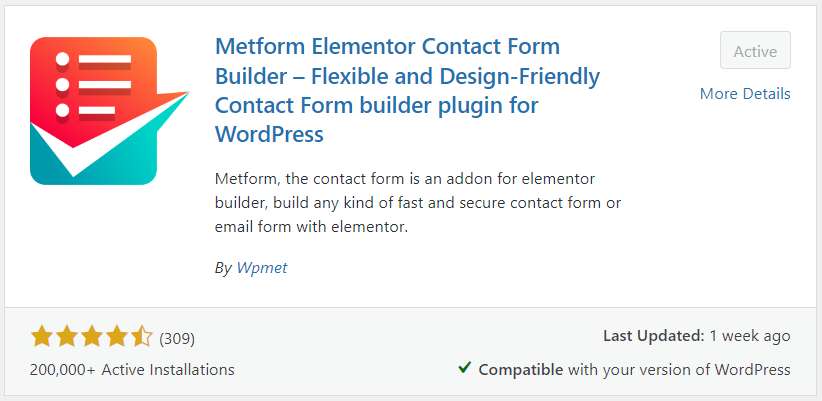
Step 2: Create a New Form
- In the WordPress dashboard, go to “MetForm” > “Forms” and click on “Add New.”
- Give your form a name and select a template or start from scratch.
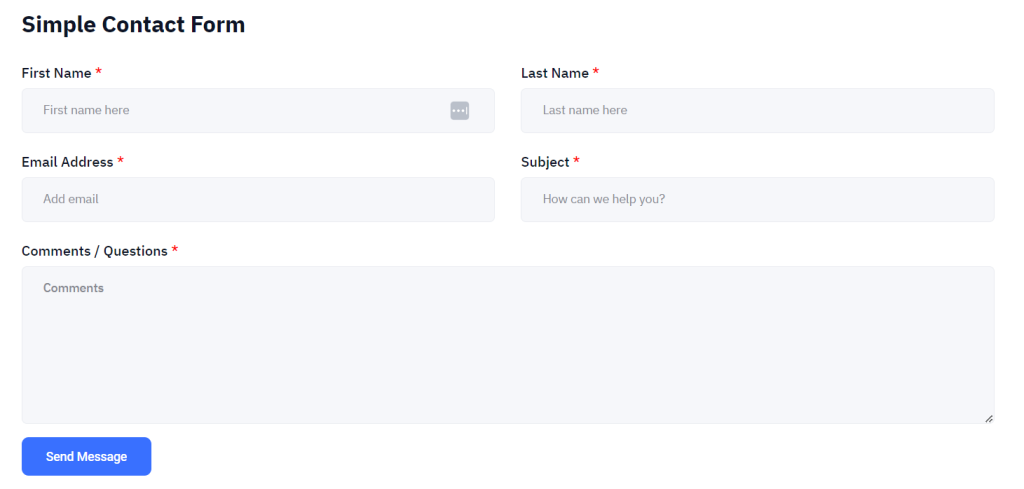
Step 3: Add a File Upload Field
- Click Edit With Elementor (make sure you have installed Elementor)
- Drag and drop the “File Upload” field from the available field types to your form.
- Customize the position, field label, allowed file types, file upload text, and any other desired settings.
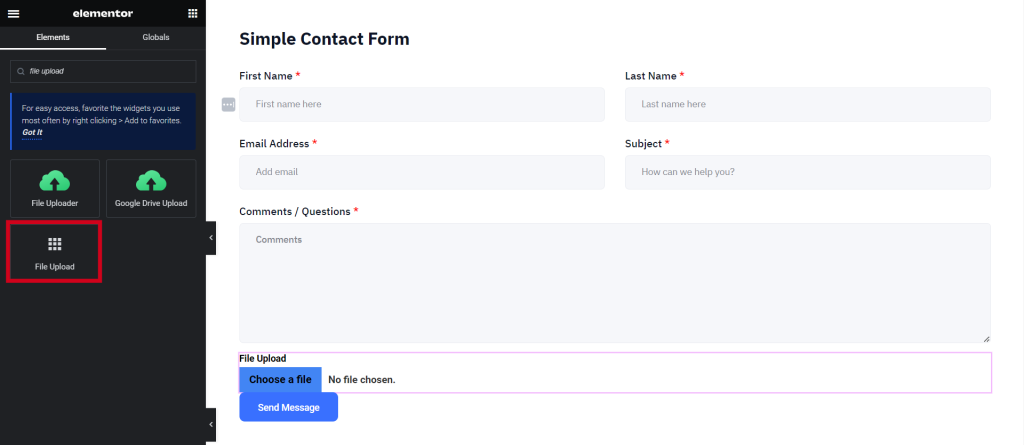
Step 4: Customize the Form Layout
- Modify the form layout by dragging and dropping other fields as needed.
- Configure additional field settings, such as field labels, placeholders, and validation rules.
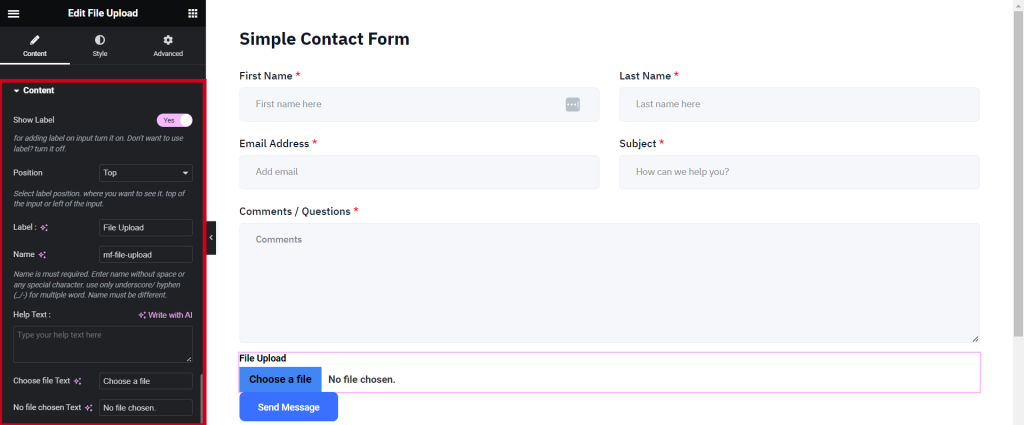
Step 5: Test and Monitor Form Submissions
- Preview your website and test the file upload form to ensure it functions as expected.
Congratulations! You have successfully created a file upload form in MetForm. By following these steps, you can tailor your form to suit your specific requirements and seamlessly collect files from your users.
Create Google Drive Upload Form in MetForm
Google Drive uploading option in MetForm creates numerous features and makes it easy to manage all the uploaded files in a single place. Also, it provides limitless (size) file uploads that you never need to worry about wasting hosting space.
To create a Google Drive upload form in MetForm using the Integrate Google Drive plugin, follow these step-by-step instructions:
Step 1: Install and Activate the Required Plugins
- Log in to your WordPress dashboard.
- Navigate to “Plugins” and click on “Add New.”
- Search for “MetForm” and “Integrate Google Drive.”
- Install and Activate both plugins.
Step 2: Enable MetForm Integration
- In the WordPress dashboard, go to “Integrate Google Drive” > “Settings” > and click on “Integrations.”
- Find “MetForm” and click on the “Enable” button.
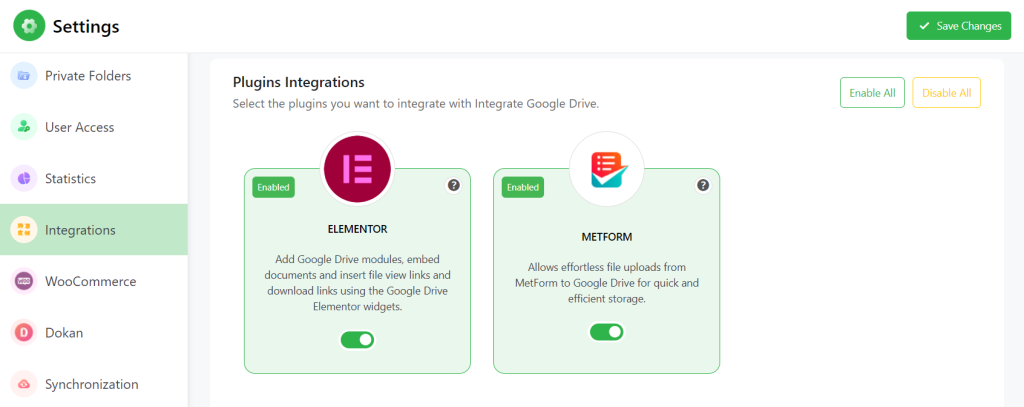
Step 3: Create a New Form in MetForm
- In the WordPress dashboard, go to “MetForm” > “Forms” and click on “Add New.”
- Give your form a name and select a template or start from scratch.
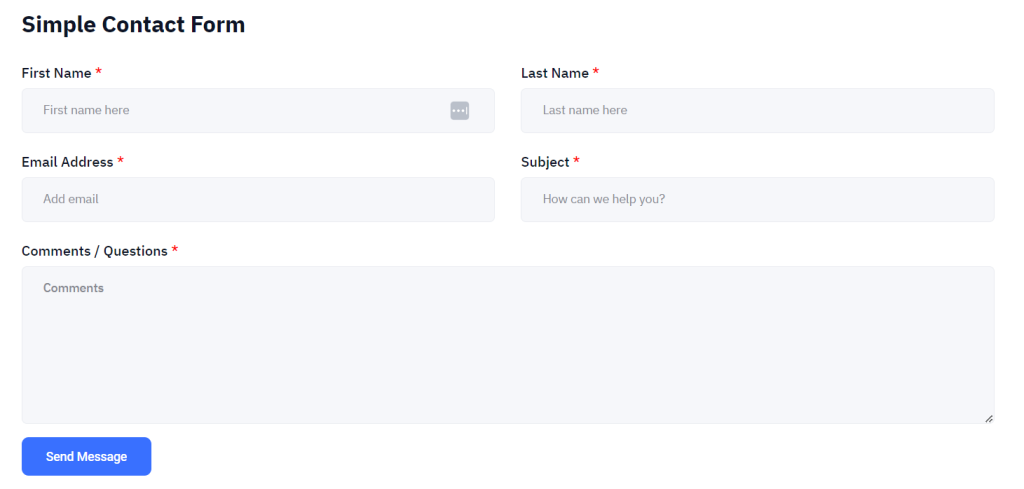
Step 4: Add Google Drive Upload Field
- Search for “Google Drive Uploader” > Drag and Drop the upload field where you want to place it.
- Customize the field label, allowed file types, maximum file size, and any other desired settings.

Step 5: Configure the Google Drive Integration
- Configure and customize the uploader from multiple tabs (Source, Filter, Advanced, and Notification).
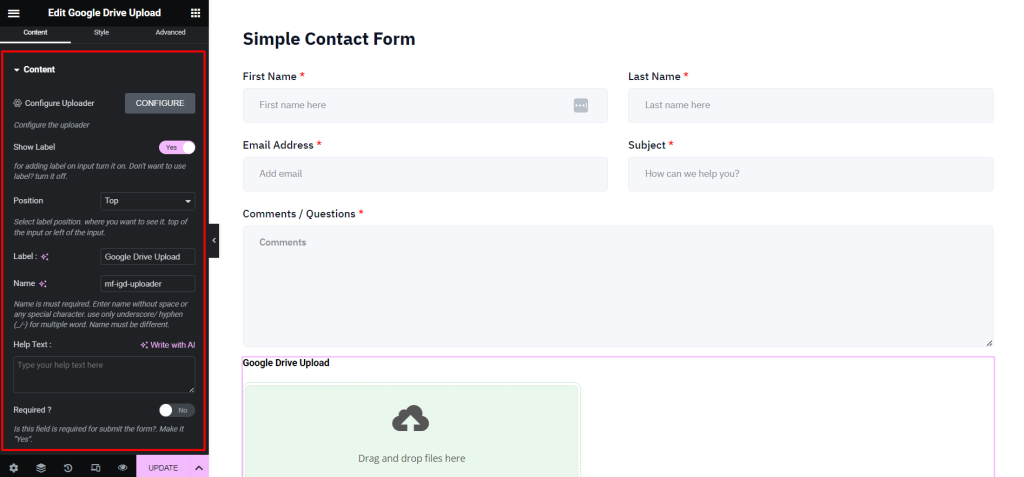
Step 7: Save and Publish the Form
- Once you’ve finished customizing the form, click on the “Save” button to save your changes.
- Use the provided shortcode or MetForm block to embed the form on your desired page or post.
Step 8: Test the Form
- Preview your website and test the form by uploading a file.
- Verify that the file is successfully uploaded to the designated Google Drive folder.
Congratulations! You have successfully created a Google Drive upload form in MetForm using the Integrate Google Drive plugin. By following these steps, you can seamlessly integrate Google Drive with your form and store uploaded files directly in your Google Drive account.
MetForm Upload Field vs Google Drive Upload Field
The following comparison table offers a comprehensive overview of various aspects related to the MetForm Upload Field and the Google Drive Upload Field. By considering these differences, you can make an informed decision based on your specific needs and preferences.
| Comparison Aspect | MetForm Upload Field | Google Drive Upload Field |
| Storage Location | Local storage on the server (Hosting Server) | Uploads files directly to Google Drive |
| File Size Limit | Customizable maximum file size | Limited by Google Drive’s storage quotas |
| Allowed File Types | Configurable list of allowed file types | Supports all file types and formats |
| File Naming Options | Provides basic options for file naming customization | Offers advanced options for dynamic file naming |
| Folder Organization | Requires manual organization of uploaded files | Automatically stores files in designated Google Drive |
| User Experience | Users may need additional steps to download files | Seamless file access for users via Google Drive |
| File Management | Limited file management capabilities within MetForm | Full-fledged file management within Google Drive |
| Backup and Recovery | Relies on WordPress or specified storage for backups | Benefits from Google Drive’s built-in backup and recovery |
MetForm Upload Field or Google Drive Upload Field: Which is Better?
When it comes to collecting file uploads from users, two popular options are MetForm Upload Field and Google Drive Upload Field. Both options offer convenient ways to gather files, but they differ in their features and functionality.
Let’s determine which one is best for your need!
MetForm Upload Field
MetForm is a form builder plugin for WordPress that allows you to create custom forms on your website. It includes an Upload Field feature that enables users to upload files directly through the form. Here are some key points to consider:
- Ease of Use: MetForm’s Upload Field is user-friendly and integrates seamlessly with the form builder. It offers a straightforward way for users to upload files without the need for additional accounts or services.
- Storage: MetForm stores uploaded files on your WordPress site’s server. This can be advantageous if you prefer to have full control over your files and want them to be stored within your website’s infrastructure. However, it also means that your server’s storage capacity may limit the number and size of files you can collect.
- Security: Since MetForm stores files on your server, you have the responsibility to ensure proper security measures are in place to protect the uploaded files. Regular security updates and backups are crucial to safeguarding user data.
- Integration: MetForm integrates well with other WordPress plugins and extensions, allowing you to enhance the functionality of your forms. However, if you need to integrate the file uploads with third-party services or applications, additional customization might be required.
Google Drive Upload Field
Google Drive is a popular cloud storage and file synchronization service provided by Google. By utilizing the Google Drive Upload Field option, you can enable users to upload files directly to your Google Drive. Here are some considerations for using this option:
- Storage: Google Drive offers generous storage capacity, allowing you to collect a large number of files without worrying about space limitations. Additionally, the files uploaded through the form will be stored securely in your Google Drive account.
- Collaboration: Google Drive’s collaboration features are highly beneficial if you require multiple users to access and collaborate on the uploaded files. It offers easy sharing options, permissions management, and real-time collaboration, which can be advantageous for team projects.
- Integration: Google Drive provides various integration options with other Google services, such as Google Docs, Sheets, and Slides. It also offers APIs that allow you to connect with third-party applications and services, enabling more extensive customization and automation.
- User Experience: Using Google Drive for file uploads may require users to have a Google account. While many people already have Google accounts, some users may prefer not to create one or might encounter difficulties if they are not familiar with the platform.
Conclusion
Now you might have discovered how to create a file upload form in MetForm in 2 different ways. It’s your decision which one you are going to pick and why. Both options have their own benefits and drawback.
If you still have any questions, I suggest you comment on your problems. Our expert will reach you soon with suitable fixes.
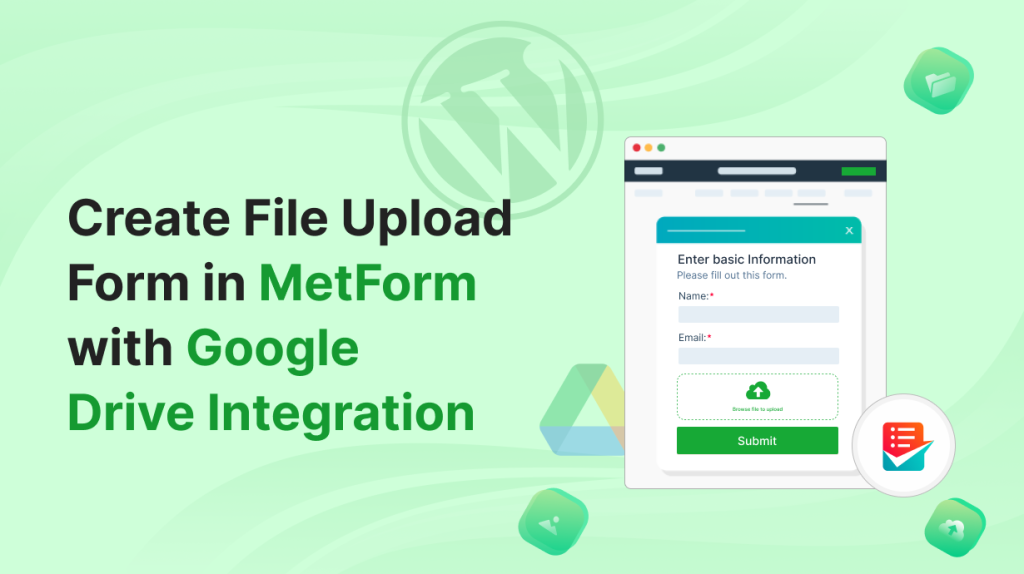
No Comments yet!
Leave a reply