Imagine a website where your ideas, lessons, or business pitches come to life with a simple click. That’s the magic of embedding Google Slides into your WordPress platform – a game-changer for those seeking a visually captivating online presence.
In this article, we’ll take you on a journey through integrating Google Slides into your WordPress website. No tech headaches, just a user-friendly guide to enhance your content delivery.
Table of Contents
What is Google Slides?
Google Slides is a cloud-based presentation application developed by Google, providing users with a powerful and flexible platform to create, edit, and deliver engaging presentations.
As part of the Google Workspace suite, Google Slides offers a collaborative and accessible approach to the traditional slideshow experience.
Users can access Google Slides from any device with an internet connection, allowing for seamless creation and collaboration in real time.
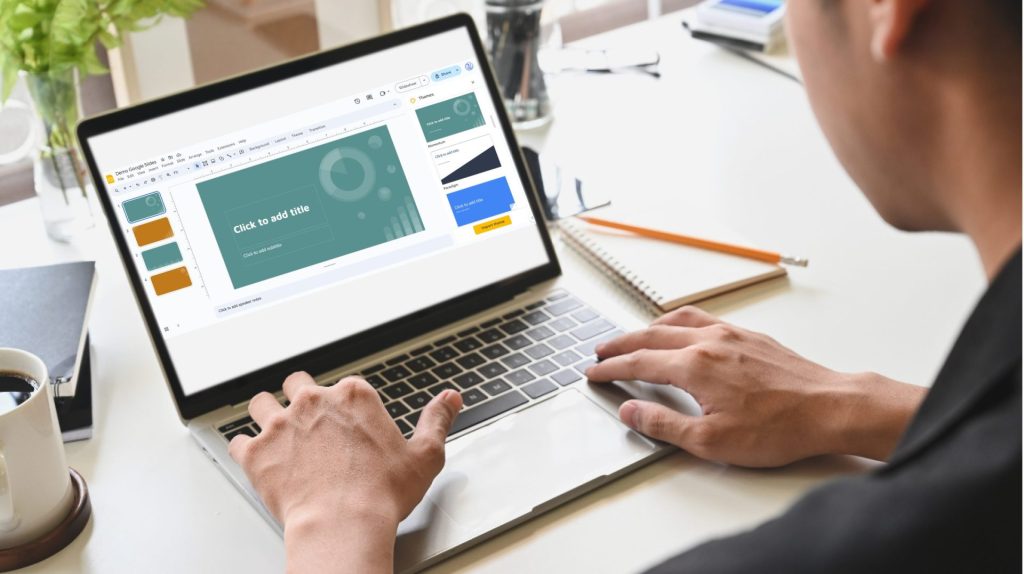
This tool features a range of templates, themes, and formatting options, enabling users to craft visually appealing presentations tailored to their needs.
One of the standout features of Google Slides is its emphasis on collaboration. Multiple users can work on the same presentation simultaneously, fostering teamwork and simplifying the review and feedback process.
Google Slides also supports integration with various multimedia elements, allowing users to incorporate images, videos, charts, and other dynamic content to enhance the overall impact of their presentations.
Advantages of Google Slides
Google Slides offers a range of advantages that contribute to its popularity as a presentation tool. Here are some key advantages of using Google Slides:
- Cloud-Based Accessibility: Google Slides is cloud-based, allowing users to access their presentations from any device with an internet connection. This flexibility ensures that users can work on their presentations from different locations and devices.
- Easy Sharing and Distribution: Presentations created in Google Slides can be easily shared with others. Users can control access levels, allowing them to share presentations for viewing, commenting, or editing. This simplifies the process of distributing information and gathering feedback.
- Wide Range of Templates: Google Slides provides users with a variety of templates and themes, helping them create visually appealing presentations without starting from scratch. This feature is especially beneficial for users who may not have extensive design skills.
- Cross-Platform Compatibility: Whether you’re using a Windows PC, a Mac, an Android device, or an iOS device, Google Slides ensures a consistent and smooth experience across various platforms. This compatibility is advantageous for users who work on different devices.
- Customizable Transitions and Animations: Google Slides offers a range of transition effects and animations to enhance the visual appeal of presentations. Users can customize these effects to create a more engaging and professional-looking slideshow.
- Smart Suggestions for Design: Google Slides incorporates smart suggestions for design elements, making it easier for users to create visually cohesive and polished presentations. This feature helps streamline the design process for those who may not have a background in graphic design.
How to Embed Google Slides in WordPress? (Direct Way)
There are multiple ways you can embed Google slides inside your WordPress page or post. Direct embedding with iframe can be the basic way. Follow the below guidelines to implement such a way:
Step-1: Access & Share Google slides
- Navigate to Google Slides Menu > File > Share > Publish to Web. Make sure the slide accessibility is public.
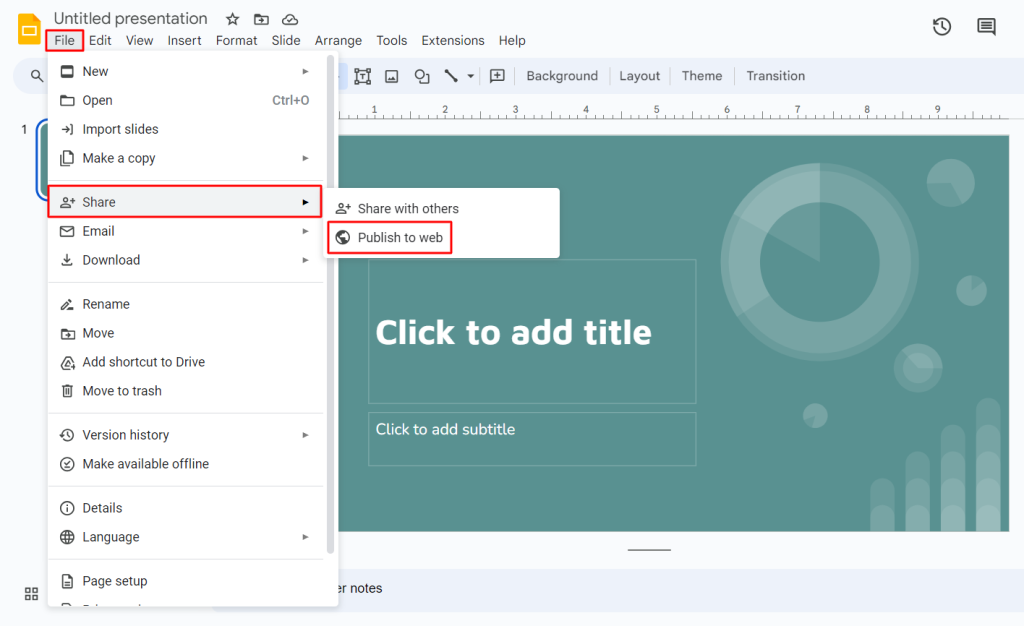
Step-2: Copy the iframe Code
- A new popup will open. From Published content & settings click Start publishing button.
- Navigate to Embed Tab > Copy the iframe code > Paste inside your page or post.
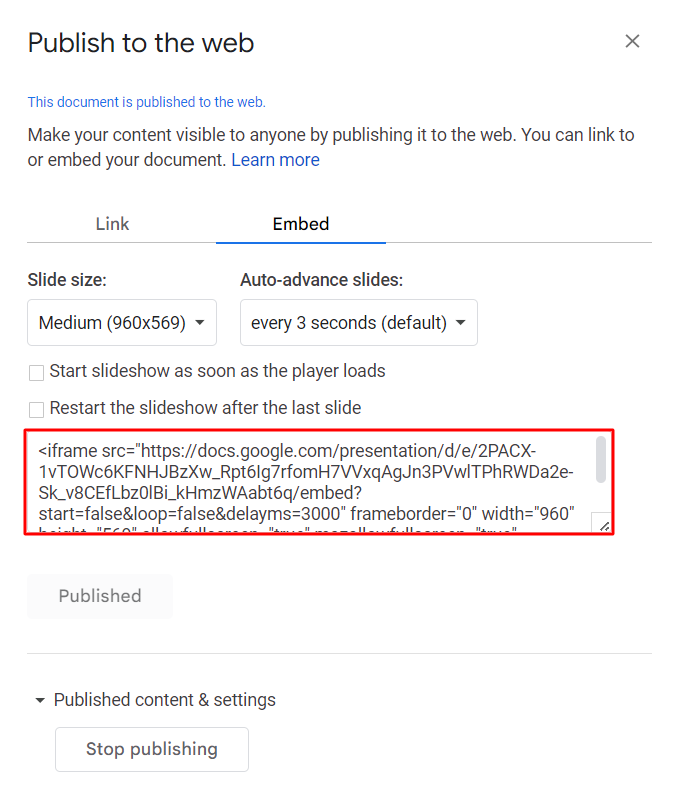
How to Embed Google Slides in WordPress? (with Plugin)
If you don’t want the hassle of manually copy-pasting iframe codes, we have a smart solution for you. You can use the WordPress plugin to semi-automate this process. Follow the below steps to understand properly:
Step-1: Install & Activate Integrate Google Drive
You are going to use the Integrate Google Drive WordPress plugin to embed Google slides directly on your WordPress website.
To install the plugin navigate to WordPress dashboard > Plugins > Add New > Search for Integrate Google Drive > Install & Activate the plugin.
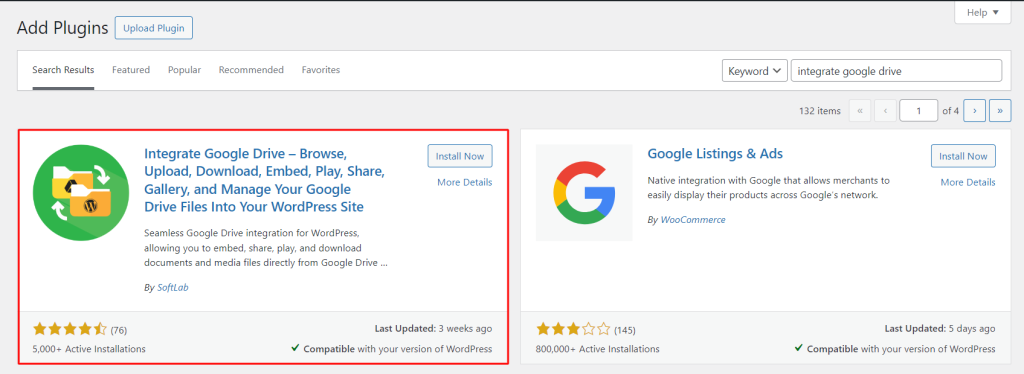
Step-2: Connect Google Drive Account
You have to connect a Google Drive account where your preferred slides are created.
To connect Google Drive Account Navigate to Google Drive > Settings > Accounts > Add New Account > Select preferred Google Drive account.
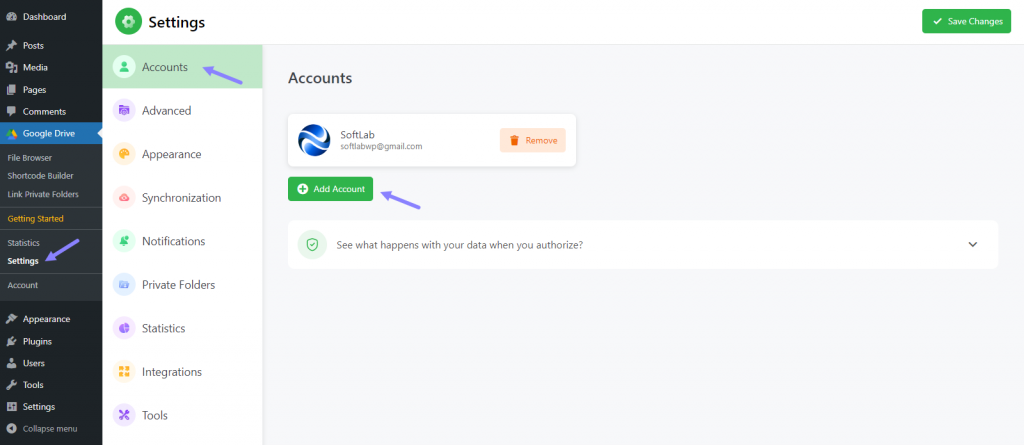
Step-3: Embed Google slides
- Navigate to any of your pages or posts where you want to embed your preferred Google Slides > Add Embed Document block > Click the Configure button.
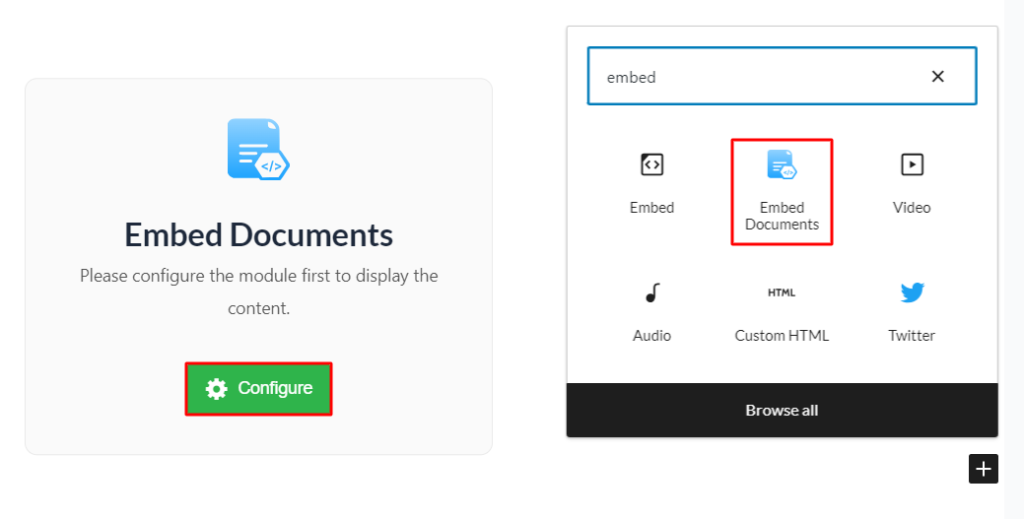
- Select your preferred slides > form other settings customization (if required) > Click Done.
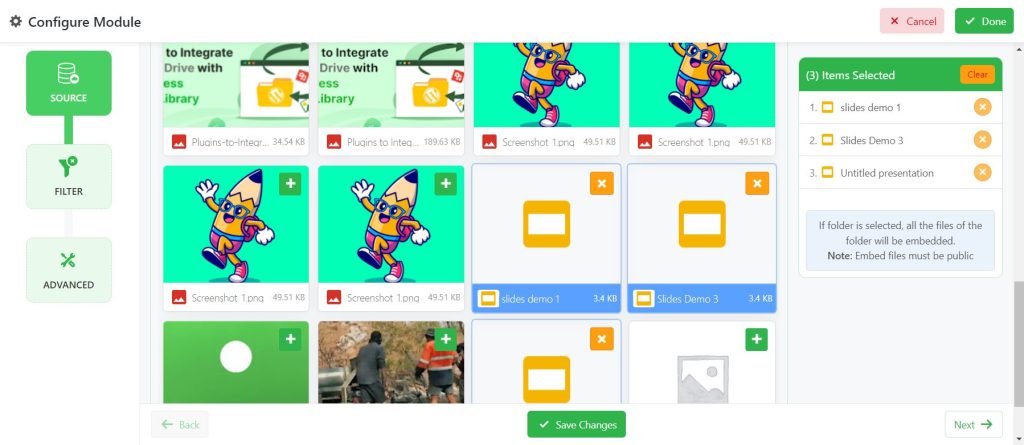
Your selected Google Slides will be visible inside your page or post content. This is how easy it is to use the Integrate Google Drive plugin to embed Google slides inside your WordPress website.
Conclusion
Google Slides emerges as a versatile and user-friendly presentation tool with a multitude of advantages.
From its cloud-based accessibility to a range of customization options, it simplifies the process of creating engaging presentations and sharing directly on the WordPress website.
If you have gone through the whole article properly, you might discovered 2 ways to embed Google Slides inside your WordPress website. Now it’s up to you which method you are going to pick based on your requirements.
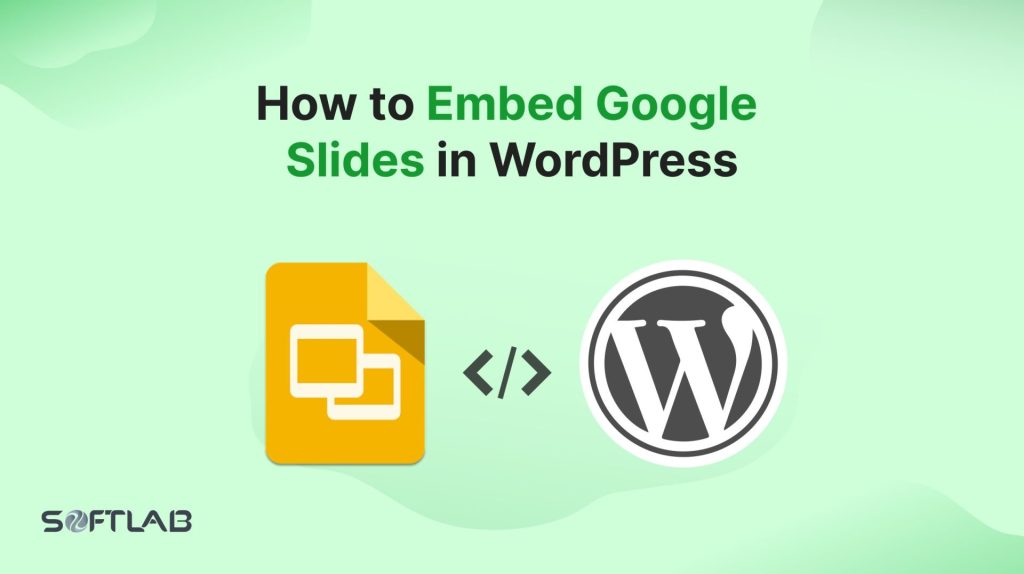
No Comments yet!
Leave a reply