In today’s digital age, websites have become a treasure trove of valuable content, including audio, videos, and other downloadable resources. As a WordPress user, you might be wondering how you can effortlessly incorporate these elements into your website, allowing your visitors to conveniently access and download them.
Well, you’re in luck! This article serves as a beginner’s guide to help you understand how to insert downloadable links for audio, videos, and various other file types in WordPress.
Whether you’re a blogger, a content creator, or a business owner, offering downloadable files can enhance the user experience and provide valuable resources to your audience. By following a few simple steps, you can empower your visitors to access multimedia content directly from your WordPress website.
Downloadable Files You Can Add
You can include almost each and every downloadable file for your prior visitors. For example, we have included some common files that people always want to include as downloadable.
- Downloadable Documents
- PDF Files
- Doc Files
- Excel Files
- PPT Files
- Ebook Files
- And others
- Downloadable Audio Files
- MP3
- M4U
- Songs
- Ringtones
- Audio Books
- And others
- Downloadable Video Files
- MP4
- MPEG4
- Video Songs
- Movies
- Video Courses
- Movie Trailers
- Other Files
- ZIP Files
- Software Files
- APK Files
- Game Files
- And others
Adding Downloads Links on WordPress Pages or Posts
Throughout this article, we’ll explore different methods of adding downloadable links for audio, videos, and other document types to your WordPress site.
We’ll cover both manual methods and plugins that can streamline the process. So, whether you’re looking for manual ways or time-saving ways, you are suggested to sit and keep reading.
Method-1: How to Add Direct Download Links Using WordPress Media Library
Adding direct download links to your WordPress website allows your visitors to easily access and save files without any redirection or complicated processes.
Whether you want to share documents, audio files, videos, or any other downloadable content, we will guide you through the step-by-step process of adding direct download links in WordPress. So, let’s get started!
Step 1: Prepare the File for Download
Before adding a direct download link, ensure that the file you want to offer is ready for download. This can be any type of file, such as a PDF document, an MP3 audio file, or a ZIP archive. Make sure the file is saved and accessible on your device.
Step 2: Upload the File to WordPress
To make the file available for download, you need to upload it to your WordPress media library. From your WordPress dashboard, navigate to the Media Section and click on “Add New.” Select the file from your device and upload it to your media library.
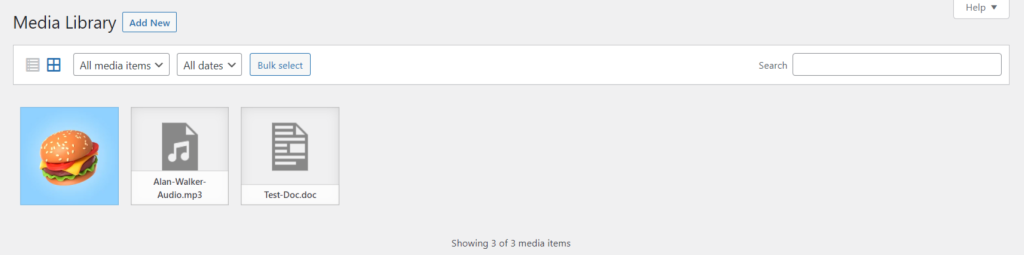
Step 3: Insert the Download Link
Navigate to any of your pages or post where you want to place a file download link. Add a new block > search for “File” > Select the “File Module”. If you have already uploaded the file in your WordPress media then click the “Media Library” button and choose the downloadable file.
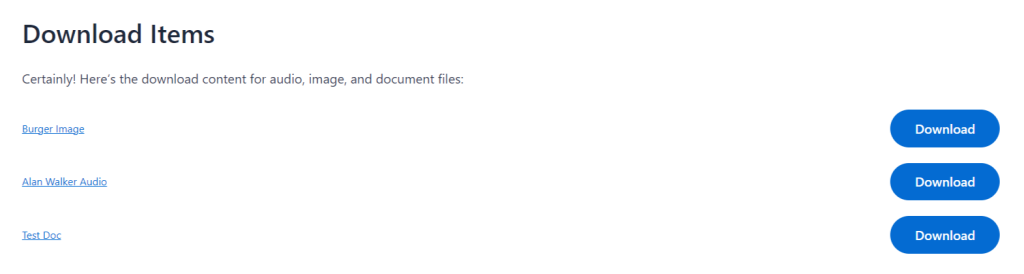
Step 4: Customize the Download Link (optional)
If you wish to customize the appearance or behavior of the download link, you can do so by adding additional attributes to the HTML anchor tag. For example, you can specify a different link text or set the link to open in a new window. However, this step is optional, and you can skip it if you’re satisfied with the default settings.
Step 5: Publish or Update the Post/Page
Once you’ve inserted the download link, review your post or page content to ensure everything is in order. Then, click on the “Publish” or “Update” button to make your changes live on your WordPress website.
Congratulations! You’ve successfully added a direct download link to your WordPress website. Visitors can now click on the link you provided to initiate the file download directly, simplifying the process and offering a seamless experience. Repeat these steps to add more direct download links to different files as needed.
Method-2: How to Add Google Drive File Download Links
In case your file is too big in size and your hosting server can’t control the size of your file you are advised to use Google Drive to store your file and let users download it from your website.
This is where you will need to take assistance from a plugin called Integrate Google Drive developed by SoftLab. This plugin offers numerous Google Drive integrations and Google Drive file downloading is one of them.
So let’s directly dive into the process of adding Google Drive file download links inside your WordPress website and save your hosting space.
Step 1: Install & Activate Integrate Google Drive Plugin
To install Integrate Google Drive plugin navigate to Plugins > Add New > Search for Integrate Google Drive > Install & Activate Integrate Google Drive plugin by SoftLab.
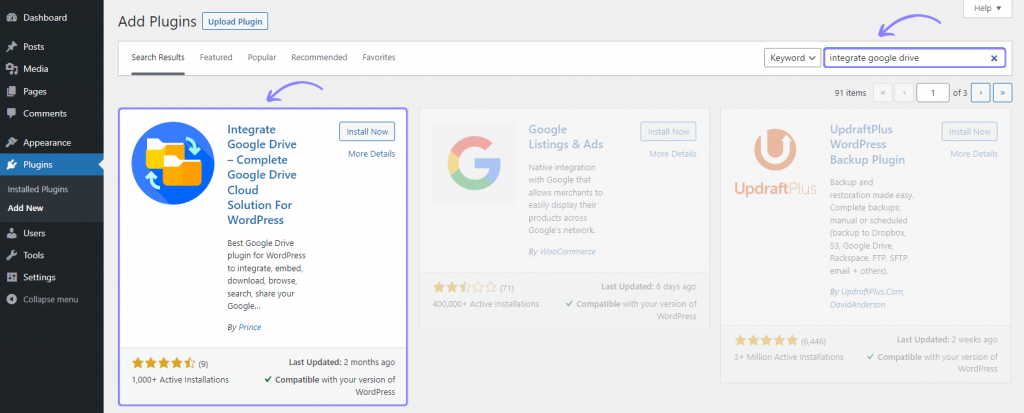
Step 2: Connect Your Google Account
To connect your Google account navigate to Google Drive > Settings > Accounts > Add new account > Connect your preferred Google account & allow necessary permissions.
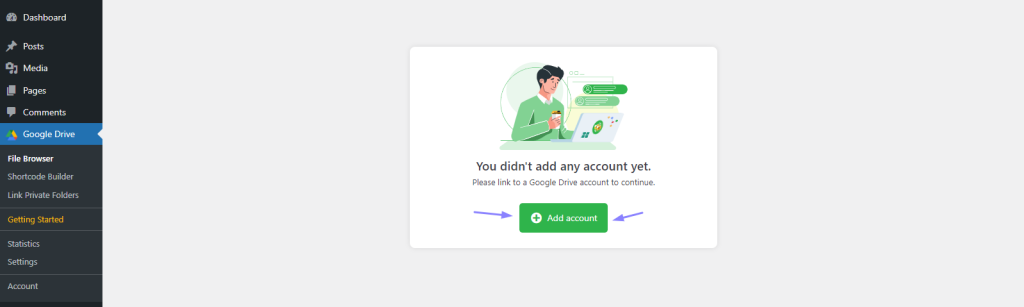
Step 3: Upload Downloadable File(s) to Your Connected Google Drive Account
It’s time to upload downloadable file(s) to your recently connected Google Drive account. Navigate to Google Drive (website) > Click on New > File Upload > Select your downloadable file and it will start uploading automatically.
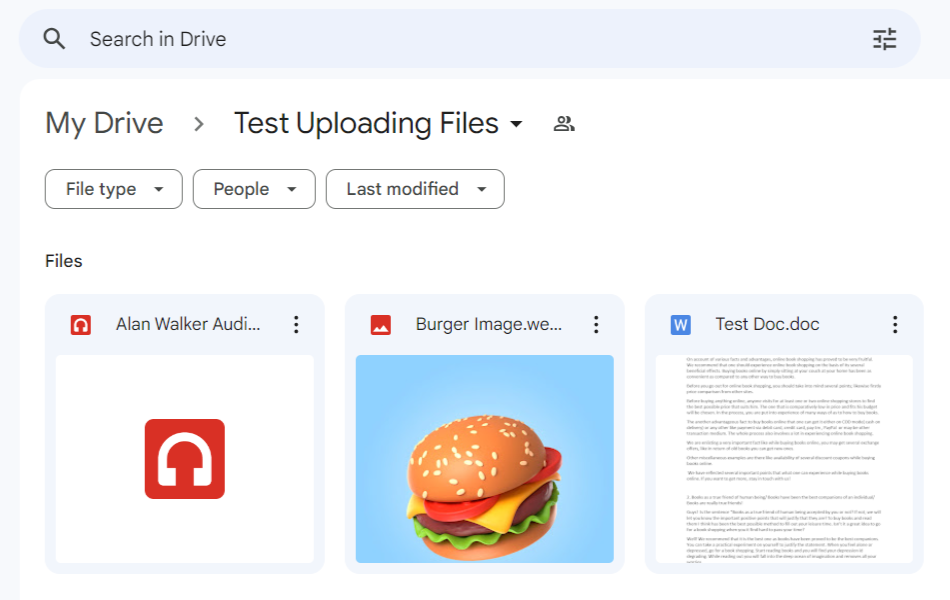
Step 4: Create & Setup the Download Links Module
Once the file is uploaded, you can set up the downloadable link. To do that navigate to Google Drive (from your WordPress dashboard) > Shortcode Builder > Add New Shortcode > Select Download Links > Select your downloadable file from the sources tab > Play with other settings > Save Changes. A shortcode will be generated after saving. Make sure to copy the shortcode.
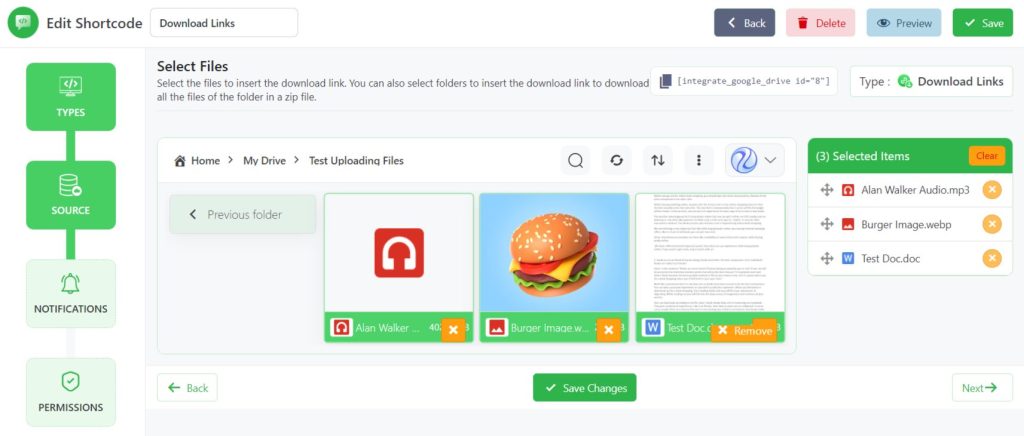
Integrate Google Drive also provides seamless integration for Classic Editor, Gutenberg, Elementor, and Divi to insert Download Links with just a few clicks.
- Classic Editor: Directly insert download links by using a prebuilt module.
- Gutenberg: If you are using Gutenberg editor, rather than using shortcode builder, you can use the Download Link module by Integrate Google Drive Plugin.
- Elementor: Integrate Google Drive provides a Download Link widget for Elementor to inter direct download links with few clicks.
- Divi: Like previous builders, we also have integration for Divi builder with Download Link module functionality included.
Step 5: Insert Module in Any Page or Post
Navigate to any of your pages or post where you want to add the downloadable file. Paste the shortcode you copied in the previous step. Update the post.
Now your visitors can easily download Google Drive-hosted files directly from your WordPress website with just one click. You no longer need to jam your hosting space while the file size is bigger.
Direct Download Link vs Google Drive Download Link
In the below comparison table, we will try to demonstrate the major differences between Direct Download Link and Google Drive Download Link. Hopefully, you will be able to select which one might be going to be essential for you.
Direct Download Link | Google Drive Download Link | |
Accessibility | Accessible Without Google Account | Requires a Google Account |
File Size Limit | Dependent on the hosting provider’s limitations | Limited to the available storage space on Google Drive |
Storage | Files hosted on various servers or platforms | Files stored on Google Drive |
| Download Speed | Dependent on the hosting provider’s servers | Dependent on the user’s internet connection |
File Management | Limited to basic file operations | Offers advanced file organization and sharing features |
Collaboration | Limited to sharing the download link | Allows real-time collaboration and editing |
| Security | Depends on the hosting provider’s security measures | Provides Google’s robust security infrastructure |
It’s important to note that the benefits listed above may vary depending on the specific hosting provider for direct download links. Additionally, the suitability of each option depends on individual needs and preferences.
Why Google Drive Download Link is Better?
Google Drive Download Links are often considered better for several reasons. Below we will try to include the most blessings Google Drive Download Link can bring to you.
Seamless Integration: Google Drive is integrated with other Google services such as Gmail, Google Docs, Google Sheets, and Google Slides. This integration allows for easy collaboration, sharing, and editing of files within the Google ecosystem.
Advanced File Management: Google Drive offers robust file management capabilities, including folder organization, file search, and the ability to move, rename, and delete files. It also provides options for file-sharing permissions and access control, making it easier to manage and control who can access your files.
Collaboration Features: Google Drive enables real-time collaboration on files. Multiple users can work on the same document simultaneously, seeing each other’s changes in real-time. This feature is particularly useful for teams or groups working on projects together.
Security and Reliability: Google Drive benefits from Google’s strong security infrastructure, including encrypted file storage and protection against malware and unauthorized access. It also has a reliable infrastructure that ensures high availability and data redundancy.
Offline Access: Google Drive allows users to sync files and folders to their local devices, enabling offline access. This feature is particularly useful when working in environments without internet connectivity or during travel.
Version Control and Revision History: Google Drive maintains a revision history of files, allowing users to revert to previous versions if needed. This feature is especially valuable when collaborating on documents or when accidental changes need to be undone.
Generous Storage Space: Google Drive offers a considerable amount of free storage (15 GB as of my knowledge cutoff date), with options to upgrade for additional storage if required.
These factors collectively make Google Drive Download Links a popular choice for individuals, teams, and organizations looking for a secure, feature-rich, and collaborative file storage and sharing solution.
Conclusion
By following the article you have already discovered how you can easily insert downloadable links for audio, videos, and others in 2 different ways. It’s totally up to you which one you might be going to pick and why.
If you want to save your hosting space, layer down more safety for your files, easy interactions, you might go for Google Drive downloads. That might be one of the wise selections for you.
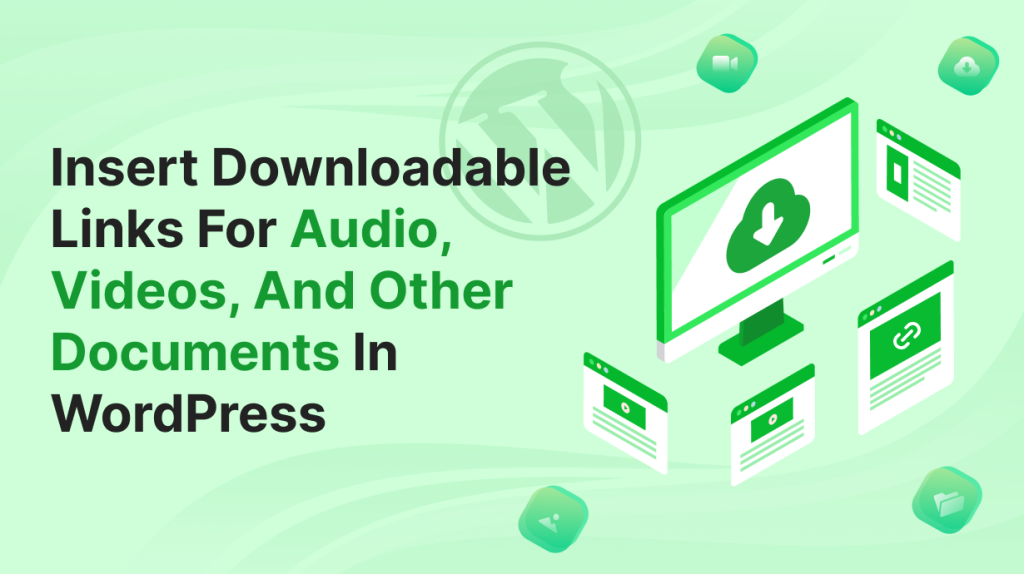
No Comments yet!
Leave a reply