Playing a Shoutcast stream on a WordPress website can be a great way to share audio content with your audience. Shoutcast is a popular streaming protocol used to broadcast audio content over the internet, and it can be used to stream live shows, podcasts, music, and more.
If you have a Shoutcast stream URL that you want to share on your WordPress website, you can do so in some simple steps.
Today, I will discuss how you can play Shoutcast stream directly from your WordPress website. Stay tuned and discover how it works!
How Do I Play Shoutcast Stream on WordPress Website?
As I mentioned If you have a Shoutcast stream and want to share it on your WordPress website, you can easily do so by following a few simple steps below:
Step-1: Install & Activate Radio Player Plugin
To install & activate the Radio Player plugin navigate to Plugins > Add New > Search for Radio Player > Install & Activate Radio Player plugin by SoftLab.
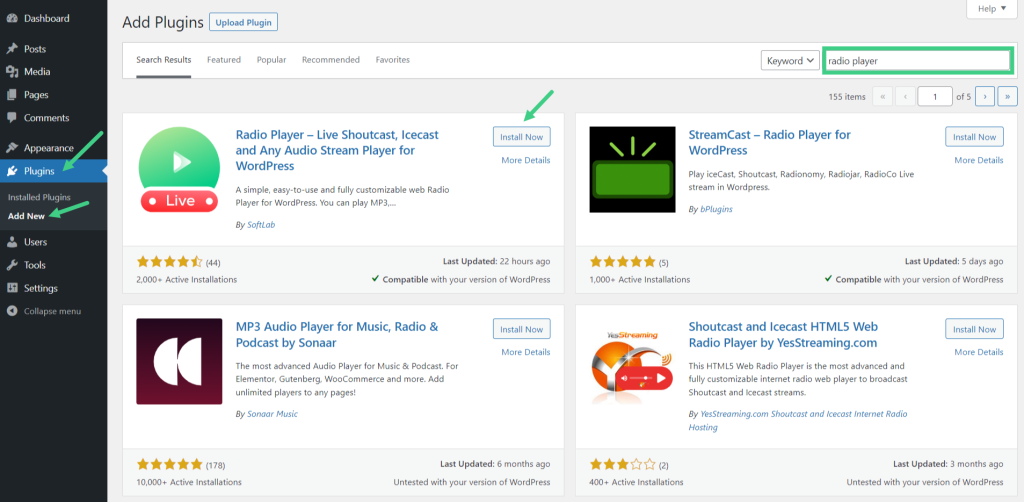
Step-2: Add New Player
Navigate to Radio Player > Add New Player. Enter the player title, station title, stream URL, and station thumbnail.
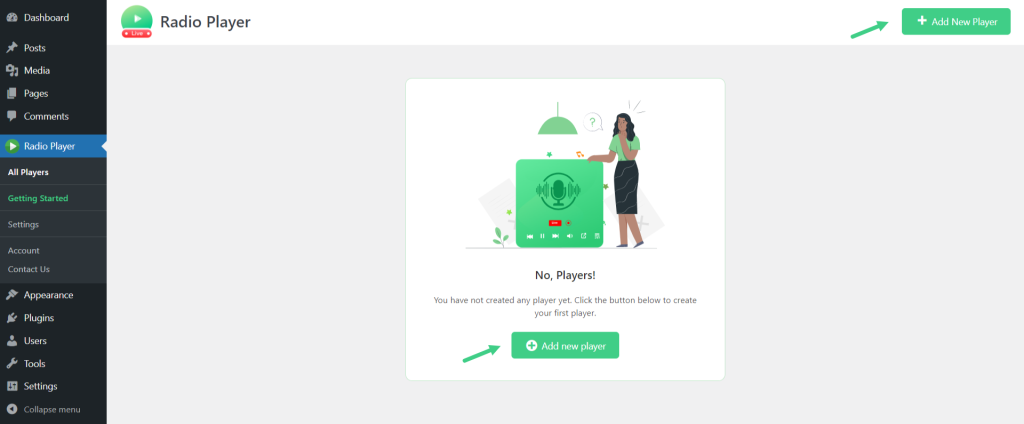
Step-3: Get Stream URL (Method-1)
Enter the stream URL in the Stream URL input section. Once you preview the player and test it by playing, it should work properly. If the player is not working add a “;” at the end of the stream URL.
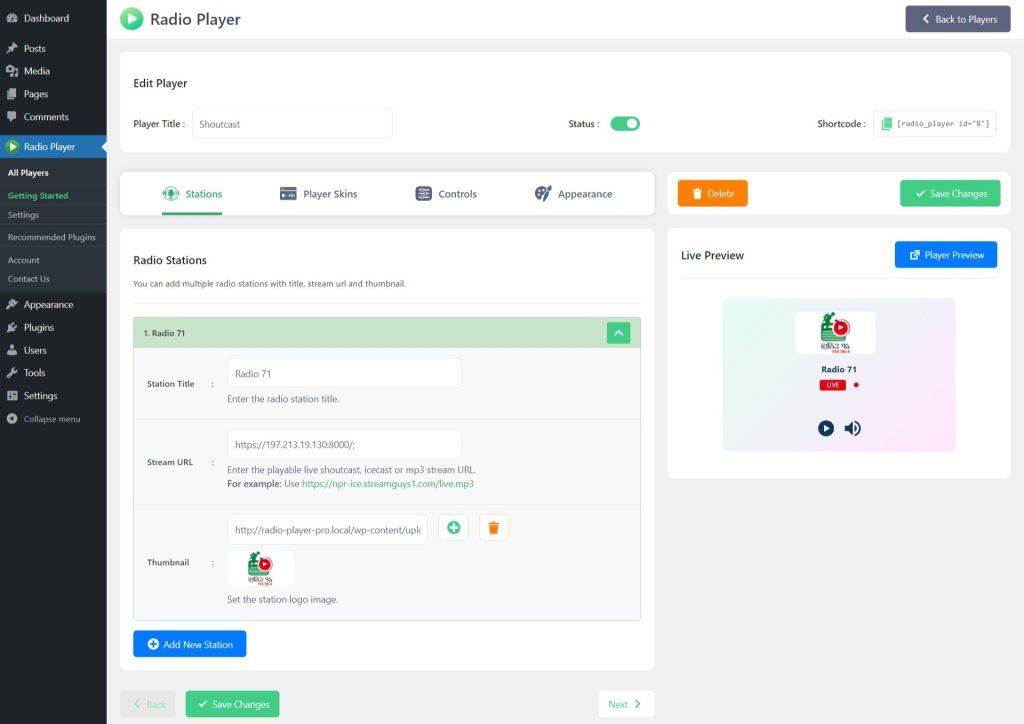
Step-4: Get Stream URL (Method-2)
Enter into a Shoutcast server where you can get Shoutcast stream URLs. Ex: http://192.144.82.203:9302/index.html?sid=1 > right-click on your mouse > Inspect > navigate to Network Tab > Media > play the radio inside the page and you will discover a stream URL under the name column.
Right-click on it > Copy > Copy the link address. Navigate to the radio player and paste the URL inside Stream URL > Save Changes.
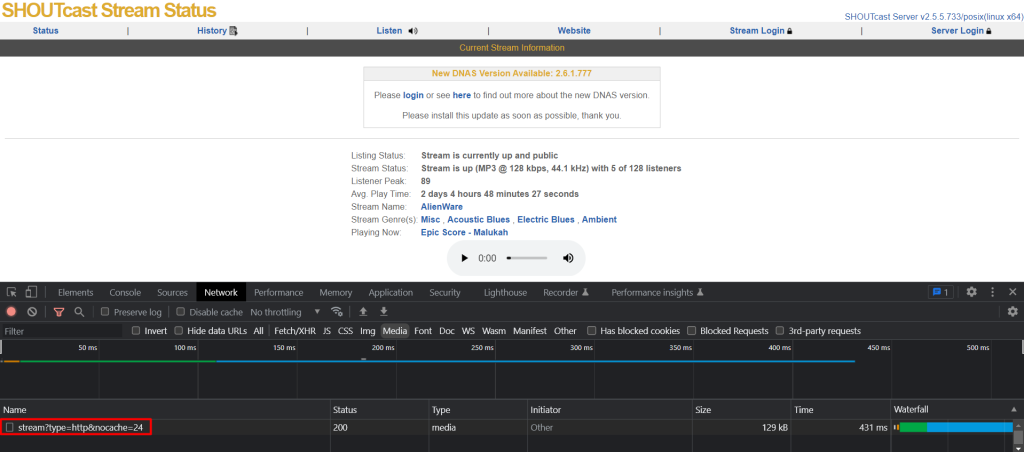
Step-5: Display/ Embed ShoutCast Stream
You can display/ embed the Shoutcast stream in any page/ post by using the shortcode generated while creating a new player. Copy the shortcode and paste where you want to display/ embed the Shoutcast radio stream.
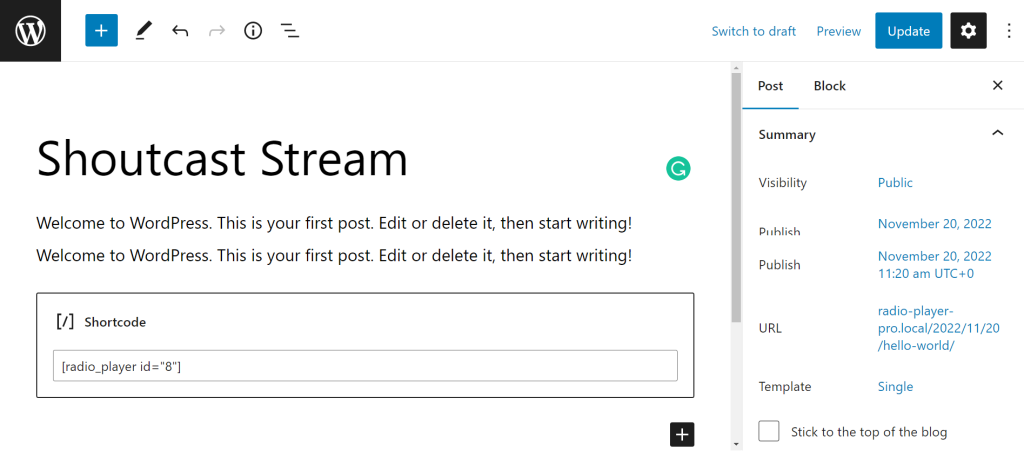
FAQs & Answers
Here are some of the most commonly asked questions asked related to this article. Hopefully, those will be helpful for further actions.
Which plugin should I use to play Shoutcast stream on my WordPress website?
There are several WordPress plugins that allow you to play Shoutcast stream on your website. But the Radio Player plugin by SoftLab can be one of the best because of its easy-to-use interface, long playback time, no interruption, and many others.
Do I need any technical knowledge to play a Shoutcast stream on my WordPress website?
You don’t necessarily need technical knowledge to play a Shoutcast stream on your WordPress website, the plugin I mentioned (Radio Player) will simplify the process for you. However, some basic knowledge of HTML code can be useful for you.
What do I do if the Shoutcast stream doesn’t play on my WordPress website?
If the Shoutcast stream doesn’t play on your WordPress website, there could be several reasons. Check to make sure that the stream URL is correct and that the Shoutcast server is running. Also, check that the plugin or HTML code you’re using is correctly configured. If you’re still having trouble, try contacting the plugin support and your issues will be fixed in a go.
Can I play multiple Shoutcast streams on my WordPress website?
Yes, you can play multiple Shoutcast streams on your WordPress website by using the Radio Player plugin that allows for multiple players or by creating separate pages or posts for each stream and embedding the HTML code for each stream in each page or post.
Conclusion
If you have gone through the article properly you might now have a clear picture of this topic. By following the process you can create a seamless and professional Shoutcast stream listening experience for your audience.
However, it’s important to note that playing copyrighted music on your Shoutcast stream without the appropriate licenses and permissions is illegal. Make sure to obtain the necessary permissions before playing any copyrighted material on your stream, and seek legal advice if you’re unsure about the requirements.
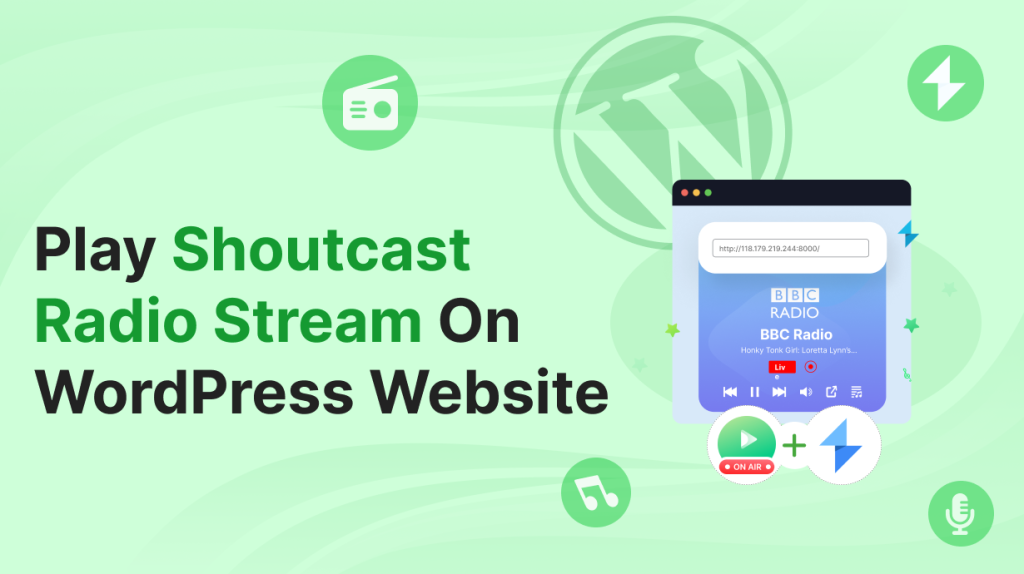

No Comments yet!
Leave a reply