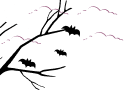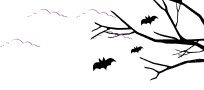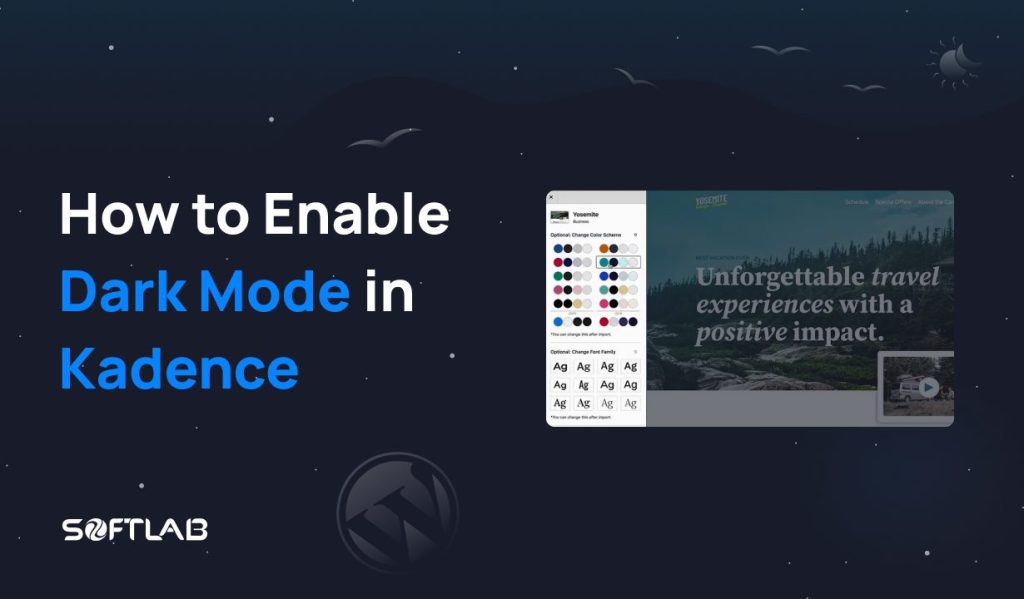In an increasingly digital world, where users spend countless hours navigating websites and applications, the significance of user experience cannot be overstated. While some WordPress themes come equipped with built-in dark mode features, others require a more creative approach to enable this sought-after functionality.
One such theme is Kadence, a popular and versatile WordPress theme known for its flexibility and customization options. Despite its numerous benefits, Kadence does not natively include a default dark mode feature in the FREE version.
However, the beauty of WordPress lies in its vast ecosystem of plugins, which allows users to extend their theme’s capabilities beyond the standard offerings.
In this article, we will explore how to enable dark mode in the Kadence theme using this third-party plugin called Dracula Dark Mode. Let’s dive in!
Why Enable Kadence Dark Mode?
Enabling Kadence Dark Mode offers a host of compelling benefits that enhance both the aesthetics and usability of your WordPress website. Here are some reasons why you might consider enabling dark mode for your Kadence theme:
Evoke the Elegance of the Night: Embracing Kadence Dark Mode allows your website to channel the enchanting allure of the night. Like a canvas painted with stardust, the dark background sets the stage for your content to shine brightly, captivating visitors with a touch of nocturnal elegance.
A Digital Retreat for Tired Eyes: In a bustling digital world, our eyes often crave respite from the glaring brightness of screens. Kadence Dark Mode offers a soothing refuge, wrapping your visitors in velvety darkness and letting them revel in a peaceful browsing experience like a starlit sanctuary.
Highlight Your Content Constellations: Much like constellations against the night sky, your content stands out brilliantly in Kadence Dark Mode. The stark contrast between text and background draws attention to your words like bright stars amid the dark canvas, guiding visitors on a celestial exploration.
A Symphony of Emotions: Colors can evoke emotions, and dark mode orchestrates a symphony of subtle sentiment. From the calming blues to the passionate reds, the muted hues harmonize with your content, creating an emotional journey that resonates deeply with your audience.
Foster Focus and Creativity: Like an artist working in a dimly lit studio, dark mode nurtures focus and encourages creativity. With distractions minimized and concentration heightened, both creators and consumers of content can immerse themselves in an immersive digital experience.
An Energy-Saving Adventure: Just as nocturnal creatures conserve energy during the day, dark mode ensures your website is energy-efficient. By embracing this eco-friendly option, you make a small yet impactful contribution to a sustainable digital ecosystem.
Join the Realm of Night Browsers: Kadence Dark Mode invites users to join the exclusive realm of night browsers, where the online world transforms into an intimate, magical space. By extending this invitation, you encourage visitors to linger longer, savoring every moment under the darkened canopy of your website.
How to Enable Kadence Dark Mode?
Enabling Kadence Dark Mode by using the Dracula Dark Mode plugin is super easy. Below we will detail the steps you should be followed to enable dark mode in your Kadence theme:
Step 1: Install & Activate Dracula Dark Mode Plugin
- Log in to your WordPress dashboard.
- In the left-hand menu, hover over “Plugins” and click on “Add New.”
- In the search bar on the top right, type “Dracula Dark Mode.”
- Locate the Dracula Dark Mode plugin and click on “Install Now.”
- Once the installation is complete, click on “Activate” to activate the plugin.
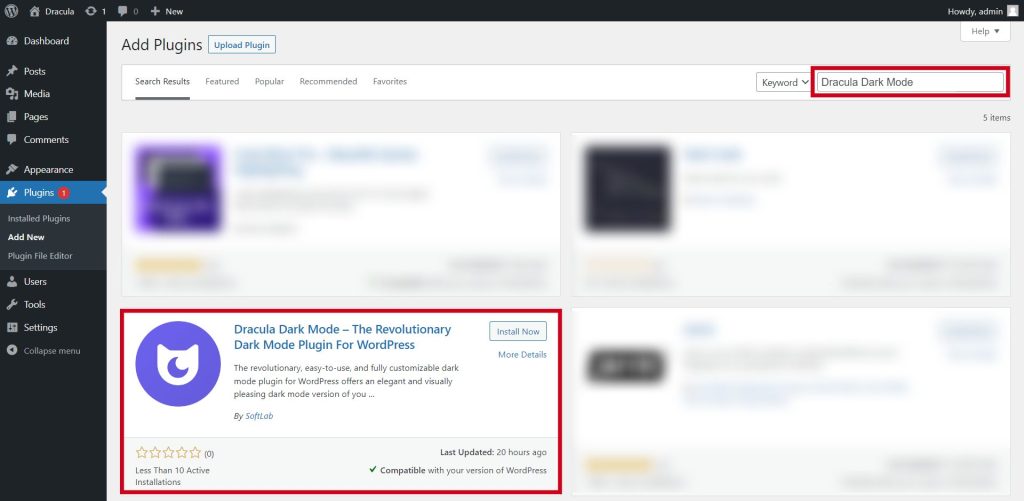
Step 2: Enable Frontend Dark Mode
- After activating the Dracula Dark Mode plugin, you’ll see a new option added to the left-hand menu named “Dracula.” Hover over it and click on “Settings.”
- Inside the Dracula Settings page, navigate to the “General Settings” tab.
- Look for the option that says “Enable Frontend Dark Mode” and toggle the switch to the “On” position. This will enable dark mode on the front end of your website.
- Additionally, you may find various customization options like setting dark mode start and end times, enabling dark mode for specific user roles, or choosing to display a dark mode toggle button on your site. Adjust these settings as per your preferences.
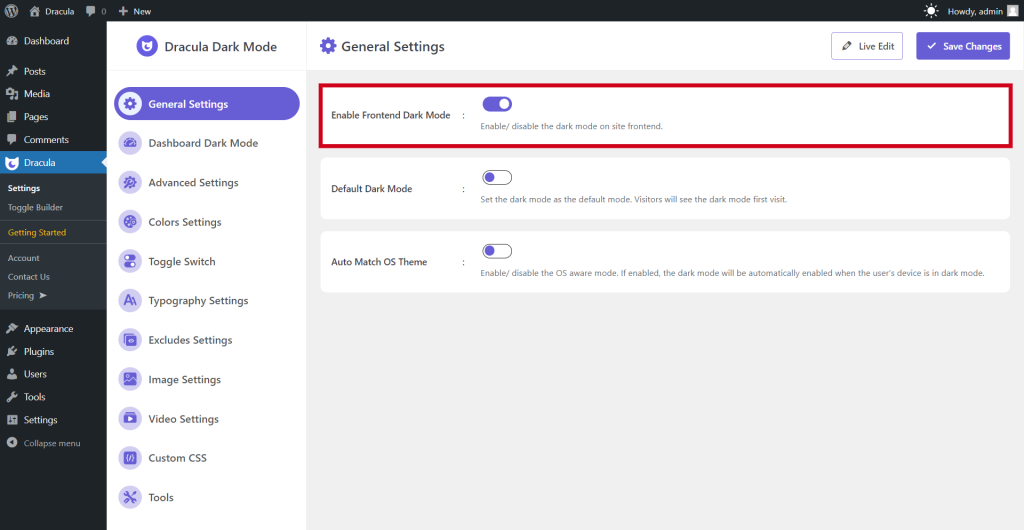
Now users can enable/ disable dark mode by switching a button. Isn’t it super easy to create a dark environment?
Now, your visitors can enjoy a more engaging and soothing browsing experience while exploring your content in the twilight-themed ambiance. Don’t forget to periodically check your website’s appearance in dark mode to ensure everything looks consistent and visually appealing.
Conclusion
Enabling Kadence Dark Mode using the Dracula Dark Mode plugin brings an elegant and captivating twist to your WordPress website. With its soothing allure and user-friendly benefits, dark mode enhances the overall browsing experience, making it comfortable for users to explore your content in low-light conditions.
By embracing this trendsetting feature, you showcase a keen understanding of modern design preferences, ensuring your website stands out in the competitive digital landscape.
So, take a step into the enchanting realm of Kadence Dark Mode and immerse your visitors in a visually appealing and eye-friendly journey of your WordPress website.