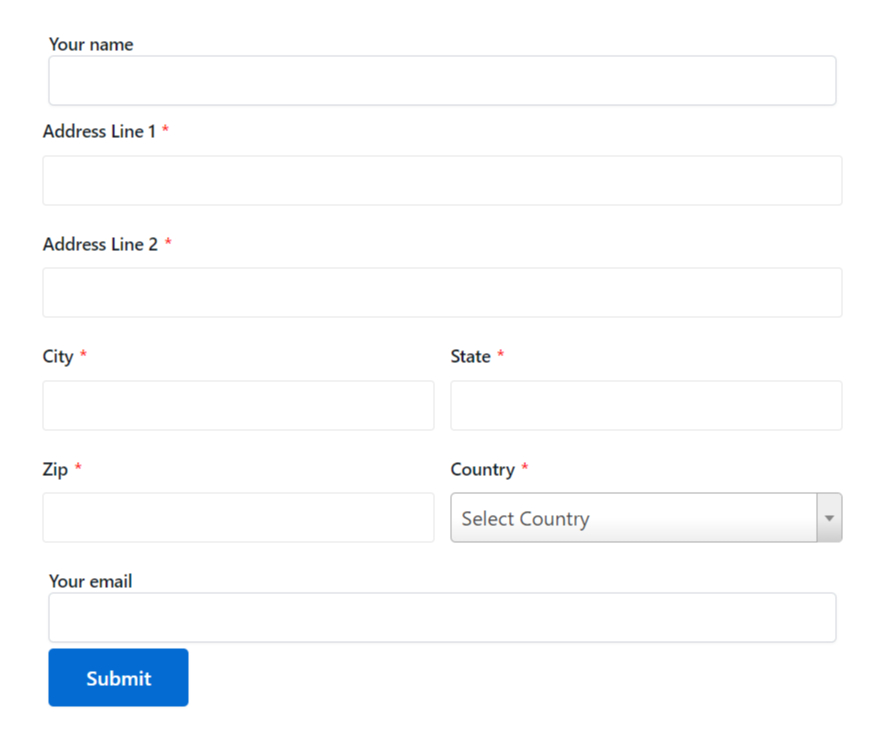Contact Form 7 is a popular WordPress plugin for creating custom forms. However, it doesn’t include an address field by default.
This guide will show you how to add an address field to your forms. Enhance your data collection and meet your users’ needs more effectively.
Make sure you have installed both Contact Form 7 & Essential Addons Contact Form 7 plugins inside your WordPress.
Enable Address Field Integration
You must enable Address field integration before implementing the address field in Contact Form 7. To do that, follow the below steps:
- Navigate to the Contact Form 7 menu.
- Essential Addons.
- From the Fields tab enable the Address field.
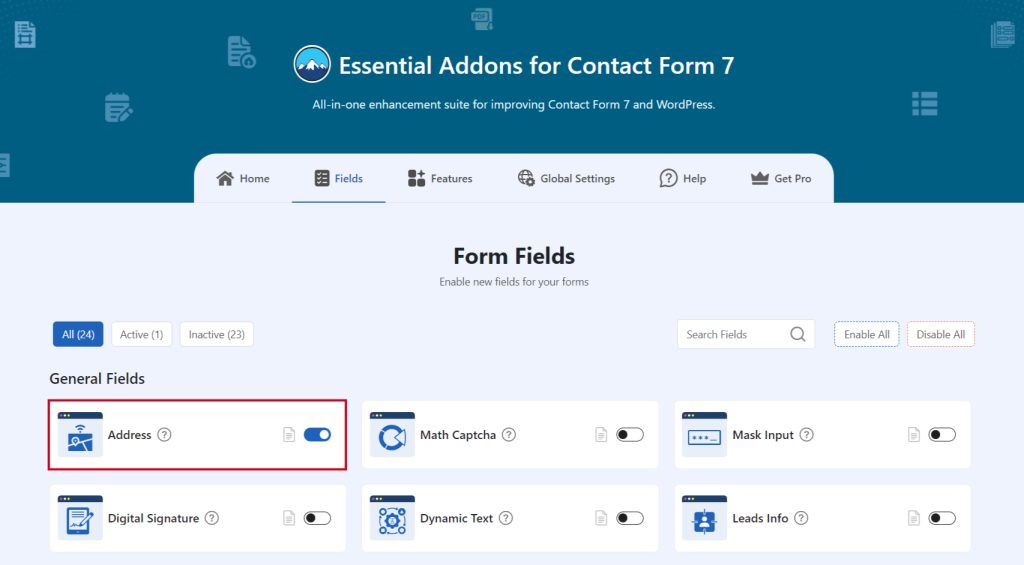
Add Address Field
To implement the address field in your contact form follow the below steps:
- Navigate to any existing form or create a new one.
- Add the “Address” tag where you want to display in your form.
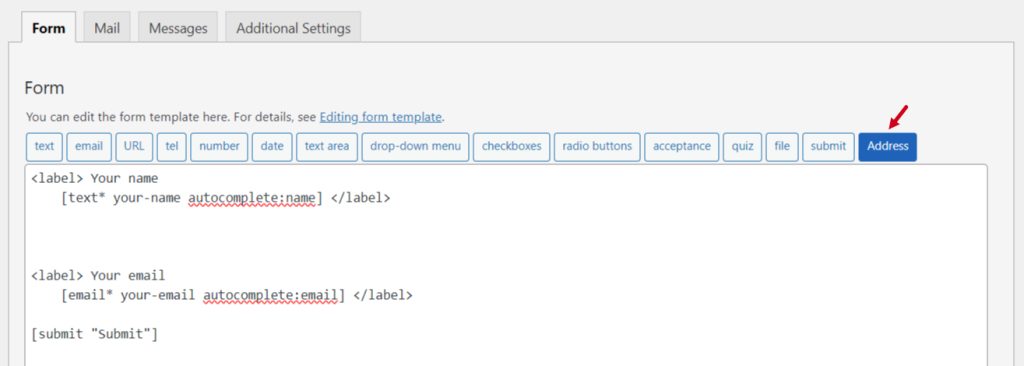
Configure Address Field
After clicking the address tag a new popup window will appear. Here you can configure & customize the address field settings.
- Field Type: Tick or untick whether you want to mark it as required or not.
- Name: Usually the name field is auto-generated. You can add custom value if required.
- ID: Enter custom ID if required.
- Class: Enter custom Class if required
- Format: Select the preferred address format.
- Required Fields: Select the required address fields you want to display when users submit a form.
Click the Insert Tag button once the configuration is done.
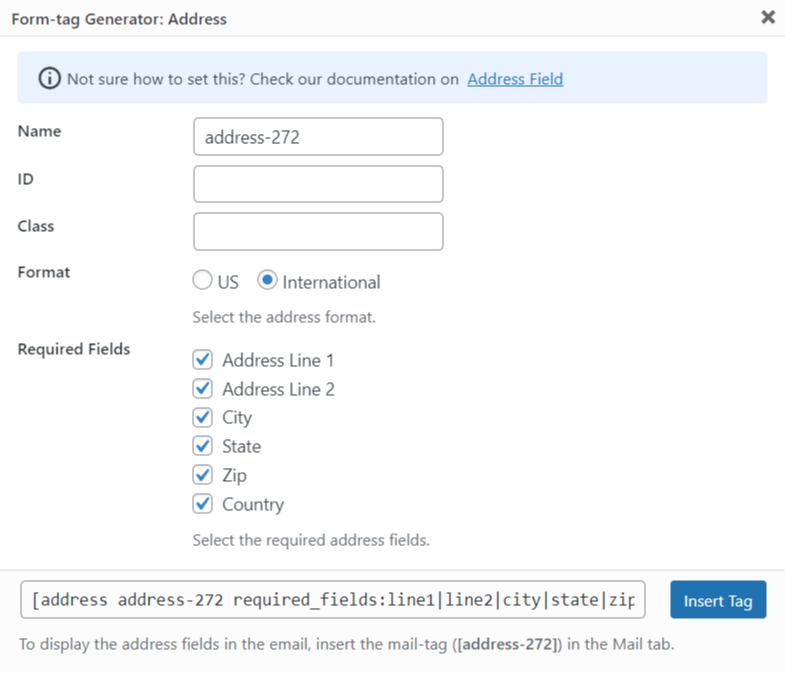
- The customized tag will be added to your form editing panel.
- Save Changes.
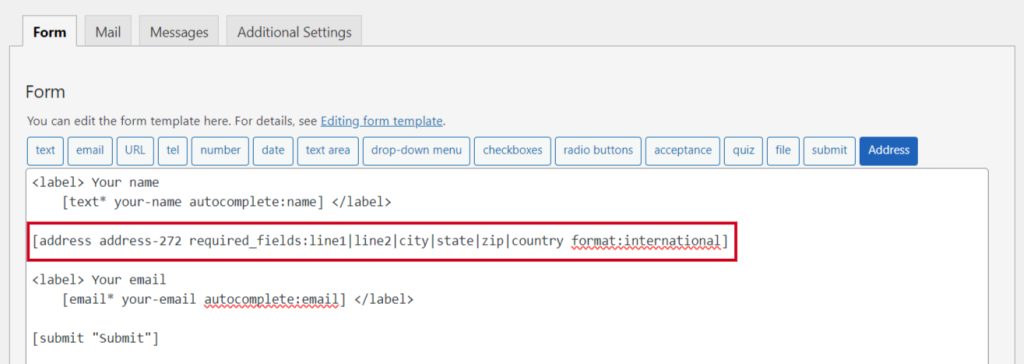
Embed the Shortcode
- Copy & Paste the shortcode inside your page or post to display the form.
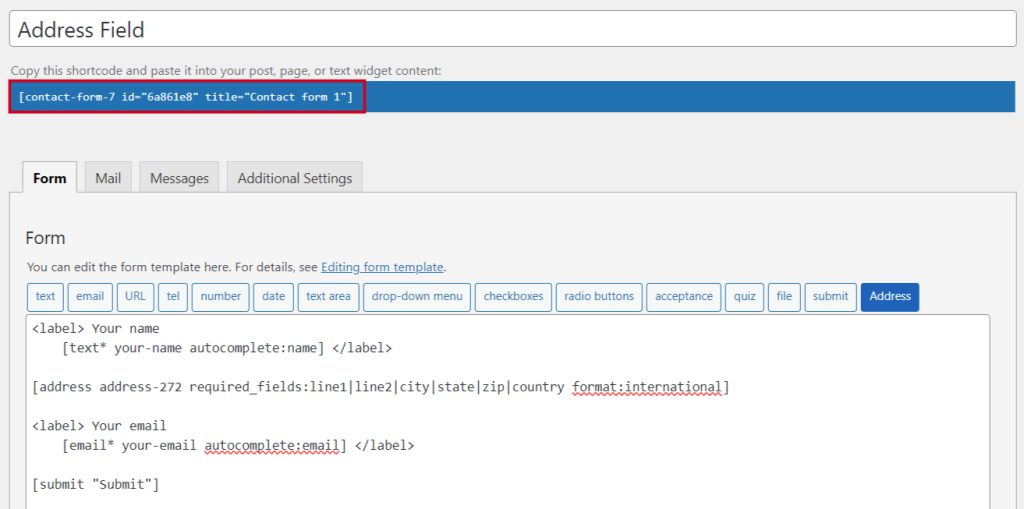
Output