Supercharge your forms with Google Drive Integration for Essential Addons for Contact Form 7!
With this feature, every file uploaded through your contact form is automatically saved directly to your Google Drive—no more email attachments, no more storage worries. Effortlessly organize and access your files, all in one secure place.
To integrate Google Drive with your Contact Form 7 & automate the workflow, follow the below guideline.
Make sure you have installed both Contact Form 7 & Essential Addons Contact Form 7 plugins inside your WordPress.
Enable Google Drive Integration
Before connecting your Google Drive with Contact Form 7 you have to enable Google Drive integration. Follow the guidelines below to enable.
- Navigate to the Contact Form 7 menu.
- Essential Addons.
- Global Settings tab > Integrations > Google Drive.
- Enable Google Drive Integration.
- Connect preferred Google Drive account.
- Save Changes.
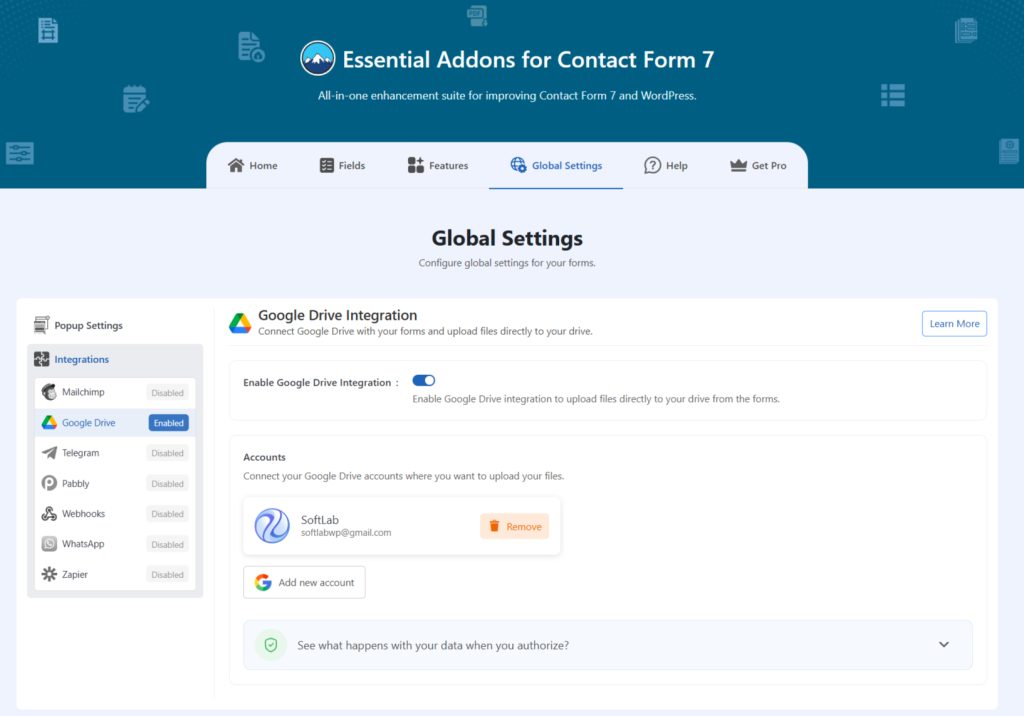
Now you can allow users to upload files via Contact Form 7 and those will be stored in your connected Google Drive account.