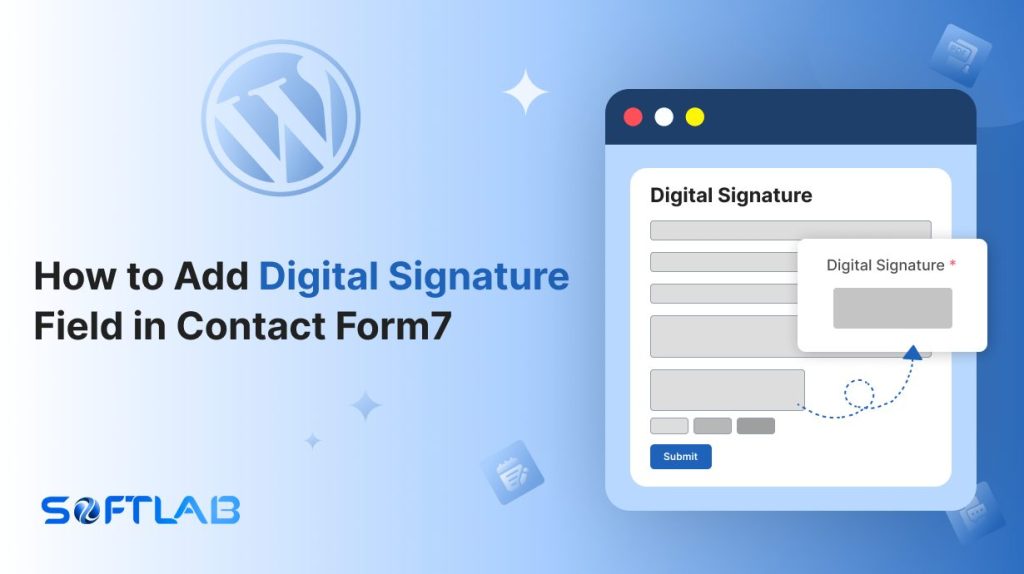What if your online forms could capture more than just information? What if they could capture a signature?
If you’re using Contact Form 7, you might think, “That sounds great, but how do I make that happen?” The answer is simpler than you think!
While Contact Form 7 doesn’t include a digital signature field by default, adding one is just a plugin away. This guide will show you how to integrate a digital signature box into your forms, giving them a professional, secure edge.
Ready to turn your forms into full-fledged agreements? Let’s get started!
Table of Contents
What is a Digital Signature Field?
A Digital Signature Field is an interactive feature in online forms that allows users to sign documents electronically using a stylus, mouse, or touchscreen.
Unlike typed signatures, a digital signature captures the unique traits of a person’s handwriting, making it legally binding and secure.
Typically used in contracts, agreements, or consent forms, this field ensures that the signer’s identity is verified and their consent is explicitly recorded.
It provides a convenient and legally accepted alternative to traditional paper-based signatures, streamlining processes and reducing paperwork.
Digital Signature vs Conventional Signature
When it comes to signing documents, digital signatures, and conventional (handwritten) signatures serve the same purpose but differ significantly in how they are created and handled. Understanding these differences can help you decide which option is best for your needs.
| Feature | Digital Signature | Conventional Signature |
|---|---|---|
| Security | Very secure with technology that prevents tampering. | Can be easily copied or forged. |
| Legality | Recognized as legal in many countries. | Legal, but rules may vary depending on where you are. |
| Verification | Can be quickly verified online with certificates. | Harder to verify without extra steps (like a witness or notary). |
| Convenience | Sign from any device, anywhere, anytime. | Requires printing, signing in person, and sometimes mailing. |
| Speed | Fast—no waiting for paper to be signed or mailed. | Slower, as it involves physical steps like delivery and mailing. |
| Cost | No paper or postage costs—saves money. | Costs for paper, ink, and mailing. |
| Environmental Impact | Environmentally friendly—no paper waste. | Involves paper waste and can harm the environment. |
| Record Keeping | Automatically keeps track of the time and who signed. | Must be stored manually, and copies can be lost. |
| Accessibility | Easy to store and find digitally. | Hard to access without physical copies or scans. |
| Compliance | Meets legal requirements easily for online transactions. | May need extra steps like notarization to meet legal standards. |
Why Digital Signature Field is Important?
Digital signature field can be important in terms of different purposes and angles. Here are some of the key reasons why it can be crucial.
- Legality and Authentication: Digital signatures are legally recognized in many countries as equivalent to handwritten signatures. They ensure that the person signing a document is who they claim to be, adding a layer of trust and legitimacy.
- Record Keeping: Digital signatures come with time stamps and other metadata, which makes it easier to track and store signed documents for future reference or legal purposes.
- Security: Digital signatures use encryption technology to secure the signature and the document, making it tamper-evident. This means that once signed, the document cannot be altered without detection, ensuring the integrity of the agreement.
- Environmentally Friendly: By reducing paper use, digital signatures contribute to a more sustainable, eco-friendly way of conducting business.
- Convenience: With digital signatures, there’s no need for printing, scanning, or physically mailing documents. Users can sign forms instantly, from anywhere, on any device, making the process faster and more efficient.
Must-Have Plugins to Add Digital Signature Field
How to Add Digital Signature Field in Contact Form 7?
Adding a Digital Signature Field to Contact Form 7 includes a signature box that captures authentic, digital signatures. Follow the below guideline to discover a step-by-step guide on including the Digital Signature field in Contact Form 7.
Enable Digital Signature
You must enable Digital Signature before implementing the customized signature input field in Contact Form 7. To do that, follow the below steps:
- Navigate to the Contact Form 7 menu.
- Essential Addons.
- From the Fields tab enable the Digital Signature.
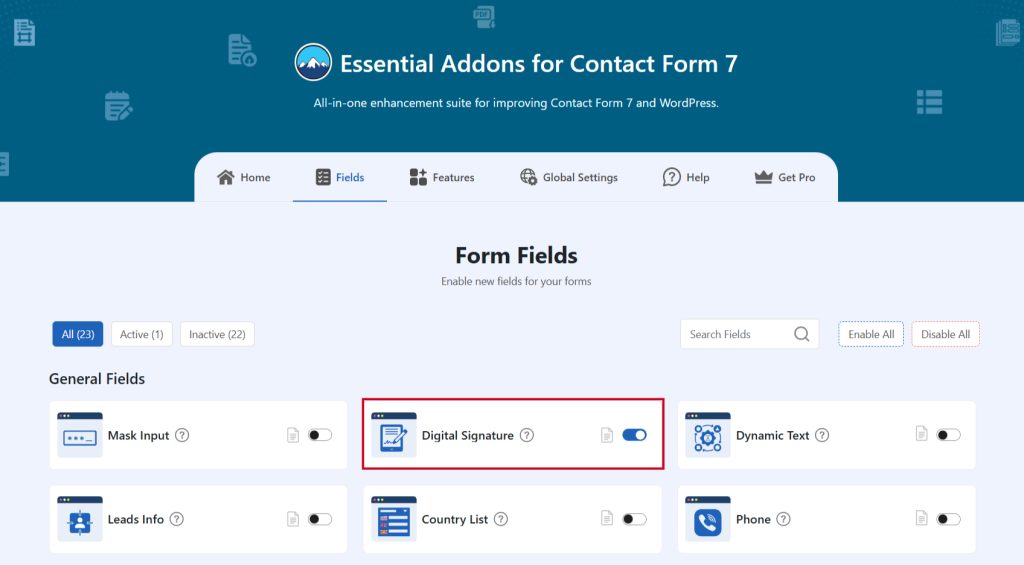
Add Digital Signature Tag
To implement the Digital Signature in your contact form 7, follow the below steps:
- Navigate to any existing form or create a new one.
- Add the Digital Signature tag where you want to display it in your form.
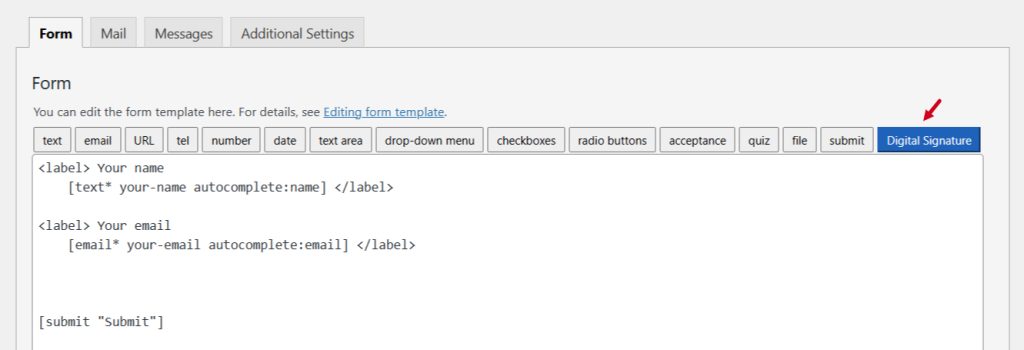
Configure Digital Signature
After clicking the Digital Signature tag a new popup window will appear. Here you can configure & customize the Digital Signature settings.
- Field Type: Tick or untick whether you want to mark it as required or not.
- Field Name: Usually the name field is auto-generated. You can add custom value if required.
- Class Attribute: Enter custom class attribute if needed.
Click the Insert Tag button once the configuration is done. The customized tag will be added to your form editing panel. Save Changes.
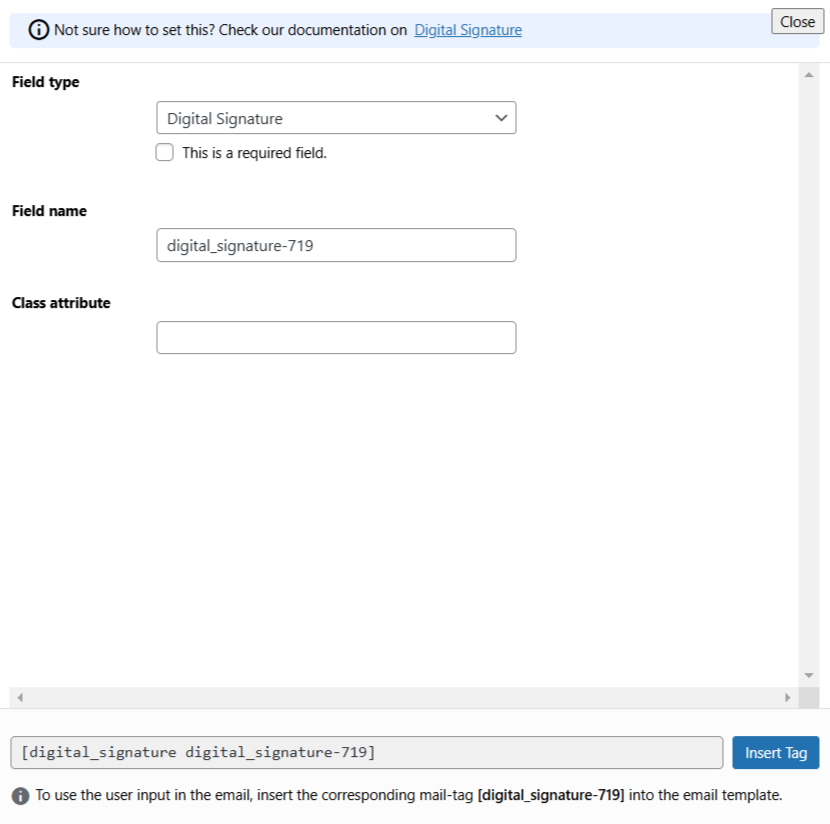
Digital Signature Additional Settings
Configure interactive digital signature to ensure convenient & secure form submissions for Contact Form 7.
- Enable Digital Signature: Enable/ disable the digital signature on Contact Form 7.
- Pad Pen Color: Select the pad pen color.
- Pad Background Color: Select the background color for the signature pad.
- Signature Pad Width: Signature Pad width of the Digital Signature. E.g. There is no need to include units such as “px” or “rem”.
- Signature Pad Height: Signature Pad height of the Digital Signature. E.g. There is no need to include units such as “px” or “rem”.
- Enable Undo Button: Enable/ disable the Undo Button on the digital signature in Contact Form 7.
- Enable Redo Button: Enable/ disable the Redo Button on the digital signature in Contact Form 7. Save Changes once customization is done.
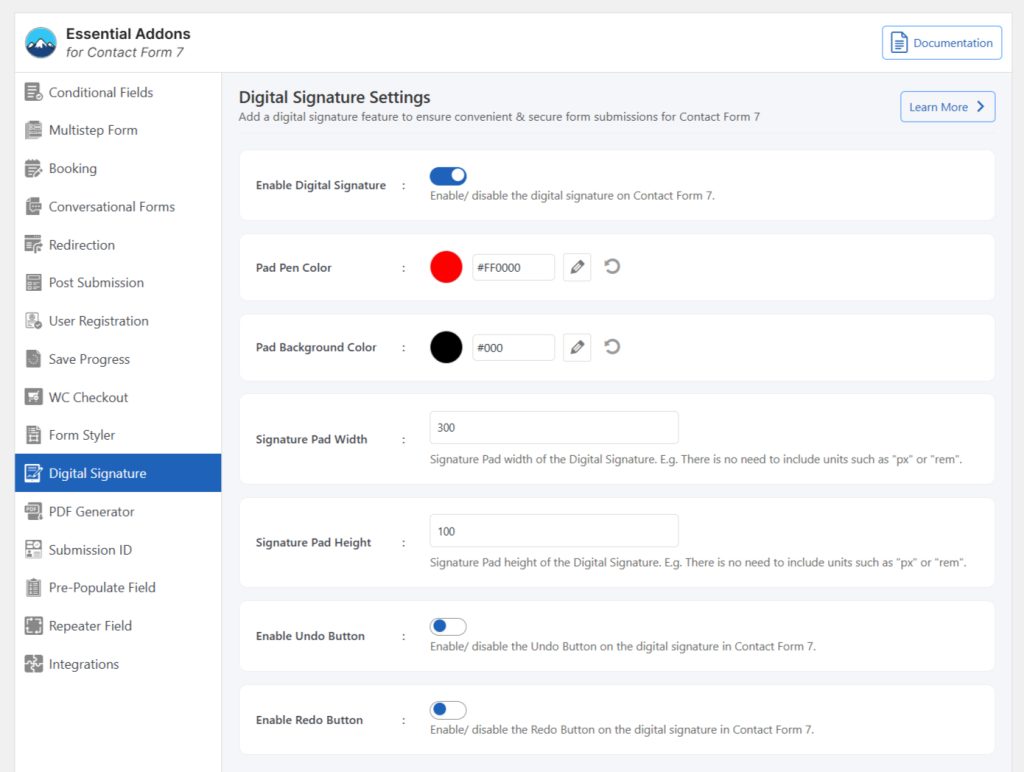
Embed the Shortcode
Copy the Shortcode and paste it inside any page or post to display the Digital Signature field in your form.
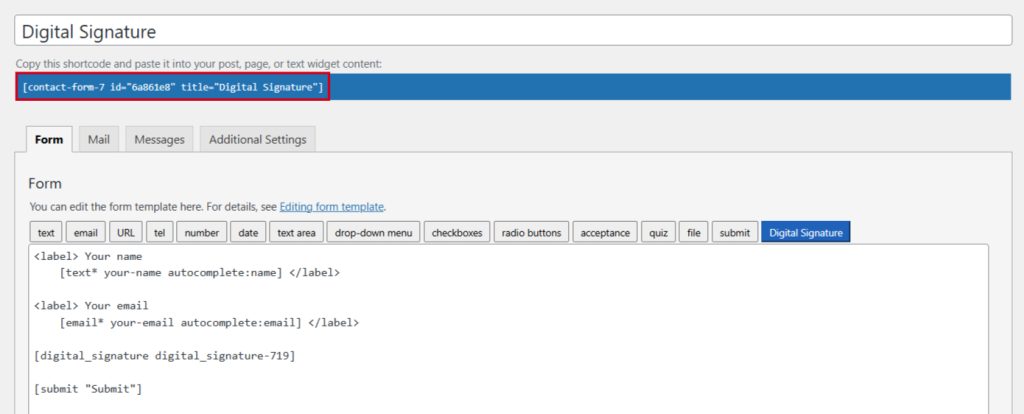
Output
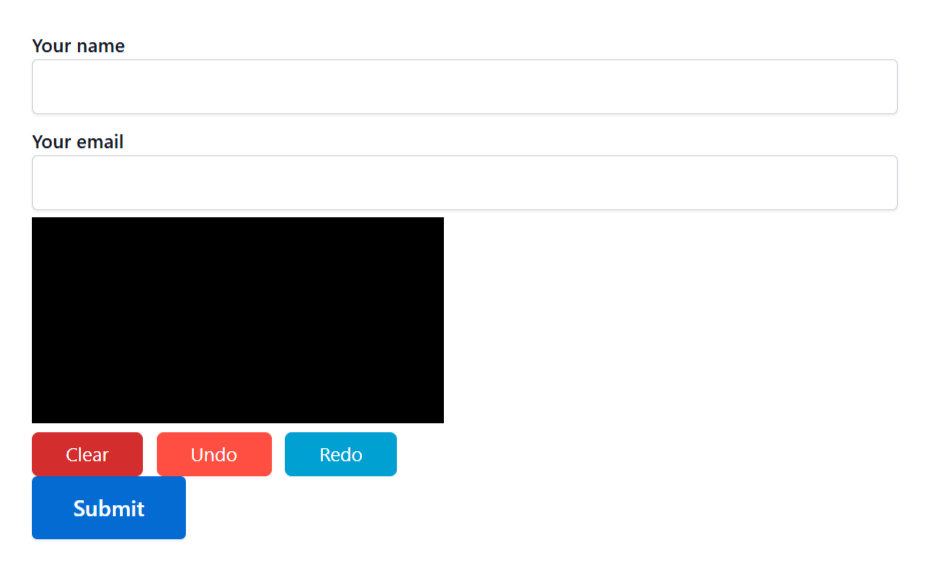
Video Tutorial
Conclusion
Adding a Digital Signature Field to your Contact Form 7 is a simple yet powerful way to enhance the functionality and professionalism of your forms. This feature allows users to sign documents securely and conveniently rather than the traditional signature system.
Whether for legal agreements, consent forms, or contracts, this small addition can make a big impact on your online processes.
Ready to level up your forms? It’s time to let your users sign on the dotted line digitally!