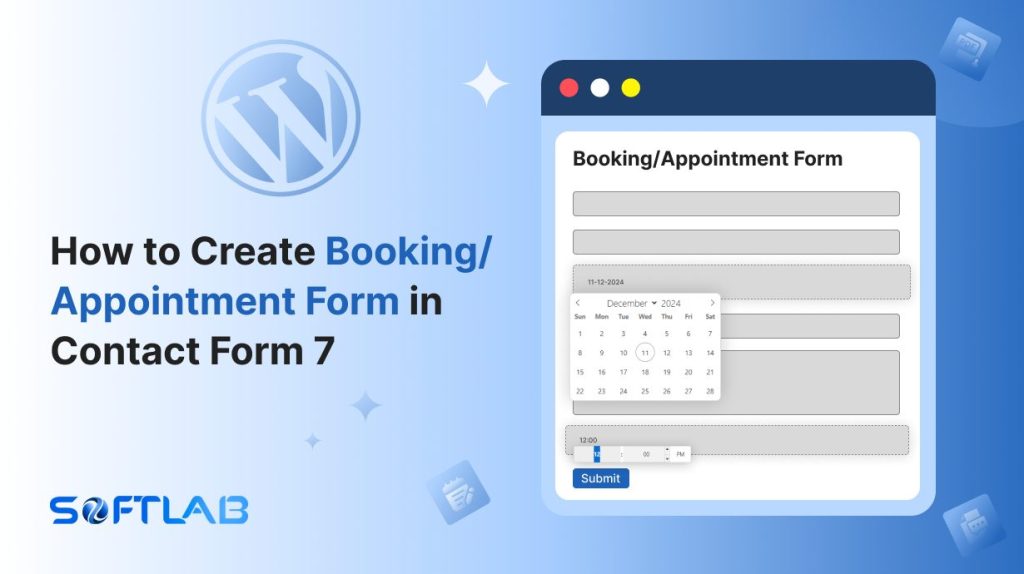Wondering if Contact Form 7 can only handle messages? Think again! While it doesn’t come with a built-in booking form, you can easily transform it into an appointment scheduler with the help of a third-party plugin.
No coding, no hassle – just a few simple steps and you’ll be ready to manage bookings like a pro.
In this guide, we’ll show you how to add that missing feature and turn your Contact Form 7 into a powerful tool for appointment scheduling. Ready to make your website work for you? Let’s dive in!
Table of Contents
What is Booking/ Appointment Form?
A Booking/Appointment Form is an online tool that allows users to schedule and manage appointments or bookings directly through a website.
It typically collects essential information such as the user’s name, contact details, preferred date and time, and the service they wish to book.
This form simplifies the booking process, making it easier for both businesses and customers to schedule appointments without the need for phone calls or back-and-forth communication.
It’s an essential feature for businesses like salons, clinics, consultants, or any service-oriented industry.
Why Booking/ Appointment Form is Important in Contact Form 7?
A Booking/Appointment Form is a game-changer for businesses using Contact Form 7, adding a seamless way for clients to schedule appointments. Here’s why it’s essential for your website:
- Seamless Integration with Your Website: Adding a booking form to Contact Form 7 turns your website into a 24/7 appointment scheduler. Clients can book at any time, even when you’re not available to answer, making it easier for them to secure a spot.
- Reduces Scheduling Conflicts: By incorporating a booking system, you minimize the chances of double-booking or missed appointments. With the right plugin, time slots are automatically updated, ensuring smooth scheduling without any human errors.
- Customizable to Your Needs: Contact Form 7 combined with a booking plugin offers flexibility. Whether you’re offering different services, time slots, or location options, you can tailor the form to fit your exact requirements, making it unique to your business.
- Automatic Confirmations and Reminders: With a booking form, clients receive instant booking confirmations and reminders, reducing no-shows and making sure both parties stay on track. This automatic communication saves you time and stress, improving client relationships.
- Better Time Management: A Booking/Appointment Form helps you manage your schedule more effectively. By collecting all the necessary information upfront, you can prepare for each appointment in advance, keeping your day running smoothly without last-minute rushes.
Must-Have Plugins to Create Booking/ Appointment Form
How to Create Booking/ Appointment Form in Contact Form 7?
Creating a Booking/Appointment Form in Contact Form 7 is easier than you think, with the help of a third-party plugin. Follow these simple steps to turn your basic contact form into a powerful appointment-scheduling tool.
Enable Booking/Appointment Form
You must enable the Booking/Appointment Form before implementing the customized booking or appointment form in Contact Form 7. To do that, follow the below steps:
- Navigate to the Contact Form 7 menu.
- Essential Addons.
- From the Features tab enable the Booking/Appointment Form.
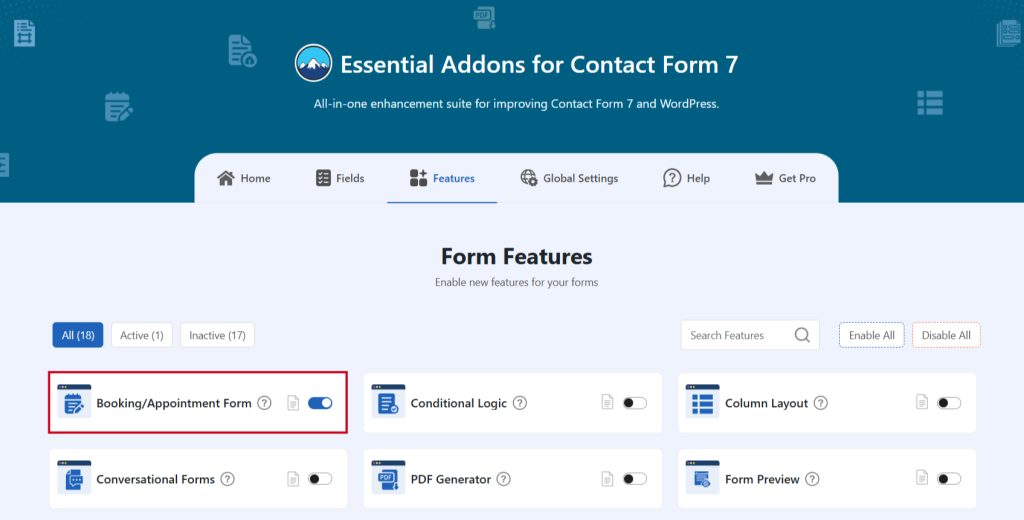
Add Booking/Appointment Tag
To implement the Booking/Appointment Form in your contact form follow the below steps:
- Navigate to any existing form or create a new one.
- Add the Booking Date & Booking Time tag where you want to display it in your form.
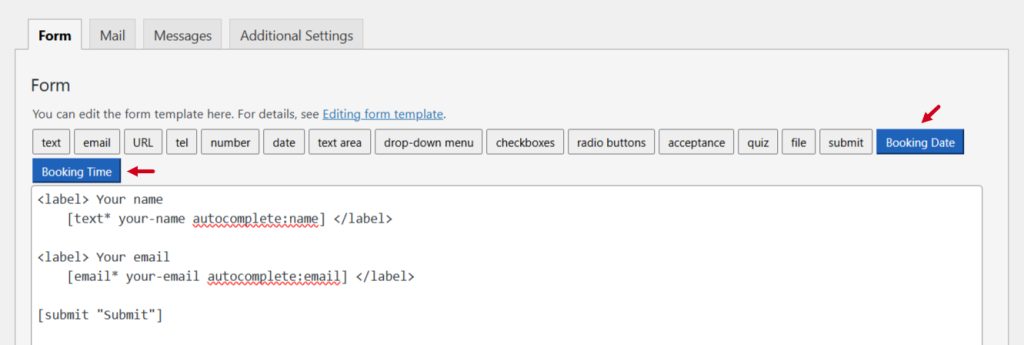
Configure Booking/Appointment Form
After clicking the Booking Date or Booking Time tag a new popup window will appear. Here you can configure & customize the multi-step form settings.
- Field Type: Tick or untick whether you want to mark it as required or not.
- Field Name: Usually the name field is auto-generated. You can add custom value if required.
- Class Attribute: Enter custom class attribute if needed.
- ID Attribute: Enter custom ID attribute if needed.
Click the Insert Tag button once the configuration is done. The customized tag will be added to your form editing panel. Save Changes.

Booking/Appointment Form Additional Settings
To configure & customize additional settings for the Booking/Appointment Form follow the below guidelines:
- Enable Booking/Appointment: Enable/ disable the booking/appointment on Contact Form 7.
- Booking Form Option: Set essential config for booking/appointment form.
- Enable Calendar Event: Enable/ disable the calendar event on the booking form.
- Select Date Option: Select the type of date selection for the booking.
- Calendar Theme: Choose a theme for the calendar display.
- Booking Availability: Select when booking will be Available.
- Booking Dates: Select the available dates for your booking.
- Booking Times: Select the available times for your booking.
- Time Format: Choose the format for displaying and selecting time during the booking.
- Booking Unavailable: Select when booking will be Available.
- Disable Day(s): Select the disable days for booking.
- Start Date: Select the booking start date to disable the booking.
- End Date: Select booking end date to disable booking.
- Disable Booking on a Specific Date: Select a specific date to disable booking on that particular date only.
- WooCommerce Integration: Set up your WooCommerce integration settings here.
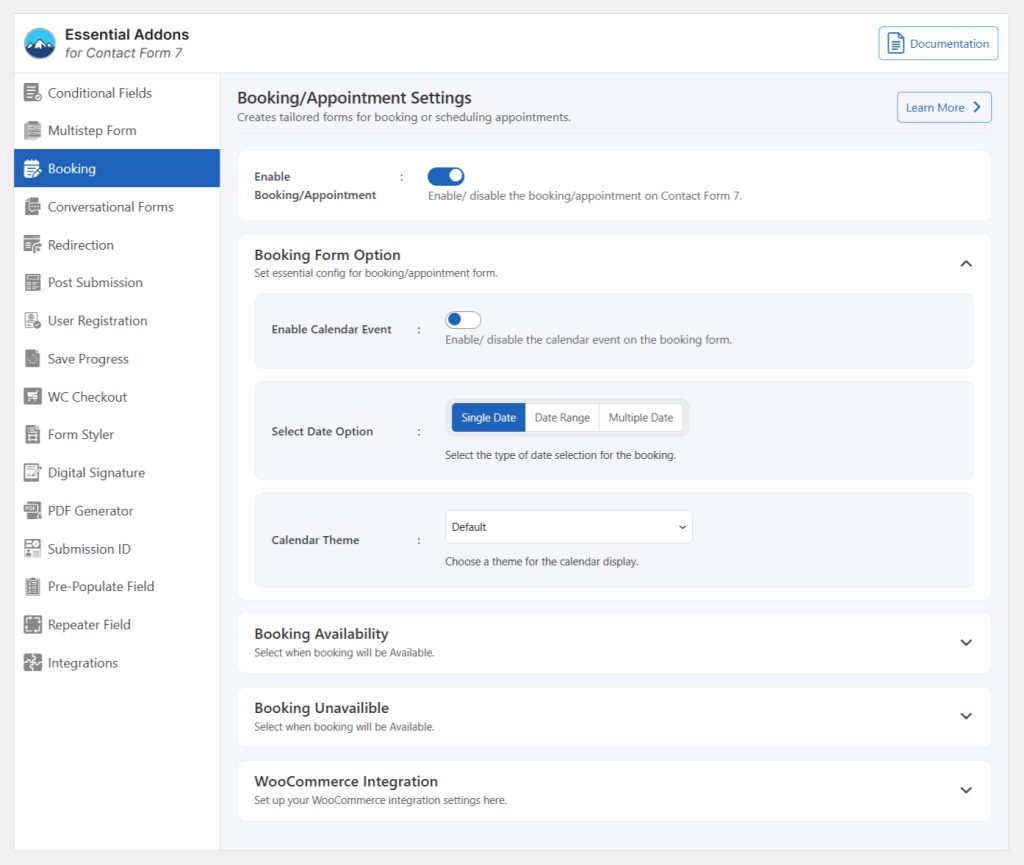
Embed the Shortcode
- Copy the Shortcode and paste it inside any page or post to display the booking/ appointment form.
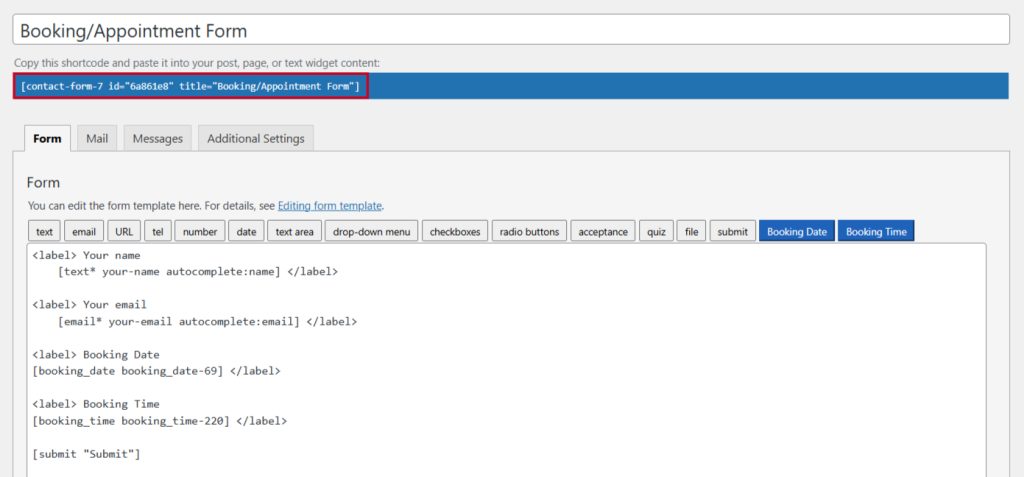
Output
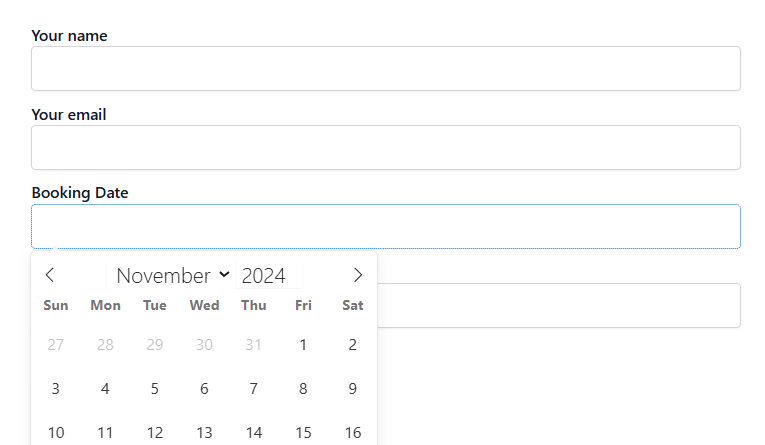
Video Tutorial
Conclusion
Turning your Contact Form 7 into a booking powerhouse is a game-changer for any business looking to simplify appointment scheduling.
With just a few easy steps and the right plugin, you’ll transform your website into a smooth, automated booking system that your clients will love.
No more missed appointments or confusion—just a simple process that saves you time and keeps things professional.
Ready to make booking effortless? It’s time to take your Contact Form 7 to the next level!