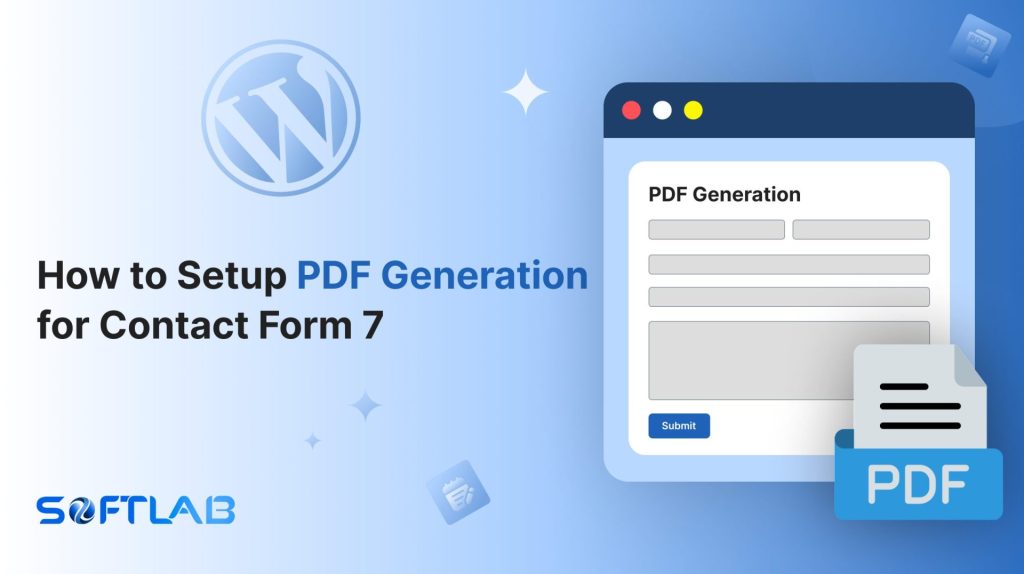If you’re using Contact Form 7 on your WordPress site, you know how efficient it is for collecting form submissions. But what happens when you need those submissions in a professional PDF format?
Contact Form 7 doesn’t provide this feature by default, leaving you to find a workaround. The good news is, that adding PDF generation is easier than you think with the help of a third-party plugin.
In this guide, we’ll walk you through the steps to enhance your forms and create PDFs with one click. Ready to level up your forms? Let’s dive in!
Table of Contents
What is PDF Generation for Forms?
PDF generation for forms is the process of turning form submissions into a clean, downloadable PDF. It takes the data submitted by users and formats it into a professional document.
This makes it easy to store, share, or print. When added to form plugins like Contact Form 7, it lets you instantly create reports, invoices, or confirmations.
It’s a simple way to make your form submissions more organized and polished.
Why PDF Generation is Important for Contact Form 7?
PDF generation is important for Contact Form 7 because it adds a layer of professionalism and organization to form submissions. By converting form data into a PDF, you can easily manage, share, and archive responses.
- Professionalism: PDF documents give form submissions a polished, business-ready appearance, ideal for invoices, quotes, or contracts.
- Easy Archiving: PDFs are easy to store and organize, making it simple to keep track of important form submissions over time.
- Shareability: PDFs can be quickly shared via email or downloaded, ensuring smooth communication with clients or users.
- Data Security: Unlike emails, PDFs can be encrypted or password-protected, offering an added layer of security for sensitive information.
- Consistency: With PDF generation, each submission is formatted uniformly, ensuring consistency across all your documents.
- Legal Validity: In some cases, having a PDF version of a form submission can be important for legal or official documentation.
Must-Have Plugins to Setup PDF Generation?
How to Setup PDF Generation for Contact Form 7?
Setting up PDF generation for Contact Form 7 is a straightforward process with the right tools. In this section, we’ll guide you step-by-step on how to integrate a third-party plugin to enable PDF creation for your form submissions.
Enable PDF Generator
You must enable the PDF Generator before implementing the PDF generation process in Contact Form 7. To do that, follow the below steps:
- Navigate to the Contact Form 7 menu.
- Essential Addons.
- From the Features tab enable the PDF Generator.
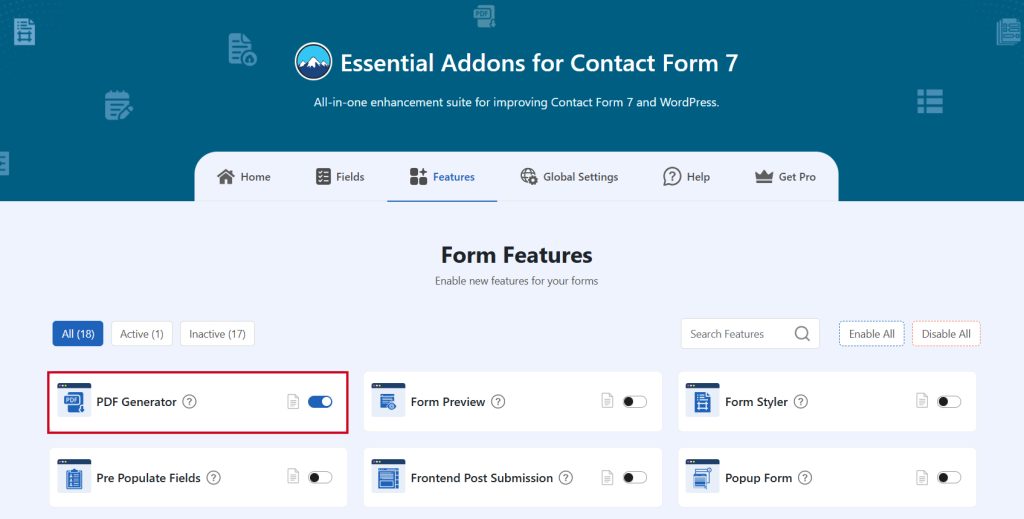
Configure PDF Generator Additional Settings
To configure & customize additional settings for PDF Generator follow the below guidelines:
- Enable PDF Generator: Enable/ disable the redirection on Contact Form 7.
- PDF Name: Write your preferred name, which is stored in WordPress & Send it as an Email Attachment.
- PDF Send To: Write your preferred name, which is stored in WordPress & Send it as an Email Attachment.
- PDF Header Settings: Configure the PDF Header settings.
- PDF Body Settings: Configure the PDF Body settings.
- PDF Footer Settings: Configure the PDF Footer settings.
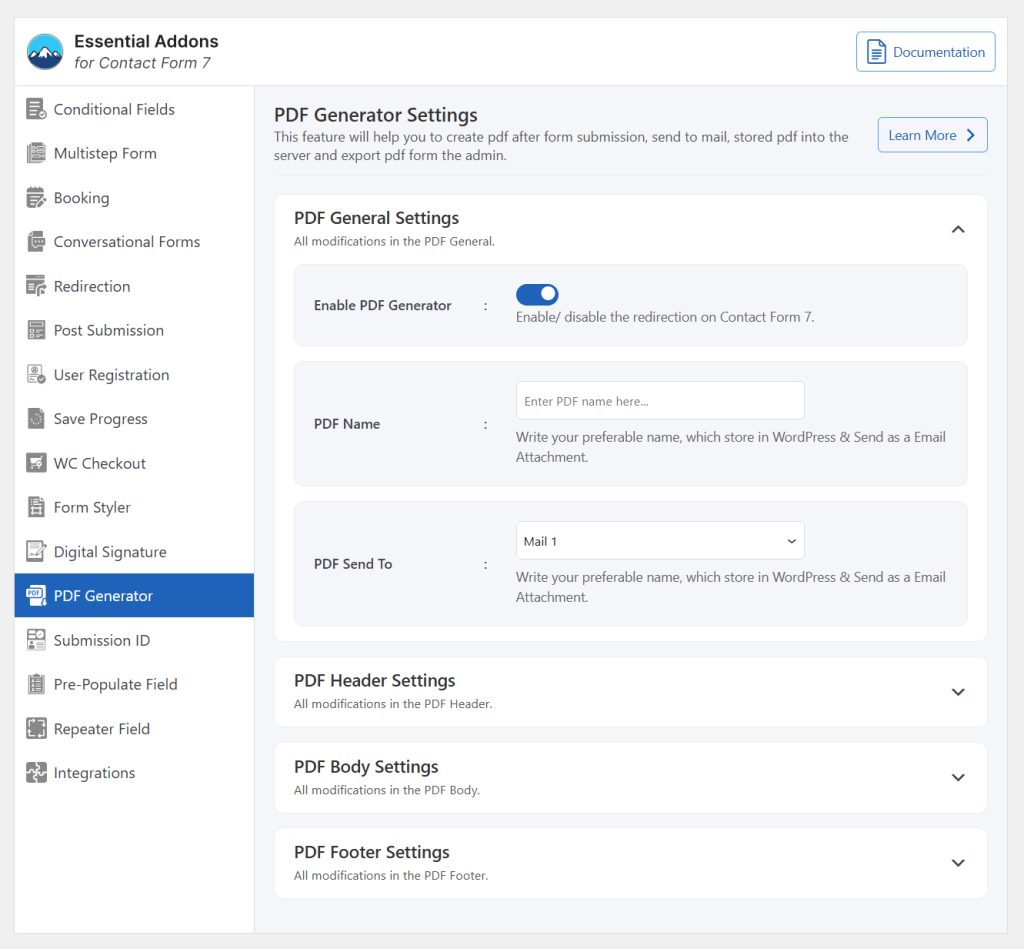
Video Tutorial
Conclusion
With PDF generation set up for Contact Form 7, you’ve unlocked a whole new level of efficiency and professionalism for your form submissions.
Whether you’re sending invoices, confirmations, or reports, turning those responses into polished PDFs is now a breeze.
This simple yet powerful feature not only saves you time but also enhances your workflow and presentation. Ready to take your forms to the next level? The possibilities are endless with just a few clicks!