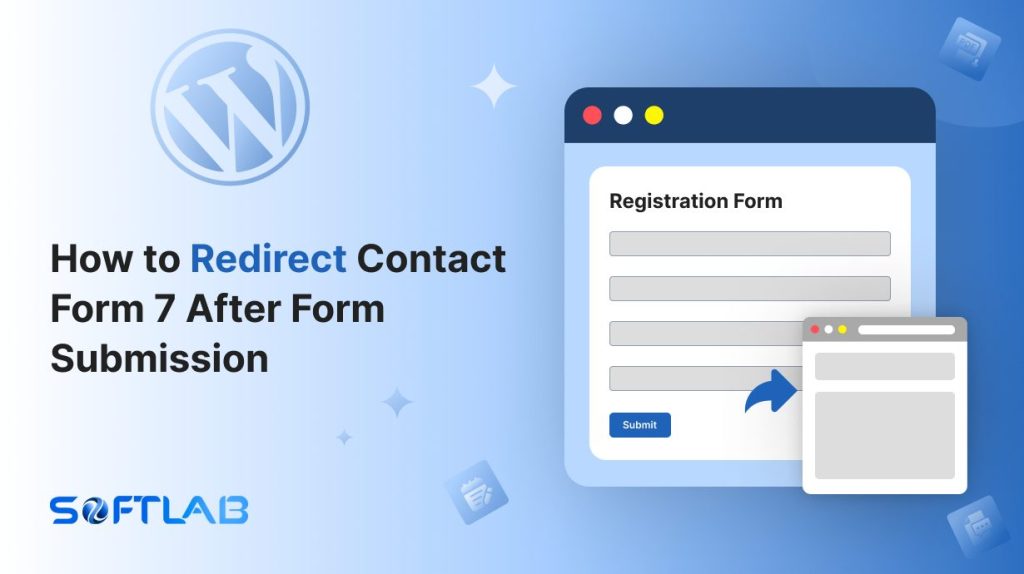If you’re a WordPress user, chances are you’ve come across Contact Form 7, one of the most popular plugins for managing form submissions. While it’s incredibly versatile, there’s one feature it lacks by default: the ability to redirect users after form submission.
So, what do you do if you want your visitors to be sent to a thank-you page, or anywhere else after they’ve submitted their form? The answer lies in using a third-party plugin.
In this post, we’ll show you exactly how to set up a redirect in Contact Form 7, taking your form experience to the next level. Let’s get started!
Table of Contents
What is Redirection?
Redirection is the process of automatically sending a user from one URL to another after a specific action is taken, such as submitting a form or clicking a link.
It ensures that the user is directed to a different page without manually entering the new address.
Redirection is commonly used in websites to guide users to confirmation pages, thank-you pages, or relevant content after completing an action.
Why Redirection is Important in Contact Form 7?
Redirection in Contact Form 7 helps improve user experience by guiding users to a specific page after form submission. It also enhances website flow and engagement.
- Prevents Form Resubmission: After a successful form submission, redirection prevents users from accidentally submitting the form again by refreshing the page.
- Tracks Conversions: Redirection can lead to a specific “Thank You” or conversion page, helping you track and measure form success for better insights.
- Customized User Flow: Tailor the user journey by sending visitors to relevant pages based on the form they filled out, enhancing the overall experience.
- Reduces Bounce Rates: Redirecting users to follow-up content or offers after form submission keeps them on your site longer, reducing the chances of them leaving immediately after submitting the form.
Must-Have Plugins to Add Redirection
How to Redirect Contact Form 7 After Form Submission?
Redirecting Contact Form 7 after submission is easy with the help of a third-party plugin. In this section, we’ll walk you through the simple steps to set up the redirection on your site.
Enable Redirection
You must enable the Redirection feature to implement Form Redirection for Contact Form 7. To do that, follow the below steps:
- Navigate to the Contact Form 7 menu.
- Essential Addons.
- From the Features tab enable the Redirection.
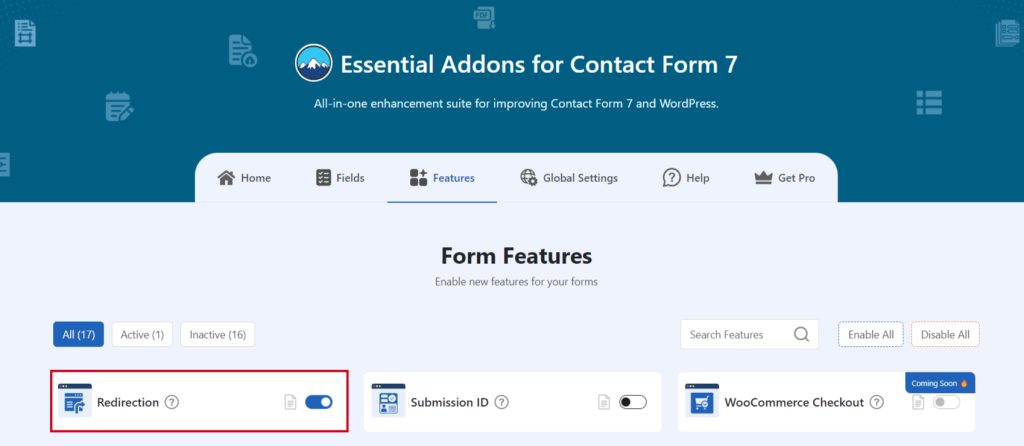
Customize Redirection Settings
You can customize redirection settings to define where you want to redirect users after form submission. Follow the below steps to define.
- Redirection Type: Select the redirection type whether it’s a page, post, or any external/custom URL.
- Page: Select the targeted page where you want to redirect after the form is submitted.
- Open New Tab: Enable to open page/post/URL in new tab.
- Enable Tags Support: Enable support for Contact Form 7 field tags to be used in a custom redirect URL. Ex: https://softlabbd.com/?name=[your-name]&email=[your-email].
- Save Changes.
Now, after form submission, it will automatically redirected to the targeted location.
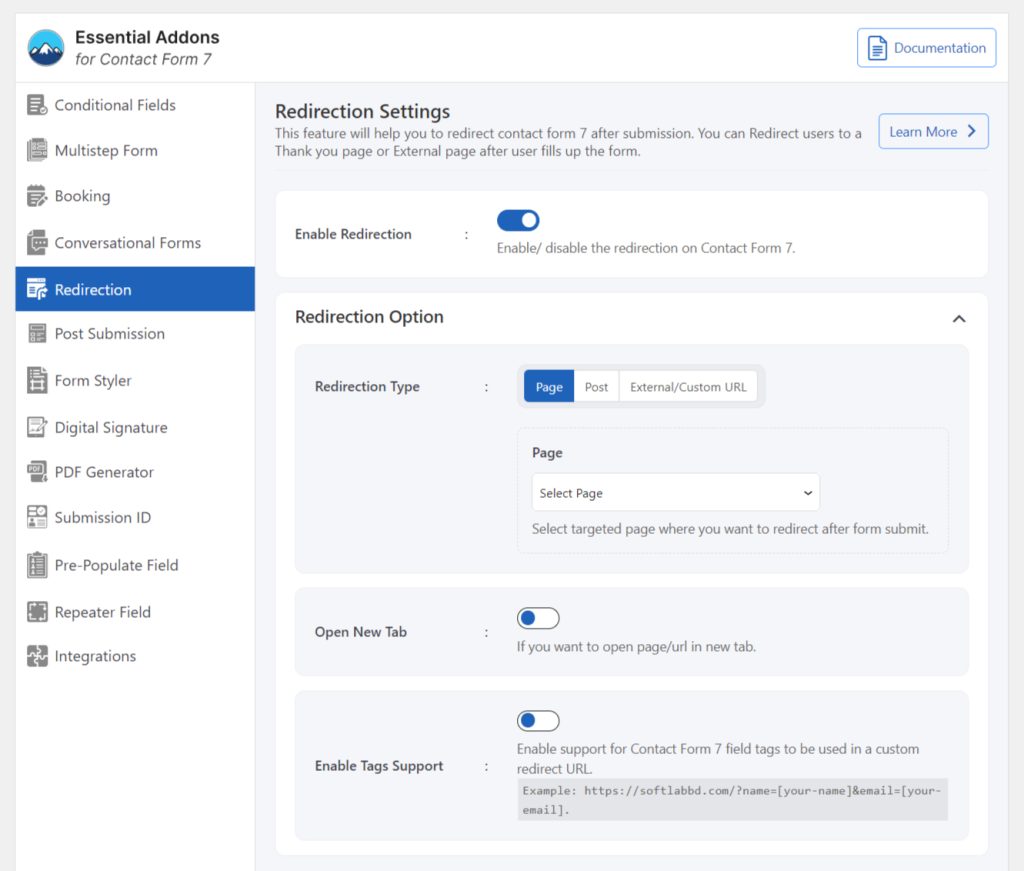
Video Tutorial
Conclusion
Adding redirection to Contact Form 7 is a small tweak that can make a big difference in enhancing your website’s user experience.
Whether you’re guiding users to a thank-you page, offering additional content, or tracking conversions, redirection ensures your forms work seamlessly with the flow of your site.
With just a few simple steps and the right plugin, you can transform a standard form submission into a more engaging and professional experience.
Now that you know how it’s time to take your Contact Form 7 forms to the next level!