Growing your email list is crucial, and integrating Mailchimp with your Contact Form 7 can make the process effortless.
However, since Contact Form 7 doesn’t offer native Mailchimp integration, you’ll need a third-party plugin to bridge the gap.
The good news is that setting it up is quick and easy.
This guide will show you how to connect your forms to Mailchimp, streamline your email marketing, and start building your subscriber list with minimal hassle. Ready to get started? Let’s dive in!
Table of Contents
What is Mailchimp?
Mailchimp is an all-in-one email marketing platform designed to help businesses grow. It lets you create, send, and track email campaigns with ease.
With Mailchimp, you can automate your marketing, segment your audience, and personalize your messages to increase engagement.
Whether you’re a small business owner or a marketer, Mailchimp simplifies email marketing by offering user-friendly tools, customizable templates, and powerful analytics.
It’s a go-to solution for building meaningful connections and driving results through email.
Why Mailchimp is Important in Contact Form 7?
Integrating Mailchimp with Contact Form 7 enhances your email marketing efforts by automatically adding form submissions to your subscriber list. This connection streamlines the process, helping you build and manage your audience more efficiently.
- Automated Subscriber Management: By linking Mailchimp with Contact Form 7, you can automatically add new form submissions to your Mailchimp audience. This eliminates the need for manual data entry, saving time and ensuring that your email list stays updated with every new lead.
- Improved Email Marketing Efficiency: Once integrated, Mailchimp allows you to send personalized email campaigns based on the data collected from your Contact Form 7 submissions. This means you can target subscribers with resonant content, improving engagement and conversion rates.
- Seamless Integration with Campaigns: Direct integration lets you automatically enroll new subscribers into specific Mailchimp email lists or segments. You can then automate welcome emails, newsletters, or promotional campaigns without any extra effort, providing a smooth experience for your audience.
- Increased Lead Generation: Contact Form 7 is a versatile form builder. By connecting it to Mailchimp, you can easily capture leads directly from your website. Whether it’s a contact form, newsletter signup, or event registration, the integration allows you to convert visitors into subscribers quickly.
- Better Data Organization and Insights: Syncing Contact Form 7 with Mailchimp organizes your data in one central location. You’ll have easy access to detailed analytics on your email campaigns, subscriber activity, and conversion rates, enabling better decision-making and strategy development.
Must-Have Plugins & Services to Integrate Mailchimp
How to Integrate Mailchimp with Contact Form 7?
Integrating Mailchimp with Contact Form 7 requires a third-party plugin to bridge the gap between your forms and Mailchimp. In this section, we’ll guide you through the simple steps to connect the two and start building your email list efficiently.
Enable Mailchimp Integration
Before connecting your Mailchimp with Contact Form 7 you have to enable Mailchimp integration. Follow the guidelines below to enable.
- Navigate to the Contact Form 7 menu.
- Essential Addons.
- Global Settings tab > Integrations > Mailchimp.
- Enable Mailchimp Integration.
- Enter the Mailchimp API key in the input field.
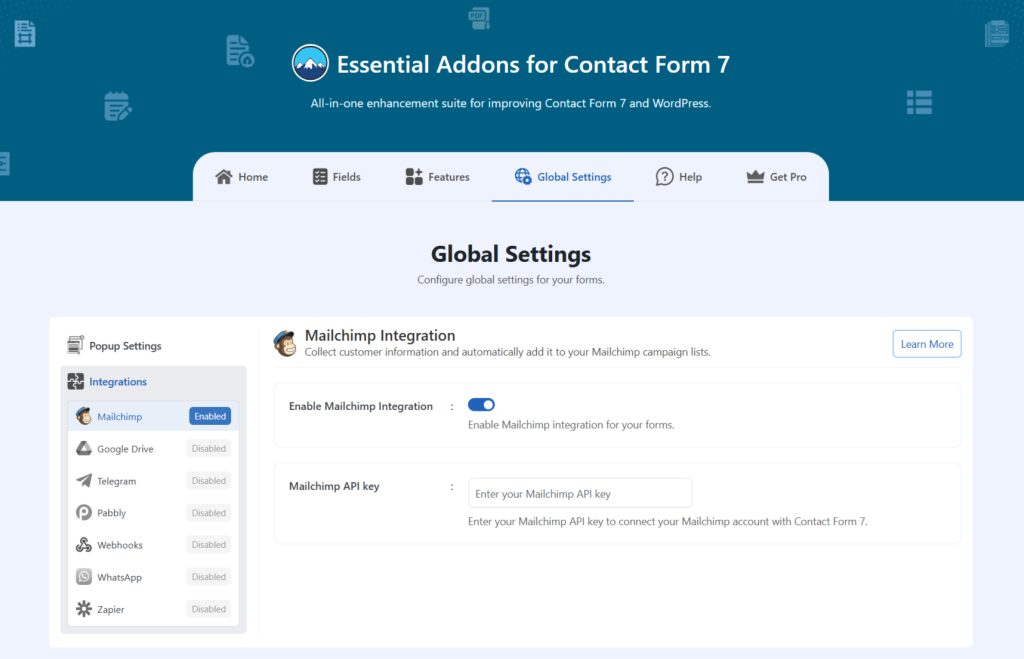
Customize Mailchimp Settings
After enabling Mailchimp integration & setting your Mailchimp API key, it’s time to customize additional settings. Follow the guidelines below to implement the settings.
- Navigate to any existing form or create a new one.
- Scroll down and click on Integrations settings.
- Enable the Mailchimp Integration if it’s disabled.
- Audience List: Select the audience list from the drop-down selection menu.
- Subscriber Email: Select the subscriber email field to capture email.
- Subscriber First Name: Select the subscriber first name field to capture the first name.
- Subscriber Phone Number: Select the subscriber phone field to capture the phone number.
- Save Changes once customization is done.
Now submission data will be stored in the audience list directly on your Mailchimp account.
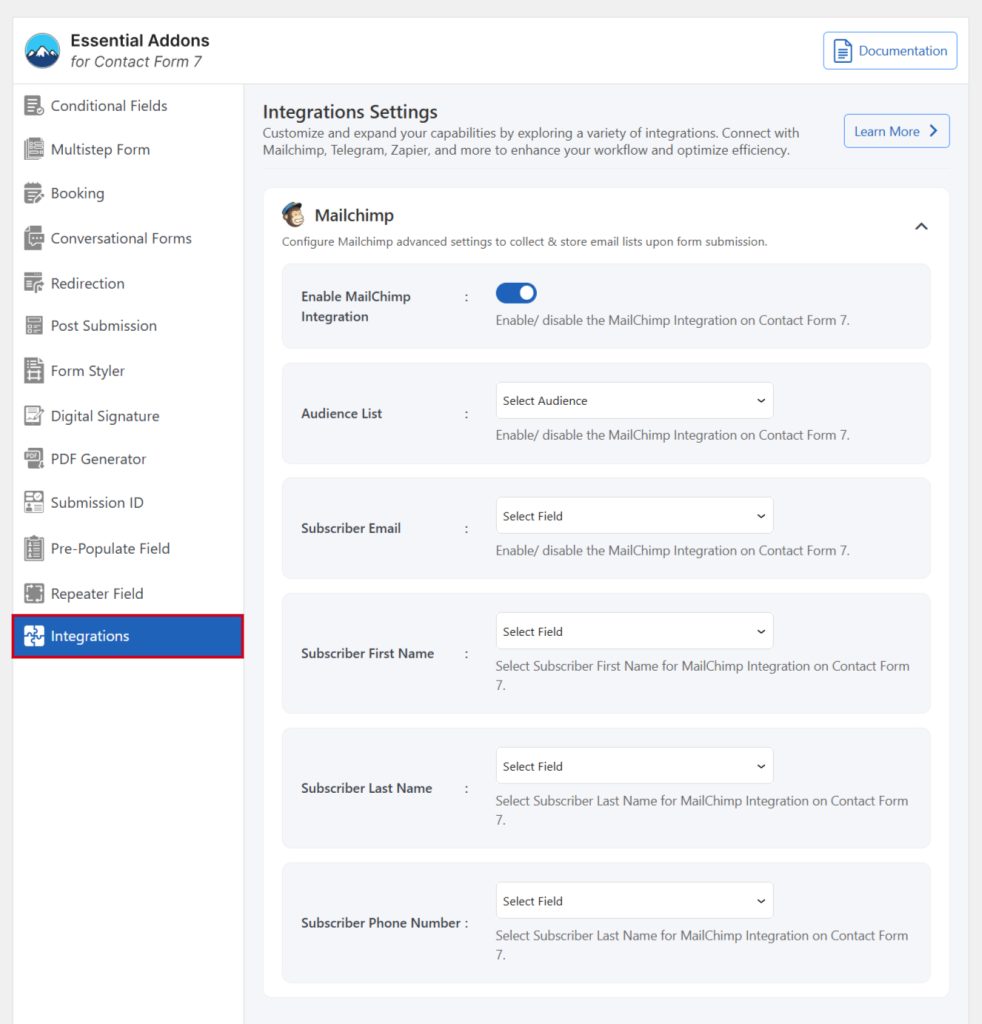
Conclusion
Integrating Mailchimp with Contact Form 7 is a game-changer for your email marketing strategy. It automates the process of collecting and managing leads, saving you time and effort.
By setting up this connection, you can focus on creating impactful campaigns while Mailchimp handles the rest. With just a few simple steps, you’ll be on your way to growing your subscriber list and boosting engagement.
So, why wait? Get started today and watch your email marketing efforts thrive!
