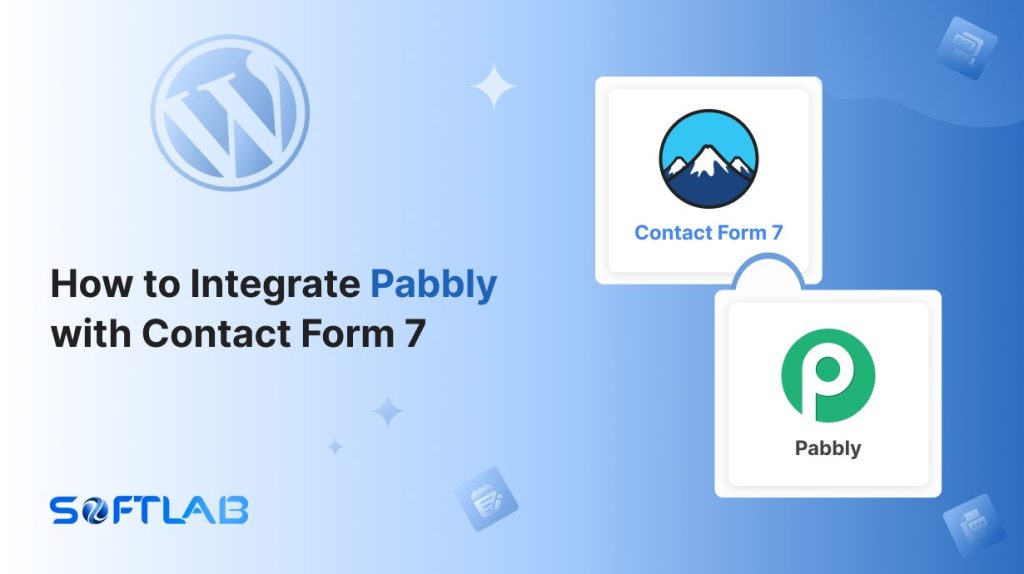Integrating Pabbly with Contact Form 7 can unlock powerful automation for your WordPress site, but here’s the catch: Contact Form 7 doesn’t offer native Pabbly support.
That means you’ll need a third-party plugin to bridge the gap. Once you set it up, you’ll be able to automatically send form submissions to Pabbly, simplify your workflows, email marketing, and more.
In this guide, we’ll walk you through the steps to connect these two tools seamlessly, so you can start reaping the benefits right away. Ready to automate and simplify? Let’s dive in!
Table of Contents
What is Pabbly?
Pabbly is an online automation and integration platform designed to power business processes.
It allows users to connect various apps and services, automate workflows, and manage tasks like email marketing, subscription billing, and form data management.
With Pabbly, businesses can reduce manual work, enhance efficiency, and improve overall productivity by automating repetitive tasks and integrating multiple tools without the need for coding.
Why Pabbly is Important for Contact Form 7?
Pabbly enhances Contact Form 7 by automating form submission data and integrating it with other tools. This automates workflows, saves time, and boosts overall productivity.
- Automation of Workflows: Automatically send form data to various applications like email marketing services, CRM, or project management tools without manual intervention.
- Time Savings: Eliminate repetitive tasks, allowing you to focus on more important aspects of your business.
- Improved Accuracy: Reduce human errors by automating data entry and transferring information directly to the right tools.
- Better Data Management: Centralize all your form submissions in one place, making it easier to track and analyze leads or customer responses.
- Scalable Solutions: As your business grows, Pabbly can easily manage increased form submissions and integrate with new tools, providing long-term flexibility.
- Error Reduction: Automated data syncing reduces the risk of human error in data entry, ensuring that form submissions are accurately captured and transferred to the right tools.
Must-Have Plugins to Integrate Pabbly
How to Integrate Pabbly with Contact Form 7?
Integrating Pabbly with Contact Form 7 requires a third-party plugin to bridge the gap between the two tools. In this section, we’ll guide you step-by-step through the process of setting up the integration and automating your form data workflows.
Enable Telegram Integration
Before connecting your Pabbly with Contact Form 7 you have to enable Pabbly integration. Follow the guidelines below to enable.
- Navigate to the Contact Form 7 menu.
- Essential Addons.
- Global Settings tab > Integrations > Pabbly.
- Enable Pabbly Integration.
- Save Changes.
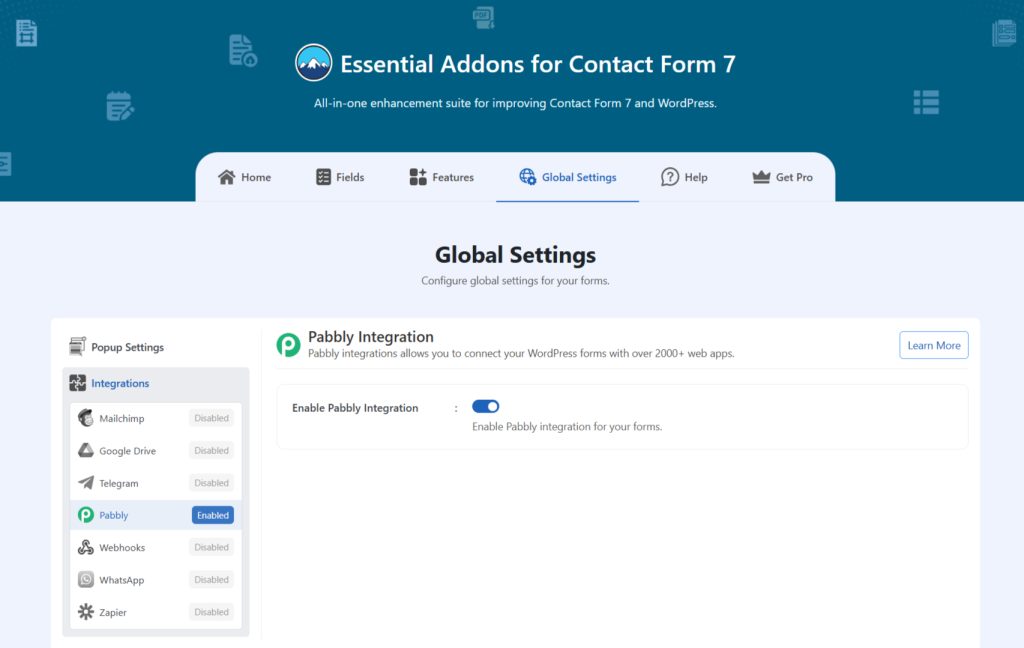
Customize Pabbly Settings
After enabling Pabbly integration & setting all the details, it’s time to customize additional settings. Follow the guidelines below to implement the settings.
- Navigate to any existing form or create a new one.
- Scroll down and click on Integrations settings.
- Enable the Pabbly Integration if it’s disabled.
- Pabbly URL: Enter your Pabbly Webhook URL.
- Save Changes once customization is done.
Once everything is customized properly you can automate your Pabbly workflow with Contact Form 7.
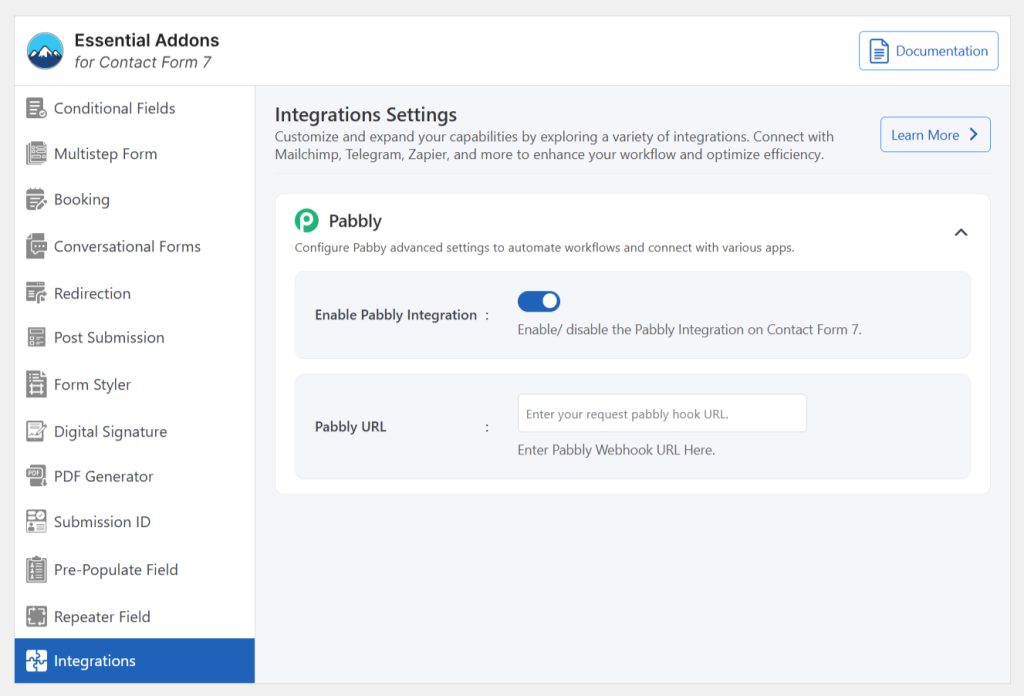
Conclusion
Integrating Pabbly with Contact Form 7 opens up a world of automation possibilities, helping you streamline your workflows and enhance productivity.
By following the simple steps outlined, you can seamlessly connect your form submissions to various tools, saving time and reducing manual effort.
With this powerful integration, managing data and automating tasks has never been easier—giving you more time to focus on growing your business.