Cloudflare Turnstile is a privacy-focused, user-friendly alternative to traditional CAPTCHA systems that helps protect websites from bots. Regardless of general usage, you can easily integrate Cloudflare Turnstile into Contact Form 7 with the help of Essential Addons for Contact Form 7.
This provides an extra layer of protection against automated, spam, and unwanted form submissions. Follow the below guideline to add Cloudflare Turnstile in Contact Form 7 to prevent unwanted form submissions.
Make sure you have installed both Contact Form 7 & Essential Addons Contact Form 7 plugins inside your WordPress.
Enable Cloudflare Turnstile
Before implementing Cloudflare Turnstile in your contact form 7, it should be enabled and set up properly. Follow the below guidelines to complete the process.
- Navigate to the Contact Form 7 menu.
- Essential Addons.
- Global Settings > Security > Cloudflare Turnstile.
- Enable Cloudflare Turnstile.
- Cloudflare Turnstile Site key: Enter your Cloudflare Turnstile Site key to connect your Cloudflare Turnstile on the Contact Form 7
- Cloudflare Turnstile Secret key: Enter your Cloudflare Turnstile Secret key to connect your Cloudflare Turnstile on the Contact Form 7.
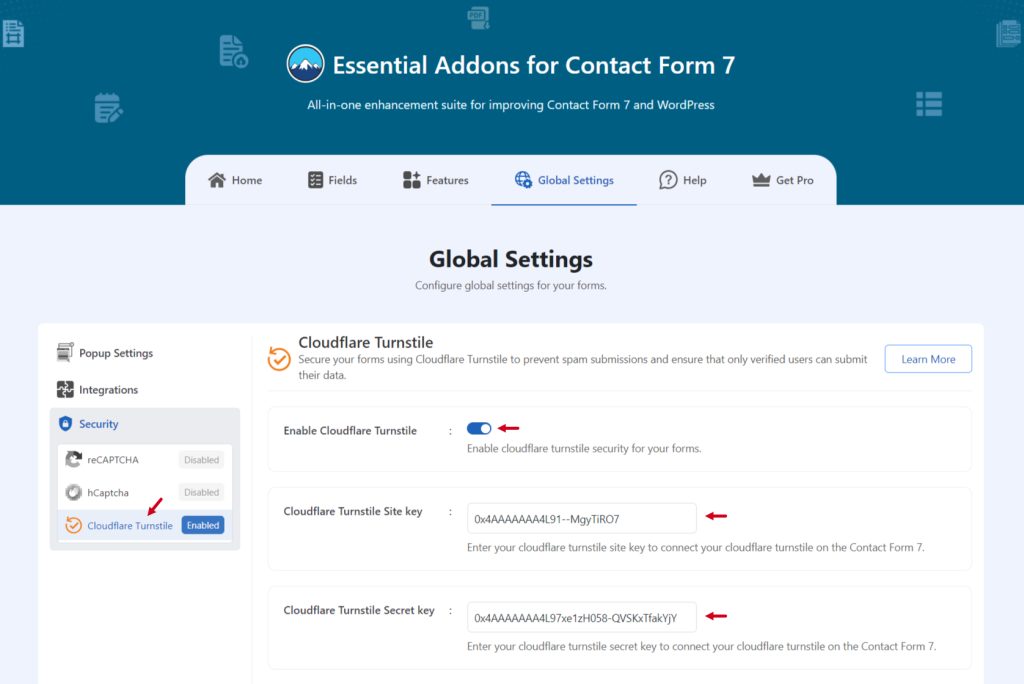
Add Cloudflare Turnstile Tag
Once the setup is completed it’s time to add the Cloudflare Turnstile field in your Contact Form 7 & secure the form.
- Navigate to any existing form or create a new one.
- Add the Cloudflare Turnstile tag to display it in your form.
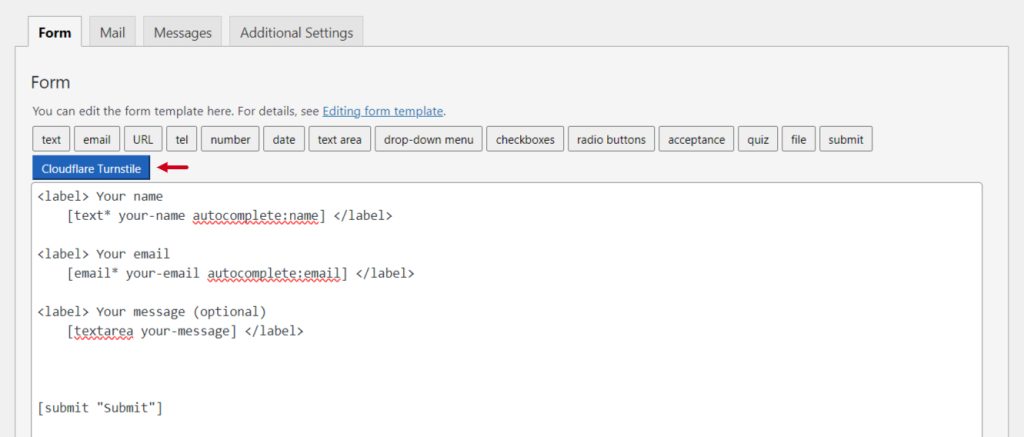
Configure Cloudflare Turnstile Settings
After clicking the Cloudflare Turnstile tag a new popup window will appear. Here you can configure & customize the Cloudflare Turnstile settings.
- Field type: Here you can select the file type.
- Field Name: Set a custom field name if required.
- Theme: Select the theme of the Cloudflare Turnstile field.
- Class Attribute: Enter custom class attribute if needed.
- ID Attribute: Enter custom ID attribute if needed.
Click the Insert Tag button once the configuration is done. The customized tag will be added to your form editing panel. Save Changes.
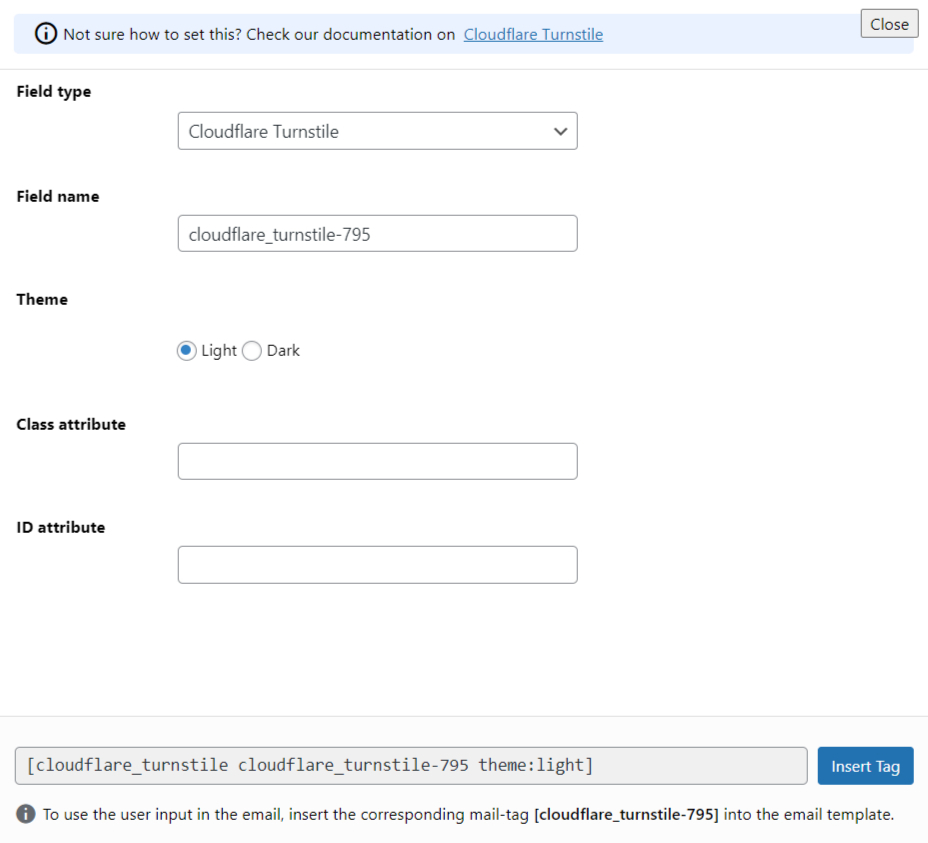
Embed the Form
- Copy the shortcode and paste it inside your page or post to display the form along with the Cloudflare Turnstile field.
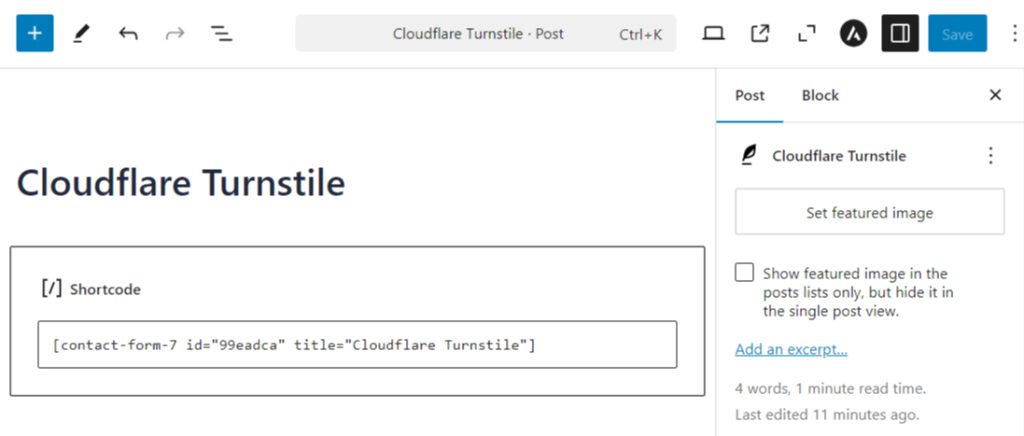
Output
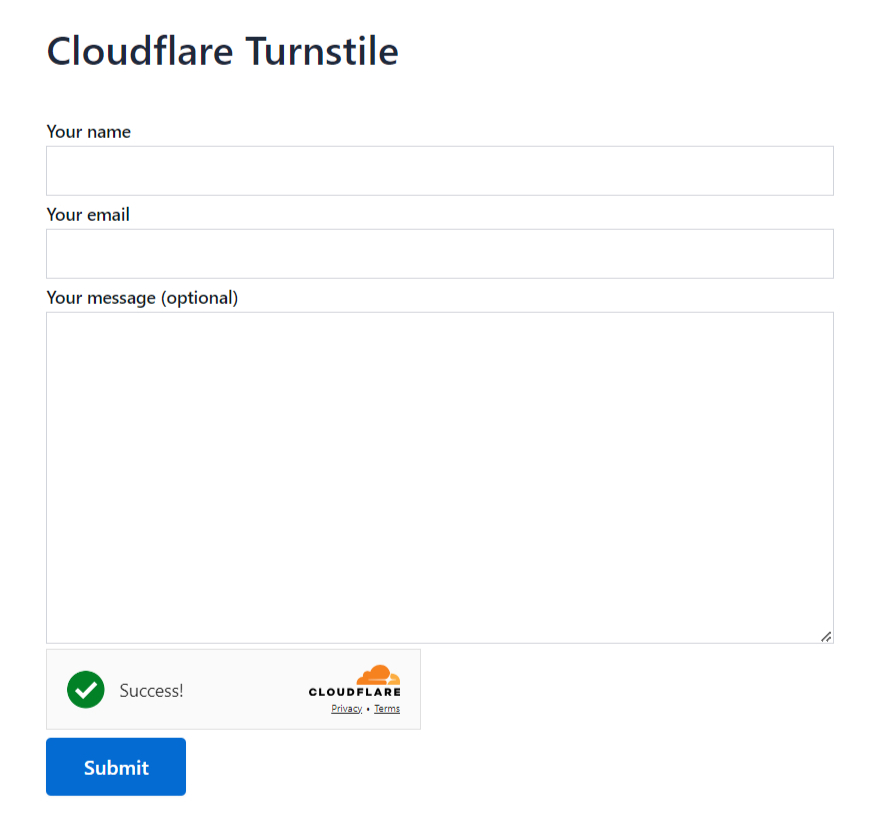
Video Tutorial