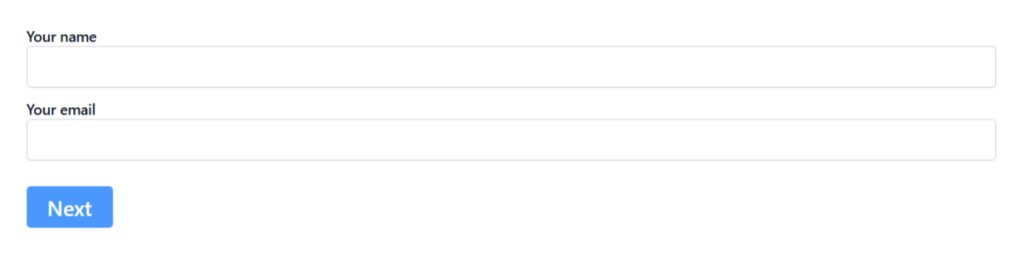With Essential Addons for Contact Form 7, you can create a conversational interface by displaying questions one at a time. This interactive approach guides users smoothly through the form, making the experience more engaging and less intimidating.
This guide will help you understand and implement the Conversational Form in Contact Form 7.
Make sure you have installed both Contact Form 7 & Essential Addons Contact Form 7 plugins inside your WordPress.
Enable Conversational Form
You must enable the Conversational Form before implementing the customized Conversational Form in Contact Form 7. To do that, follow the below steps:
- Navigate to the Contact Form 7 menu.
- Essential Addons.
- From the Features tab enable the Conversational Form.
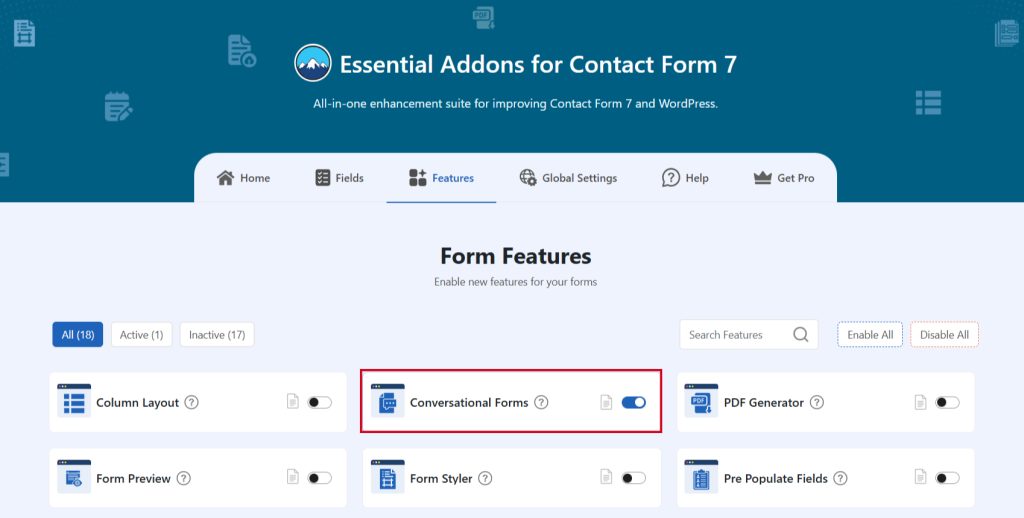
Add Conversational Form
To implement the Conversational Form in your contact form follow the below steps:
- Navigate to any existing form or create a new one.
- Add the “Conversational Form Start” & “Conversational Form End” tags where you want to display them in your form.
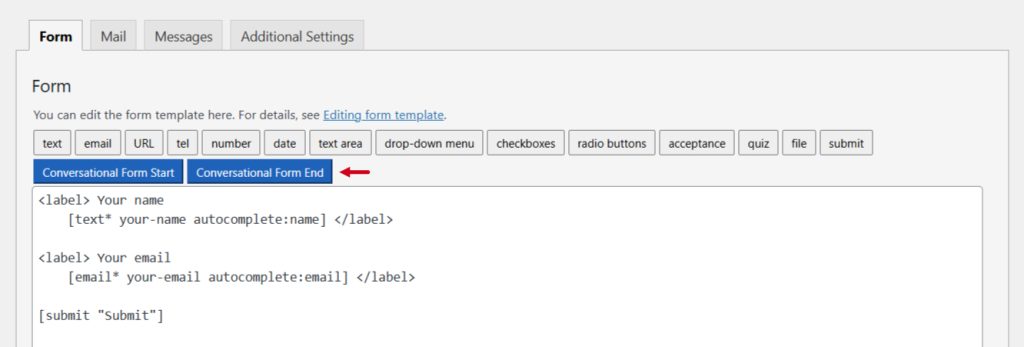
Configure Conversational Form
After clicking the “Conversational Form Start” or “Conversational Form End” tag a new popup window will appear. Here you can configure & customize the conversational form settings.
- Field Type: Tick or untick whether you want to mark it as required or not.
- Field Name: Usually the name field is auto-generated. You can add custom value if required.
- Title: Enter custom title if needed.
- Step Number: Enter a custom step number if required.
Click the Insert Tag button once the configuration is done.
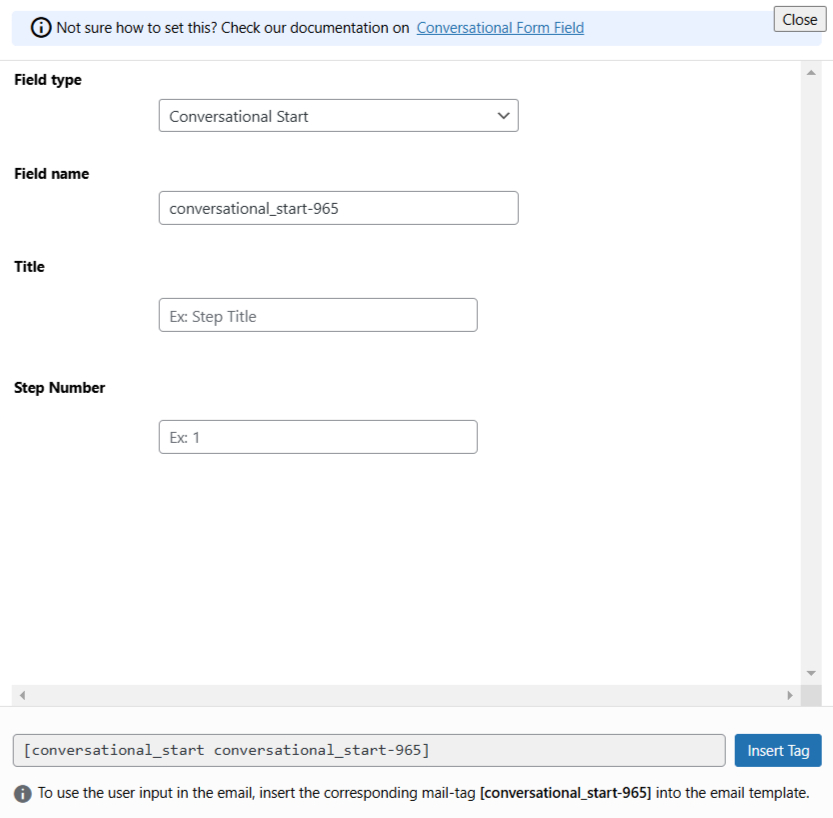
- The customized tag will be added to your form editing panel.
- Save Changes.
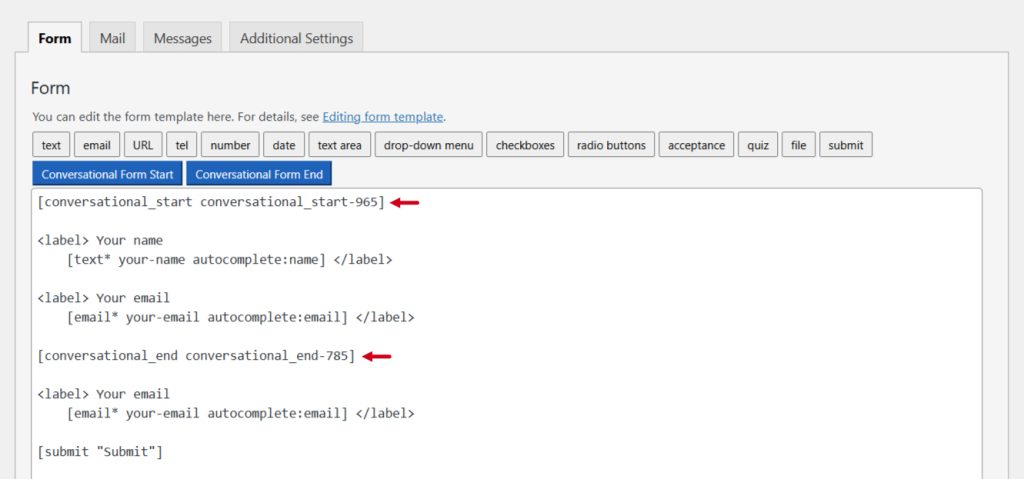
Configure Conversational Form Additional Settings
To configure & customize additional settings for Conversational Form follow the below guidelines:
- Enable Conversational Forms: Enable/ disable the conversational fields on Contact Form 7.
- Conversational Form Option: All modifications in this section are applicable to the Conversational Form.
- Enable Fullscreen: Enable/ disable the fullscreen on the Conversation Form.
- Conversation Layout: Conversational Style on Conversational form.
- Background Color: Set the Background color on the Conversation Form.
- Background Image: Set the Button Background color on the Conversation Form.
- Button Text Color: Set the Button text color on the Conversation Form.
- Button Background Color: Set the Button Background color on the Conversation Form.
- Progressbar Style: All modifications in this section are applicable to the “Progressbar” of the form.
- Welcome Screen: All modifications in this section are applicable to the “Welcome Screen” of the form.
- Thank You Screen: All modifications in this section are applicable to the “Thank You Screen” of the form.
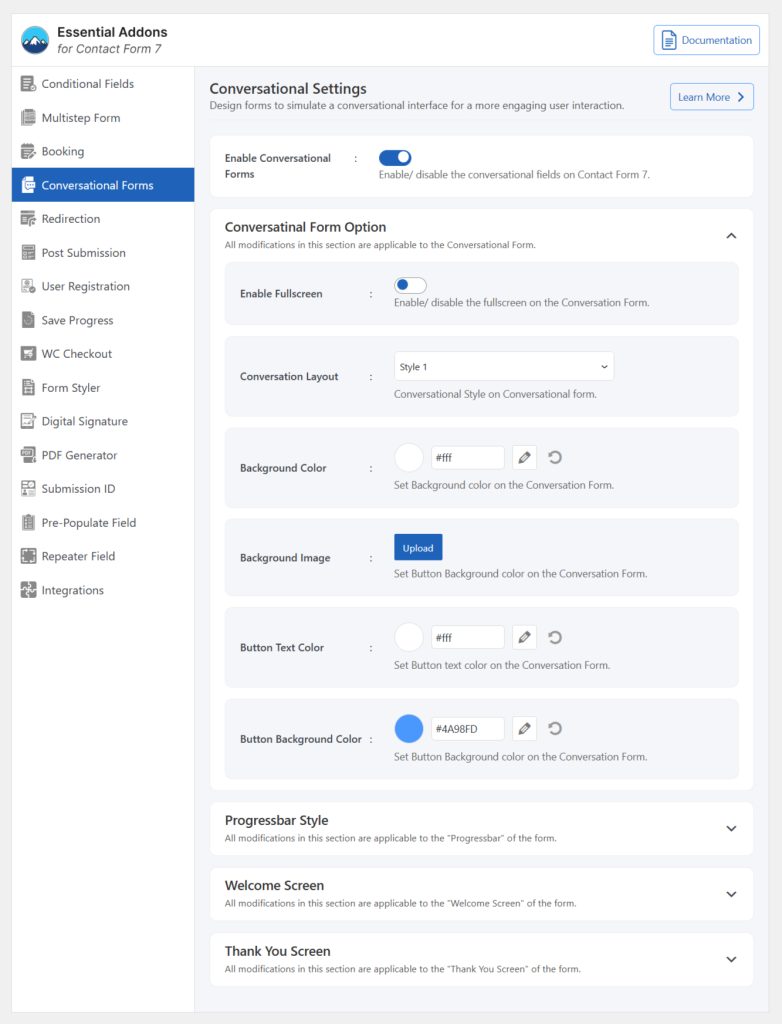
Embed the Shortcode
- Copy & Paste the shortcode inside your page or post to display the form.
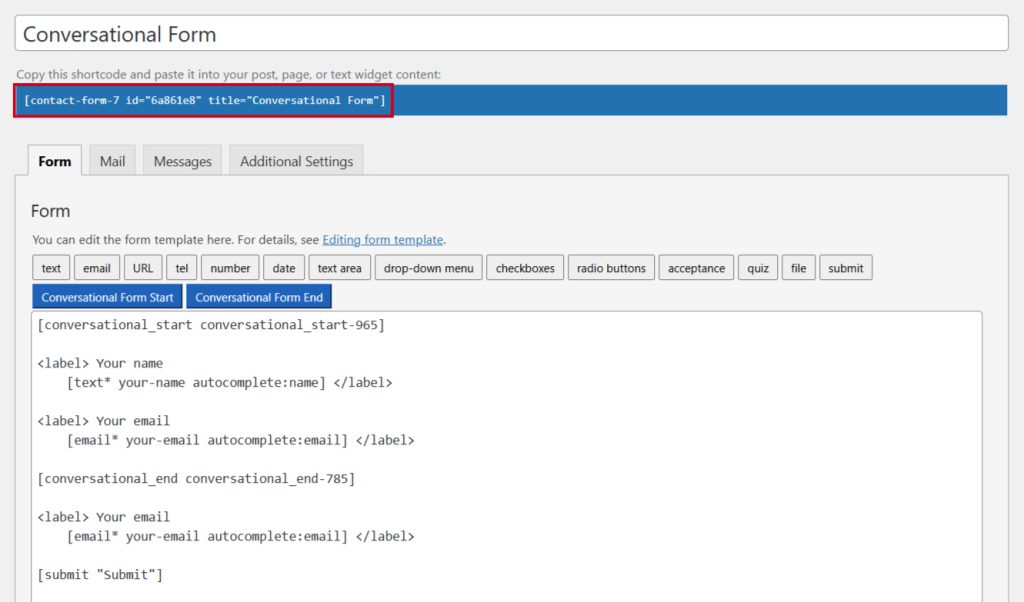
Output