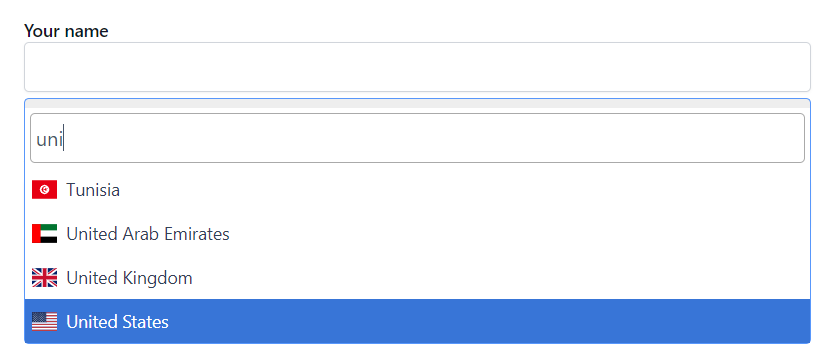By default Contact Form 7 plugin doesn’t offer a country dropdown field while submitting the form. But Essential Addons for Contact Form 7 provides a country drop-down field selection option with almost every country listed.
This guide will let you understand and implement country dropdown selection in Contact Form 7.
Make sure you have installed both Contact Form 7 & Essential Addons Contact Form 7 plugins inside your WordPress.
Enable Country List
You must enable Country List integration before implementing the Country List dropdown in Contact Form 7. To do that, follow the below steps:
- Navigate to the Contact Form 7 menu.
- Essential Addons.
- From the Fields tab enable the Country List.
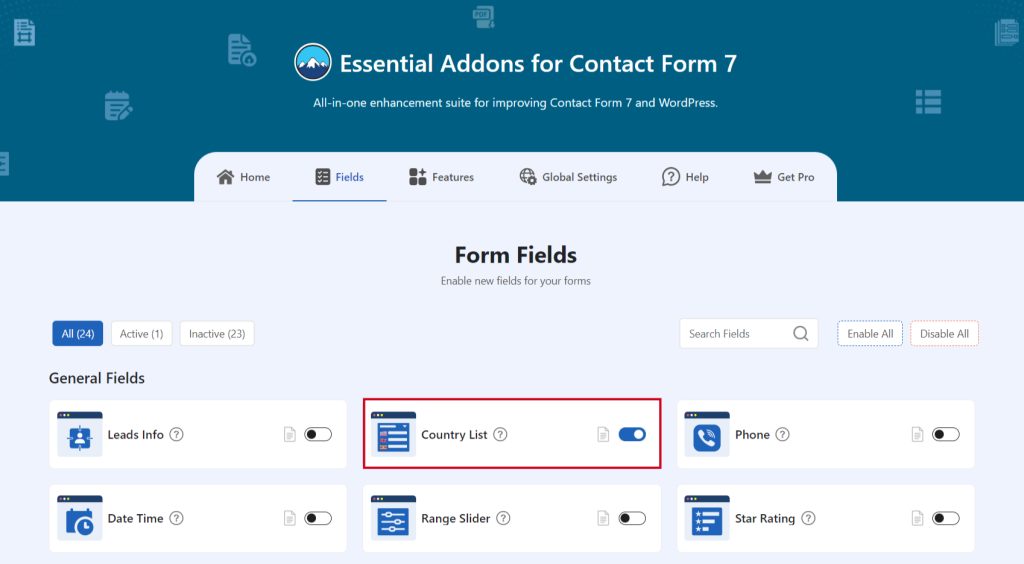
Add Country List
To implement the Submission ID in your contact form follow the below steps:
- Navigate to any existing form or create a new one.
- Add the “Country List” tag where you want to display it in your form.
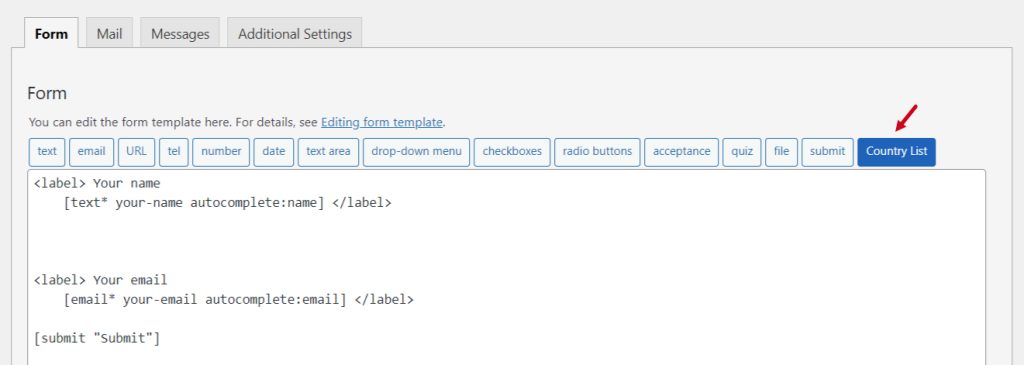
Configure Country List
After clicking the Country List tag a new popup window will appear. Here you can configure & customize the Country List settings.
- Field Type: Tick or untick whether you want to mark it as required or not.
- Name: Usually the name field is auto-generated. You can add custom value if required.
- ID: Enter custom ID if required
- Class: Enter custom class attributes if required.
Click the Insert Tag button once the configuration is done.
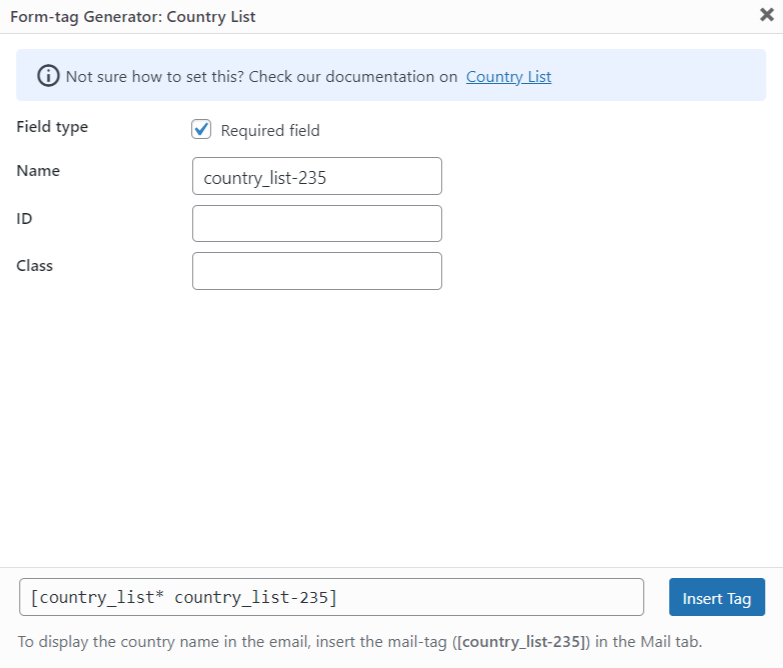
- The customized tag will be added to your form editing panel.
- Save Changes.
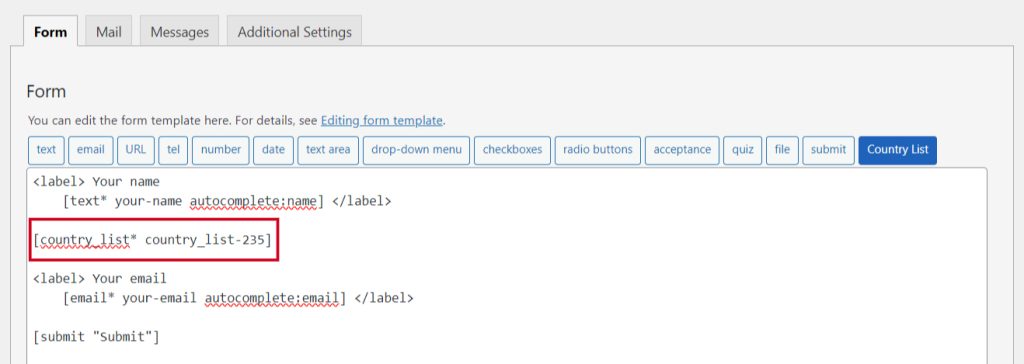
Embed the Shortcode
- Copy & Paste the shortcode inside your page or post to display the form.
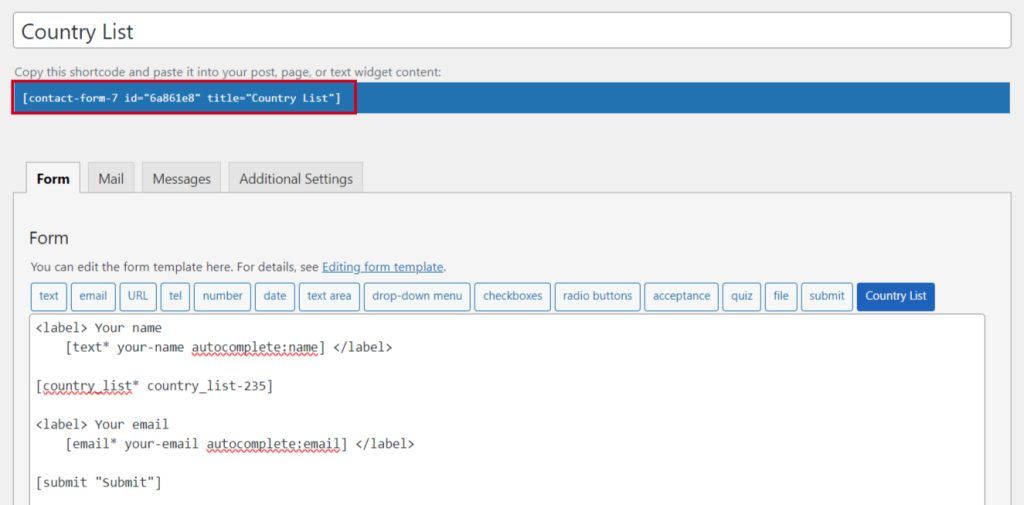
Output