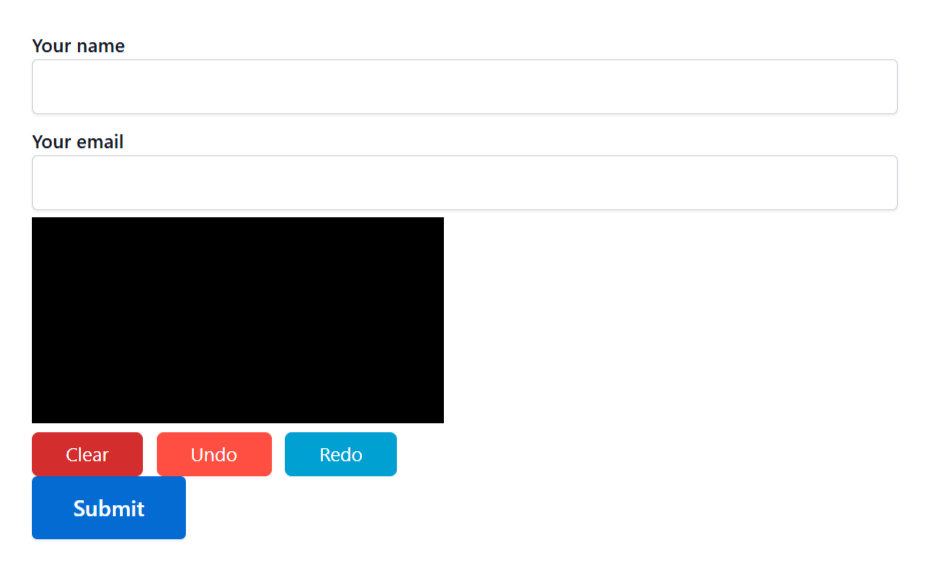Add a Digital Signature to your Contact Form 7 for secure, authentic submissions. Users can sign directly on the form—no paper needed. This feature ensures verification and protects against fraud. Perfect for contracts, approvals, or consent. It’s a simple, digital way to boost security and trust.
This guide will help you understand and implement the Digital Signature in Contact Form 7.
Make sure you have installed both Contact Form 7 & Essential Addons Contact Form 7 plugins inside your WordPress.
Enable Digital Signature
You must enable Digital Signature before implementing the customized input field in Contact Form 7. To do that, follow the below steps:
- Navigate to the Contact Form 7 menu.
- Essential Addons.
- From the Fields tab enable the Digital Signature.
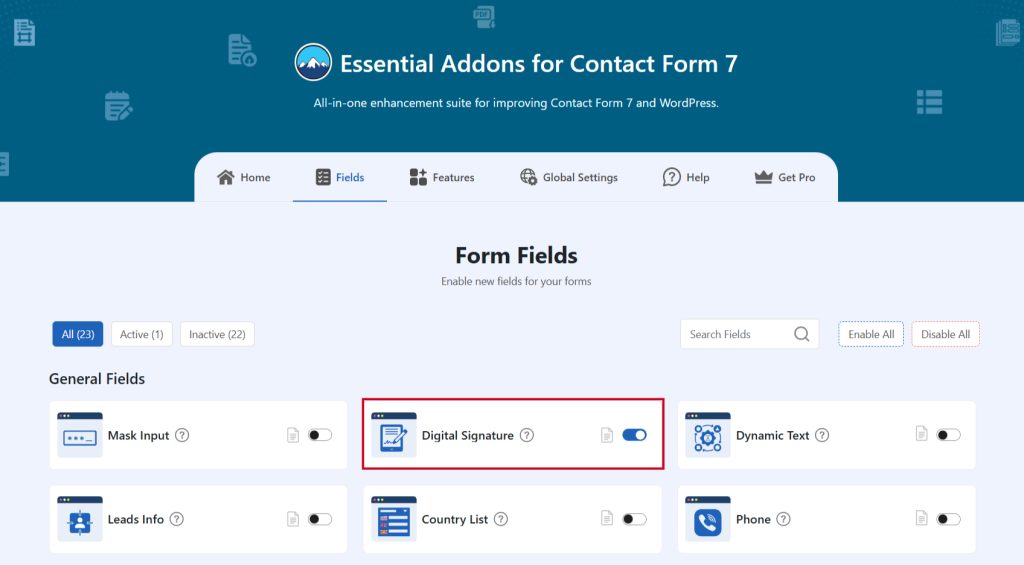
Add Digital Signature Field
To implement the Digital Signature in your contact form follow the below steps:
- Navigate to any existing form or create a new one.
- Add the “Digital Signature” tag where you want to display it in your form.
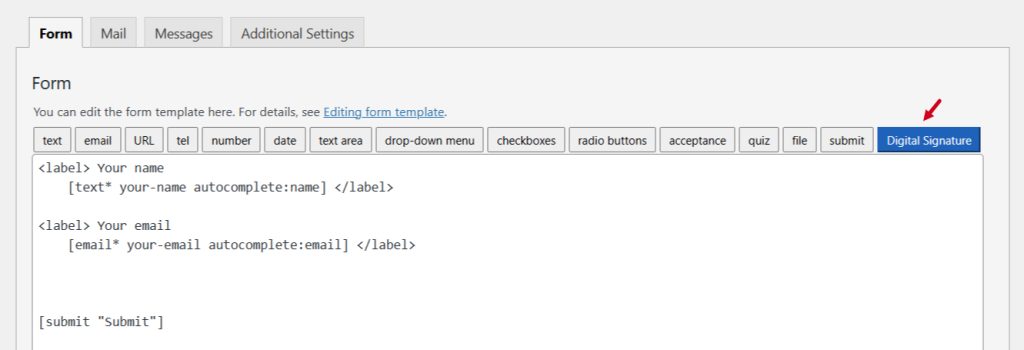
Configure Digital Signature
After clicking the Digital Signature tag a new popup window will appear. Here you can configure & customize the Digital Signature settings.
- Field Type: Tick or untick whether you want to mark it as required or not.
- Field Name: Usually the name field is auto-generated. You can add custom value if required.
- Class Attribute: Enter custom class attribute if needed.
Click the Insert Tag button once the configuration is done.
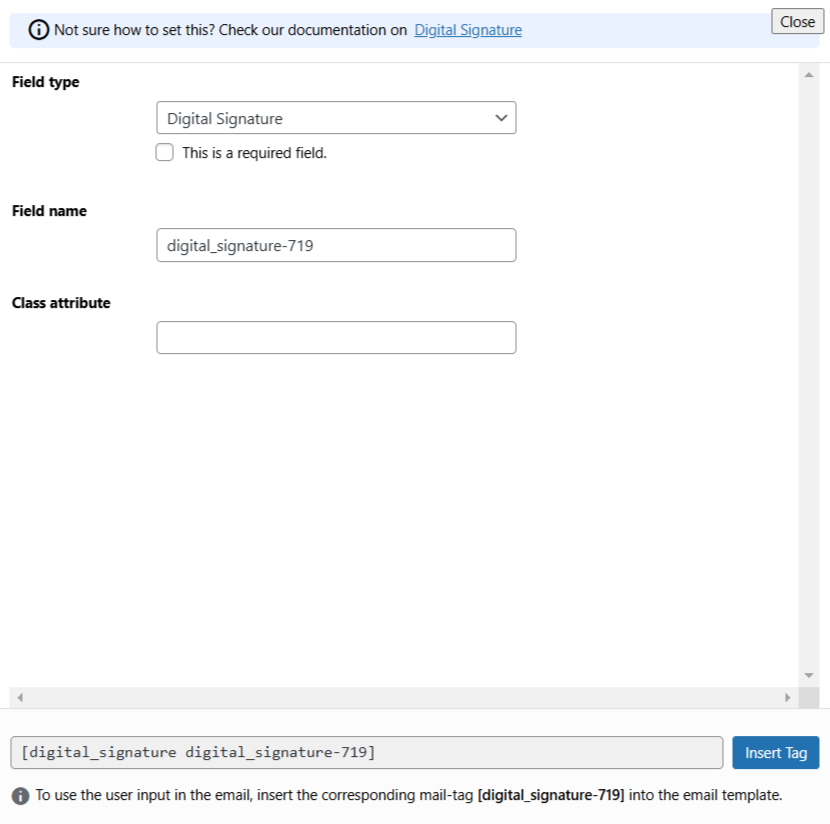
- The customized tag will be added to your form editing panel.
- Save Changes.
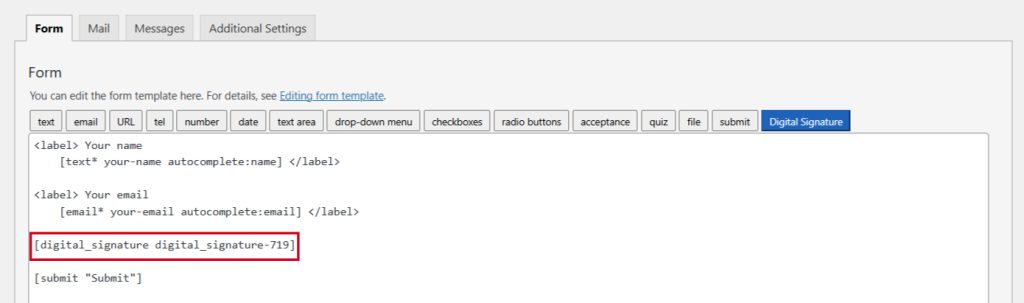
Digital Signature Additional Settings
Configure interactive digital signature to ensure convenient & secure form submissions for Contact Form 7.
- Enable Digital Signature: Enable/ disable the digital signature on Contact Form 7.
- Pad Pen Color: Select the pad pen color.
- Pad Background Color: Select the background color for the signature pad.
- Signature Pad Width: Signature Pad width of the Digital Signature. E.g. There is no need to include units such as “px” or “rem”.
- Signature Pad Height: Signature Pad height of the Digital Signature. E.g. There is no need to include units such as “px” or “rem”.
- Enable Undo Button: Enable/ disable the Undo Button on the digital signature in Contact Form 7.
- Enable Redo Button: Enable/ disable the Redo Button on the digital signature in Contact Form 7. Save Changes once customization is done.
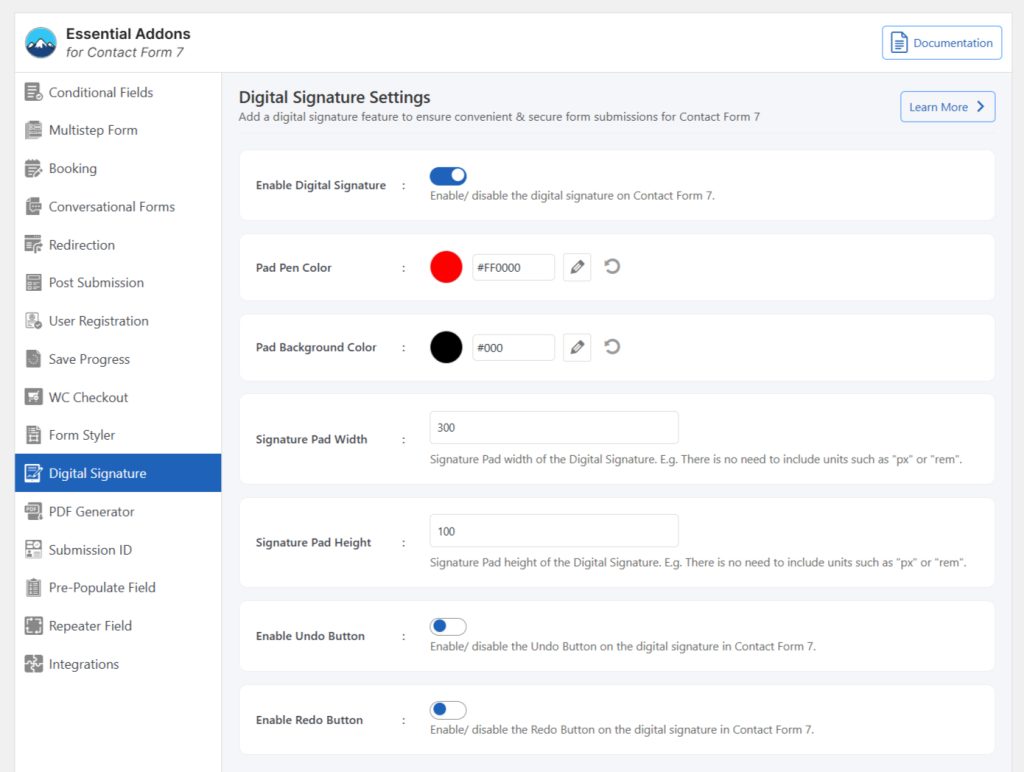
Embed the Shortcode
- Copy & Paste the shortcode inside your page or post to display the form.
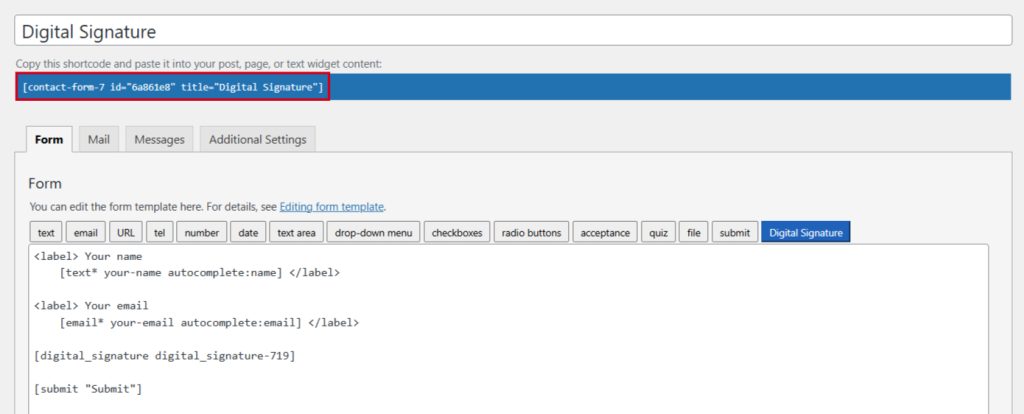
Output