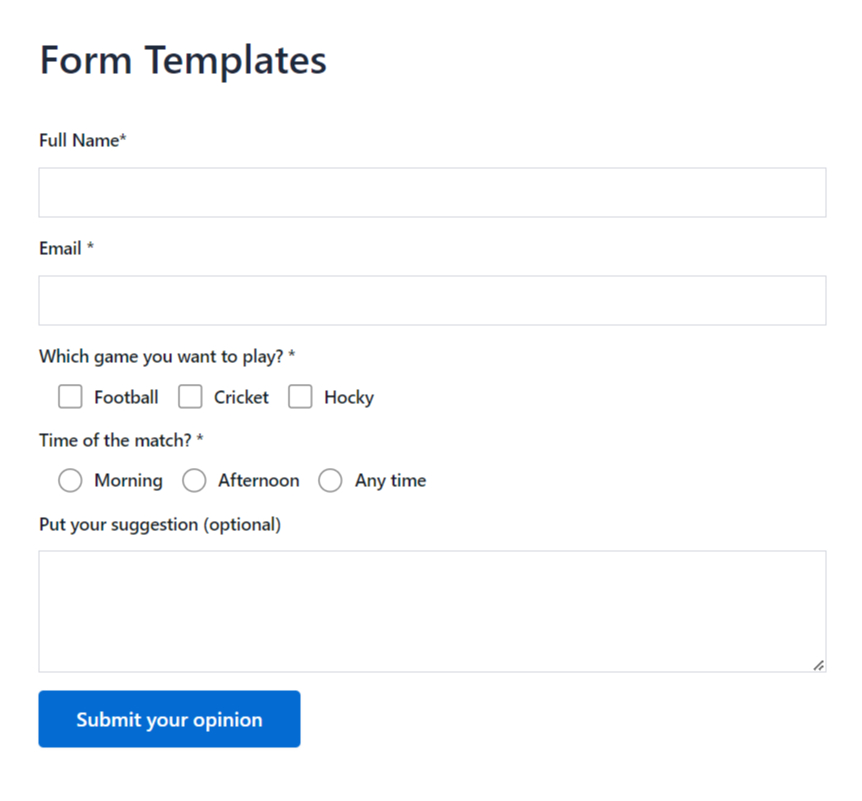Designing visually appealing forms with Contact Form 7 can be challenging. However, the process becomes effortless with Essential Addons for Contact Form 7.
As it offers a collection of pre-designed form templates that instantly elevate the look and functionality of your basic Contact Form 7. These templates enhance visibility, improve user engagement, and make your forms stand out without any complicated setup.
Follow the below guideline to set form templates in Contact Form 7 that you dreamed of for years.
Make sure you have installed both Contact Form 7 & Essential Addons Contact Form 7 plugins inside your WordPress.
Enable Form Templates
You must enable the Form Templates before implementing it in Contact Form 7. To do that, follow the below steps:
- Navigate to the Contact Form 7 menu.
- Essential Addons.
- From the Features tab enable the Form Templates.
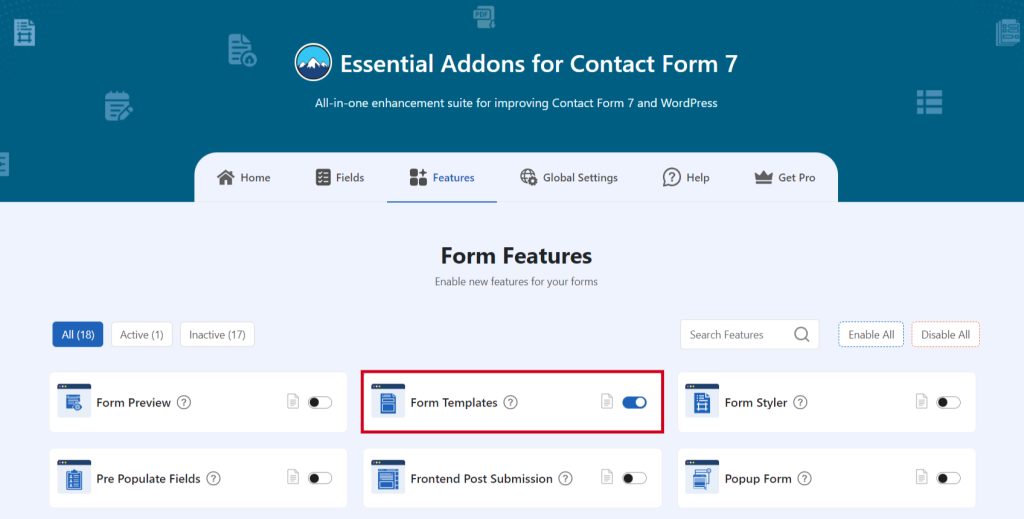
Configure Form Templates
To configure Form Templates from our pre-designed form design based on category follow the below guideline.
- Navigate to any existing form or create a new one.
- Click on the Choose a Template button.
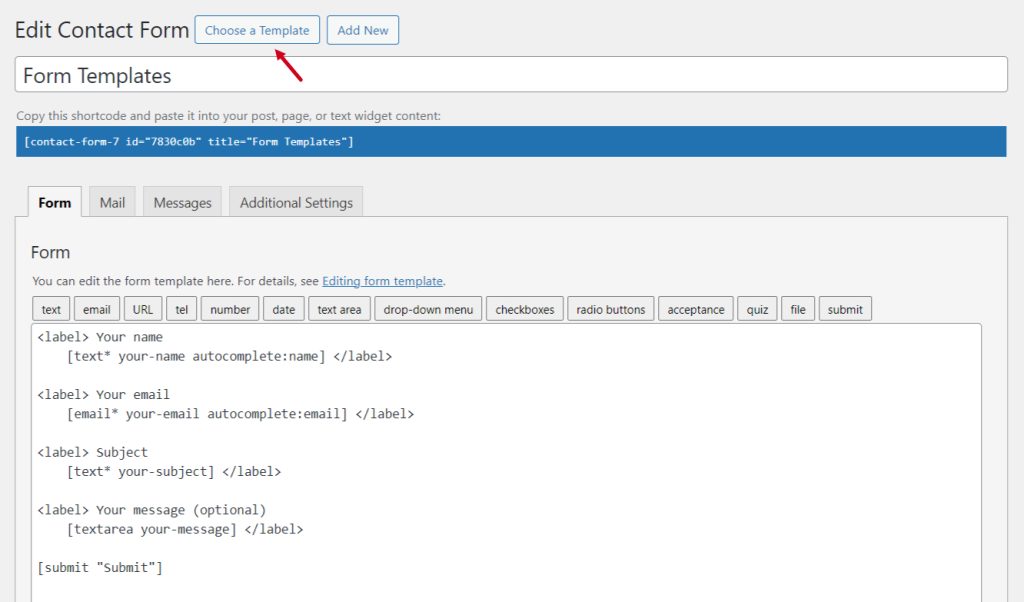
Select & Insert Form Template
After clicking the button a new popup window will appear where you can select your preferred form.
- Choose your preferred form from our pre-designed useful forms based on category.
- Click the Insert button to insert the form.
- You can also Preview any form by clicking the Preview button.
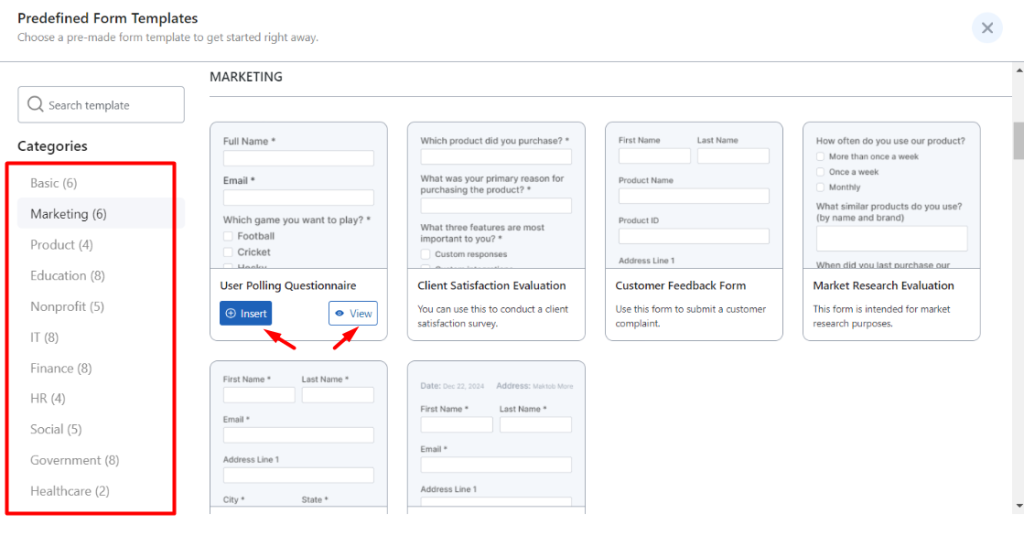
- After clicking the Insert button pre-designed form codes will be inserted in your form edit panel.
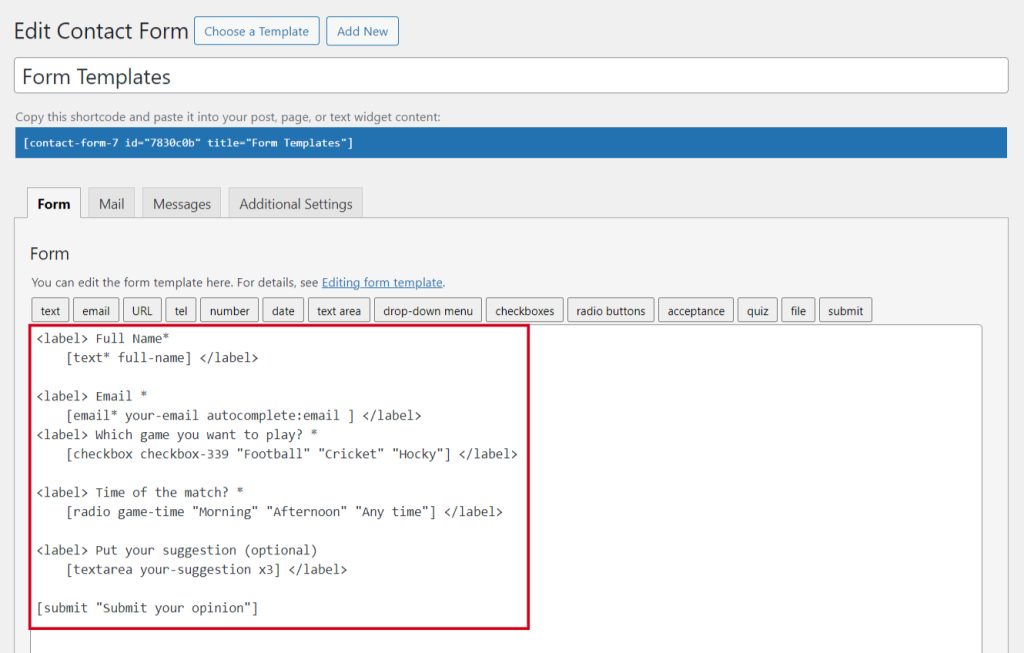
Embed the Form
- Copy the shortcode & paste it inside any page or post to embed the form.
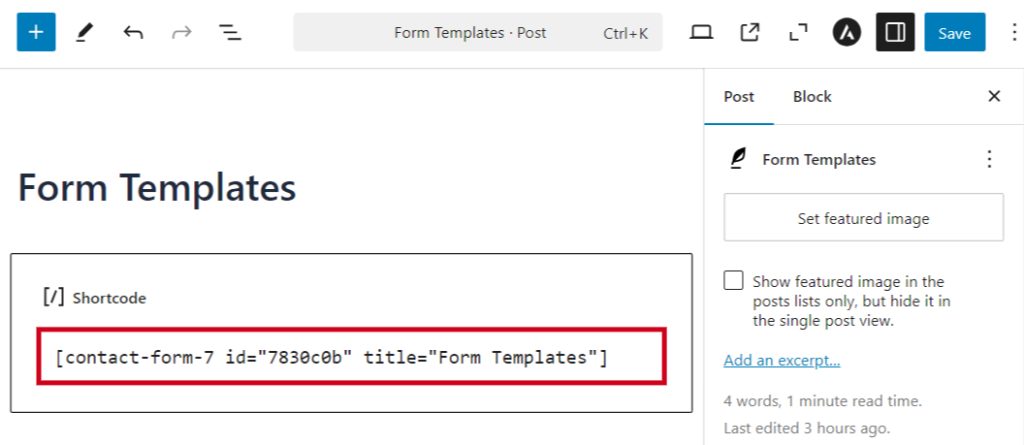
Output