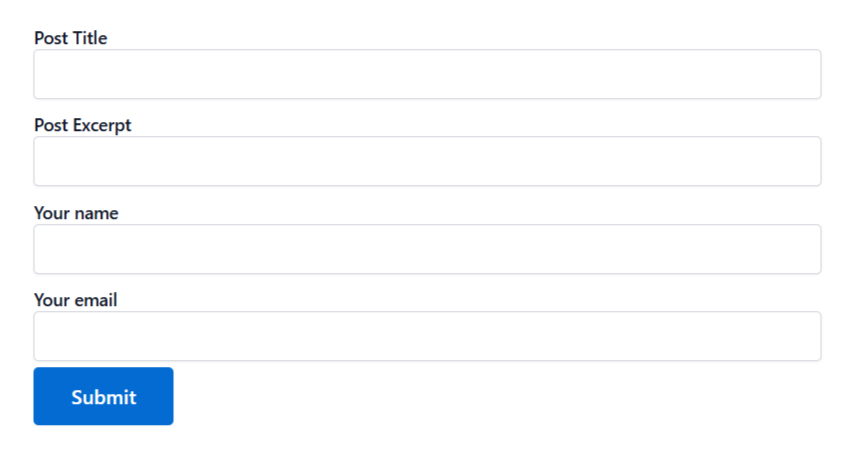With Frontend Post Submission in Essential Addons for Contact Form 7, you can allow users to submit new posts directly from the front end of your site. By using custom fields, you can capture specific data from the form and create posts automatically.
This guide will help you understand and implement the Frontend Post Submission in Contact Form 7.
Make sure you have installed both Contact Form 7 & Essential Addons Contact Form 7 plugins inside your WordPress.
Enable Frontend Post Submission
You must enable the Frontend Post Submission before implementing the customized Conversational Form in Contact Form 7. To do that, follow the below steps:
- Navigate to the Contact Form 7 menu.
- Essential Addons.
- From the Features tab enable the Frontend Post Submission.
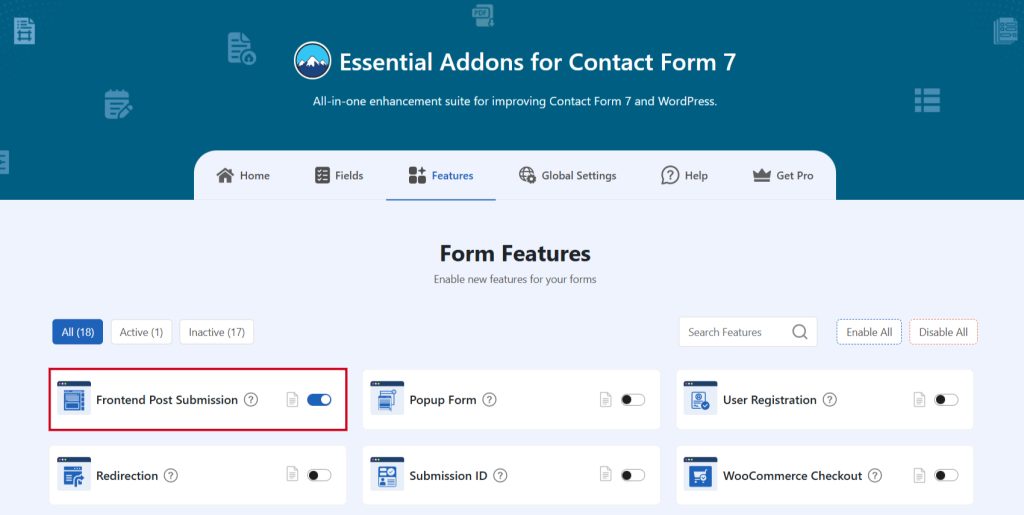
Add Frontend Post Submission
To implement the Frontend Post Submission in your contact form follow the below steps:
- Navigate to any existing form or create a new one.
- Add the preferred tags where you want to display them in your form. Ex: Post Title, Post Excerpt, Post Content, Post Thumbnail, Post Taxonomies, etc.
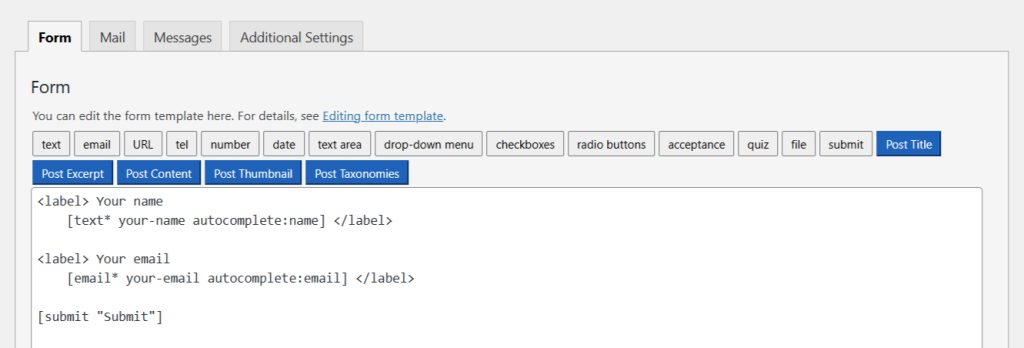
Configure Frontend Post Submission
After clicking any of the tags a new popup window will appear. Here you can configure & customize the Post Submission settings.
- Field Type: Tick or untick whether you want to mark it as required or not.
- Field Name: Usually the name field is auto-generated. You can add custom value if required.
- Class Attribute: Enter custom class attribute if required.
- ID Attribute: Enter custom ID attribute if required.
Click the Insert Tag button once the configuration is done.
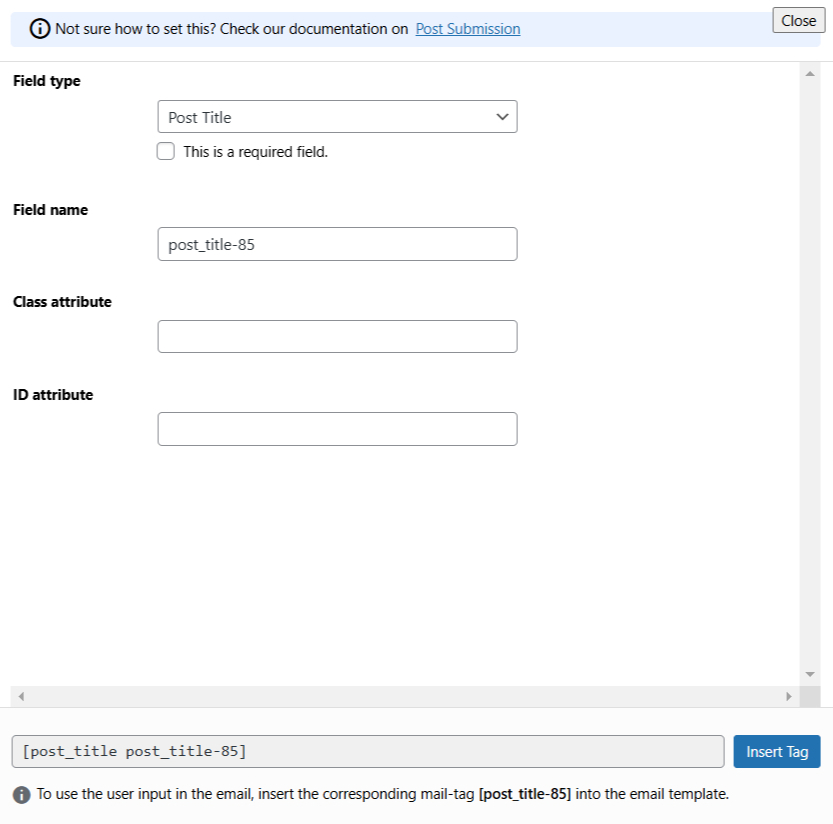
- The customized tag will be added to your form editing panel.
- Save Changes.
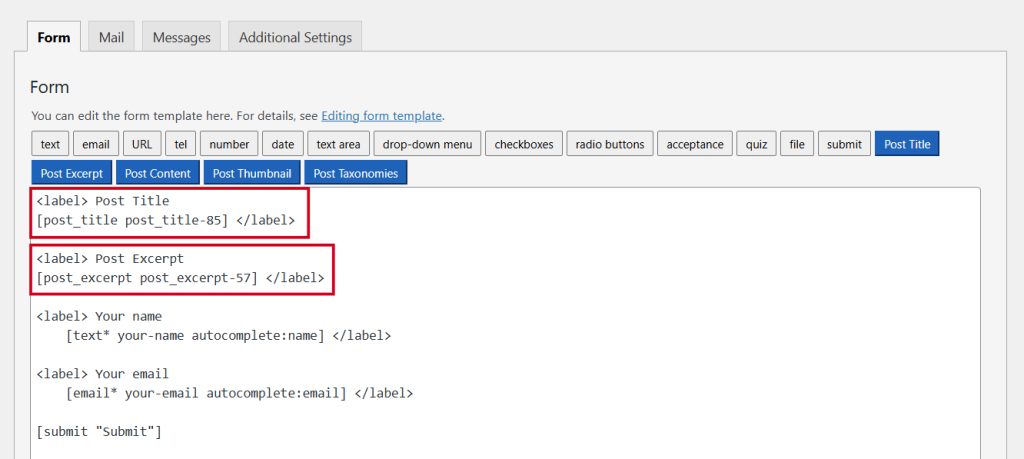
Configure Frontend Post Submission Additional Settings
To configure & customize additional settings for Conversational Form follow the below guidelines:
- Navigate to Post Submission from additional settings.
- Enable Post Submission: Enable/ disable the post submission on Contact Form 7.
- Post Submission Option: Set post submission settings. example – post type, post status, etc.
- Post Type: Select post type for post/blog submission.
- Post Status: Select post status for post/blog submission.
- Comment Status: Select post comment status for post/blog submission.
- Post field Mapping: When using post_title, post_content, and post_excerpt on the form it automatically maps. If you want to manually field map then enable it & remove the default tag and add new fields like text, and textarea field.
- Post Custom Field Option: Set post-submission custom field mapping. Here you can use Advanced Custom Fields( ACF ). You need to create a custom field on that post and here select the field & set ACF Field Name.
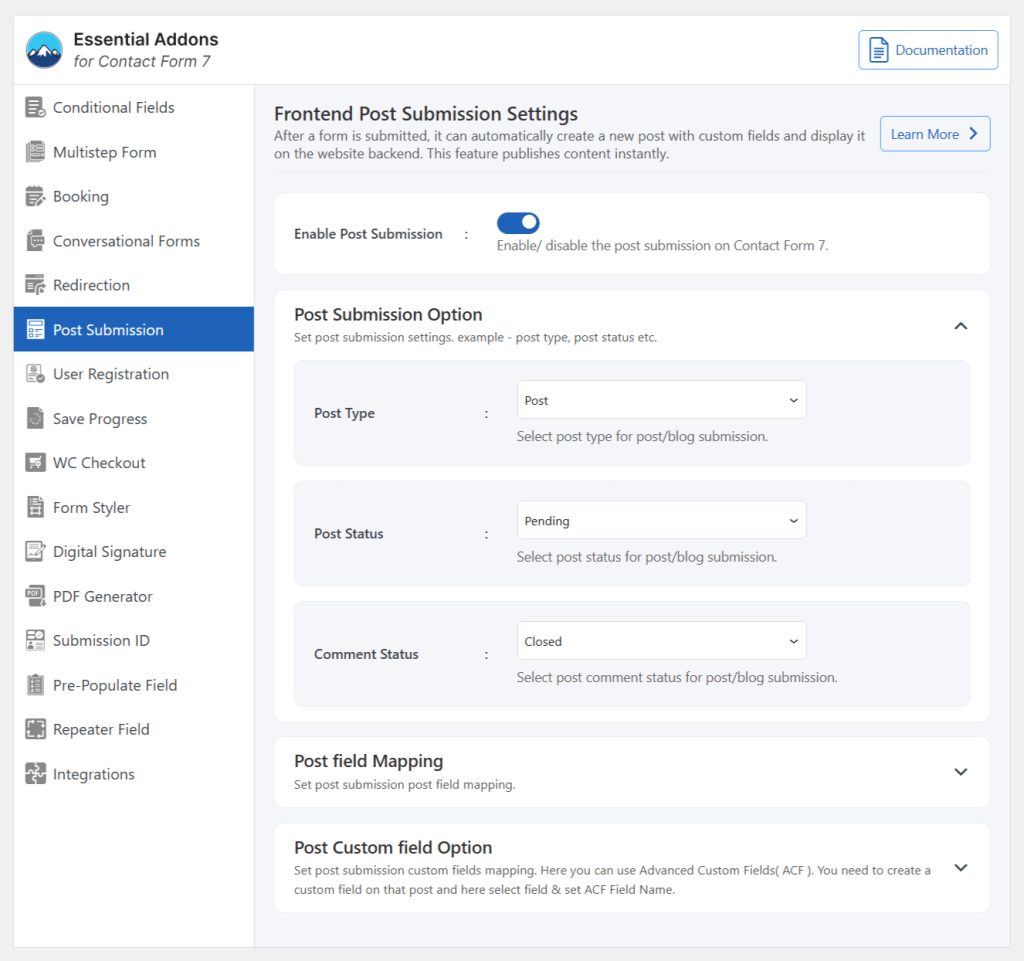
Embed the Shortcode
- Copy & Paste the shortcode inside your page or post to display the form.
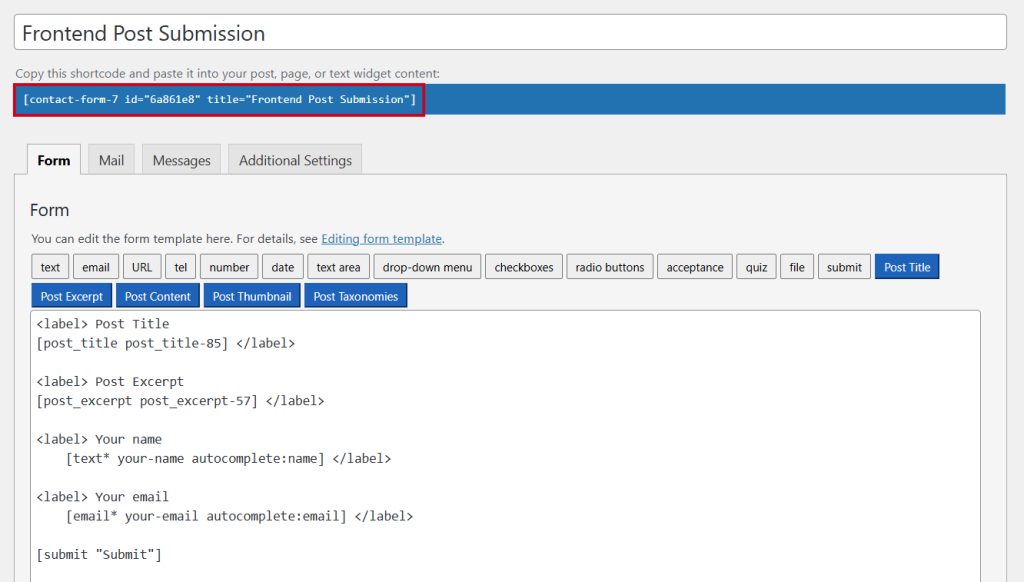
Output