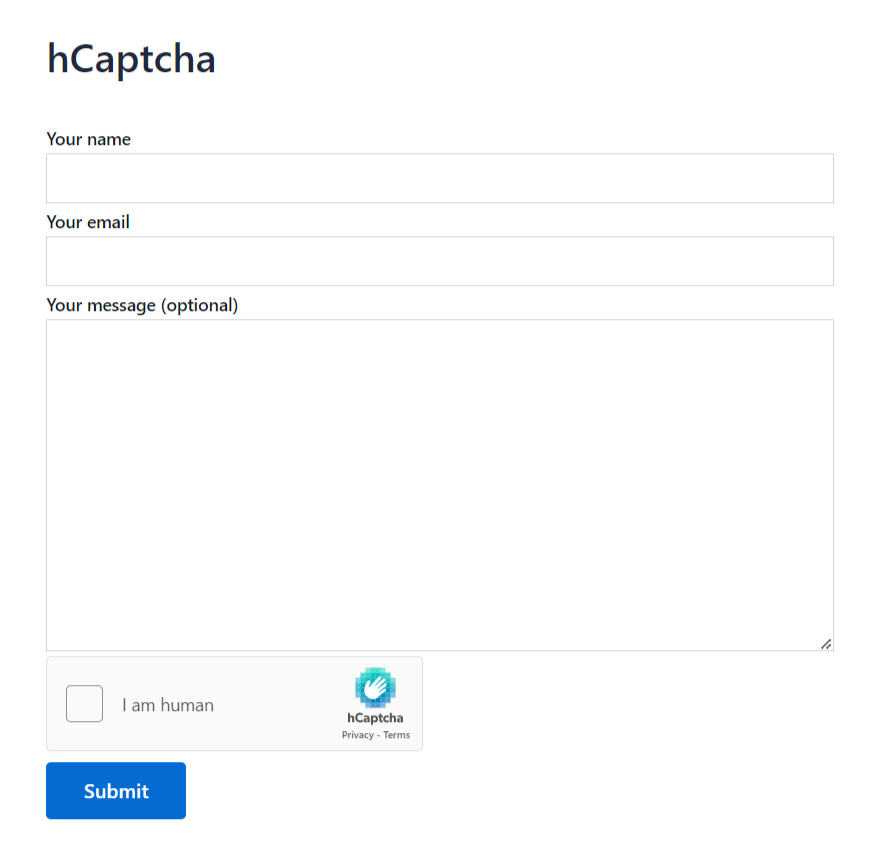hCaptcha is a privacy-focused alternative to reCAPTCHA that helps protect websites from bots and automated abuse. Regardless of general usage, you can easily integrate hCaptcha into Contact Form 7 with the help of Essential Addons for Contact Form 7.
This provides an extra layer of protection against automated & spam form submissions, especially by bots. Follow the below guideline to add hCaptcha in Contact Form 7 to prevent form submissions by bots.
Make sure you have installed both Contact Form 7 & Essential Addons Contact Form 7 plugins inside your WordPress.
Enable hCaptcha
Before implementing hCaptcha in your contact form 7, it should be enabled and set up properly. Follow the below guidelines to complete the process.
- Navigate to the Contact Form 7 menu.
- Essential Addons.
- Global Settings > Security > hCaptcha.
- Enable hCaptcha.
- hCaptcha Site key: Enter your hCaptcha Site key to connect your hCaptcha on the Contact Form 7.
- hCaptcha Secret key: Enter your hCaptcha Secret key to connect your hCaptcha on the Contact Form 7.
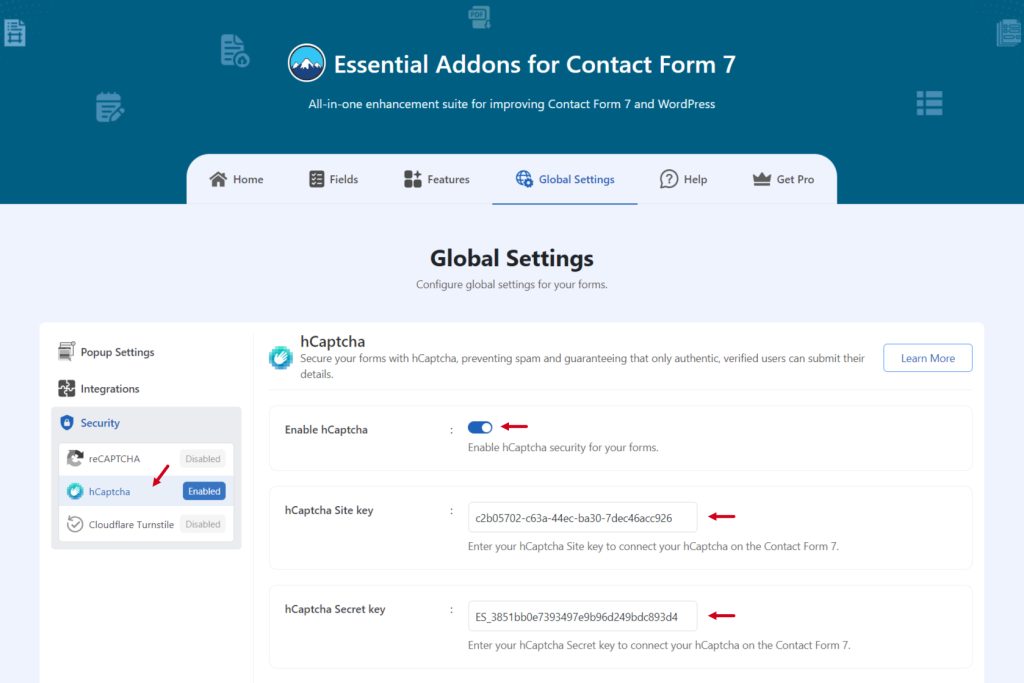
Add hCaptcha Tag
Once the setup is completed it’s time to add the hCaptcha field in your Contact Form 7 & secure the form.
- Navigate to any existing form or create a new one.
- Add hCaptcha tag to display it in your form.
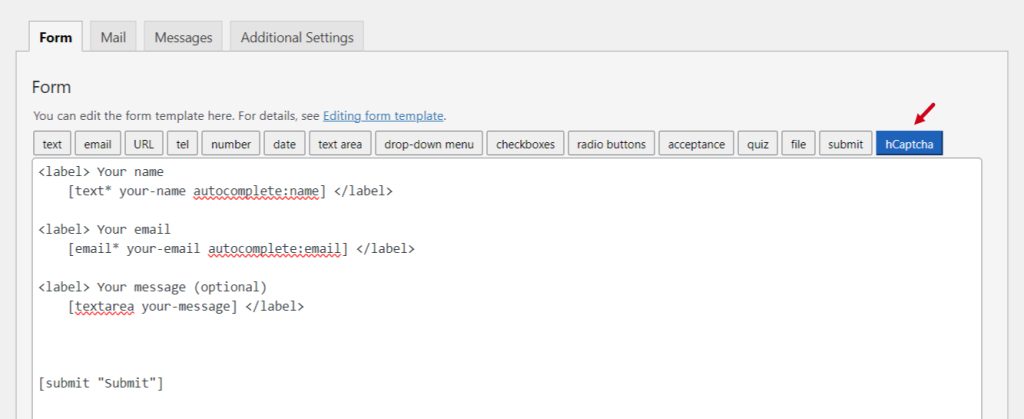
Configure hCaptcha Settings
After clicking the hCaptcha tag a new popup window will appear. Here you can configure & customize the hCaptcha settings.
- Field type: Here you can select the file type.
- Field Name: Enter custom field name if required.
- Theme: Select the theme of the hCaptcha field.
- Class Attribute: Enter custom class attribute if needed.
- ID Attribute: Enter custom ID attribute if needed.
Click the Insert Tag button once the configuration is done. The customized tag will be added to your form editing panel. Save Changes.
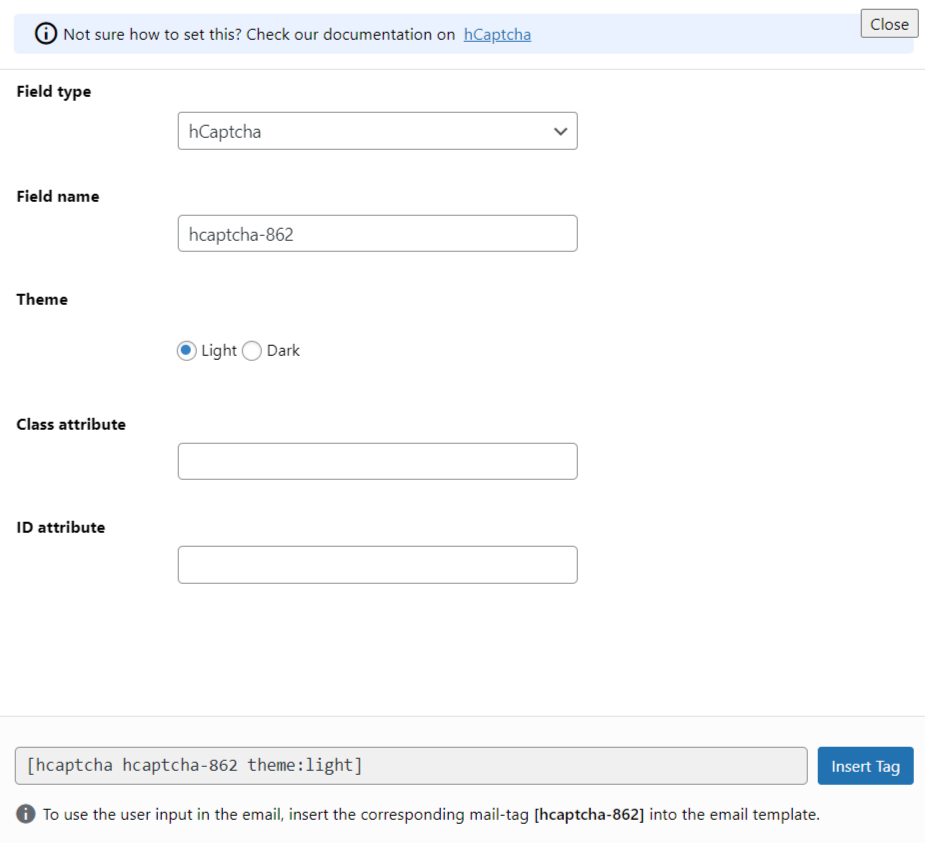
Embed the Form
- Copy the shortcode and paste it inside your page or post to display the form along with the hCaptcha field.
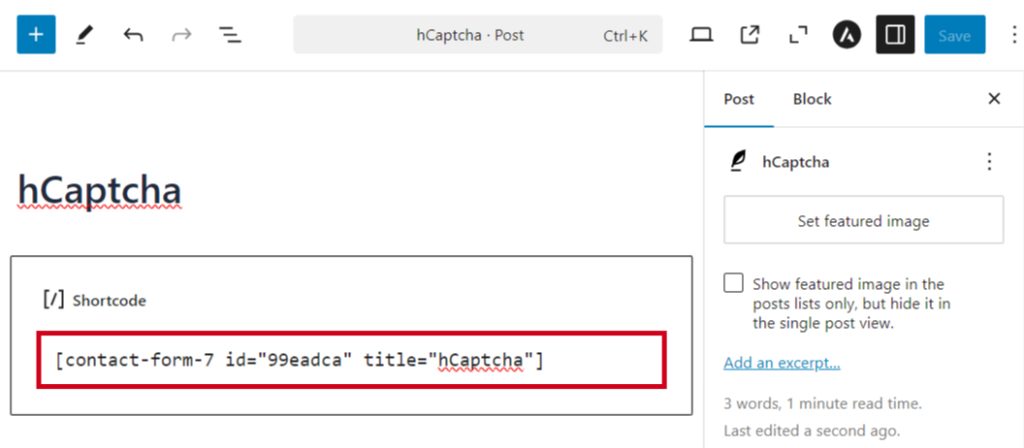
Output