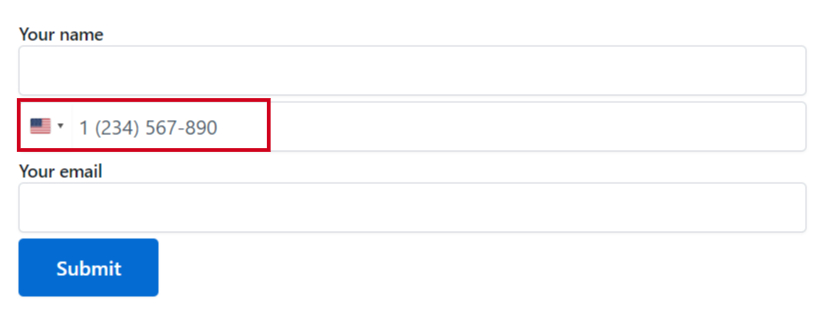You can implement phone field entries along with the country flag in Contact Form 7. To implement this field you have to install an additional plugin called Essential Addon for Contact Form 7.
This will allow users to submit phone number entries while they are submitting the form.
Follow the below guide to add phone field entries in your Contact Form 7 plugin.
Make sure you have installed both Contact Form 7 & Essential Addons Contact Form 7 plugins inside your WordPress.
Enable Phone Field
You must enable Phone field integration before implementing the Phone field entries in Contact Form 7. To do that, follow the below steps:
- Navigate to the Contact Form 7 menu.
- Essential Addons.
- From the Fields tab enable the Phone field.
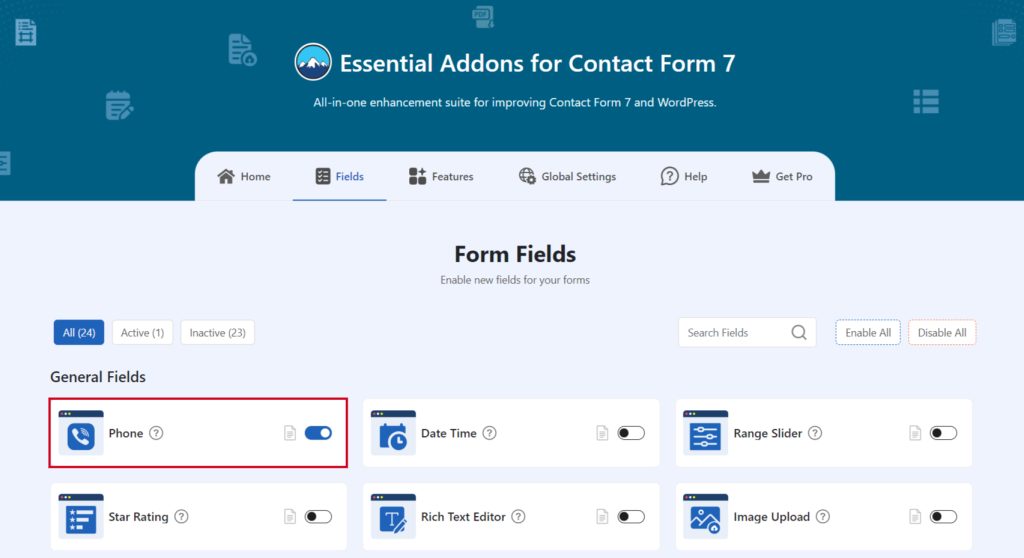
Add Phone Field
To implement the Phone number entries in your contact form follow the below steps:
- Navigate to any existing form or create a new one.
- Add the “Phone/ Mobile” tag where you want to display it in your form.
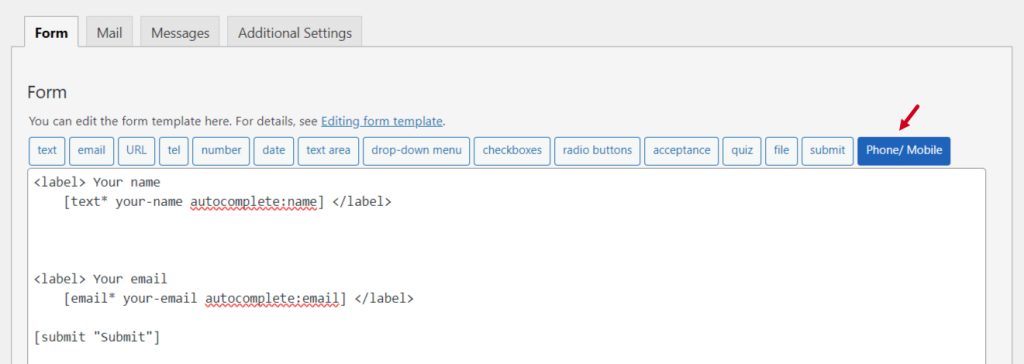
Configure Phone Field
After clicking the Phone/ Mobile tag a new popup window will appear. Here you can configure & customize the Phone Field settings.
- Field Type: Tick or untick whether you want to mark it as required or not.
- Name: Usually the name field is auto-generated. You can add custom value if required.
- ID: Enter custom ID if required.
- Class: Enter custom class attributes if required.
Click the Insert Tag button once the configuration is done.
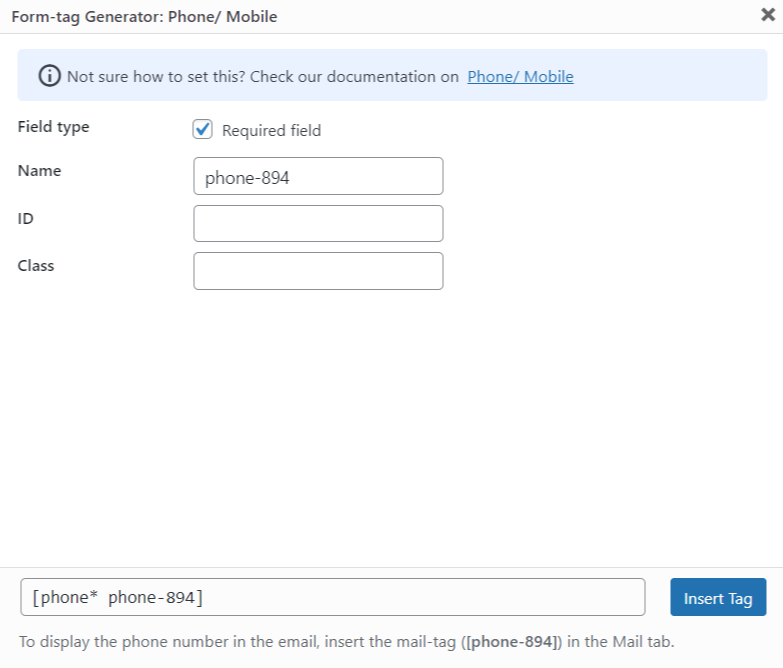
- The customized tag will be added to your form editing panel.
- Save Changes.
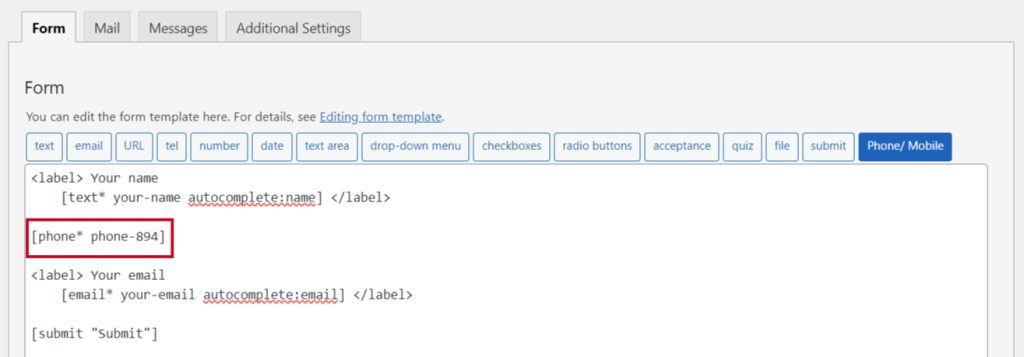
Embed the Shortcode
- Copy & Paste the shortcode inside your page or post to display the form.
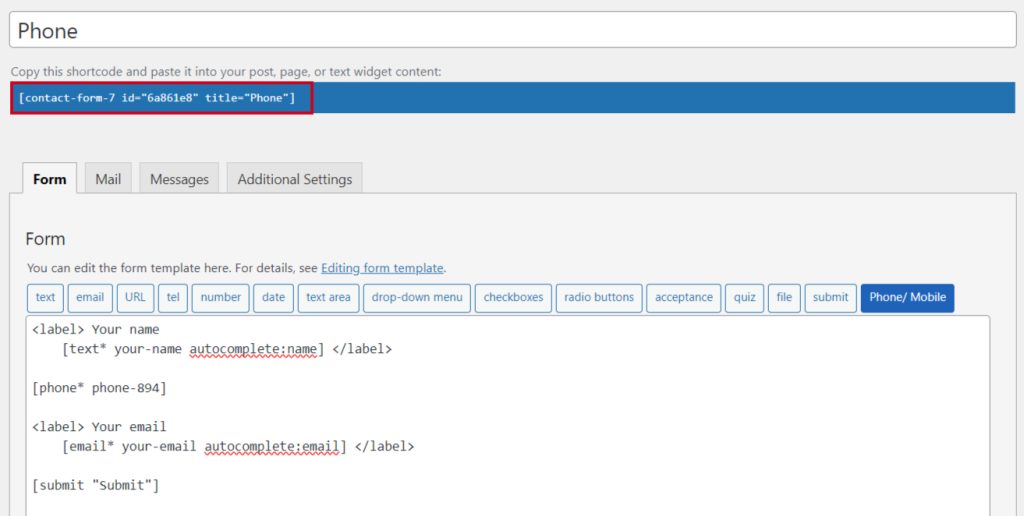
Output