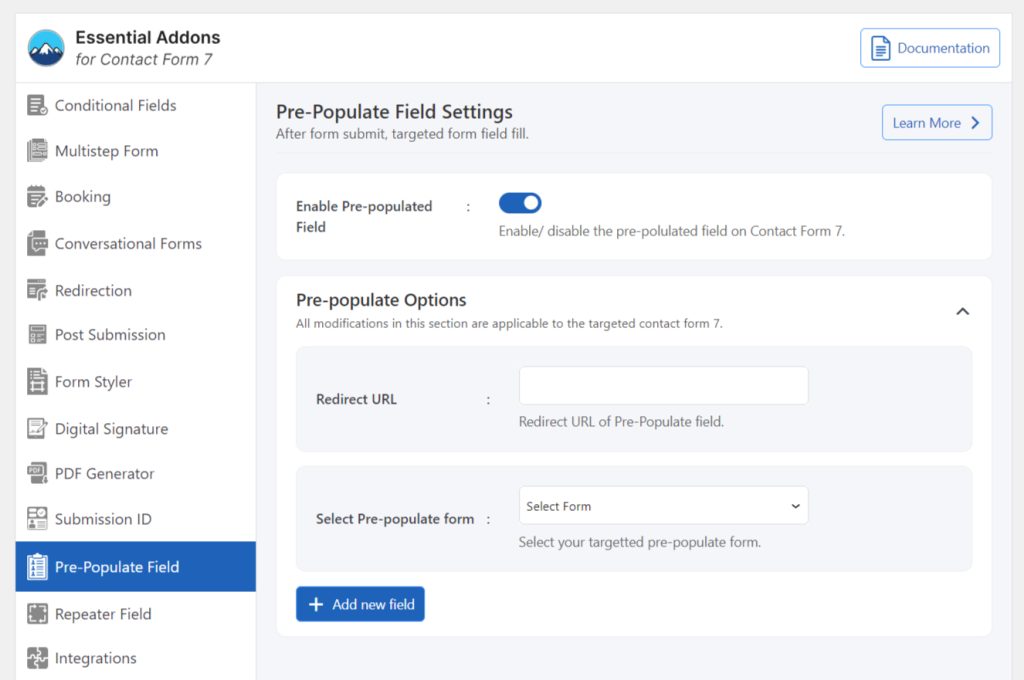The “Prepopulate Field” feature allows you to automatically fill in specific form fields with predefined information. This functionality enhances user experience by saving time and effort, ensuring that users don’t have to re-enter data that may already be known, such as their name or email address.
It’s particularly useful for improving form completion rates, as it makes the submission process quicker and more convenient for your users.
Follow the guidelines below to implement pre-populated fields for Contact Form 7.
Make sure you have installed both Contact Form 7 & Essential Addons Contact Form 7 plugins inside your WordPress.
Enable Pre-populate Fields
You must enable the Pre-populate feature to implement pre-populate fields for your contact form. To do that, follow the below steps:
- Navigate to the Contact Form 7 menu.
- Essential Addons.
- From the Features tab enable the Pre-populate Fields.
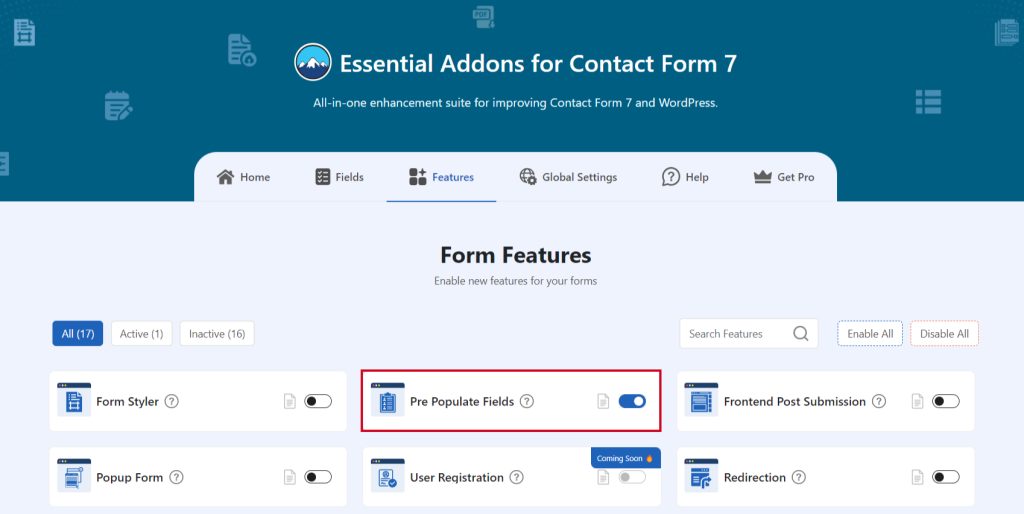
Customize Pre-populate Fields
To implement pre-populate fields first you have to customize the settings. Follow the below steps to set-populate field customization.
- Navigate to Pre-Populate Fields settings.
- Redirect URL: Redirect URL of the Pre-Populate field where the field will pre-populate after form submission.
- Select Pre-populate Form: Select the targeted prepopulate field.
- Select Pre-populate Field: Select the pre-populate field to populate after form submission.
- Add New Field: If you need to add more fields use the Add New Field button and select your new pre-populate field.
- Save Changes once customization is done.
Now, upon form submission selected fields & information will be pre-populated.