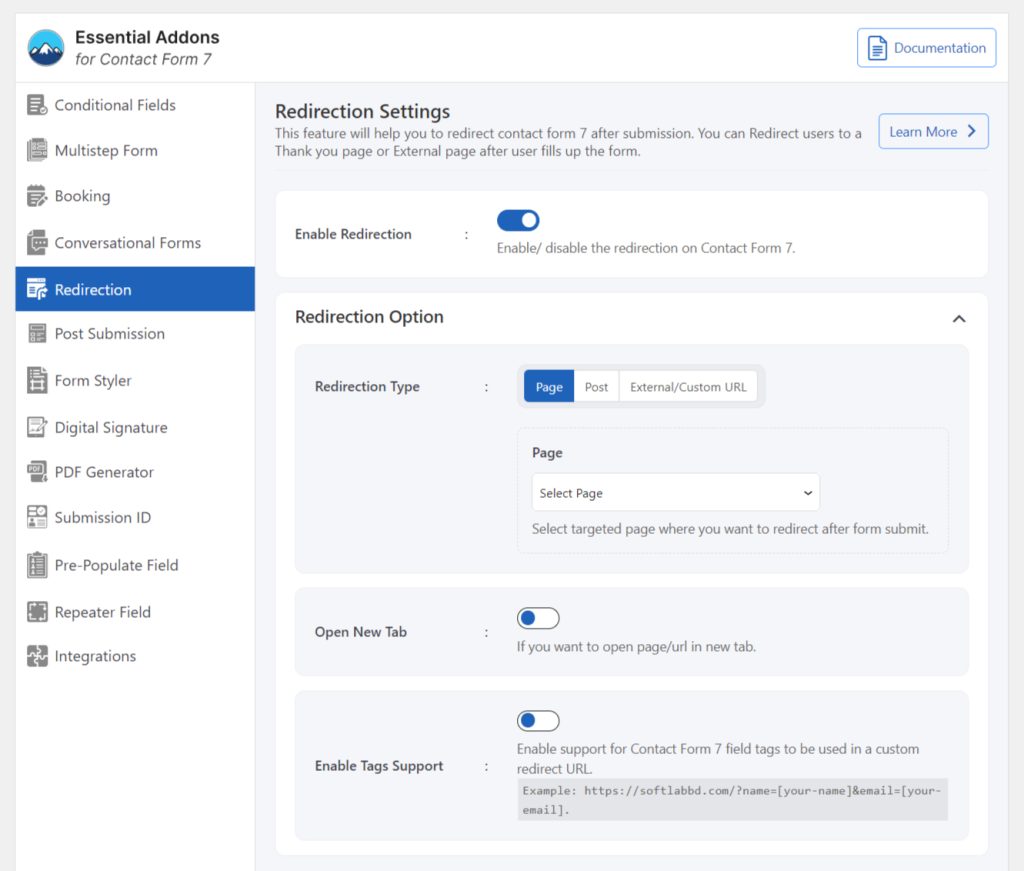The “Redirection” feature directs users to a specific page after form submission. It can lead to a thank-you page, resources, or any relevant content. This enhances user experience by guiding them to the next steps. It also helps track conversions and keep users engaged with your site.
To implement Redirection for Contact Form 7 follow the below guideline.
Make sure you have installed both Contact Form 7 & Essential Addons Contact Form 7 plugins inside your WordPress.
Enable Redirection
You must enable the Redirection feature to implement Form Redirection for Contact Form 7. To do that, follow the below steps:
- Navigate to the Contact Form 7 menu.
- Essential Addons.
- From the Features tab enable the Redirection.
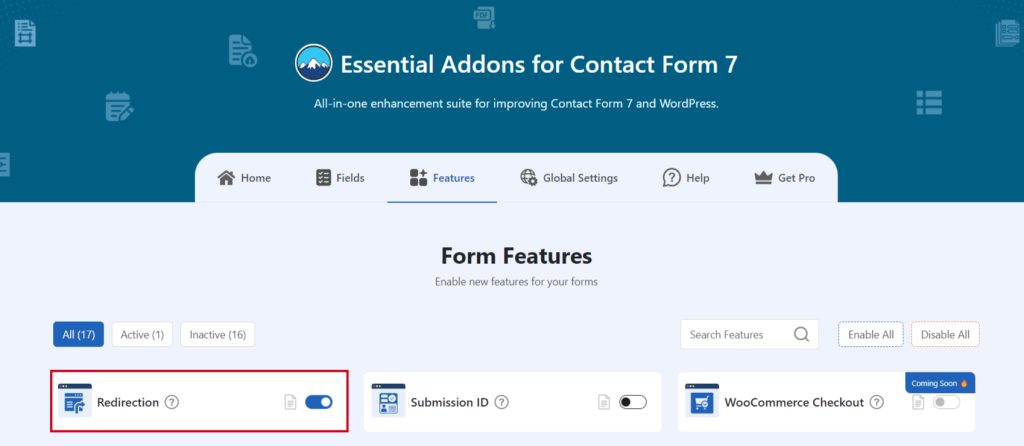
Customize Redirection Settings
You can customize redirection settings to define where you want to redirect users after form submission. Follow the below steps to define.
- Redirection Type: Select the redirection type whether it’s a page, post, or any external/custom URL.
- Page: Select the targeted page where you want to redirect after the form is submitted.
- Open New Tab: Enable to open page/post/url in new tab.
- Enable Tags Support: Enable support for Contact Form 7 field tags to be used in a custom redirect URL. Ex: https://softlabbd.com/?name=[your-name]&email=[your-email].
- Save Changes.
Now, after form submission, it will automatically redirected to the targeted location.