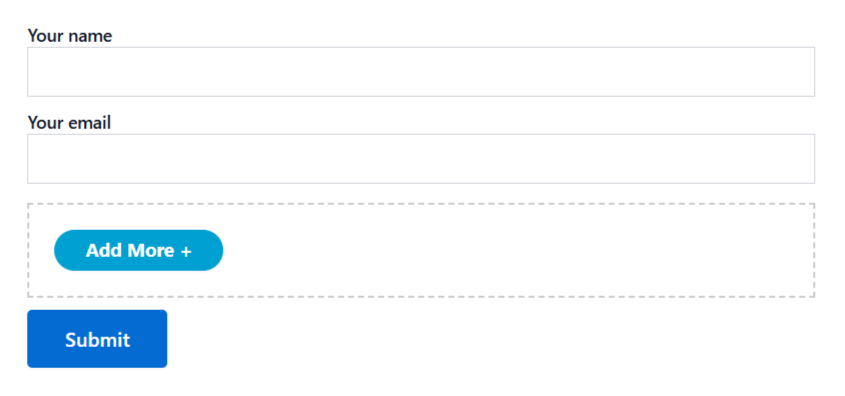The Repeater Field lets users easily duplicate form fields as needed. Configured by the admin, it allows for dynamic addition of multiple instances of a field.
Perfect for situations where repeated entries are required, like contact info or product lists. The number of repeats is controlled by the admin, ensuring flexibility while keeping the form streamlined.
This feature enhances user experience by making data entry simple and adaptable. Follow the below guideline to add a repeater field in Contact Form 7.
Make sure you have installed both Contact Form 7 & Essential Addons Contact Form 7 plugins inside your WordPress.
Enable Repeater Field
You must enable the Repeater Field before implementing it in Contact Form 7. To do that, follow the below steps:
- Navigate to the Contact Form 7 menu.
- Essential Addons.
- From the Fields tab enable the Repeater Field.
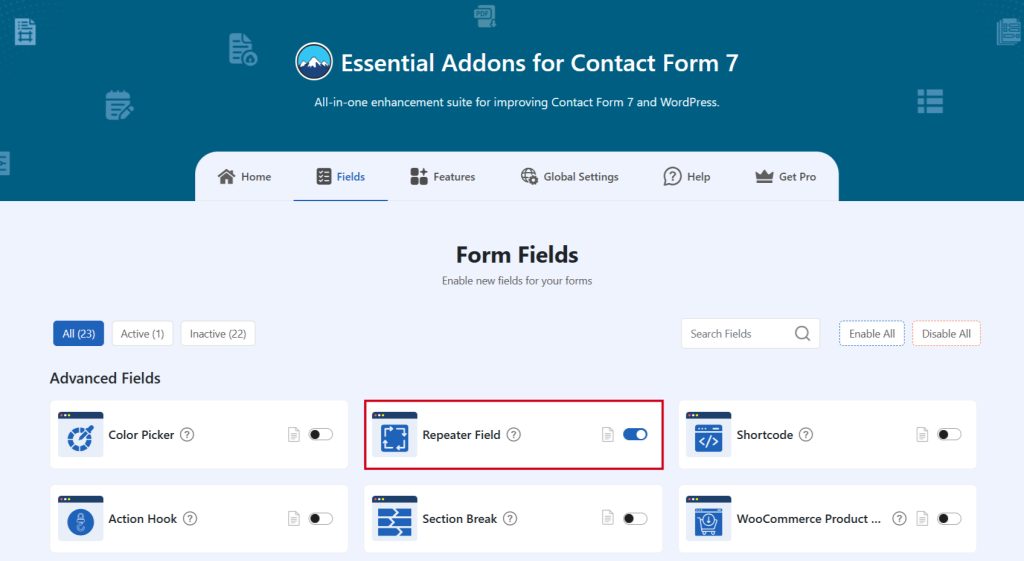
Add Repeater Field
To implement the Repeater Field in your contact form follow the below steps:
- Navigate to any existing form or create a new one.
- Add the “Essential Repeater” tag where you want to display it in your form.
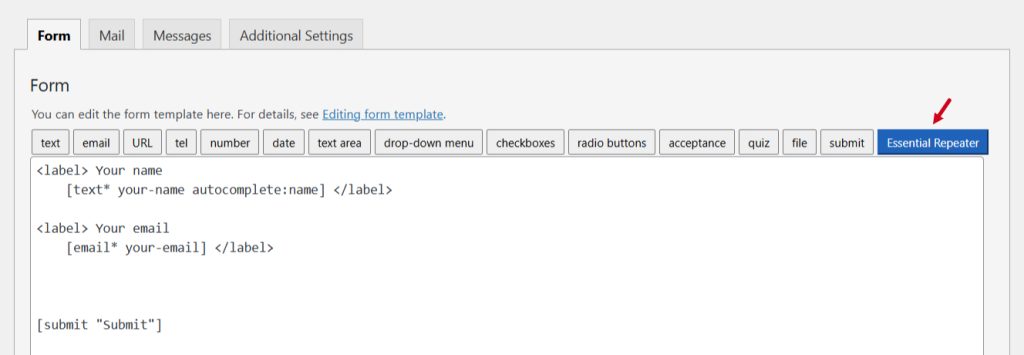
Configure Repeater Field
After clicking the tag a new popup window will appear. Here you can configure & customize the Repeater Field settings.
- Field Type: Tick or untick whether you want to mark it as required or not.
- Field Name: Usually the name field is auto-generated. You can add custom value if required.
- Max Limit: Limit the number of fields to be added maximum.
- Class Attribute: Enter custom class attribute if required.
Click the Insert Tag button once the configuration is done.
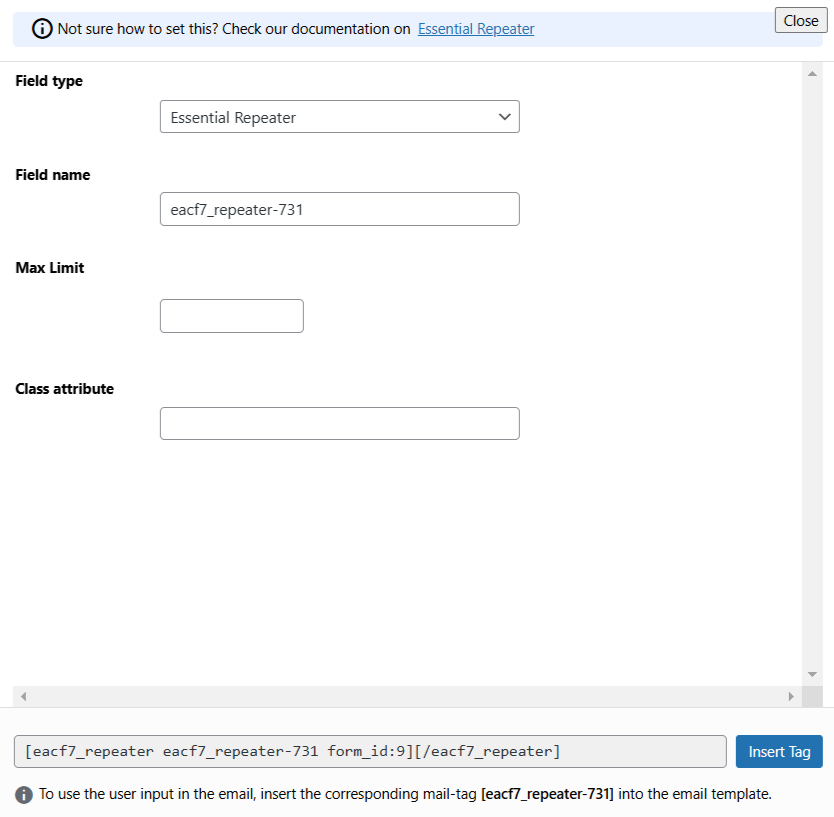
- The customized tag will be added to your form editing panel.
- Save Changes.
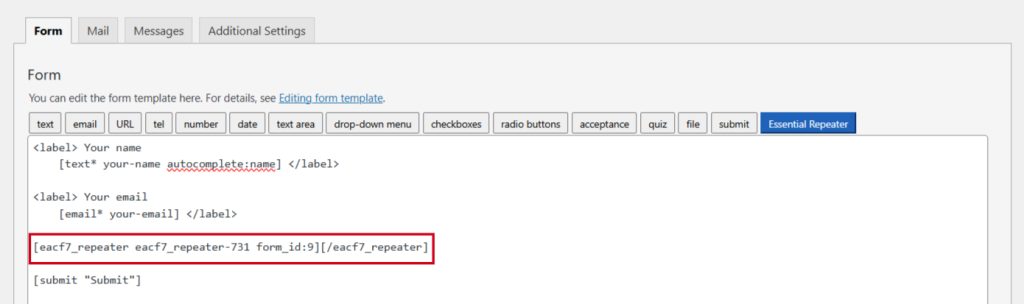
Repeater Field Additional Settings
Follow the below guideline to configure the repeater field additional settings:
- Add Button Text: Write your preferred add new button text which displays on the form frontend.
- Remove Button Text: Write your preferred name, which is stored in WordPress & Send it as an Email Attachment.
- Border Width: Border width of repeater.
- Border Color: Configure custom border color.
- Border Style: Set custom border style from the drop-down selection.
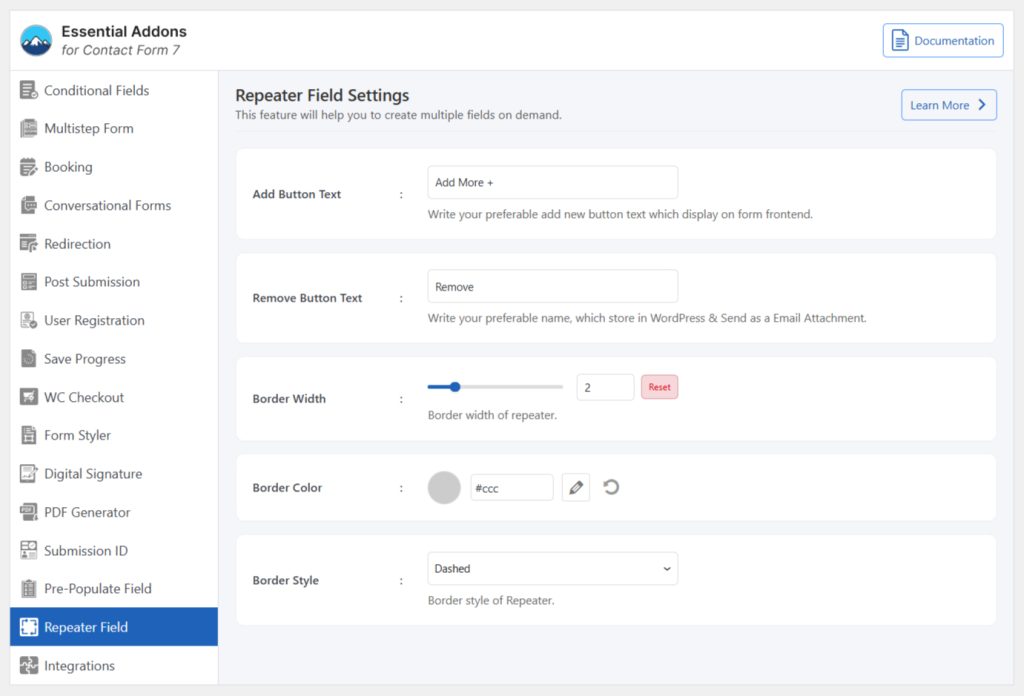
Embed the Shortcode
- Copy & Paste the shortcode inside your page or post to display the form.
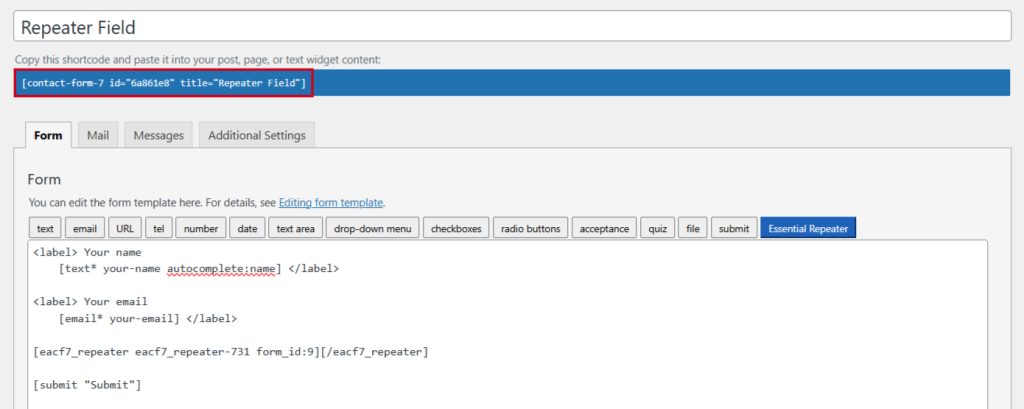
Output