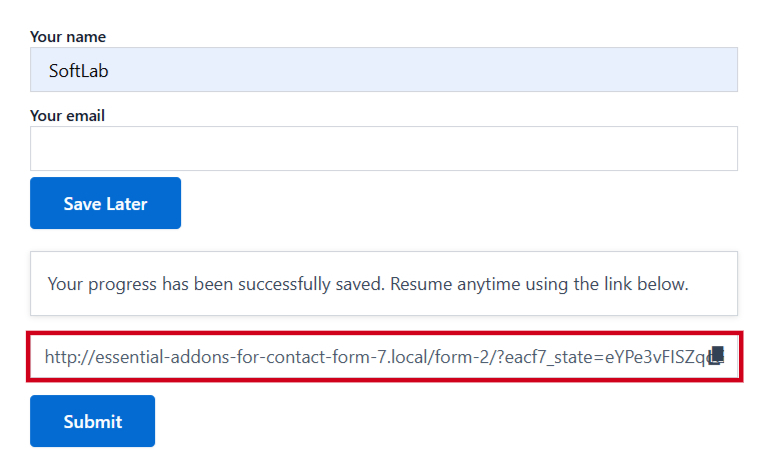The Save Form Progress feature in Essential Addons for Contact Form 7 lets users save their progress and pick up where they left off. This is especially useful for longer forms, ensuring users don’t lose data if they need to leave.
This guide will help you understand and implement the Save Form Progress in Contact Form 7.
Make sure you have installed both Contact Form 7 & Essential Addons Contact Form 7 plugins inside your WordPress.
Enable Save Form Progress
You must enable the Save Form Progress before implementing the form progress saving in Contact Form 7. To do that, follow the below steps:
- Navigate to the Contact Form 7 menu.
- Essential Addons.
- From the Features tab enable the Save Form Progress.
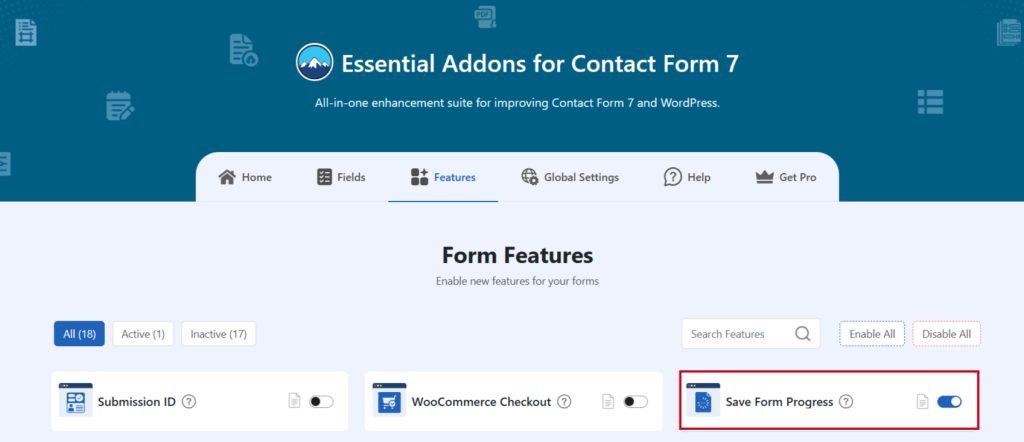
Add Save Form Progress
To implement the Save Form Progress in your contact form follow the below steps:
- Navigate to any existing form or create a new one.
- Add the “Save Later” tag where you want to display them in your form.
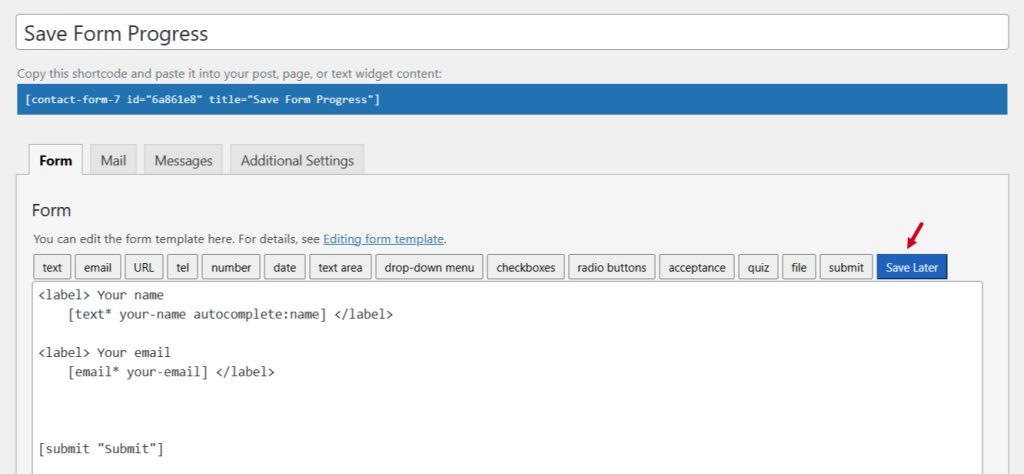
Configure Save Form Progress
After clicking the Save Later tag a new popup window will appear. Here you can configure & customize the Save Form Progress settings.
- Field Type: Tick or untick whether you want to mark it as required or not.
- Field Name: Usually the name field is auto-generated. You can add custom value if required.
Click the Insert Tag button once the configuration is done.
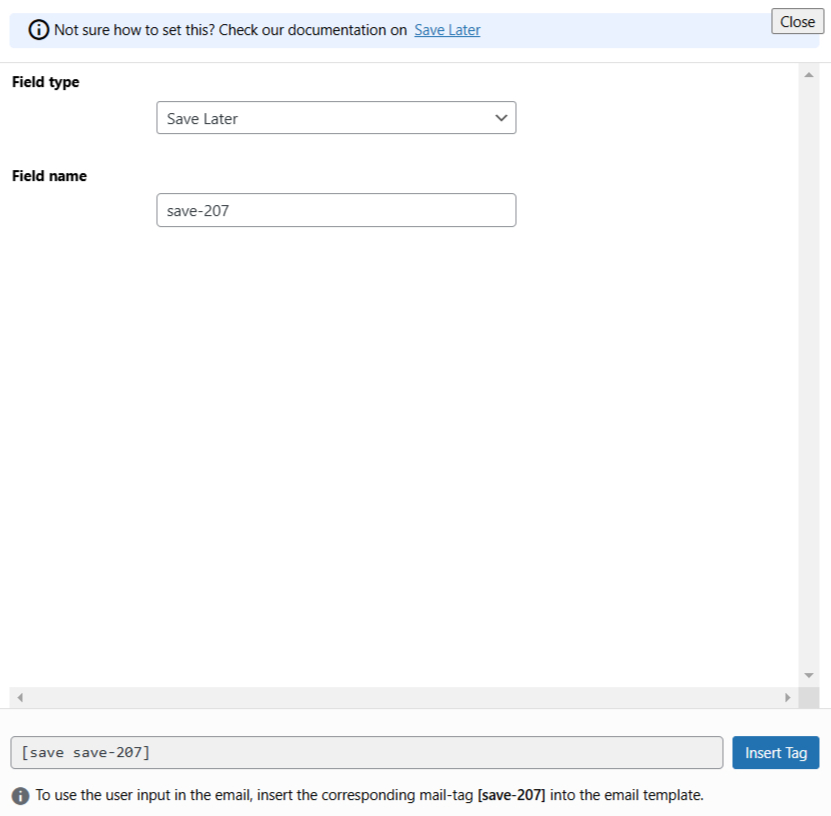
- The customized tag will be added to your form editing panel.
- Save Changes.
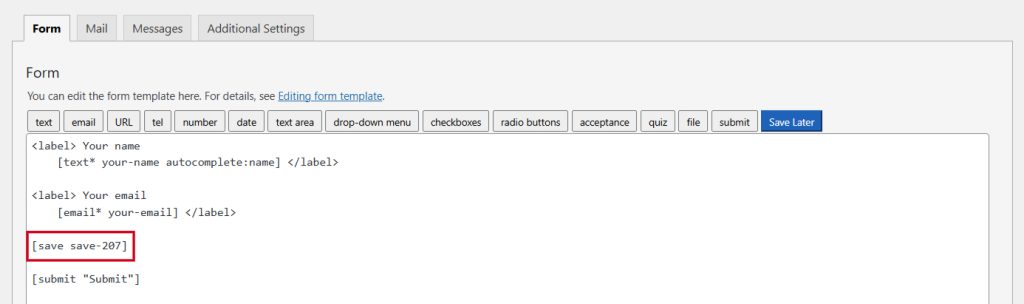
Configure Save Form Progress Additional Settings
To configure & customize additional settings for Save Form Progress follow the below guidelines:
- Navigate to Save Progress from the Additional settings.
- Enable Save Progress: Enable/ disable the Save Progress on Contact Form 7.
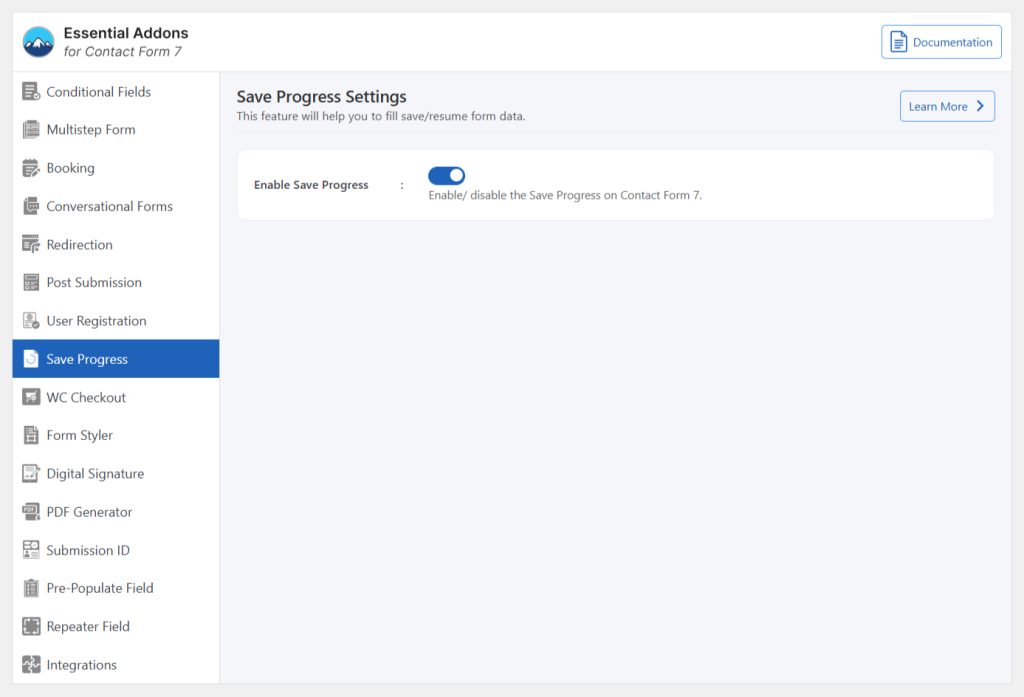
Embed the Shortcode
- Copy & Paste the shortcode inside your page or post to display the form.
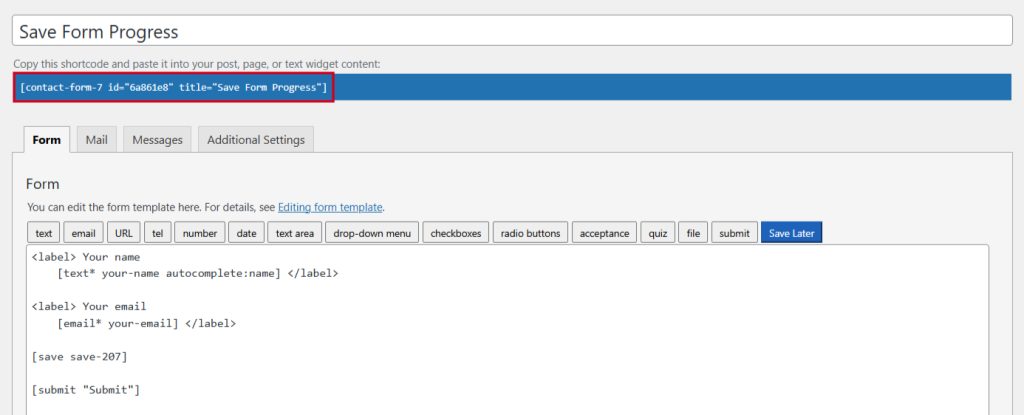
Output