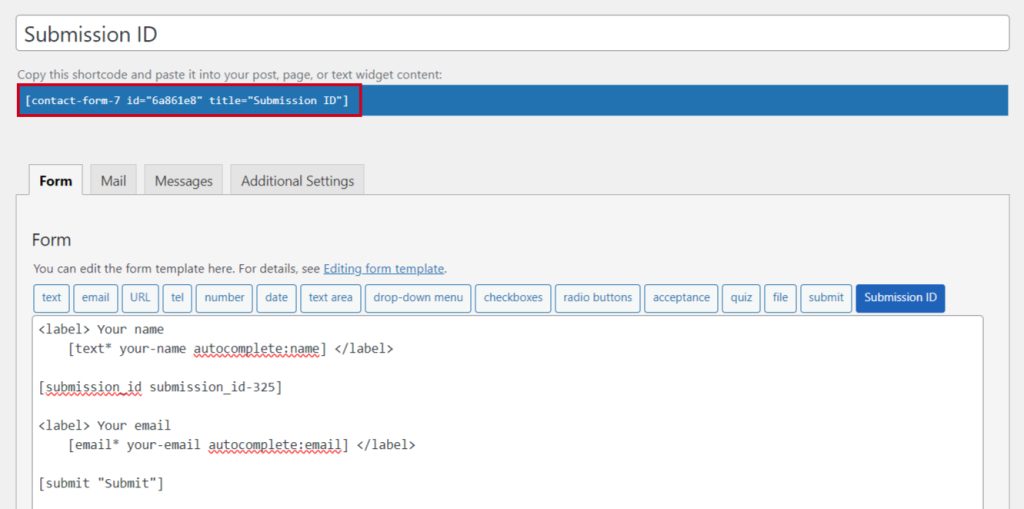Essential Addons for Contact Form 7 plugin allows the inclusion of a Submission ID field in the form. To enhance your forms further, you can assign an input field that captures a unique ID for each submission.
This unique identifier allows for effective tracking and management of form entries.
In this guide, we’ll walk you through the steps to add this input field, ensuring you can monitor and analyze submissions with ease.
Make sure you have installed both Contact Form 7 & Essential Addons Contact Form 7 plugins inside your WordPress.
Enable Submission ID
You must enable Submission ID integration before implementing the Submission ID in Contact Form 7. To do that, follow the below steps:
- Navigate to the Contact Form 7 menu.
- Essential Addons.
- From the Fields tab enable the Submission ID.
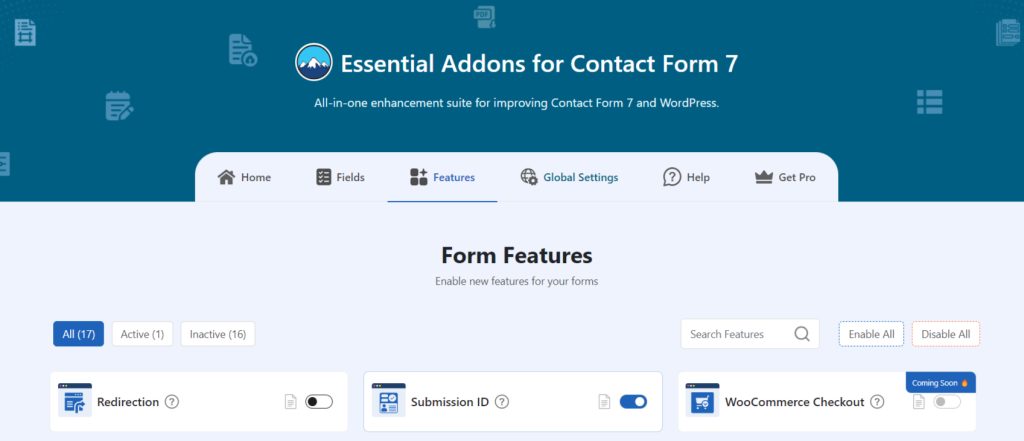
Add Submission ID
To implement the Submission ID in your contact form follow the below steps:
- Navigate to any existing form or create a new one.
- Add the “Submission ID” tag where you want to display it in your form.
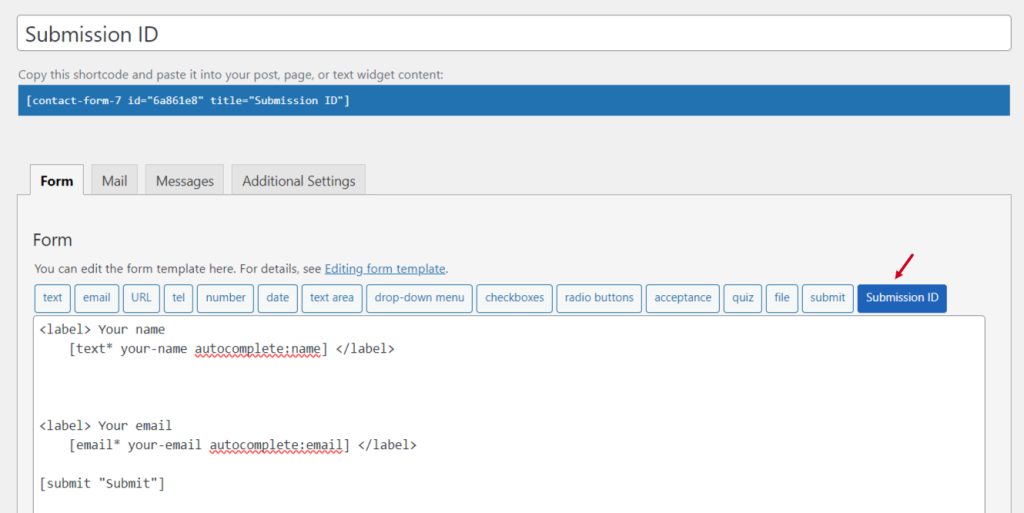
Configure Submission ID
After clicking the Submission ID tag a new popup window will appear. Here you can configure & customize the Submission ID settings.
- Name: Usually the name field is auto-generated. You can add custom value if required.
- Class: Enter custom class attributes if required.
Click the Insert Tag button once the configuration is done.
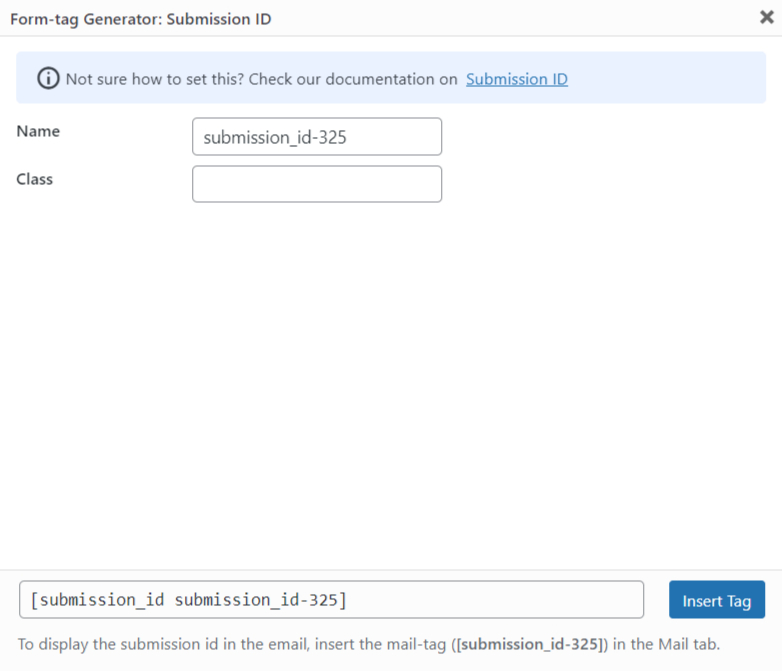
- The customized tag will be added to your form editing panel.
- Save Changes.
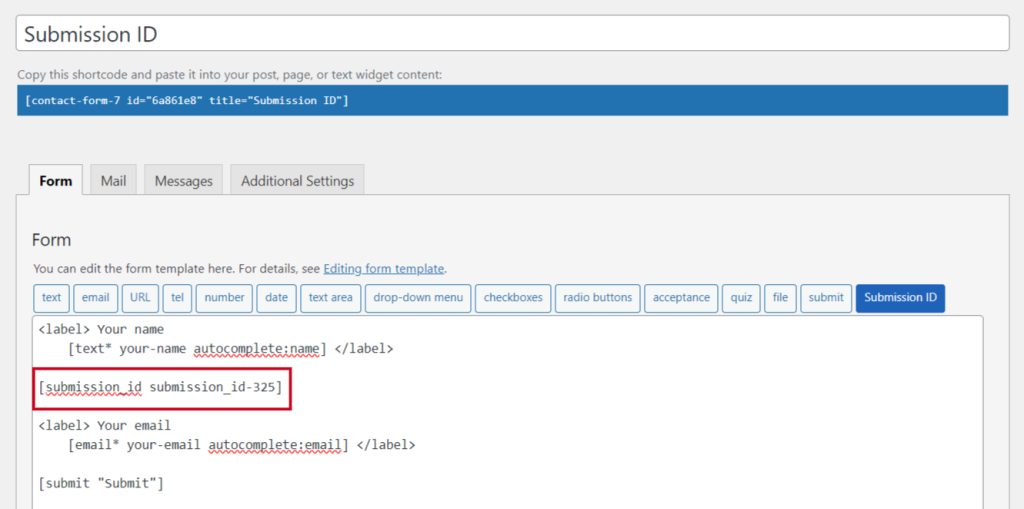
Embed the Shortcode
- Copy & Paste the shortcode inside your page or post to display the form.