If you have purchased a single site license for the Essential Addons for Contact Form 7 PRO version, you can’t use the license for another site. In this case, you have to deactivate the license from the previous site, and then activate it on the new one.
This documentation will exactly guide you in making a successful transfer from one site to another.
Note: Single site license won’t allow multiple site usage at the same time.
Follow the below steps carefully to transfer the Essential Addons for Contact Form 7 PRO license from One Site to another:
Step-1: Deactivate License
- There are 2 ways you can deactivate the license. Ether from WordPress Dashboard (account page) or deactivate from Freemius account.
Deactivate License from WordPress Dashboard (Account Page)
You can perform Essential Addons for Contact Form 7 PRO license deactivation from the WordPress dashboard (easiest way). Follow the below steps to take action properly:
- Access the backend of your WordPress website using your credentials.
- Locate and click on the “Essential Addons for Contact Form 7” plugin in the WordPress dashboard.
- Within the plugin, navigate to the “Account” section.
- Look for an option or button labeled “Deactivate License” and click on it. Your Essential Addons for Contact Form 7 license will be deactivated.
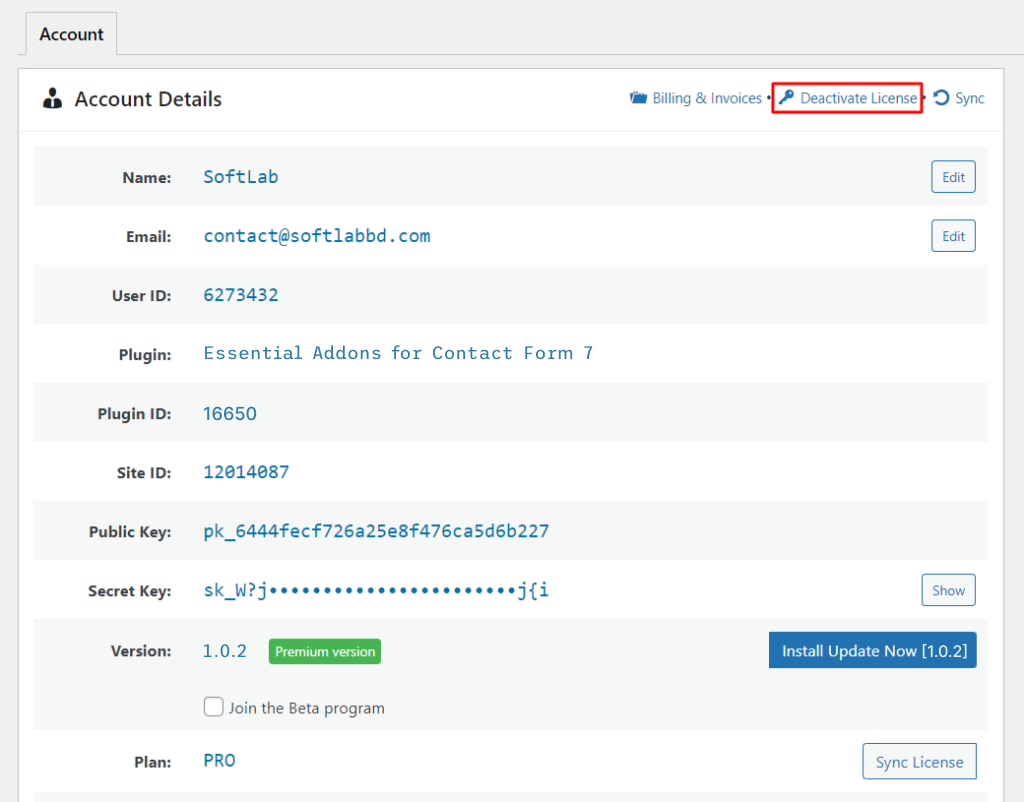
Deactivate License from Freemius Dashboard
You can also deactivate the Essential Addons for Contact Form 7 PRO License from the Freemius accounts page. Follow the below steps to perform such deactivation:
- Open your web browser and go to “Customer Area“ from the SoftLab website.
- Use your Freemius login details to log in to the Customer Area.
- Once logged in, find and click on your account’s “Licenses” tab.
- Locate the license you want to deactivate (Essential Addons for Contact Form 7) and click on the “Deactivate” button. Your Essential Addons for Contact Form 7 license will be deactivated.
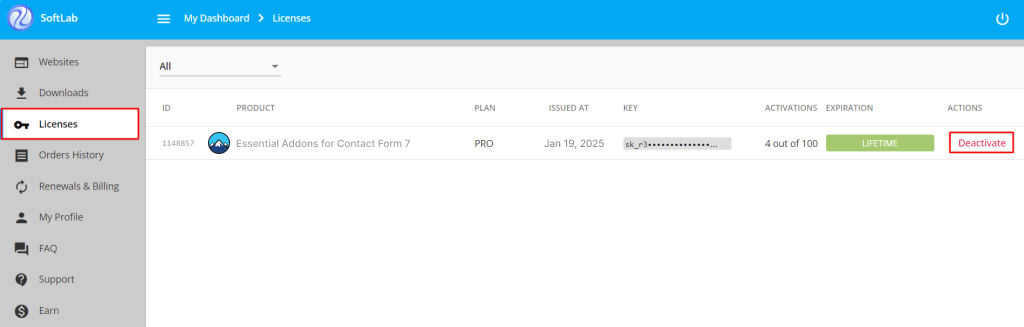
Step-2: Activate License to New Site
Once you have deactivated the license from your old website, it’s time to activate it to the new one. Follow the below steps to activate the Essential Addons for Contact Form 7 PRO license to the new website:
- Access the backend of your new WordPress website using your credentials.
- Install & Activate the Essential Addons for the Contact Form 7 plugin.
- Obtain the previous license key for the plugin.
- Enter the License Key (you will be asked to enter it after installing the Essential Addons for Contact Form 7 PRO version).
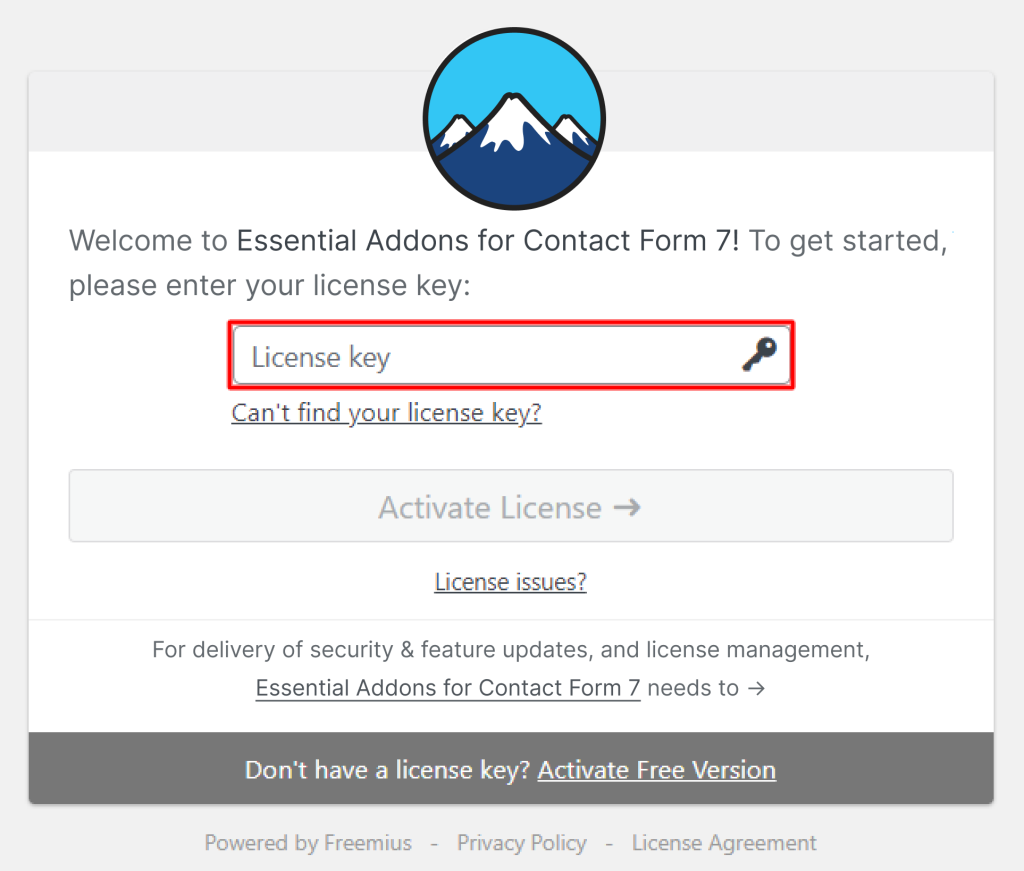
You can also activate the Essential Addons for Contact Form 7 PRO version from the Plugins page. Navigate to Plugins > Click on Activate License > Enter License Key.
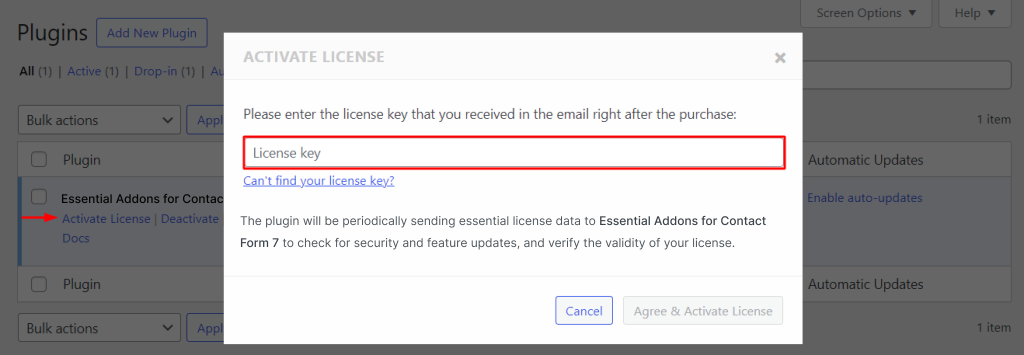
Following these steps, you should activate the Essential Addons for Contact Form 7 PRO version on your new WordPress site. It is as simple as that! After you activate it correctly, you can enjoy Essential Addons for Contact Form 7 on your website!