Imagine receiving form submissions instantly on WhatsApp—no emails, no extra steps. With the WhatsApp Integration in Essential Addons for Contact Form 7, it’s now possible!
Once a user submits a form, all the submission details are automatically sent to your connected WhatsApp account. It’s a fast, direct way to stay in the loop and respond in real-time.
To integrate WhatsApp with your Contact Form 7 & automate the workflow, follow the below guideline.
Make sure you have installed both Contact Form 7 & Essential Addons Contact Form 7 plugins inside your WordPress.
Enable WhatsApp Integration
Before connecting your WhatsApp with Contact Form 7 you have to enable WhatsApp integration. Follow the guidelines below to enable.
- Navigate to the Contact Form 7 menu.
- Essential Addons.
- Global Settings tab > Integrations > WhatsApp.
- Enable WhatsApp Integration.
- Save Changes.
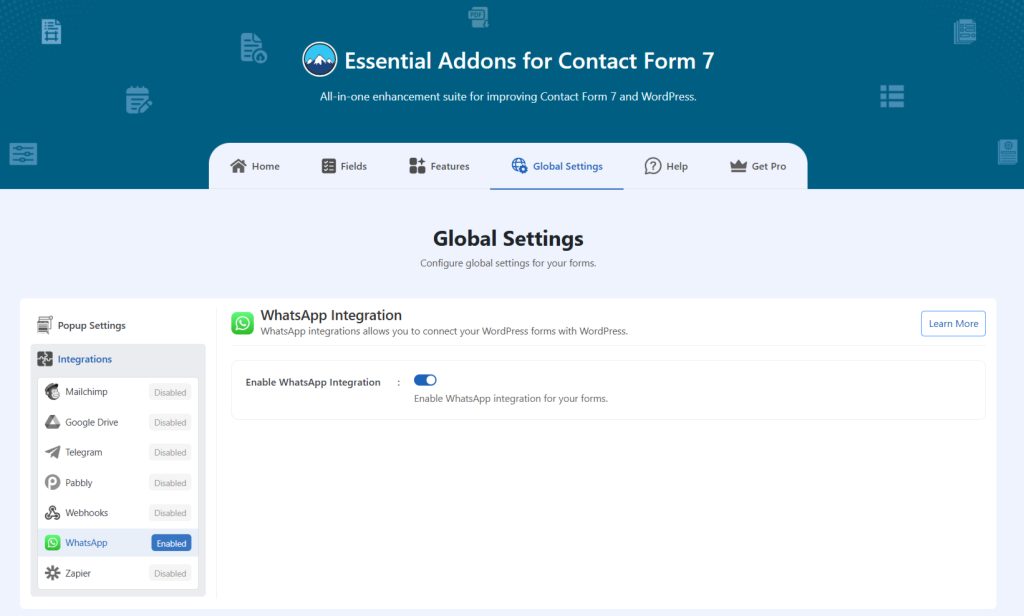
Customize WhatsApp Settings
After enabling WhatsApp integration & setting all the details, it’s time to customize additional settings. Follow the guidelines below to implement the settings.
- Navigate to any existing form or create a new one.
- Scroll down and click on Integrations settings.
- Enable the WhatsApp integration if it’s disabled.
- Enable WhatsApp Integration: Enable/ disable the WhatsApp Integration on Contact Form 7.
- Open New Tab: opens WhatsApp in a new tab.
- WhatsApp URL: Configure your WhatsApp URL. ex: https://wa.me/+8801500000000?text=Your message. name: [your-name] email: [your-email].
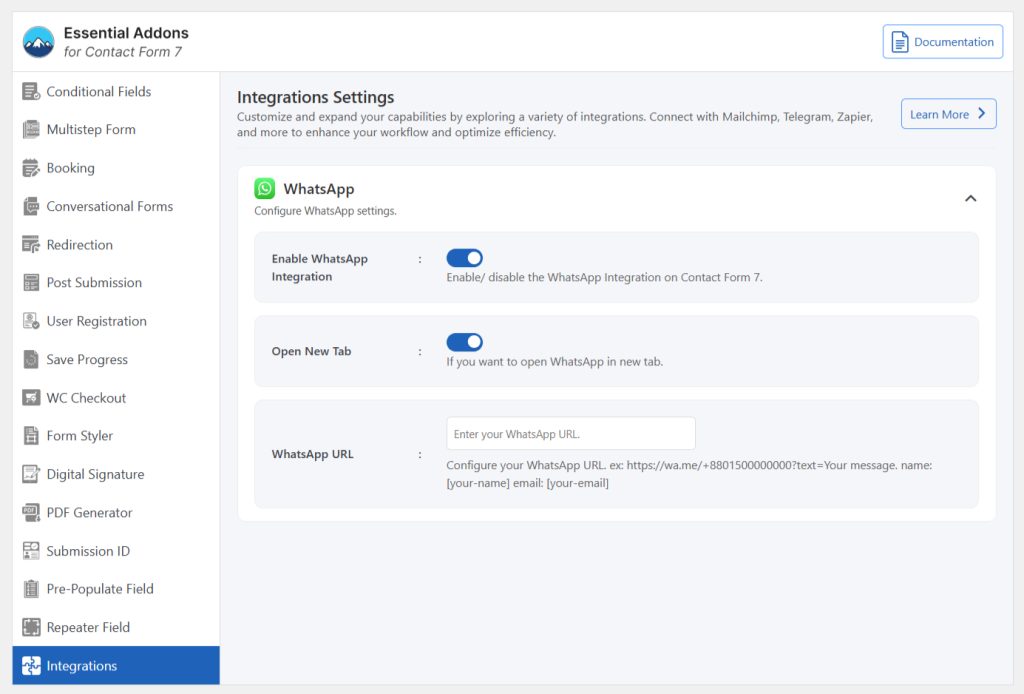
Now once a user submits a form, submitted data will be sent to your connected WhatsApp account.