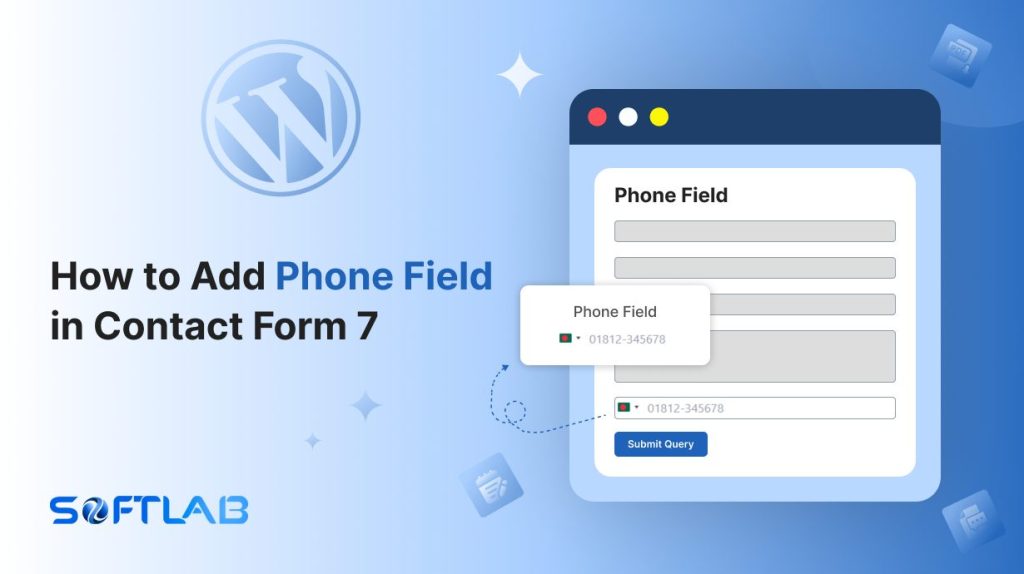If you’ve ever used Contact Form 7, you know it’s a fantastic tool for creating forms—except when it comes to adding a phone number field. By default, Contact Form 7 doesn’t include an option for users to input their phone numbers.
But fear not!
With a little help from the Essential Addons for Contact Form 7 plugin, you can easily add this crucial field and take your forms to the next level.
In this guide, we’ll show you how to quickly and painlessly add a phone number field to your Contact Form 7 without any hassle. Let’s dive in!
Table of Contents
What is Phone Number Field?
A Phone Number Field is a form input field specifically designed to collect a user’s phone number. It ensures that the number entered is in the correct format, making it easier for businesses or website owners to contact the individual when necessary.
Typically, this field may include features like country code, automatic formatting, and validation to ensure the phone number is valid and complete.
It’s commonly used in contact forms, registration forms, and checkout processes to facilitate communication with users.
Why Phone Number Field is Important in Contact Form 7?
Adding a phone number field to your Contact Form 7 can make communication smoother and more effective. Here’s why it matters:
- Direct Communication Channel: Having a phone number allows you to reach your customers directly for urgent inquiries, support, or follow-ups, enhancing the customer experience.
- Better Customer Support: With a phone number, you can provide quicker resolution to issues that may be complex or require real-time interaction, improving the overall service quality.
- Increased Trust and Credibility: Requesting a phone number can help establish a sense of professionalism and transparency, which builds trust with your website visitors or clients.
- Efficient Lead Conversion: Collecting phone numbers through a form allows for more personalized follow-ups, improving your chances of converting leads into customers.
Must-Have Plugins to Add Country Dropdown Field
How to Add Phone Number Field in Contact Form 7?
Adding a phone number field to your Contact Form 7 is easier than you think! Follow these simple steps to enhance your form and start collecting phone numbers in no time.
Enable Phone Field
You must enable Phone field integration before implementing the Phone field entries in Contact Form 7. To do that, follow the below steps:
- Navigate to the Contact Form 7 menu.
- Essential Addons.
- From the Fields tab enable the Phone Field.
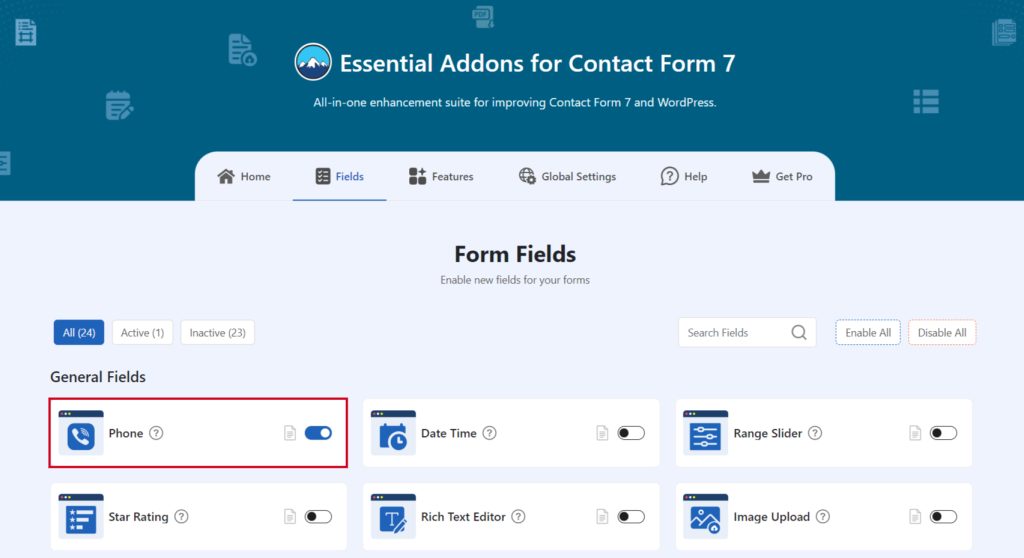
Add Phone Field Tag
To implement the Phone number entries in your contact form follow the below steps:
- Navigate to any existing form or create a new one.
- Add the Phone/ Mobile tag where you want to display it in your form.
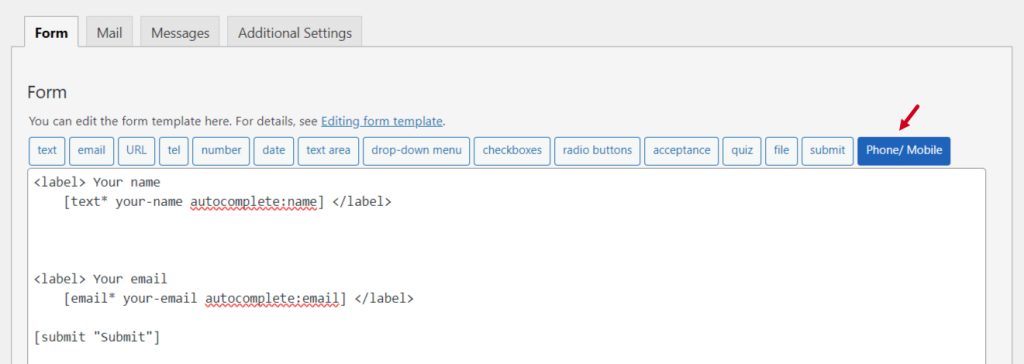
Configure Phone Field
After clicking the Phone/ Mobile tag a new popup window will appear. Here you can configure & customize the Phone Field settings.
- Field Type: Tick or untick whether you want to mark it as required or not.
- Name: Usually the name field is auto-generated. You can add custom value if required.
- ID: Enter custom ID if required.
- Class: Enter custom class attributes if required.
Click the Insert Tag button once the configuration is done. The customized tag will be added to your form editing panel. Save Changes.
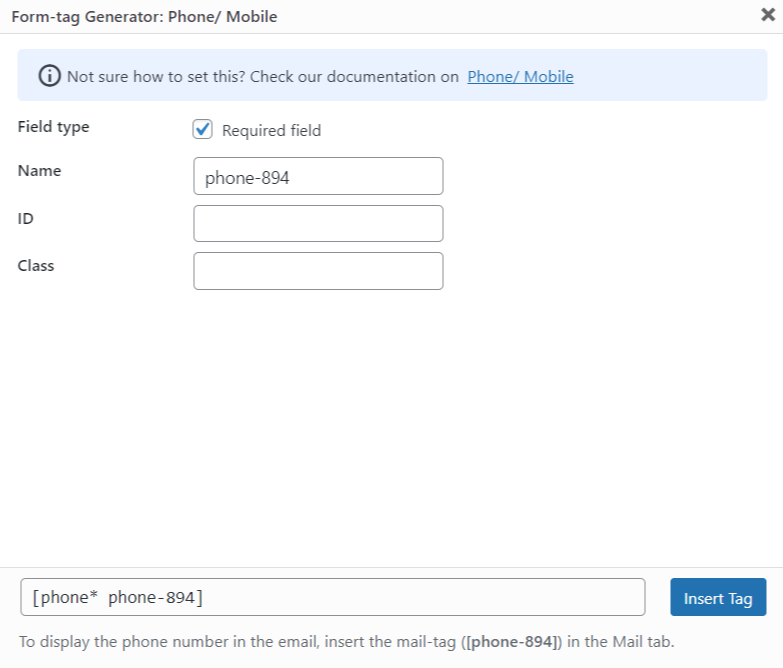
Embed the Shortcode
- Copy the Shortcode and paste it inside any page or post to display the form.
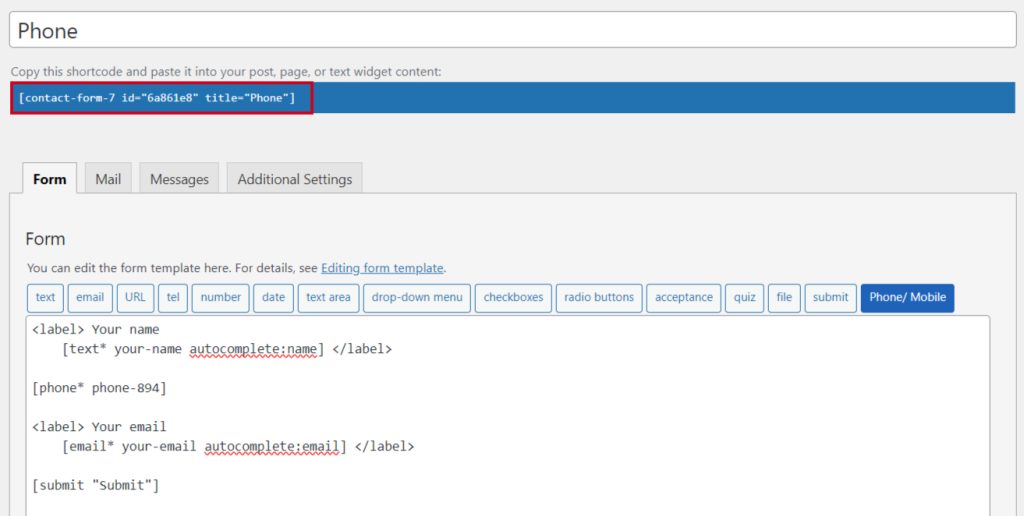
Output
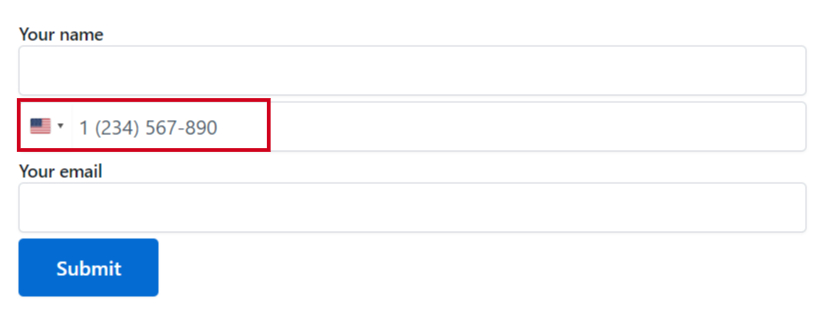
Video Tutorial
Conclusion
And just like that, you’ve leveled up your Contact Form 7 game! Adding a phone number field is a small tweak that makes a big impact—whether it’s for quicker customer support or turning leads into loyal clients.
With the power of a third-party plugin, your form is now ready to capture more than just emails—it’s ready to connect!
So go ahead, hit publish, and watch your communication soar.