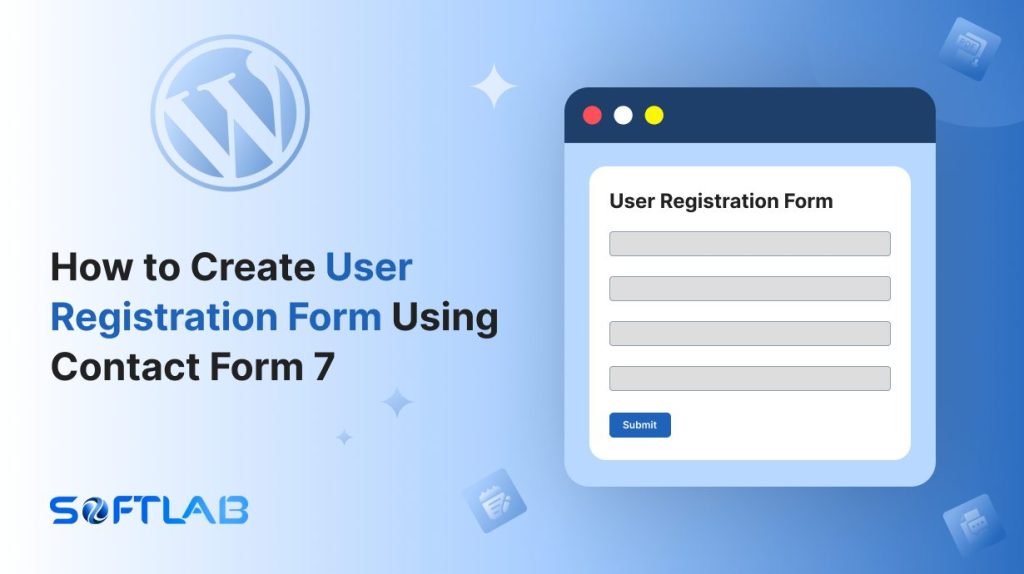Creating a user registration form for your WordPress site is essential for many online businesses, communities, or blogs. However, if you’re using Contact Form 7, you might have noticed that it doesn’t come with built-in user registration functionality.
Don’t worry, though – with the right tools, you can easily integrate a user registration form into Contact Form 7.
In this guide, we’ll show you step-by-step how to turn your Contact Form 7 into a powerful user registration tool using a third-party plugin. Let’s dive in and unlock the full potential of your forms!
Table of Contents
What is User Registration Form?
A user registration form is an online form that allows users to create an account or register for a service on a website.
It typically requires users to provide essential information such as their name, email address, username, and password.
This form is a crucial component for websites that offer personalized experiences, member-only content, or user-specific features. It enables site owners to manage and authenticate user access.
Why User Registration Form is Important in Contact Form 7?
Integrating a user registration form into Contact Form 7 enhances user experience and allows seamless management of user data. It enables website owners to offer personalized services and secure account access.
- Efficient User Account Creation: By adding a user registration form to Contact Form 7, you automate the account creation process. This saves time and effort, both for you and your users, as they can easily register on your site without requiring manual intervention.
- Enhanced User Experience: Offering a registration form directly through Contact Form 7 simplifies the registration process, making it more intuitive. Users don’t have to navigate away from your site or deal with complex registration systems, which improves overall satisfaction and engagement.
- Secure Registration Process: With the right integration, a user registration form in Contact Form 7 ensures that user data is securely collected. It’s important to have proper security measures like encrypted passwords and email verification, which help protect both your site and its users from unauthorized access.
- Customizable Registration Fields: A user registration form allows you to add custom fields relevant to your site. Whether you need to collect additional details like phone numbers, locations, or preferences, you can follow the form to gather the exact information you need.
- Control Over User Access: Adding user registration functionality allows you to manage who can access specific content or features on your site. Whether it’s a members-only area, a subscription-based service, or a community forum, the registration form ensures that only authorized users can enter.
- Instant User Notifications: Users can receive an automatic confirmation email When they register via a Contact Form 7 form. This serves as a verification tool and reassures users that their registration was successful, creating a more reliable user experience.
- Future Marketing and Communication: A user registration form can be a valuable resource for collecting emails and other user details that can be used for future marketing efforts. You can send newsletters, promotional offers, or personalized content to your registered users, improving engagement and loyalty.
Must-Have Plugins to Create User Registration Form
How to Create User Registration Form Using Contact Form 7?
Turning Contact Form 7 into a user registration powerhouse is easier than you might think! With the help of a third-party plugin, you can transform your simple contact form into a seamless registration system, capturing user details effortlessly.
Enable User Registration
You must enable the User Registration before implementing the customized User Registration in Contact Form 7. To do that, follow the below steps:
- Navigate to the Contact Form 7 menu.
- Essential Addons.
- From the Features tab enable the User Registration.
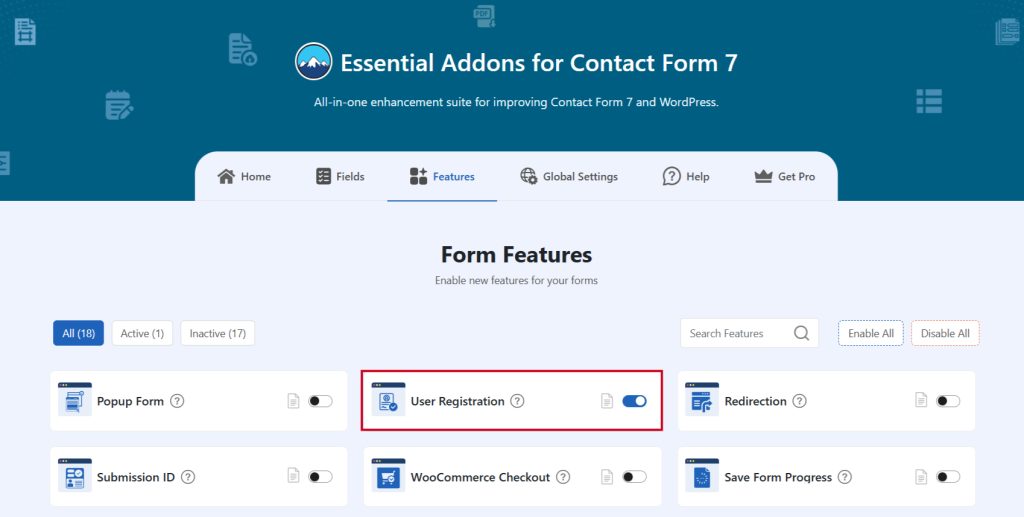
Add User Registration Tag
To implement the User Registration in your contact form follow the below steps:
- Navigate to any existing form or create a new one.
- Add the Password tag where you want to display it in your form.
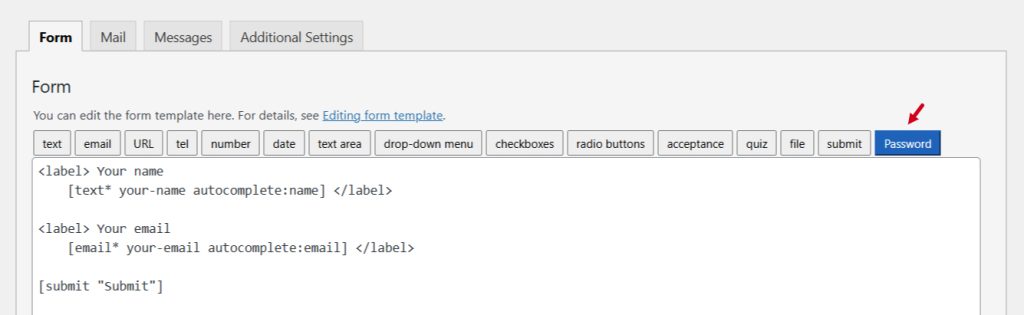
Configure User Registration
After clicking the Password tag a new popup window will appear. Here you can configure & customize the user registration settings.
- Field Type: Tick or untick whether you want to mark it as required or not.
- Field Name: Usually the name field is auto-generated. You can add custom value if required.
- Class Attribute: Enter custom class if required.
- ID Attribute: Enter custom ID if required.
Click the Insert Tag button once the configuration is done. The customized tag will be added to your form editing panel. Save Changes.
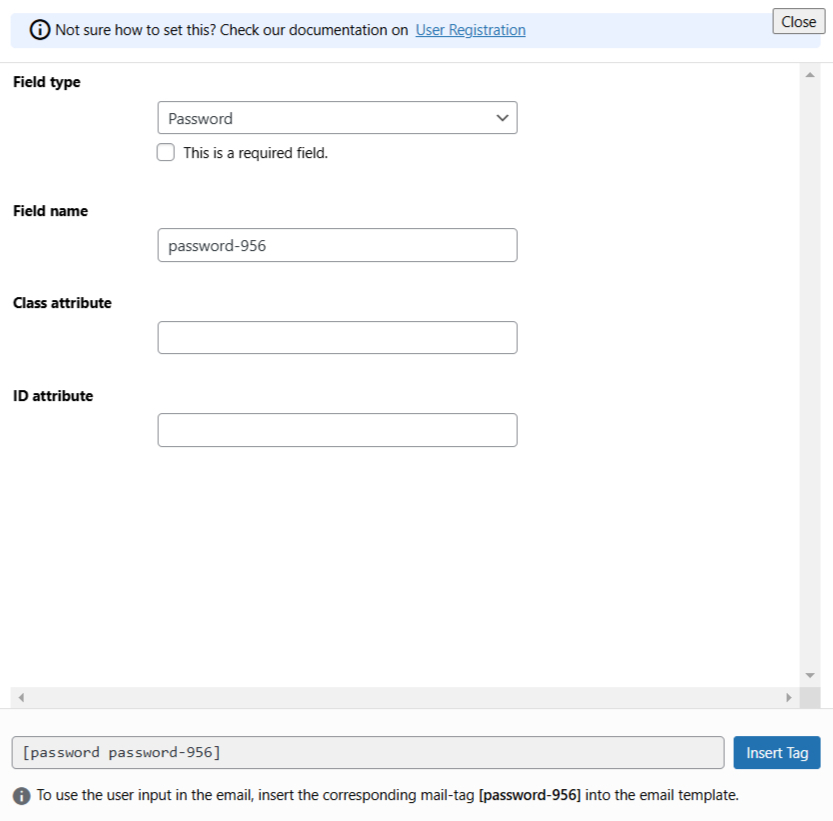
Configure User Registration Additional Settings
To configure & customize additional settings for User Registration follow the below guidelines:
- Enable User Registration: Enable/ disable the post submission on Contact Form 7.
- User Registration Option: Set user registration settings. example – role, auto login, mail notification, etc.
- User Role: Select a role for user registration.
- Auto Login: You can set auto login after the user registers.
- User Mail Notification: You can send mail notifications to users.
- User field Mapping: Select multiple field mapping for different fields. Ex: First Name, Last Name, User Email User Password, etc.
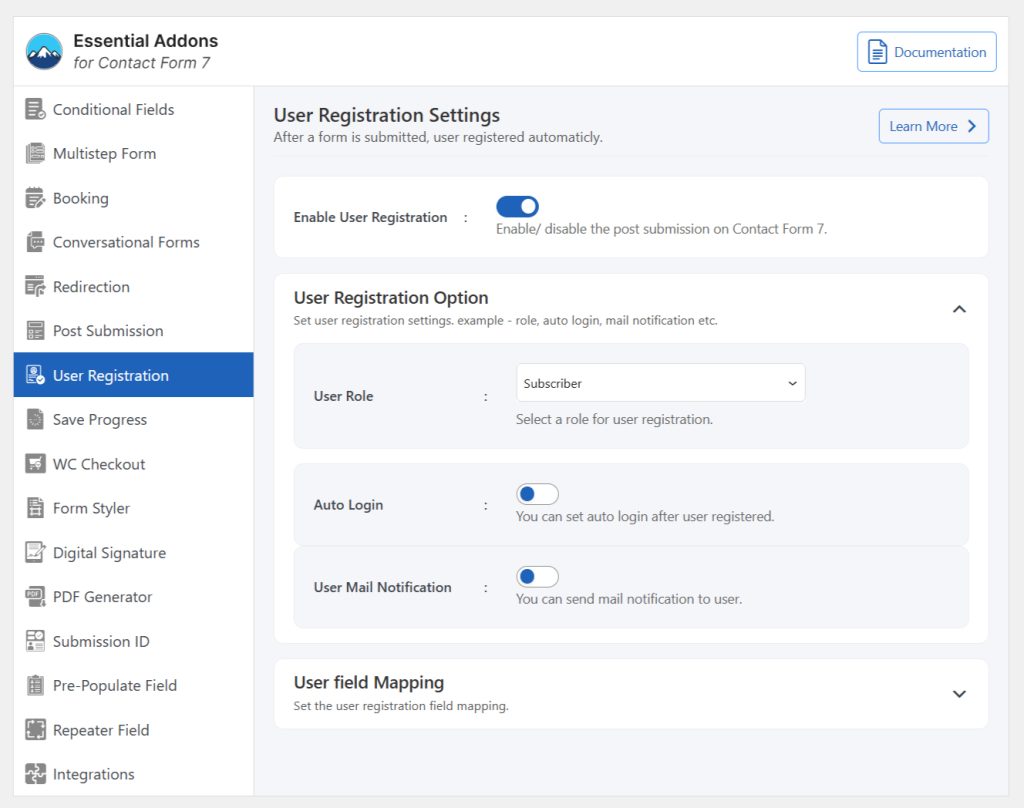
Embed the Shortcode
- Copy the Shortcode and paste it inside any page or post to display the user registration form.
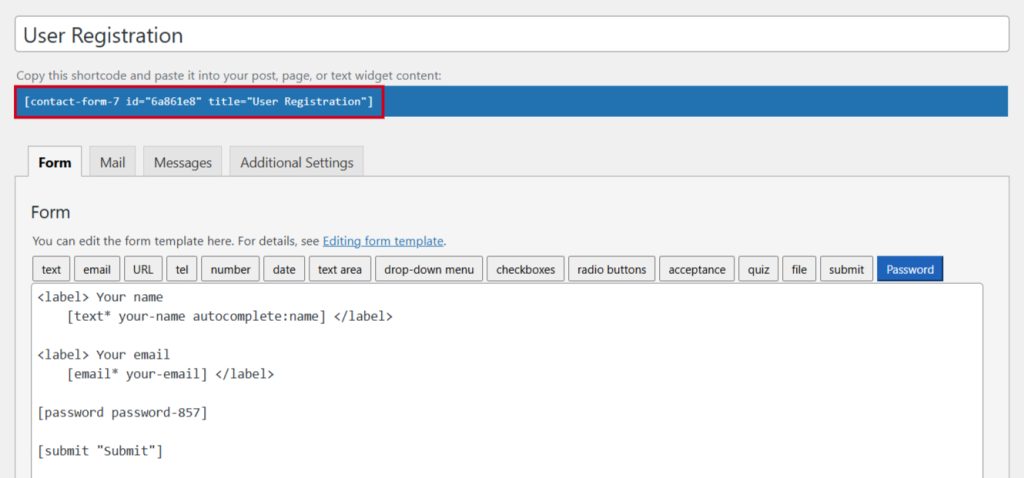
Video Tutorial
Conclusion
Now that you’ve learned how to create a user registration form with Contact Form 7, the possibilities are endless. By adding this feature, you make it easier for users to sign up and engage with your site.
The process is simple, secure, and customizable, making it a perfect solution for any website.
With just a few steps, you’ve turned a basic form into a powerful tool for growing your community. No more complicated sign-up processes or missed opportunities.
Now, your users can register effortlessly and get access to what they need, when they need it.