Ever wondered how to embed your Google Docs into your WordPress website?
Imagine a world where your documents effortlessly coexist within your web pages, creating a cohesive and engaging user experience.
Well, the good news is that you don’t have to imagine any longer – embedding Google Docs in WordPress is simpler than you might think!
Look no further! In this article, we’ll guide you through the uncomplicated process of embedding Google Docs into your WordPress pages or posts.
Table of Contents
What is Google Docs?
Google Docs is a cloud-based word-processing application developed by Google itself. It is part of the Google Workspace (formerly G Suite) suite of productivity tools.
Google Docs allows users to create, edit, and store documents online, facilitating real-time collaboration and easy access from any device with an internet connection.
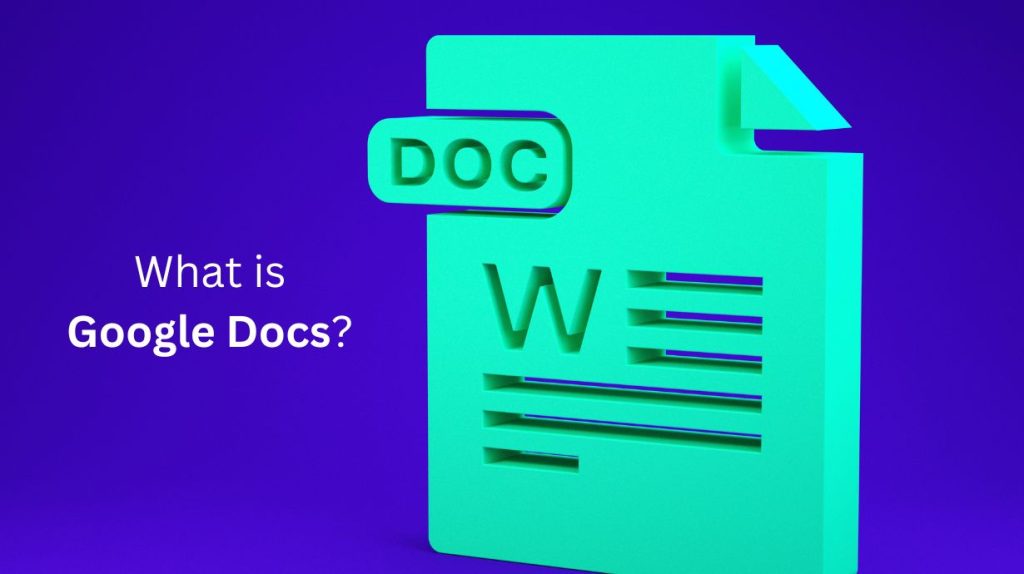
Users can collaborate on documents in real time, making it a powerful tool for team projects, group assignments, or remote collaboration.
Google Docs also offers features like commenting, suggesting edits, and revision history, enabling efficient and transparent collaboration.
Advantages of Google Docs
Google Docs offers a range of benefits, making it a popular choice for individuals, businesses, and educational institutions. Here are some key advantages:
- Collaborative Editing: One of the standout features of Google Docs is real-time collaborative editing. Multiple users can work on the same document simultaneously, enabling seamless teamwork and faster content creation.
- Cloud-Based Accessibility: Google Docs is cloud-based, allowing users to access their documents from any device with an internet connection. This flexibility is especially useful for people who need to work on the go or switch between different devices.
- Version History: The platform automatically tracks and saves changes made to documents, providing a detailed version history. This feature is valuable for tracking edits, reverting to previous versions, and maintaining document integrity.
- Multi-Platform Compatibility: Google Docs works well across various platforms and operating systems, including Windows, macOS, Android, and iOS. This ensures a consistent experience regardless of the device being used.
- Ease of Sharing: Sharing documents is straightforward with Google Docs. Users can easily share documents with specific individuals or make them accessible to anyone with a link. Permissions can be customized to control viewing, commenting, or editing rights.
- Built-In Collaboration Tools: Google Docs includes built-in tools for collaboration, such as comments, suggestions, and the ability to tag team members. This enhances communication and ensures that everyone is on the same page during collaborative projects.
- Offline Editing: While Google Docs is primarily cloud-based, users can enable offline mode to work on documents without an internet connection. Changes made offline will sync when the user reconnects to the internet.
- Free and Easy Access: Google Docs is free to use with a Google account, making it accessible to a wide range of users. It eliminates the need for expensive software licenses and allows users to get started with minimal barriers.
- Automatic Saving: Google Docs automatically saves changes in real time, reducing the risk of data loss due to unexpected interruptions or technical issues.
How to Embed Google Docs in WordPress? (Direct Way)
There are many ways to embed Google Docs inside your WordPress page or post. One of the basic and simple ways is by using the iframe code. Here is how you can implement this process:
Step-1: Access & Share Google Docs
- Navigate to Google Docs Menu > File > Share > Publish to Web. Make sure the Docs accessibility is public.
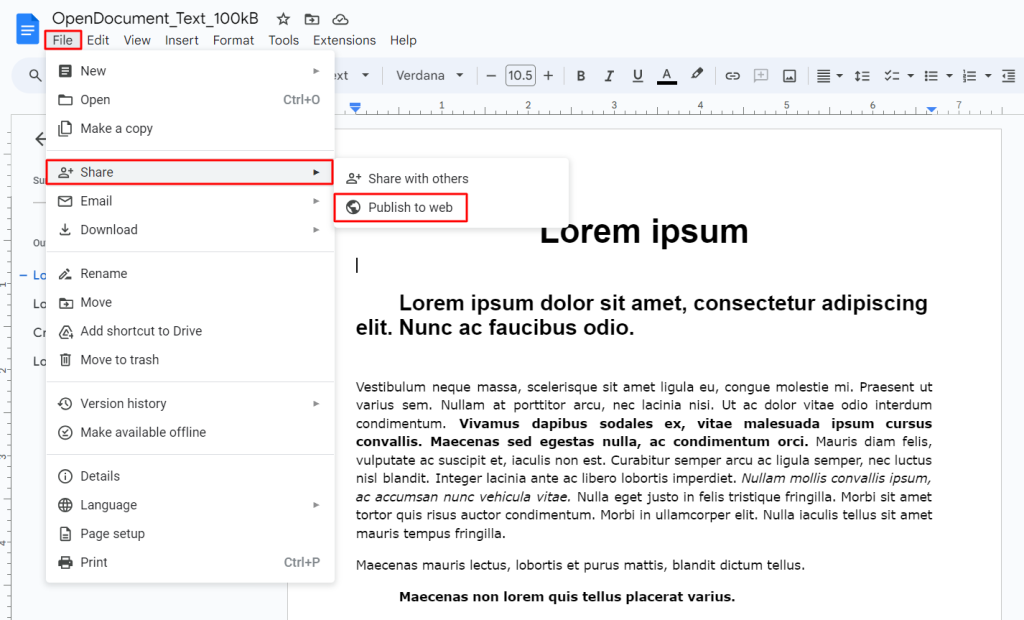
Step-2: Copy the iframe Code
- A new popup will open. From Published content & settings click Start publishing button.
- Navigate to Embed Tab > Copy the iframe code > Paste inside your page or post.
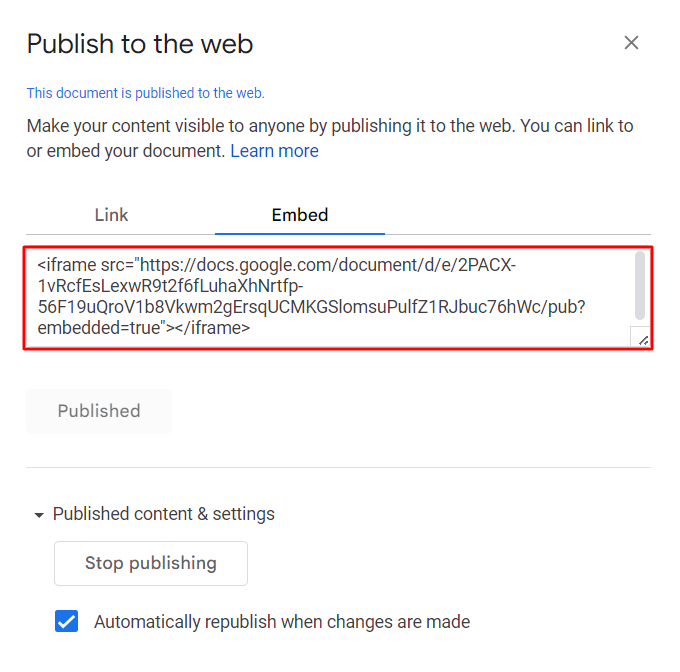
How to Embed Google Docs in WordPress? (with Plugin)
If you don’t want the hassle of manually copy-pasting iframe codes, we have a smart solution for you. You can use the WordPress plugin to semi-automate this process. Follow the below steps to understand properly:
Step-1: Install & Activate Integrate Google Drive
You are going to use the Integrate Google Drive WordPress plugin to embed Google Docs directly on your WordPress website.
To install the plugin navigate to WordPress dashboard > Plugins > Add New > Search for Integrate Google Drive > Install & Activate the plugin.
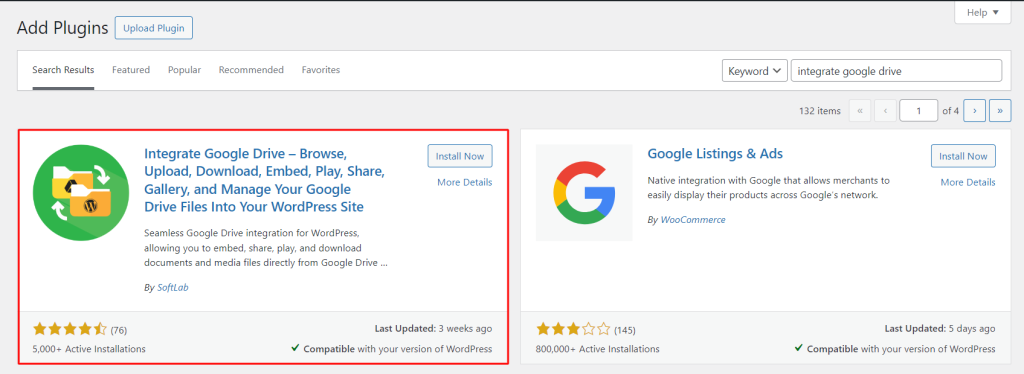
Step-2: Connect Google Drive Account
You have to connect a Google Drive account where your preferred Docs are created.
To connect Google Drive Account Navigate to Google Drive > Settings > Accounts > Add New Account > Select preferred Google Drive account.
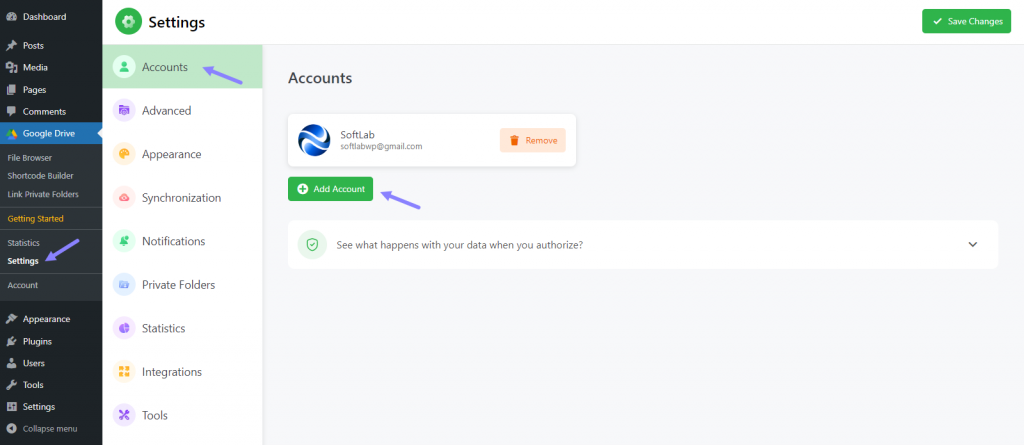
Step-3: Embed Google Docs
- Navigate to any of your pages or posts where you want to embed your preferred Google Docs > Add Embed Document block > Click the Configure button.
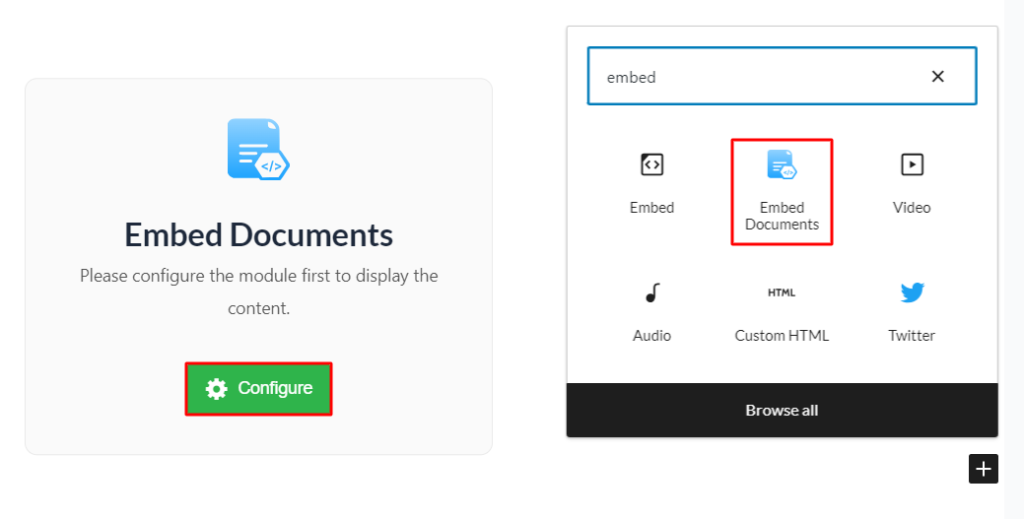
- Select your preferred Google Docs > Perform other settings customization (if required) > Click Done.
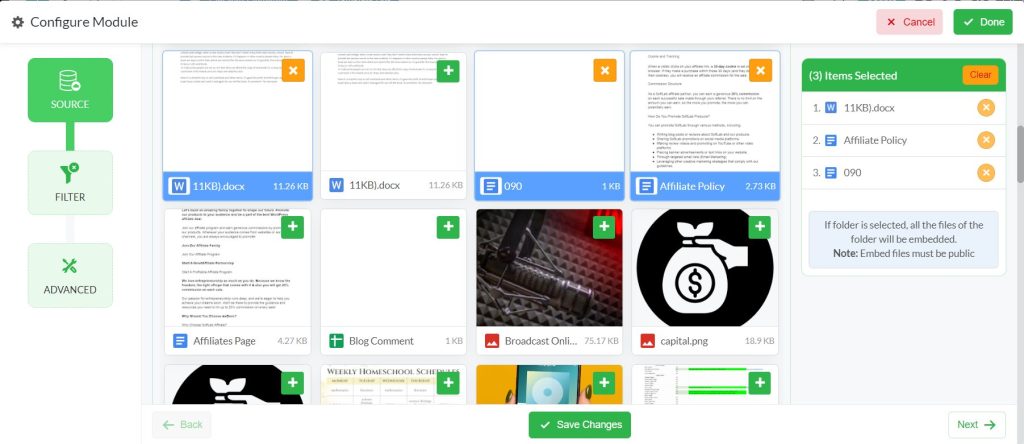
Your selected Google Docs will be visible inside your page or post content. This is how easy it is to use the Integrate Google Drive plugin to embed Google Docs inside your WordPress website.
Conclusion
Now you might discover a couple of ways to embed Google Docs in WordPress pages or post content. It’s your decision which one you are going to pick based on your requirements.
It becomes evident that there are multiple approaches to achieving this seamless integration.
Whether you opt for the straightforward method of copying and pasting iframe code or explore alternative techniques based on your specific requirements. The key is to select the approach that aligns best with your needs.
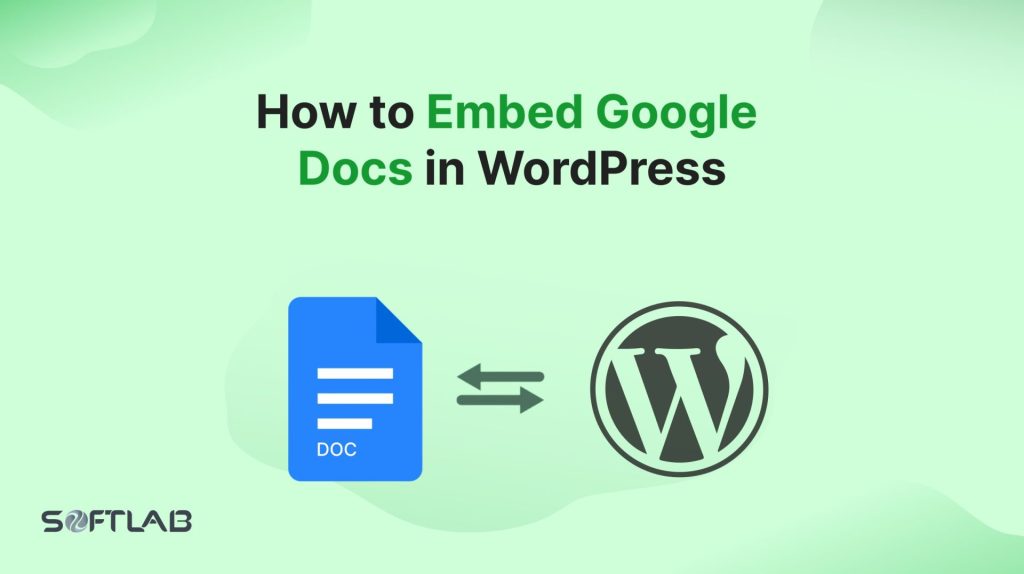
No Comments yet!
Leave a reply