Integrating custom fields can significantly elevate how vendors manage and present their products when it comes to enhancing the functionality and user experience of online marketplaces powered by Dokan.
A particularly valuable enhancement is enabling a Google Drive Advanced Custom Fields (ACF) field on the product edit page for Dokan vendors.
This integration not only streamlines the process of managing digital assets but also facilitates a more efficient way for vendors to access and use their files directly from Google Drive when editing or listing new products.
In this blog article, we’ll dive into the step-by-step process of enabling a Google Drive ACF field in the product edit page specifically for Dokan vendors.
Table of Contents
What is an Advanced Custom Field (ACF)?
Advanced Custom Fields (ACF) is a powerful WordPress plugin that allows website developers and administrators to add custom fields to their websites.
These custom fields extend the functionality of WordPress by allowing you to include additional data and content types on your posts, pages, and custom post types, beyond what is available through the standard WordPress editor.
ACF simplifies the process of creating complex, content-rich websites by providing an intuitive interface for entering data into custom fields.
These fields can be anything from simple text inputs, images, and files to more complex selections such as date pickers, color pickers, and even location maps.
What is Dokan?
Dokan is a popular WordPress plugin that transforms a standard WordPress website into a fully functional multi-vendor marketplace, similar to platforms like eBay, Amazon, or Etsy.
It allows multiple vendors to sell their products from a single platform, providing them with the ability to manage their individual stores, products, and sales through a centralized dashboard.
Built on top of WooCommerce, the leading e-commerce plugin for WordPress, Dokan leverages WooCommerce’s extensive features and capabilities, adding multi-vendor functionality on top of it.
Why is ACF Field Important for Dokan Vendors?
When integrated with Dokan, a popular multi-vendor marketplace plugin for WordPress, ACF plays a significant role in enhancing the functionality and flexibility of the marketplace.
Here’s why the ACF field is important for Dokan vendors:
- Customized Product Information: ACF allows vendors to add custom fields to their product pages, enabling them to provide detailed and specific information about their products. This could include additional specifications, PDF manuals, product variations, and more, which can help customers make informed purchasing decisions.
- Vendor Profile Enhancement: With ACF, vendors can customize their profile pages by adding additional fields such as certifications, store policies, special achievements, and more. This helps in building trust with customers by providing them with more information about the vendor and their business practices.
- Improved User Experience: By using ACF to add custom fields, vendors can offer a more tailored shopping experience to their customers. For example, they can add filters based on custom fields, allowing customers to easily find products that meet specific criteria. This improves navigation and customer satisfaction.
- Market Differentiation: In a crowded marketplace, vendors need to stand out. ACF allows vendors to showcase unique aspects of their products or services through custom fields and content, differentiating them from competitors and highlighting their unique selling points.
- Efficient Data Management: ACF facilitates the organization and management of extra data related to products, vendors, and customers. This can streamline operations, making it easier for vendors to keep track of inventory, special offers, customer inquiries, and more.
- Dynamic Content Creation: Vendors can use ACF to create dynamic content that changes based on specific criteria, such as customer location, time of year, or user behavior. This can enhance the relevance and engagement of the content displayed to users.
- SEO Benefits: By adding structured and relevant custom fields, vendors can improve their SEO rankings. Detailed product descriptions, specifications, and additional information can contribute to richer content that search engines favor, potentially driving more organic traffic to their listings.
- Flexible Product Options: ACF allows for the creation of flexible and complex product options without the need for custom coding. Vendors can easily set up product bundles, customizable products, and more, enhancing the product offering and catering to a wider range of customer needs.
Enable Google Drive ACF Field in Product Edit Page for Dokan Vendors
Enabling the Google Drive ACF field in the Dokan Vendor’s product edit page can seem challenging if you are dealing with it for the first time. But we have described each step in the simplest way so that everybody can understand & implement it. Follow the below guideline:
Step-1: Install Necessary Plugins
Before we go to the main process, install Integrate Google Drive, Advanced Custom Fields (ACF), ACF For Dokan, and Dokan plugins. Navigate to WordPress Dashboard > Plugins > Add New > Install & Activate both of them one by one.
Step-2: Enable ACF, WooCommerce & Dokan Integration
From the Integrate Google Drive plugin settings page, ACF, WooCommerce & Dokan Integration should be enabled. To do that, Navigate to Google Drive > Settings > Integrations > Enable ACF, WooCommerce & Dokan > Save Changes.
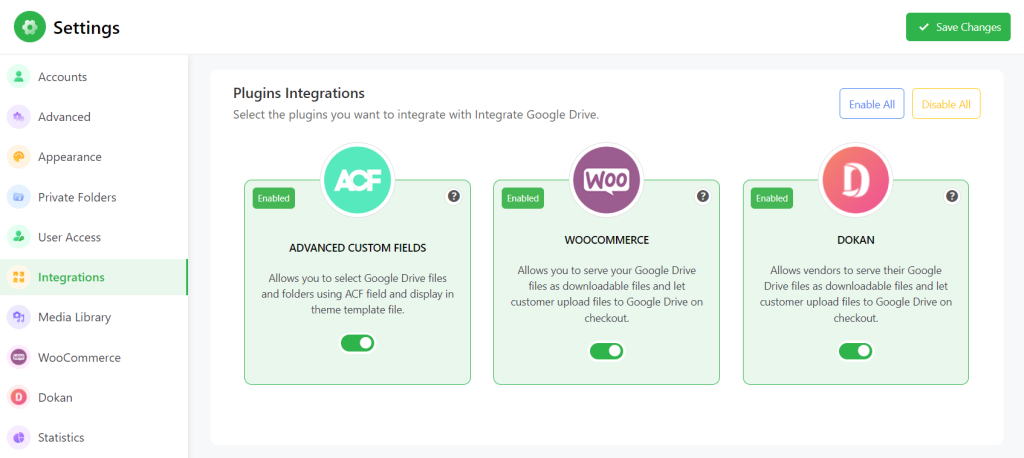
Step-3: Add ACF Google Drive Custom Field
To add an ACF Google Drive custom field, Navigate to ACF > Add Field.
- Field Type: Select the field type as “Google Drive Files”
- Field Label: Enter a field label. This is the name that will appear on the EDIT page.
- Field Name: Enter a filed name. Here Single word, no spaces. Underscores and dashes are allowed.
- Allow Vendor Edit: Enable the toggle button naming “Vendor Edits Allowed” to allow vendors to edit from their dashboard.
- Show Field: From the Settings > Location Rules > Select Product from the dropdown selector. Finally, Save Changes.
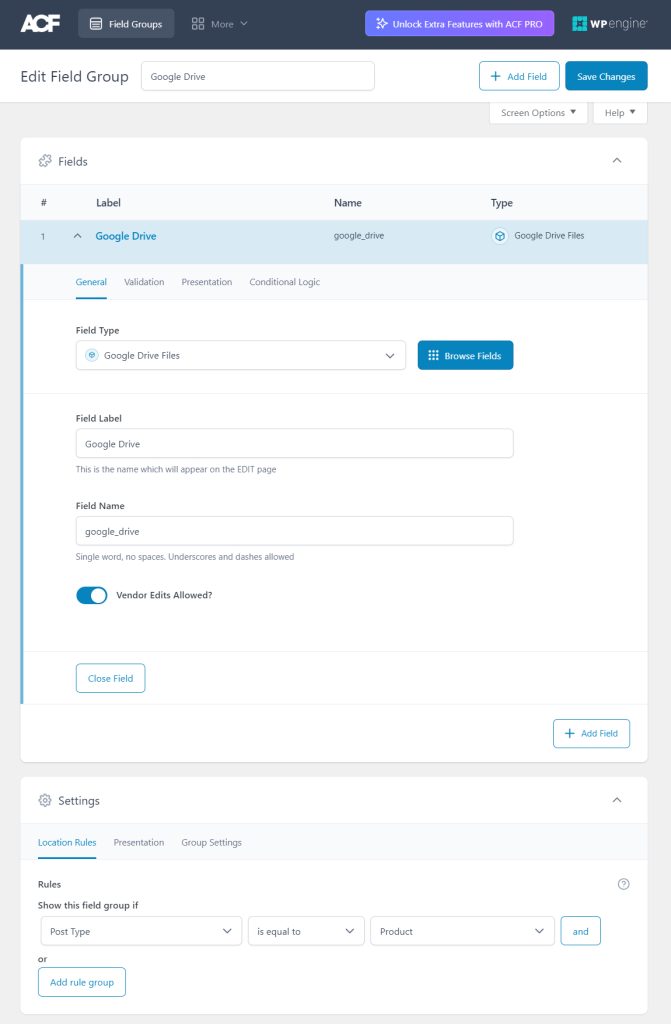
Step-4: Output
To discover the Google Drive ACF field output in the product edit page, navigate to Dokan Vendor Dashboard > Products > Edit a product. You will discover a Google Drive field to upload inside the Dokan product edit page.
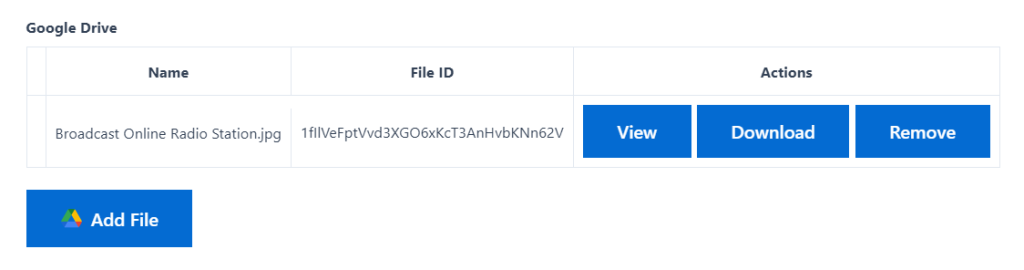
Conclusion
You might not have discovered the easiest way to enable the Google Drive ACF field in the Dokan Vendor product edit page. This will allow vendors to directly upload necessary Google Drive-hosted product images rather than uploading them to the web hosting server.
Wondering how easy it is? Yes, it is that easy. If you still do not understand the process properly, feel free to go through it again. You will end up understanding it properly!
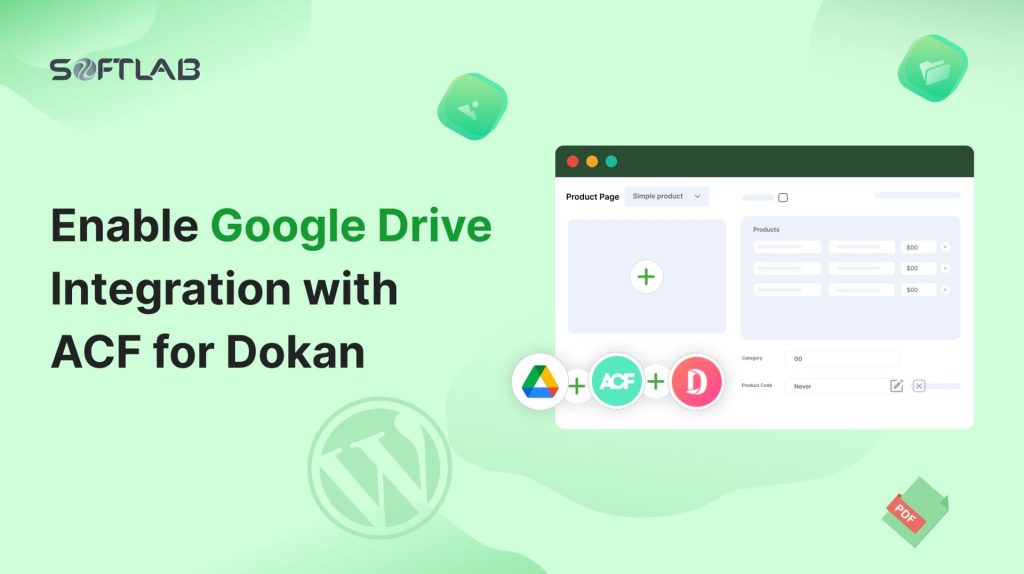
No Comments yet!
Leave a reply