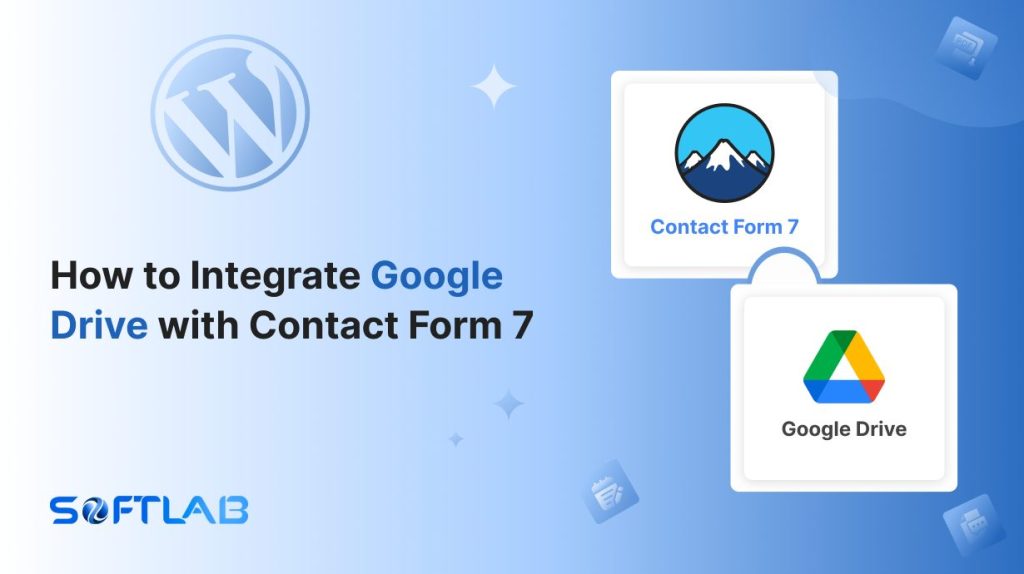What if your visitors could upload files directly to your Google Drive through your Contact Form 7?
While Contact Form 7 doesn’t support Google Drive integration by default, you can easily add a Google Drive upload field with the help of a third-party plugin.
This integration will allow users to send their files straight to your Drive, keeping everything organized and easily accessible.
In this article, we’ll show you how to set up this powerful feature, making your form submissions smoother and more efficient. Let’s dive in!
Table of Contents
What is Google Drive?
Google Drive is a cloud-based storage service provided by Google that allows users to store, share, and access files from any device with an internet connection.
It offers 15 GB of free storage space and supports a wide range of file types, including documents, images, videos, and more.
With Google Drive, users can collaborate in real time on documents, spreadsheets, and presentations, making it a versatile tool for both personal and professional use.
Additionally, files stored in Google Drive are securely backed up, ensuring easy access and peace of mind.
Why Google Drive is Important for Contact Form 7?
Integrating Google Drive with Contact Form 7 allows you to streamline file management and improve organization. It ensures that uploaded files are automatically stored and accessible without manual effort.
- Effortless File Storage: Uploaded files go directly to your Google Drive, keeping them organized and easy to find, saving you time and hassle.
- Secure Cloud Backup: Google Drive ensures your files are safely stored online, reducing the risk of data loss and providing peace of mind.
- Instant Accessibility: Access uploaded files from any device, anytime, without worrying about missing or misplaced documents, ensuring convenience.
- Streamlined Workflow: Files are automatically synced to your Drive, saving you time and eliminating the need for manual uploads, keeping everything running smoothly.
- User-Friendly Uploads: Giving users the option to upload to Google Drive offers a familiar, trusted platform, improving their experience and making file submission effortless.
- No Storage Limits on Your Site: With Google Drive integration, you free up space on your server by offloading large file uploads directly to the cloud, optimizing your website’s performance.
Must-Have Plugins to Integrate Google Drive
How to Integrate Google Drive with Contact Form 7?
Integrating Google Drive with Contact Form 7 requires using a third-party plugin to add a file upload field linked to your Drive. This simple setup ensures that all files uploaded through your form are automatically saved to your Google Drive account.
Enable Google Drive Integration
Before connecting your Google Drive with Contact Form 7 you have to enable Google Drive integration. Follow the guidelines below to enable.
- Navigate to the Contact Form 7 menu.
- Essential Addons.
- Global Settings tab > Integrations > Google Drive.
- Enable Google Drive Integration.
- Connect preferred Google Drive Account.
- Save Changes.
Now you can allow users to upload files via Contact Form 7 and those will be stored in your connected Google Drive account.
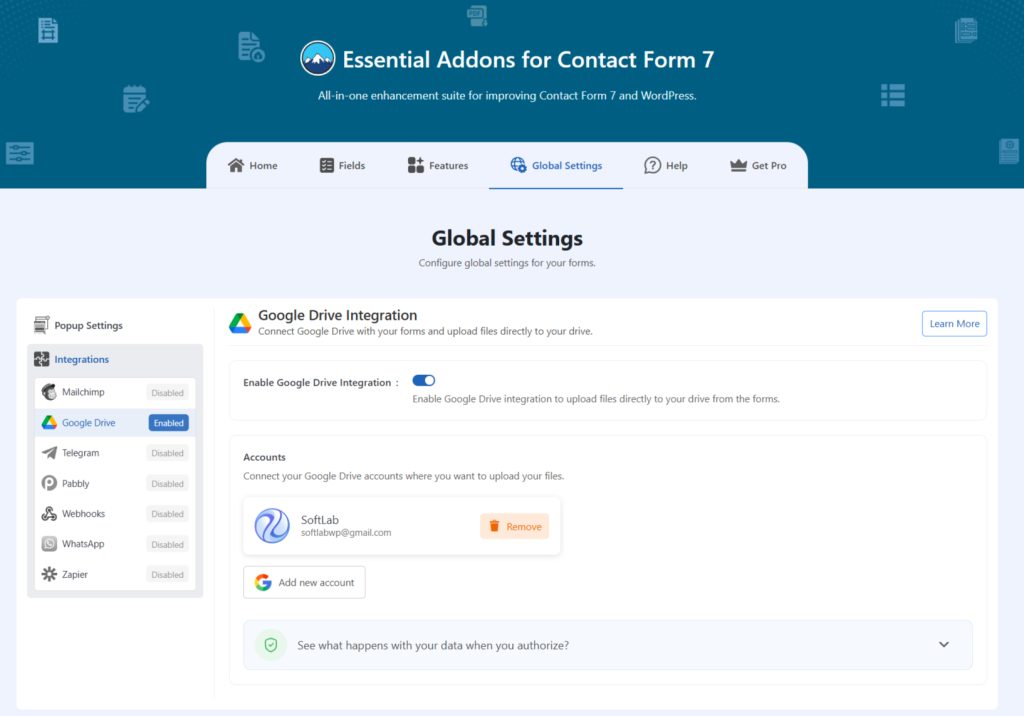
Conclusion
Ready to take your Contact Form 7 upload field to the next level? This guide shows you how to easily integrate Google Drive, allowing your form submissions to upload files directly to the cloud.
Say goodbye to cluttered inboxes and hello to seamless file management. With just a few simple steps, you can automate file storage, save time, and keep everything organized.
Let’s unlock the power of Google Drive and make your forms smarter!