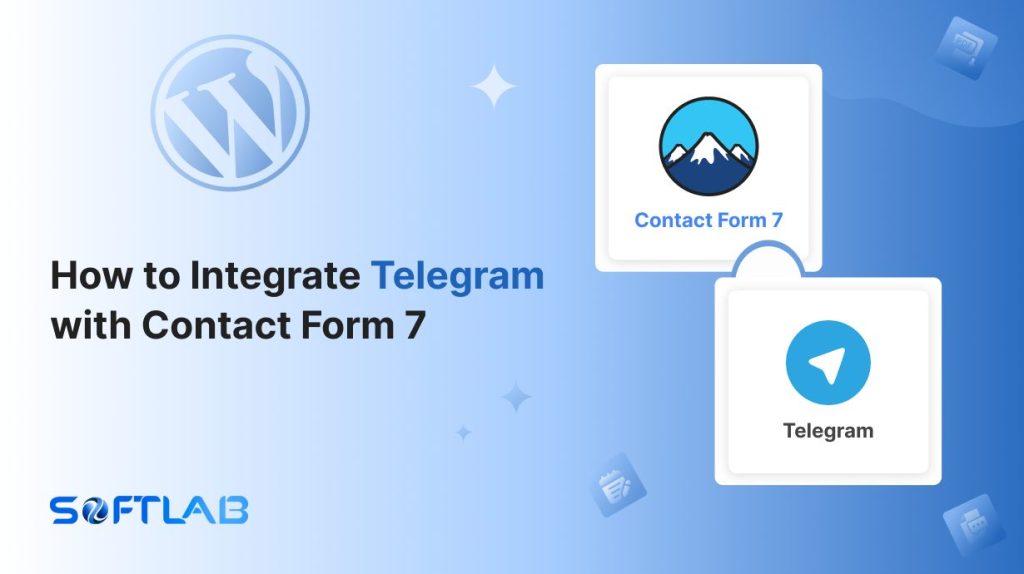Integrating Telegram with Contact Form 7 can enhance your website’s communication. However, Contact Form 7 doesn’t support Telegram integration by default.
To make this happen, you’ll need a third-party plugin. The good news is, that it’s easy to set up and offers instant notifications directly in your Telegram app.
This integration helps you respond faster and never miss a submission. In this guide, we’ll show you how to link Telegram with Contact Form 7 step by step.
Table of Contents
What is Telegram?
Telegram is a cloud-based messaging app known for its speed, security, and reliability. It allows users to send text messages, voice messages, photos, videos, and files of any type.
Telegram also offers features like group chats, channels, and bots, making it a versatile platform for both personal and business communication.
With end-to-end encryption for secret chats and a focus on privacy, Telegram stands out as a secure alternative to other messaging apps.
Why Telegram Integration is Important for Contact Form 7?
Integrating Telegram with Contact Form 7 ensures you receive instant notifications for form submissions. This boosts response times and enhances communication efficiency.
- Instant Notifications: Telegram sends real-time alerts directly to your phone or desktop, ensuring you never miss a form submission.
- Faster Response Times: Immediate notifications allow you to act quickly on leads, improving customer service and engagement.
- Automates Workflow: With Telegram, you can manage submissions without having to log into your website or email inbox.
- Enhanced Communication: Telegram’s messaging features enable direct and more personal communication with your customers.
- Increased Productivity: By integrating Telegram, you can manage multiple form submissions efficiently, reducing response delays.
Must-Have Plugins to Integrate Telegram
How to Integrate Telegram with Contact Form 7?
Integrating Telegram with Contact Form 7 requires a third-party plugin to link the two platforms. Follow these simple steps to set up notifications and automate your form submissions.
Enable Telegram Integration
Before connecting your Telegram with Contact Form 7 you have to enable Telegram integration. Follow the below guidelines to enable.
- Navigate to the Contact Form 7 menu.
- Essential Addons.
- Global Settings tab > Integrations > Telegram.
- Enable Telegram Integration.
- Enter the Telegram BOT Token, and Chat ID, and check the Bot Status.
- Save Changes.
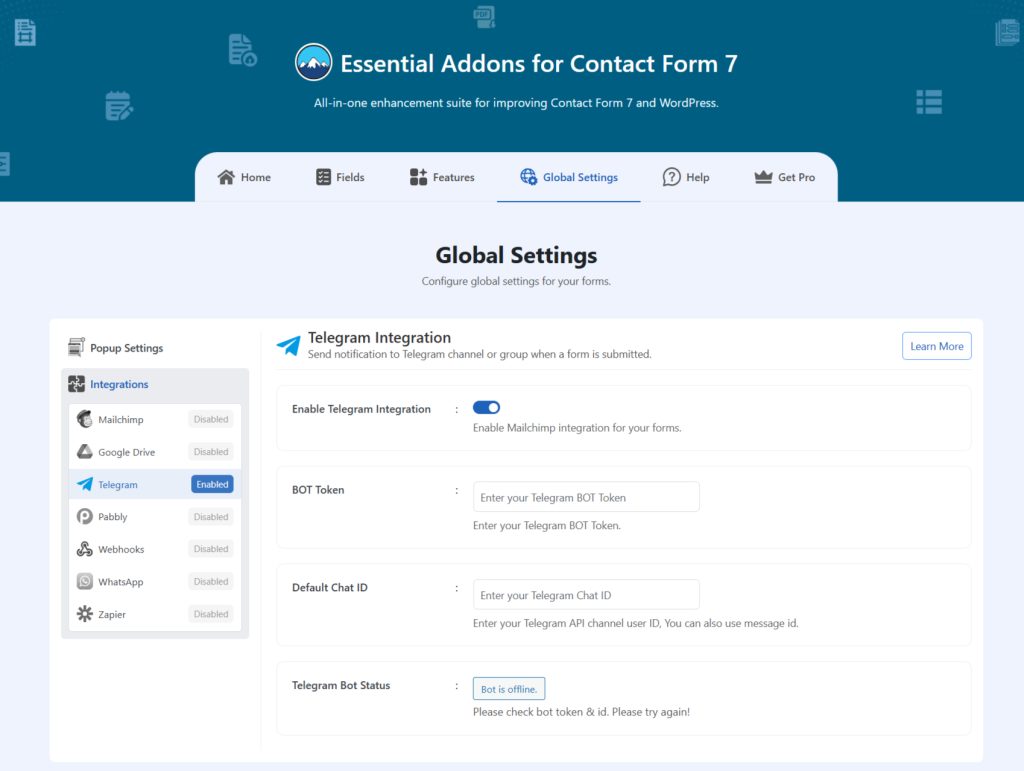
Customize Telegram Settings
After enabling Telegram integration & setting all the details, it’s time to customize additional settings. Follow the below guideline to implement the settings.
- Navigate to any existing form or create a new one.
- Scroll down and click on Integrations settings.
- Enable the Telegram Integration if it’s disabled.
- Use Global Telegram Config: Enable to use the global settings that we already configured in the below step.
- BOT Token: Enter your Telegram BOT Token.
- Default Chat ID: Enter your Telegram API channel user ID, You can also use message ID.
- Telegram Bot Status: It shows whether the bot is online or offline.
- Save Changes once customization is done.
Once everything is customized properly notifications will be sent to the Telegram account upon form submission.
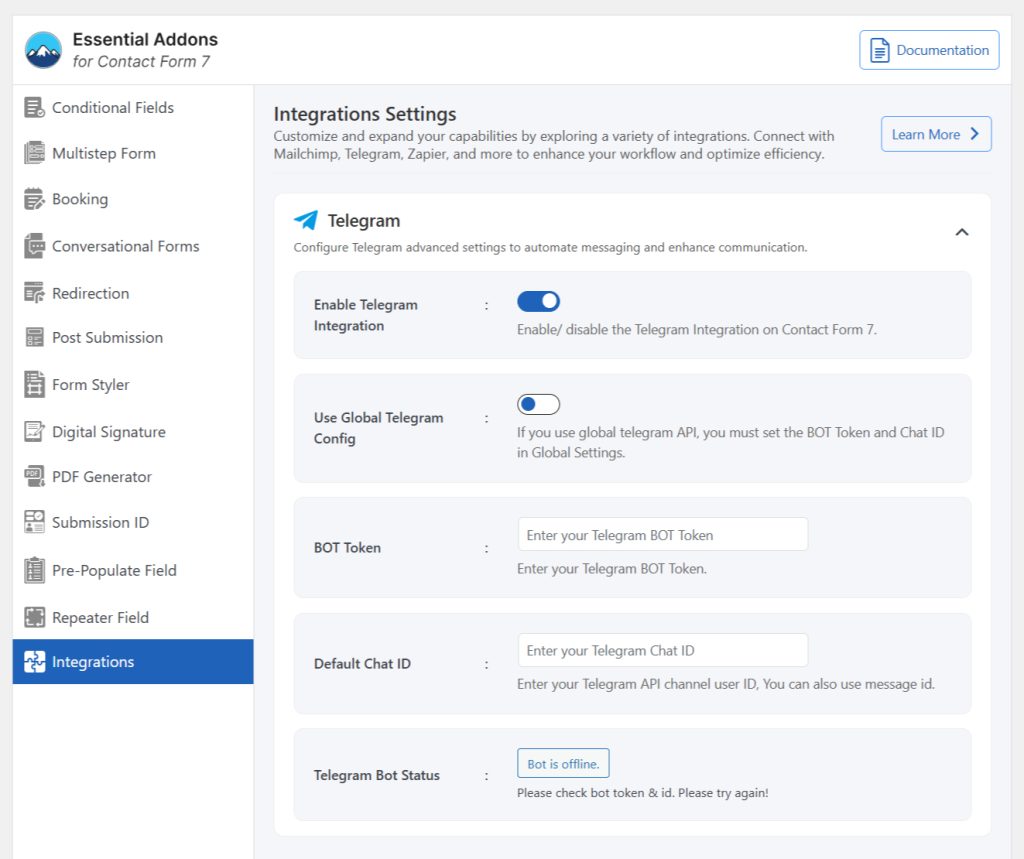
Conclusion
Integrating Telegram with Contact Form 7 significantly improves your website’s communication efficiency.
With instant notifications and streamlined workflows, you can respond to inquiries faster and manage leads more effectively.
By following the simple steps to set up the integration, you’ll enhance customer engagement and boost productivity, ensuring you never miss an important submission again.