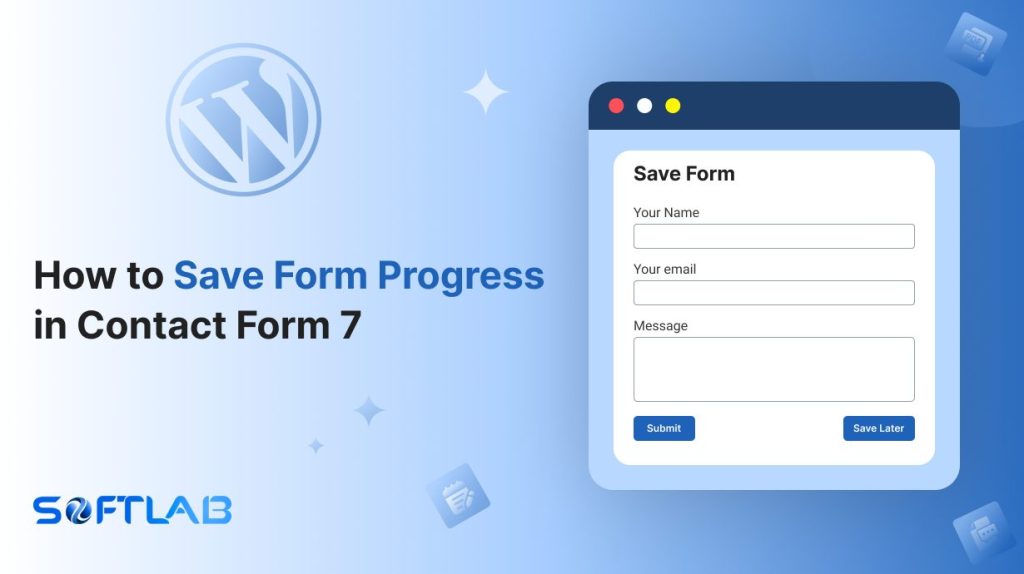You may have noticed a limitation when using Contact Form 7 on your WordPress site. Users can’t save their progress and return later to complete a form.
While this feature isn’t built-in, there’s no need to worry. You can easily save form progress with the help of a third-party plugin.
This guide will show you how to enable this feature, improving user experience and boosting form completion rates. Let’s get started!
Table of Contents
What is Save Form Progress?
Save Form Progress is a feature typically found on online forms or applications that allows users to save the information they’ve entered so far. So, they can come back later and complete the form without losing their progress.
This can be especially useful for long or complex forms, where filling out all the fields at once might be overwhelming or time-consuming.
Instead of requiring the user to complete everything in one go, they can save their work and return later to pick up where they left off.
When using this feature, you might be given a unique link, code, or account-based option to retrieve your saved form.
Why Saving Form Progress is Important for Contact Form 7?
Saving form progress in Contact Form 7 allows users to complete lengthy forms over time, preventing data loss and enhancing user experience.
- Prevents Data Loss: Users can save their progress and return later, avoiding the risk of losing their information if they accidentally close the browser or experience a connection issue.
- Flexibility for Complex Forms: For forms that require a lot of information (like surveys, applications, or long contact forms), this feature gives users the flexibility to take breaks and return without losing their entered data.
- Reduced Abandonment Rates: When users feel confident that they won’t lose their work, they are less likely to abandon the form mid-completion, making it easier to gather all necessary information.
- Increased Conversion Rates: When users are able to save their form progress, they are more likely to finish the form, resulting in more submissions and better conversion rates.
- Enhanced Accessibility: Saving progress ensures that users with different schedules or those on mobile devices can come back to complete the form at a more convenient time.
Must-Have Plugins to Save Form Progress
How to Save Form Progress in Contact Form 7?
To save form progress in Contact Form 7, you can enable the feature through custom code or a third-party solution. This allows users to save their input and resume the form at a later time.
Enable Save Form Progress
You must enable the Save Form Progress before implementing the form progress saving in Contact Form 7. To do that, follow the below steps:
- Navigate to the Contact Form 7 menu.
- Essential Addons.
- From the Features tab enable the Save Form Progress.
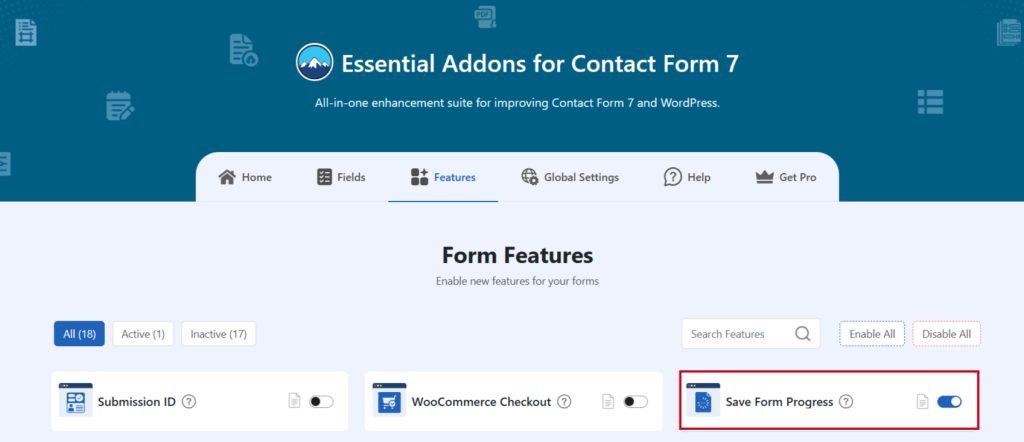
Add Save Form Progress
To implement the Save Form Progress in your contact form follow the below steps:
- Navigate to any existing form or create a new one.
- Add the Save Later tag where you want to display them in your form.
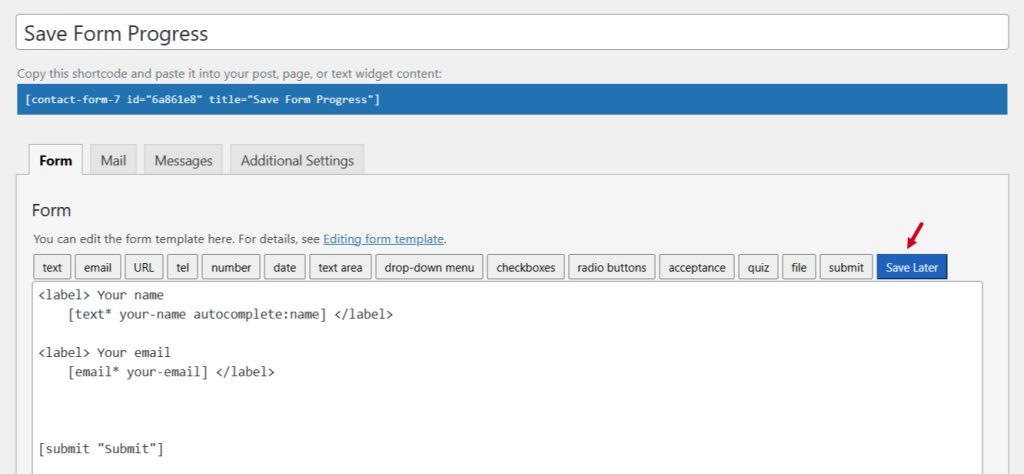
Configure Save Form Progress
After clicking the Save Later tag a new popup window will appear. Here you can configure & customize the Save Form Progress settings.
- Field Type: Tick or untick whether you want to mark it as required or not.
- Field Name: Usually the name field is auto-generated. You can add custom value if required.
Click the Insert Tag button once the configuration is done. The customized tag will be added to your form editing panel. Save Changes.
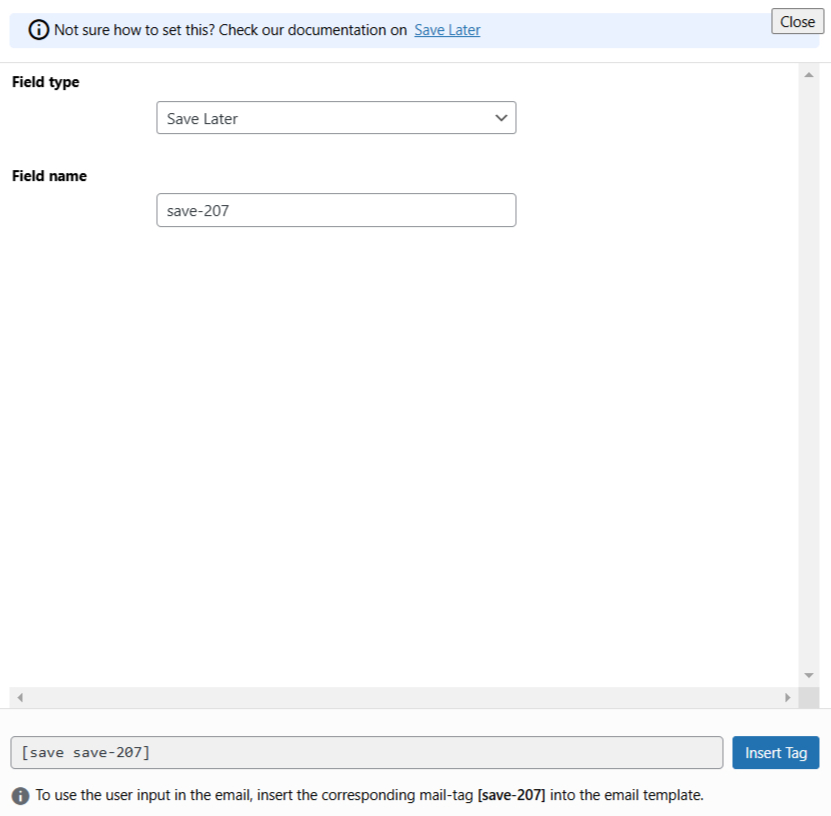
Configure Save Form Progress Additional Settings
To configure & customize additional settings for Save Form Progress follow the below guidelines:
- Navigate to Save Progress from Additional Settings.
- Enable Save Progress: Enable/ disable the Save Progress on Contact Form 7.
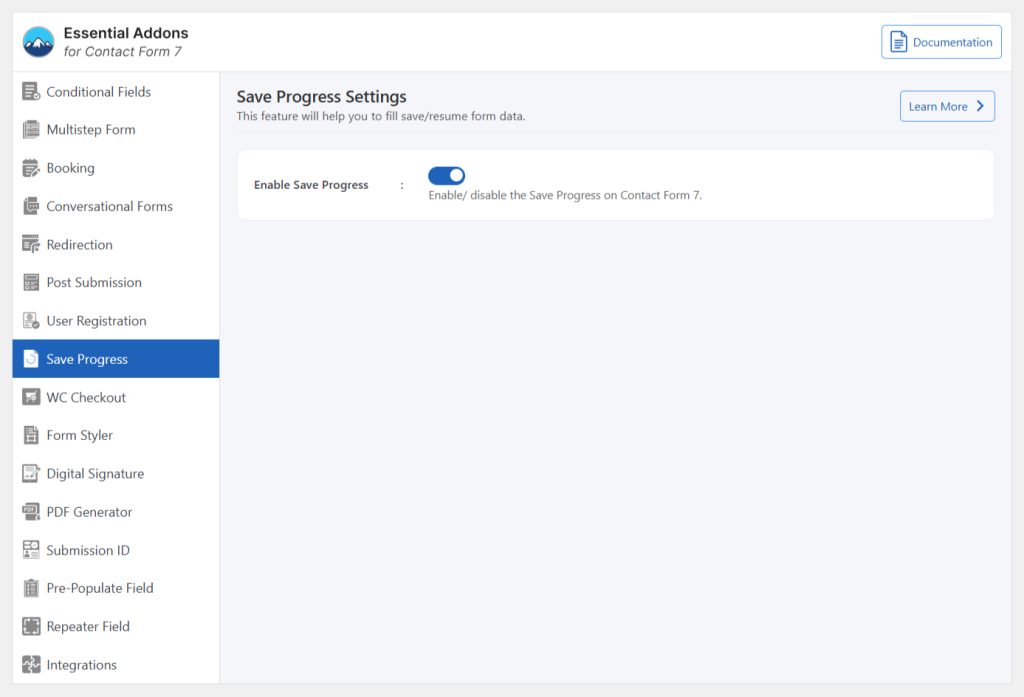
Embed the Shortcode
- Copy the Shortcode and Paste it inside any page or post to display the save form progress in the form.
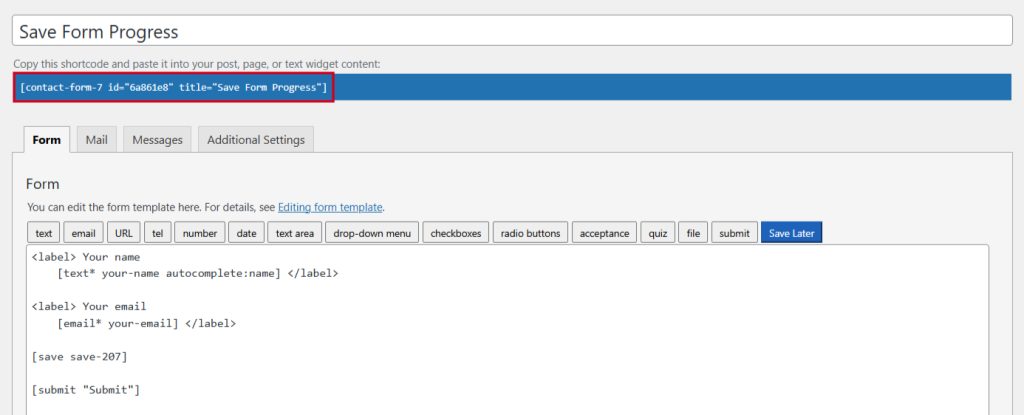
Output
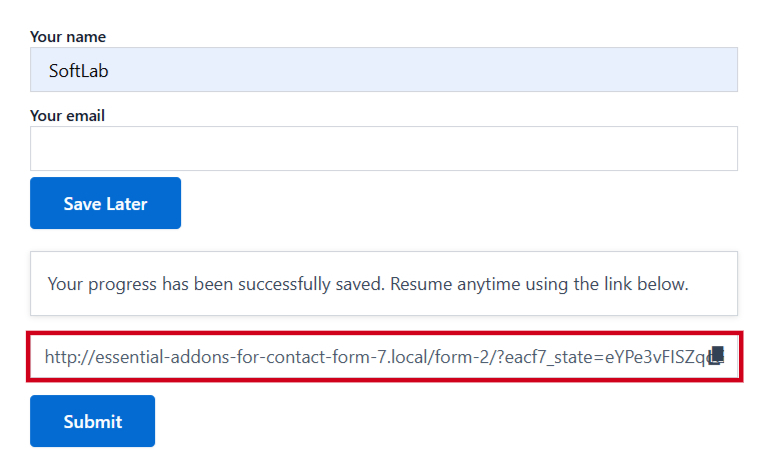
Conclusion
Saving form progress in Contact Form 7 is a simple yet powerful way to improve user experience. It allows users to take their time, return to the form later, and avoid losing data.
This leads to higher form completion rates, reduced abandonment, and ultimately, better engagement with your site.
By implementing this feature, you create a smoother, more flexible process for your users, making it easier for them to complete their tasks.