In the modern era of online education, e-learning platforms have become increasingly popular among students and educators alike. Among these platforms, Google Drive and Tutor LMS are two of the most commonly used ones. Google Drive provides users with an easy-to-use cloud storage system, while Tutor LMS offers a comprehensive learning management system for online courses.
However, normally Tutor LMS doesn’t have a built-in option to share Google Drive course content. To use this feature and make your course easier to access you have to take assistance from a plugin called Integrate Google Drive.
All in all, you can share Google Drive videos, courses, exercise files, course intro videos, and everything related to the online courses. So stay tuned and get discovered!
Benefits of Sharing Google Drive Course Content with Tutor LMS
Sharing Google Drive course content with Tutor LMS can offer several benefits to both educators and students. Here are 7-8 benefits of sharing Google Drive content with Tutor LMS:
Easy Access to Course Content: By sharing course content from Google Drive with Tutor LMS, students can access course materials from anywhere, at any time, and on any device with an internet connection. This flexibility can be especially beneficial for students who may not have access to a physical classroom or traditional learning environment.
Save Hosting Space: Sharing Google Drive content with Tutor LMS can also help save hosting space. Rather than uploading large files directly to your hosting server, educators can store these files in Google Drive and then link to them in Tutor LMS. This can help reduce the amount of storage space needed on the LMS platform and ensure that course materials are accessible to students without slowing down the website’s performance.
Collaborative Learning: Tutor LMS allows for collaboration between students and educators. By sharing Google Drive content, educators can enable students to work together, share ideas, and learn from one another.
Better Organization: Google Drive offers a range of organizational tools, including folders, labels, and search functionality. By sharing content from Google Drive with Tutor LMS, educators can take advantage of these tools to help keep their course materials organized and easy to navigate.
Streamlined Content Management: Sharing Google Drive content with Tutor LMS can help educators save time and effort by streamlining the process of creating, organizing, and managing course content. Instead of uploading course materials individually to Tutor LMS, educators can link to Google Drive files and folders, making it easier to update and manage content.
Increased Security: By sharing Google Drive content with Tutor LMS, educators can ensure that their course materials are stored securely in the cloud. Google Drive offers robust security features, such as multi-factor authentication and data encryption, that can help protect against unauthorized access and data breaches.
Read Also: Secure Google Drive File Sharing in WordPress
Simplified Assessments: Educators can use Google Drive to create quizzes, tests, and other assessments, and then share them with Tutor LMS. This can simplify the process of creating and managing assessments, as well as provide students with a familiar and user-friendly interface for completing them.
Better Analytics and Reporting: Tutor LMS offers robust analytics and reporting tools that can provide educators with insights into student performance and engagement. By sharing Google Drive content with Tutor LMS, educators can use these tools to track student progress on course materials and adjust their teaching strategies accordingly.
Reduced Costs: By using Google Drive to store and share course materials, educators can reduce the costs associated with printing and distributing physical course materials. This can help make education more accessible and affordable for students, particularly those in remote or low-income areas.
Here are the processes you should follow
Step-1: Install & Activate Necessary Plugins
To share Google Drive courses with the Tutor LMS you have to Install & Activate both Integrate Google Drive & Tutor LMS plugins inside your WordPress website.
Navigate to Plugins > Add New > Search both plugins one by one > Install & Activate them one by one.
Step-2: Enable Tutor LMS Integration
Navigate to Integrate Google Drive plugin from the WordPress dashboard > Settings > Integrations > Enabel Tutor LMS > Save Changes. This will allow you to integrate any Google Drive files with the Tutor LMS plugin.
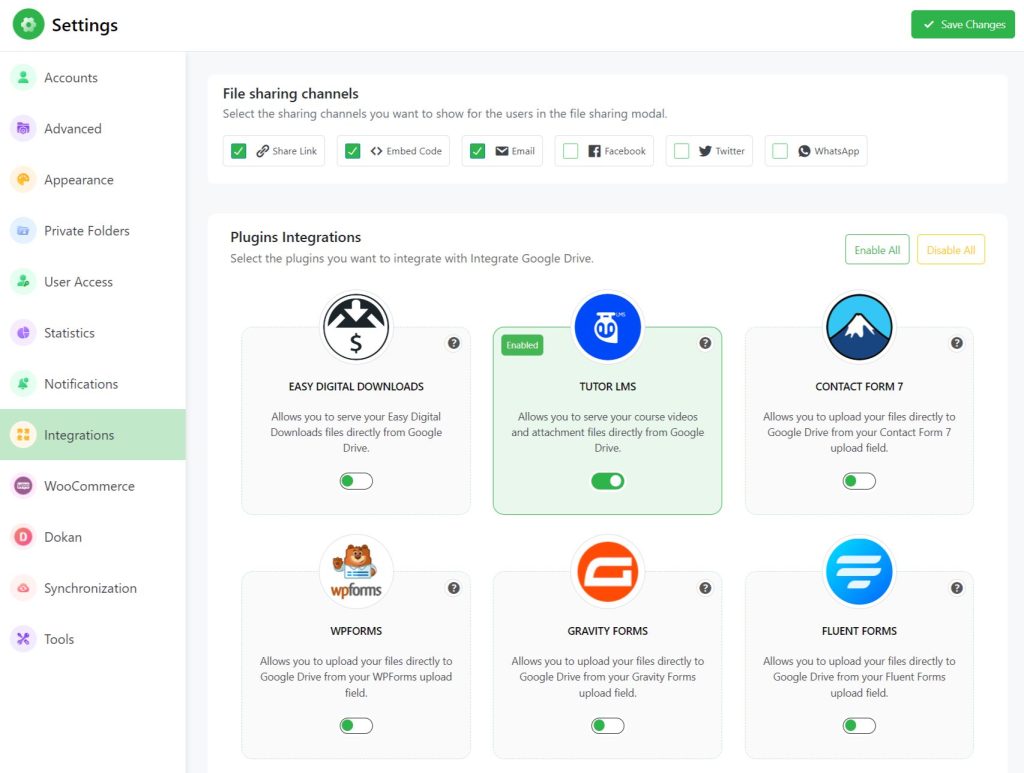
Step-3: Enable Google Drive Preferred Video Source
Navigate to Tutor LMS > Settings > Course > Tick Google Drive as Preferred Video Source > Save Changes.
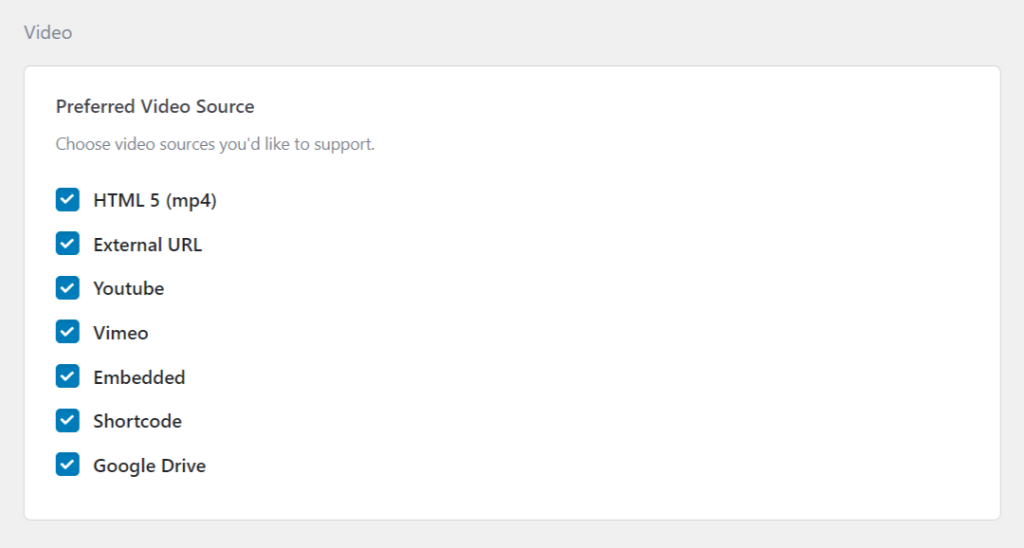
Step-4: Create Course Using Tutor LMS
To create a Course using Tutor LMS, navigate to Tutor LMS > Courses > Add New. Enter the course title, description, excerpt, course settings, and many others.
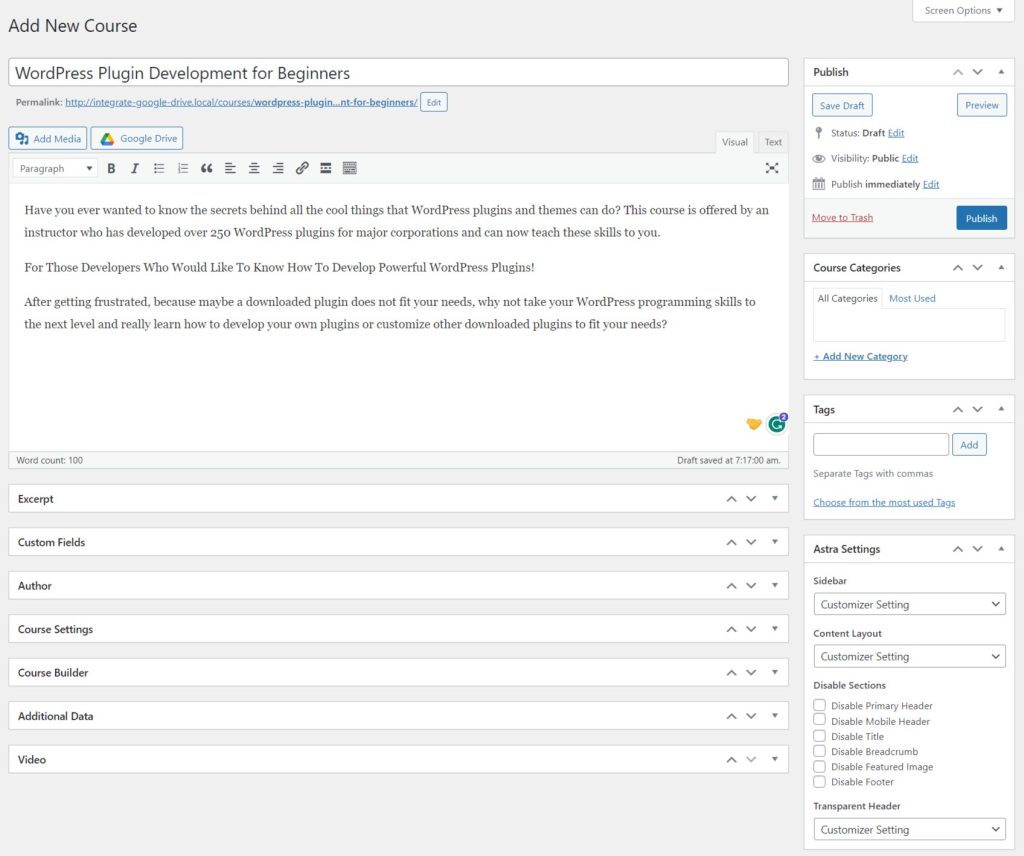
Step-5: Setup Course Topics
From the Course Builder tab, you can build and set up your course effectively by topic. Click on Add New Topic > Enter Topic Name & Summary > Add Topic.
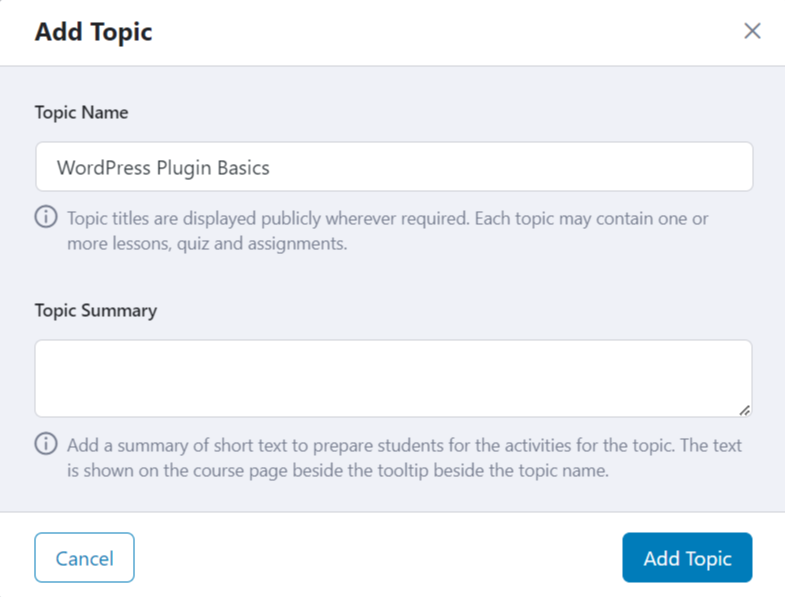
Step-6: Add Course Video Lessons
To add Course Lessons click on Lesson > Enter Lesson Name, Lesson Content, Feature Image, and others.
If you want to add Google Drive-hosted video lesson select Google Drive from Video Source > Browse Video > Select your Preferred Course video.
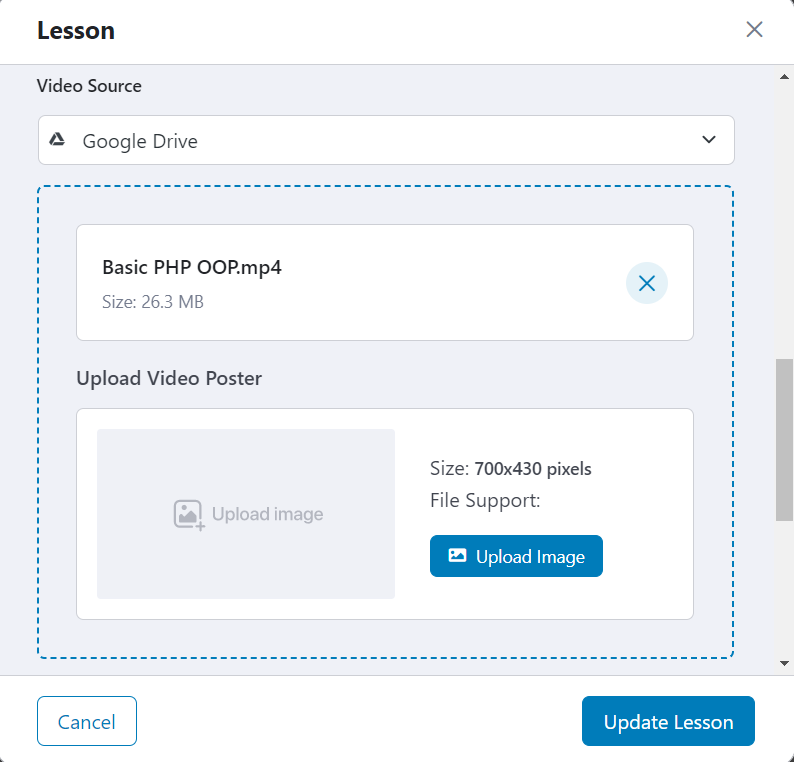
Step-7: Add Exercise Attachment Files
You can also upload exercise files to the Lesson. Click on Add Attachment button (right side with Google Drive Logo) > Select preferred exercise files > Click Done > Update Lesson.
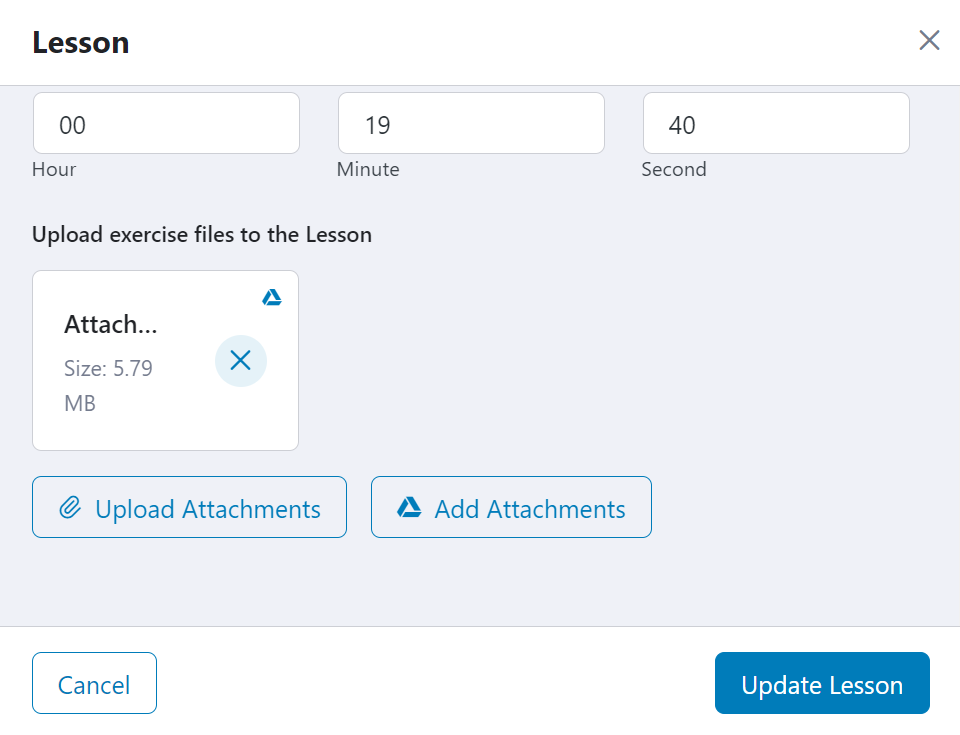
Step-8: Set Course Intro Video
You can also add the Course Intro Video that has been hosted on Google Drive.
From the video section, Select Google Drive as a video source > Browse Video > Select the Course Intro Video from your linked Google Drive account.
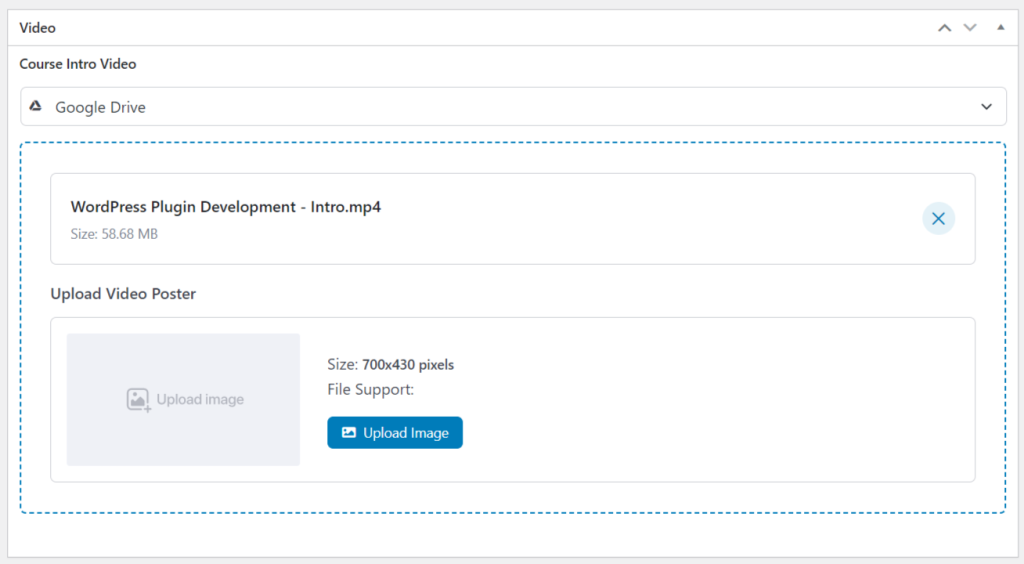
How to Share Google Drive Videos as Tutor LMS Courses
To share Google Drive videos as Tutor LMS navigate to Tutor LMS > Courses > Course Builder. If you don’t have any course yet you can follow Step-4 & Step-5.
To add Google Drive Videos as Course Lessons click on Lesson > Enter Lesson Name, Lesson Content, Feature Image, and others.
Select Google Drive from Video Source > Browse Video > Select your Preferred Google Drive video. You have successfully shared Google Drive Video as a Tutor LMS course lesson.
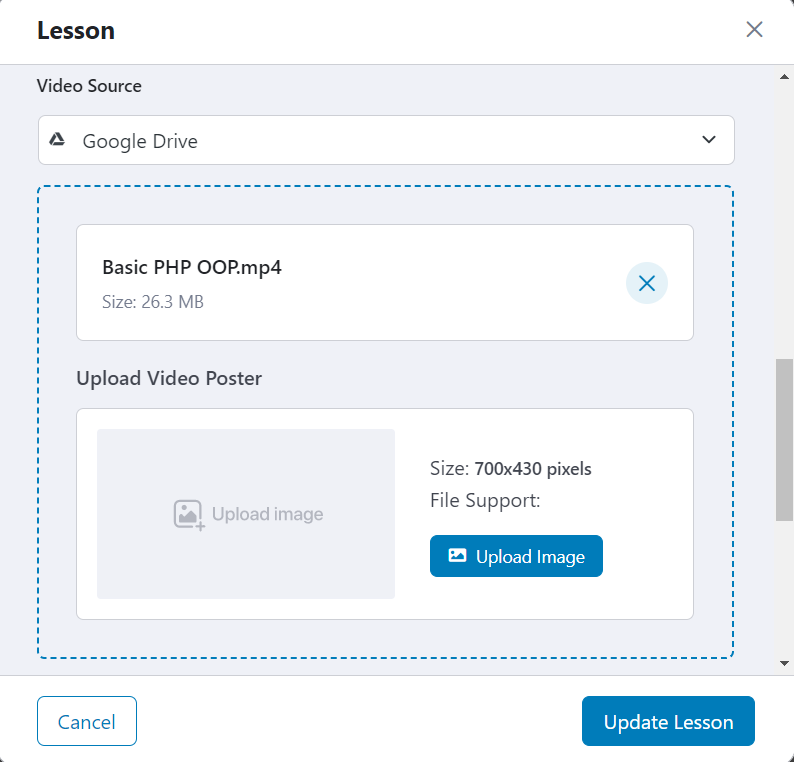
How to Share Google Drive Files as Course Exercise Files?
You can also upload exercise files to the Lesson. Exercise files can help students to test their strengths in a particular lesson or course. Adding multiple related exercise files is helpful in improving skill sets.
Navigate to Tutor LMS > Courses > Course Builder > Edit one of the created lessons > Click on Add Attachment button (right side with Google Drive Logo) > Select preferred exercise files > Click Done > Update Lesson.
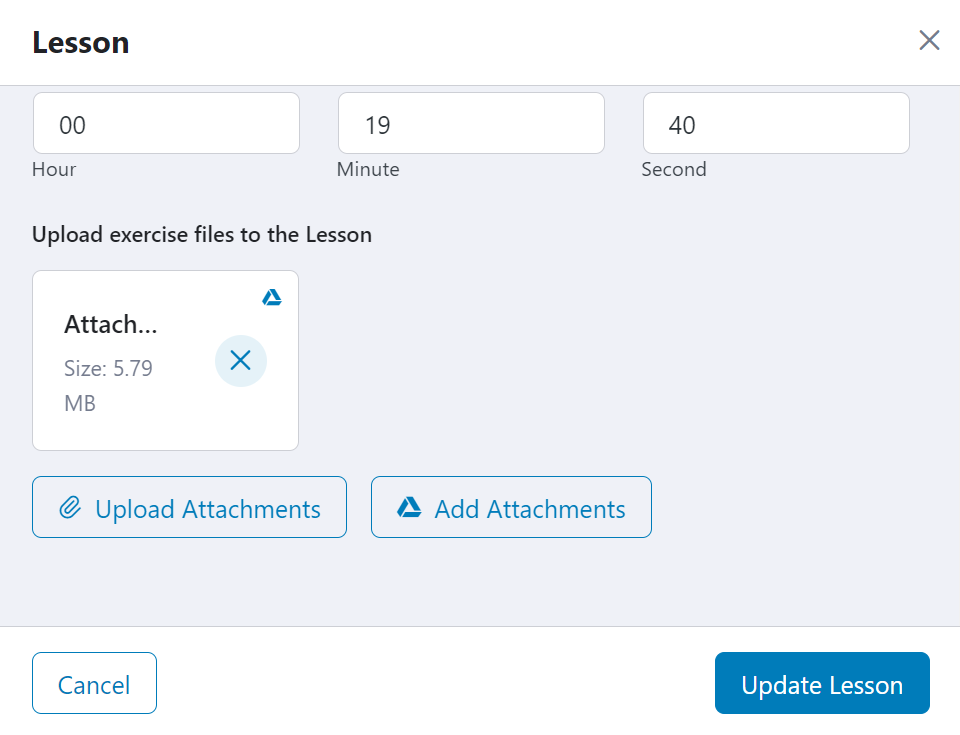
Conclusion
Sharing course content from Google Drive with Tutor LMS is a simple and efficient way to organize and deliver online courses. By following the steps outlined in this guide, instructors can easily integrate their Google Drive content with the Tutor LMS platform and provide a seamless learning experience for their students.
FAQs & Answers
Here are the most frequently asked questions & answers relatable to sharing Google Drive course content with Tutor LMS. Discover some additional information about the particular topic.
Is it safe to share Google Drive content with Tutor LMS?
Yes, it is safe to share Google Drive content with Tutor LMS as long as you follow best practices for securing your Google Drive account and only share the links with your enrolled students.
Can I share Google Drive content with Tutor LMS?
By default, you can’t share Google Drive course content with Tutor LMS. But with Integrate Google Drive plugin’s Tutor LMS integration, you can easily do that.
What types of content can I share from Google Drive with Tutor LMS?
You can share various content types from Google Drive with Tutor LMS, including documents, PDFs, PPTs, videos, images, and others.
Can I share multiple files from Google Drive with Tutor LMS at once?
Yes, you can share multiple files from Google Drive with Tutor LMS at once by adding them one by one. In this case, you will again need assistance from the Integrate Google Drive plugin.
Can I share Google Drive content with multiple courses in Tutor LMS?
Yes, you can share Google Drive content with multiple courses in Tutor LMS by linking to the relevant files or folders in each course.
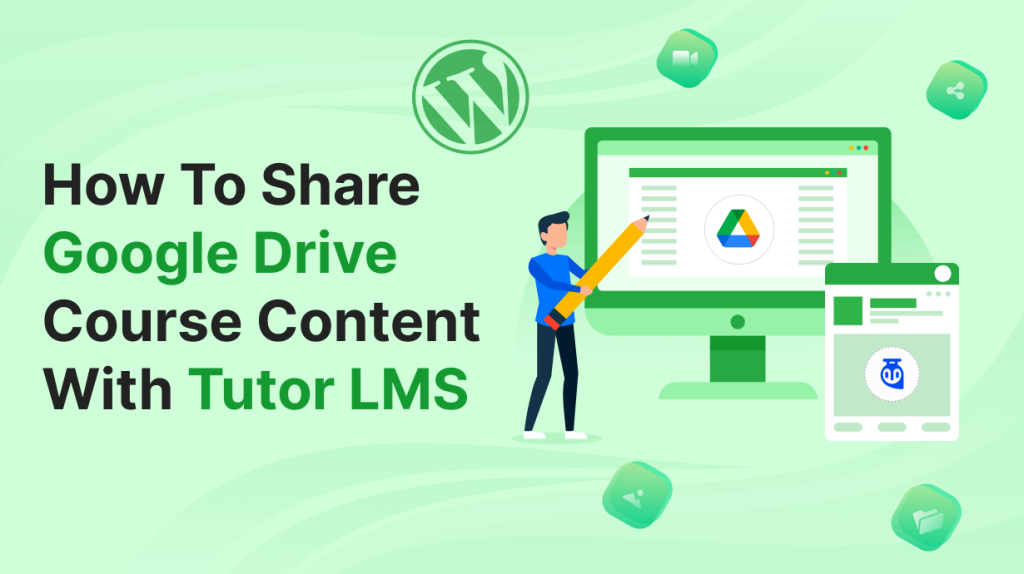

No Comments yet!
Leave a reply