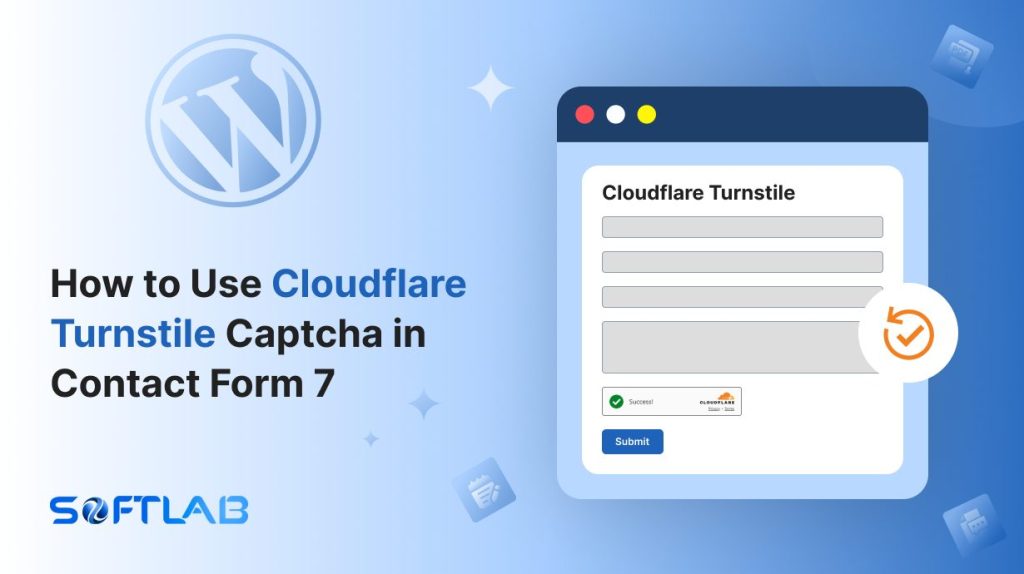If you’re using Contact Form 7 on your WordPress site, you’ve likely experienced the constant battle against spam and bots. While the plugin is fantastic for creating forms, it doesn’t include Cloudflare Turnstile out of the box.
Turnstile is a next-gen CAPTCHA solution designed to keep bots out while maintaining a smooth experience for real users.
The good news? You don’t have to settle for traditional CAPTCHA. By using a third-party plugin, you can easily add Cloudflare Turnstile to your Contact Form 7 forms.
In this guide, we’ll walk you through the process of setting it up, step by step. Say goodbye to annoying spam and hello to a seamless, secure form experience for your visitors.
Table of Contents
What is Cloudflare Turnstile?
Cloudflare Turnstile is a privacy-focused CAPTCHA alternative designed to protect websites from bots and spam. Unlike traditional CAPTCHAs that often require users to solve puzzles or identify images, Turnstile uses a seamless, frictionless approach.
It leverages advanced techniques like browser intelligence and behavior analysis to determine if a user is human, all without compromising user experience.
This makes it easier for real users to interact with websites, while still offering robust protection against automated threats. Turnstile also prioritizes privacy, collecting minimal user data, and does not rely on cookies or trackers, making it a modern and user-friendly solution.
Why Cloudflare Turnstile is Important for Contact Form 7?
Cloudflare Turnstile is a game-changer for Contact Form 7, offering an effective way to block spam and bots. Here’s why it’s crucial for your forms:
- Bot Protection Without Friction: Contact Form 7 is often targeted by spam bots looking to exploit submission forms. Turnstile intelligently differentiates between bots and humans, without requiring users to solve irritating puzzles. This means fewer false submissions and a cleaner form experience.
- No User Interruption: Traditional CAPTCHA solutions can frustrate users by asking them to click on images or complete complicated tasks. Turnstile’s invisible, frictionless technology ensures a smooth, uninterrupted experience for visitors to your site, boosting user engagement and form conversion rates.
- Adaptable Security for Dynamic Forms: Whether your Contact Form 7 is simple or complex, Turnstile adapts to your needs. It’s built to handle various types of interactions and form submissions, providing consistent protection even when your form setup changes.
- Enhanced Security for Contact Forms: Spam submissions via Contact Form 7 can lead to wasted time, server strain, or worse, security breaches. Turnstile helps prevent this by quietly verifying whether the user is human, keeping unwanted submissions at bay, and ensuring only genuine inquiries come through.
- Privacy-Friendly Solution: Unlike many CAPTCHA tools that track user data through cookies and tracking scripts, Turnstile respects privacy. It doesn’t use cookies or store personal data, making it the ideal choice for those who care about their visitors’ privacy while still blocking unwanted automated traffic.
Must-Have Plugins to Use Cloudflare Turnstile
How to Add Cloudflare Turnstile Captcha in Contact Form 7?
Adding Cloudflare Turnstile to Contact Form 7 is simple and enhances your form’s security without interrupting the user experience. Follow these steps to integrate Turnstile into your forms.
Enable Cloudflare Turnstile
Before implementing Cloudflare Turnstile in your contact form 7, it should be enabled and set up properly. Follow the below guidelines to complete the process.
- Navigate to the Contact Form 7 menu.
- Essential Addons.
- Global Settings > Security > Cloudflare Turnstile.
- Enable Cloudflare Turnstile.
- Cloudflare Turnstile Site key: Enter your Cloudflare Turnstile Site key to connect your Cloudflare Turnstile on the Contact Form 7
- Cloudflare Turnstile Secret key: Enter your Cloudflare Turnstile Secret key to connect your Cloudflare Turnstile on the Contact Form 7.
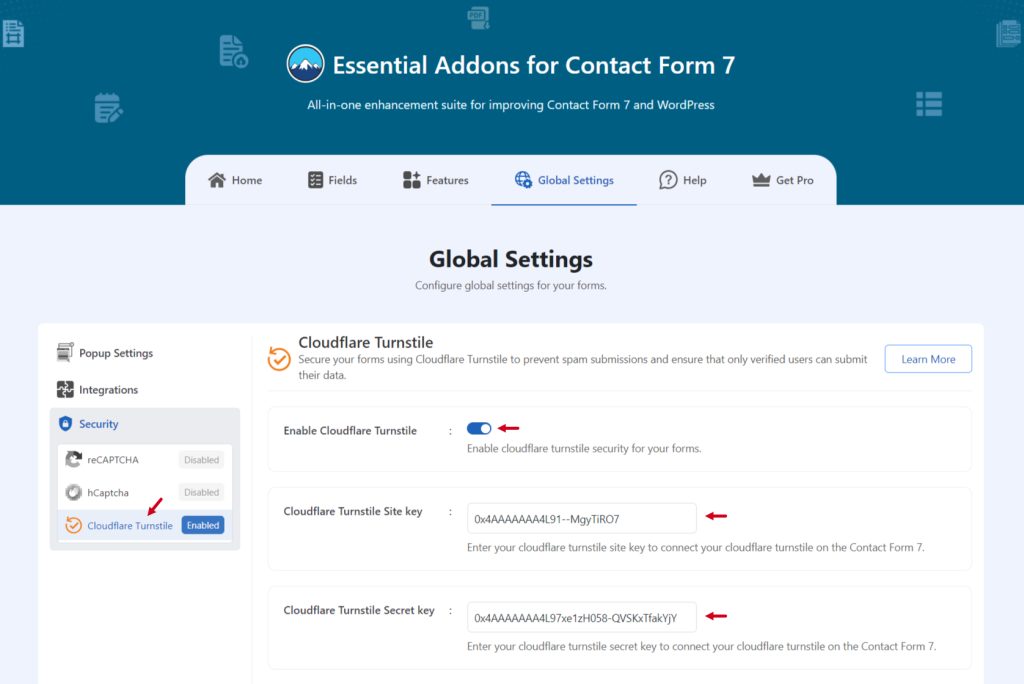
Add Cloudflare Turnstile Tag
Once the setup is completed it’s time to add the Cloudflare Turnstile field in your Contact Form 7 & secure the form.
- Navigate to any existing form or create a new one.
- Add the Cloudflare Turnstile tag to display it in your form.
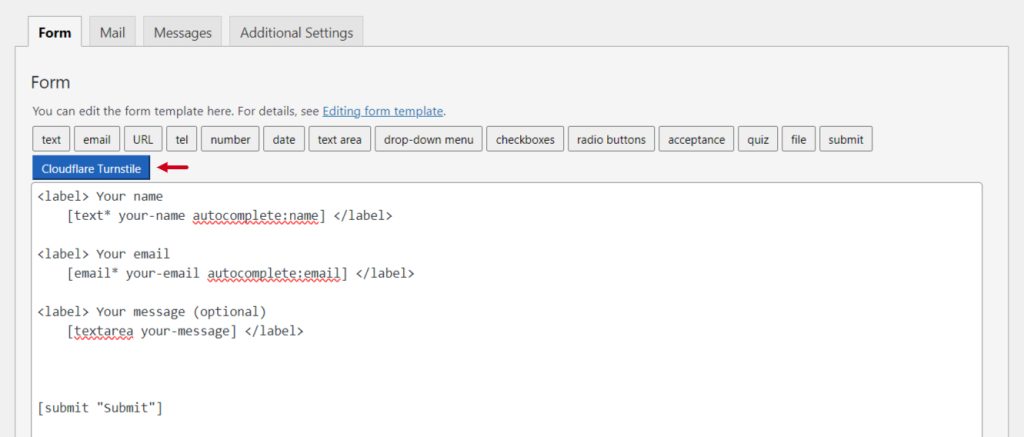
Configure Cloudflare Turnstile Settings
After clicking the Cloudflare Turnstile tag a new popup window will appear. Here you can configure & customize the Cloudflare Turnstile settings.
- Field type: Here you can select the file type.
- Field Name: Set a custom field name if required.
- Theme: Select the theme of the Cloudflare Turnstile field.
- Class Attribute: Enter custom class attribute if needed.
- ID Attribute: Enter custom ID attribute if needed.
Click the Insert Tag button once the configuration is done. The customized tag will be added to your form editing panel. Save Changes.
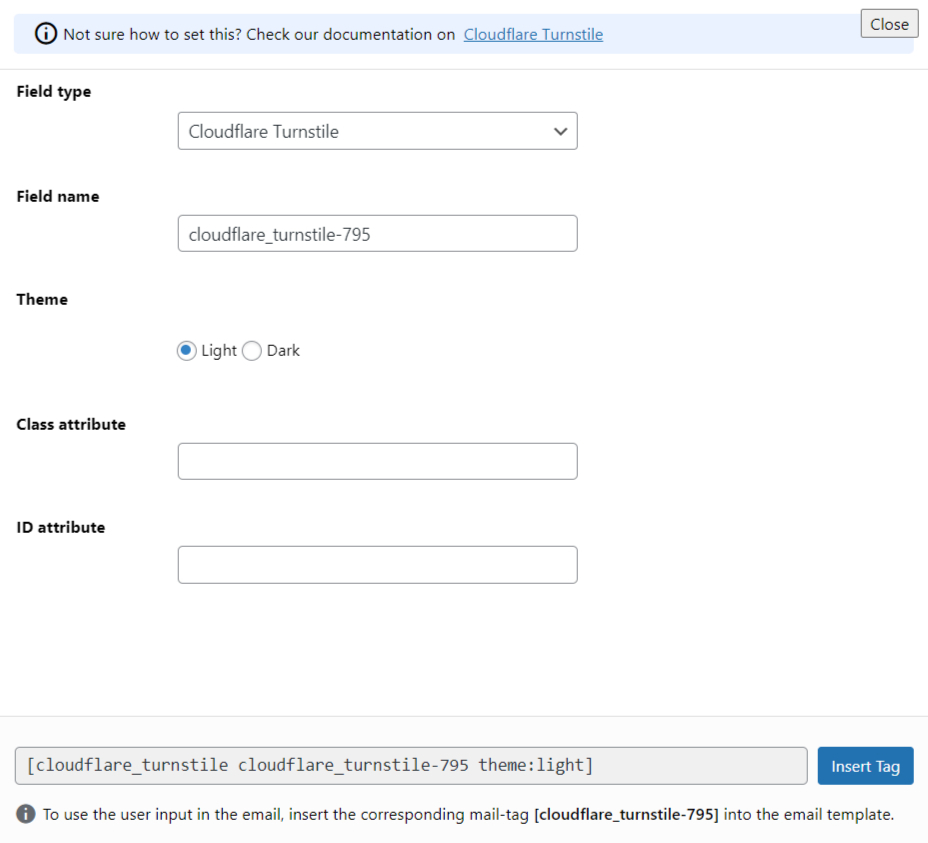
Embed the Form
- Copy the Shortcode and paste it inside your page or post to display the form along with the Cloudflare Turnstile field.
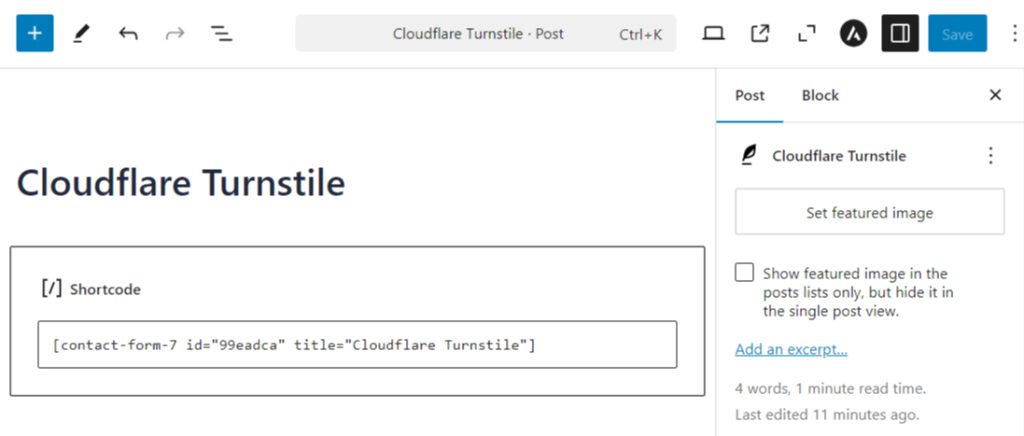
Output
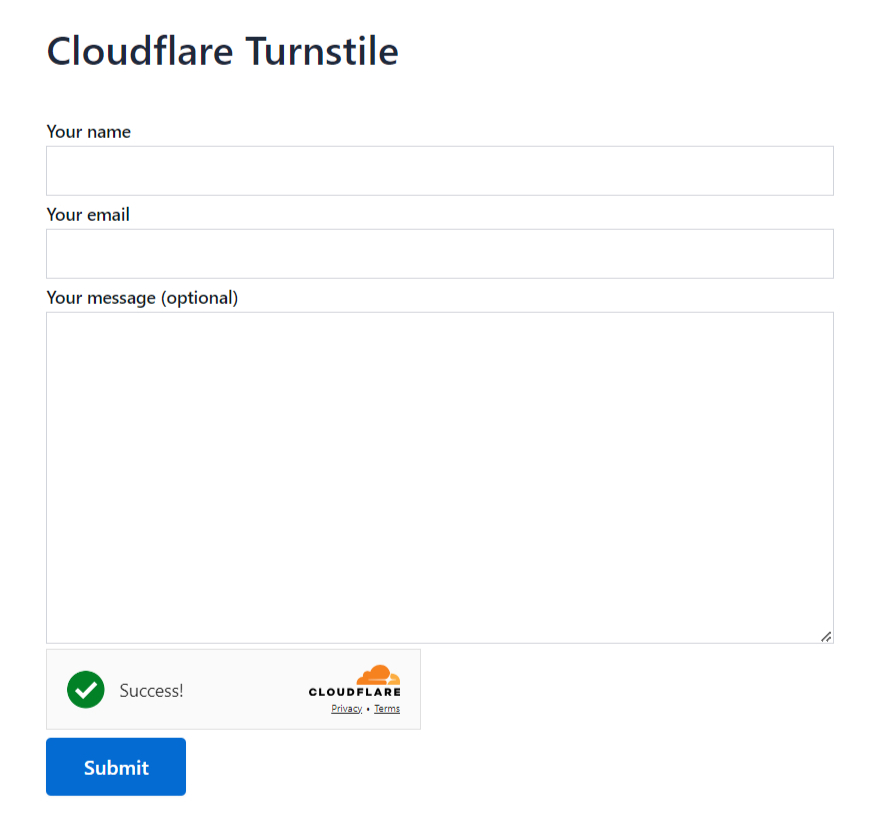
Video Tutorial
Conclusion
Integrating Cloudflare Turnstile with Contact Form 7 is a smart move for enhancing both security and user experience. With minimal effort, you can stop bots and spam in their tracks, all while keeping your forms clean and user-friendly.
By choosing Turnstile, you’re not only protecting your site but also offering your visitors a seamless experience.
So, take the step today and give your forms the upgrade they deserve. Secure, efficient, and privacy-friendly—Turnstile has got you covered!