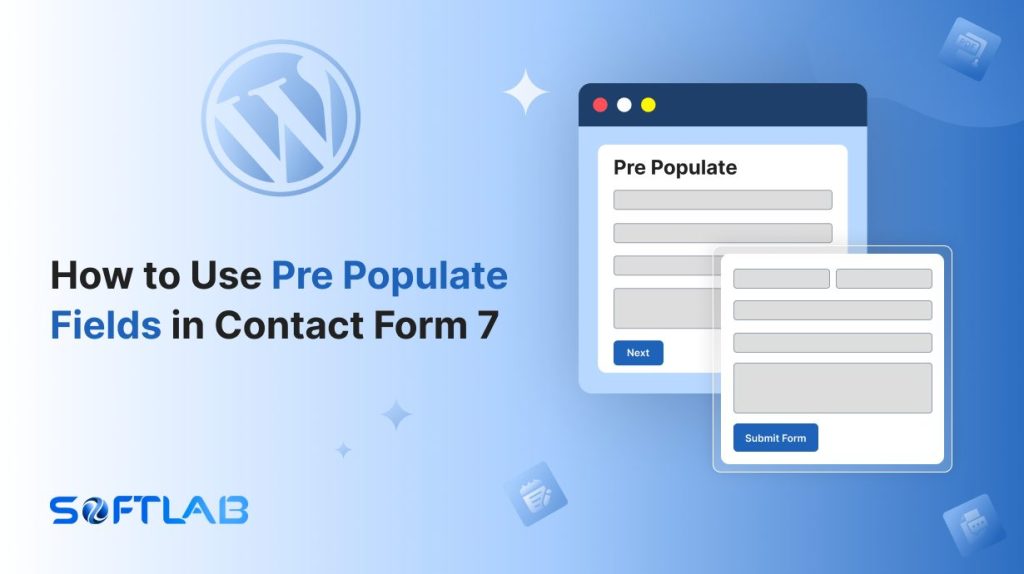If you’re using Contact Form 7 on your WordPress site, you already know how simple and effective it is for creating forms. However, there’s one feature you might be missing: pre-populating form fields.
By default, Contact Form 7 doesn’t offer an easy way to automatically fill in fields like the user’s name or email. But don’t worry! With the help of a third-party plugin, you can add this functionality in no time.
In this guide, we’ll walk you through how to effortlessly pre-populate form fields and enhance the user experience on your site. Let’s get started!
Table of Contents
What Are Pre Populate Fields?
Pre-populate fields are form fields that are automatically filled with information before the user starts typing. This data can come from different sources, such as the user’s previous inputs, browser history, or pre-set values.
The purpose is to make forms quicker and more convenient for users. For example, a user’s name or email can be automatically filled in when they visit the form again.
Pre-populating fields help save time and improve the user experience by reducing the amount of manual input required. In Contact Form 7, pre-populated fields can make forms feel more personalized and efficient.
Why Pre Populate Fields Are Important in Contact Form 7?
Pre-populating fields in Contact Form 7 can significantly improve the user experience by saving time and ensuring accuracy. This feature can boost form completion rates and streamline interactions.
- Faster Form Completion: Pre-populating fields in Contact Form 7 allow users to quickly submit forms without re-entering information like their name or email. This speeds up the process, leading to a more efficient experience.
- Improved Conversion Rates: By reducing the effort required to fill out a form, pre-populating fields can encourage more visitors to complete the form. This can lead to higher conversion rates and more successful interactions.
- Reduced User Frustration: Users often abandon forms that require excessive typing. Pre-filled fields eliminate this frustration by reducing the amount of manual input, making users more likely to finish and submit the form.
- Accuracy and Consistency: Automatically filling in fields helps minimize errors, such as typos or missing information. This ensures more accurate data and prevents follow-up issues caused by incomplete or incorrect submissions.
- Enhanced Personalization: When fields are pre-populated with relevant user data, like their name or previous interactions, the form feels more personalized. This builds a stronger connection with users and improves overall engagement.
Must-Have Plugins to Implement Pre Populate Fields
How to Use Pre Populate Fields in Contact Form 7?
To use pre-populate fields in Contact Form 7, you’ll need to install a third-party plugin, as Contact Form 7 doesn’t support this feature by default. This guide will show you how to easily set it up and start using pre-filled form fields.
Enable Pre-populate Fields
You must enable the Pre-populate feature to implement pre-populate fields for your contact form. To do that, follow the below steps:
- Navigate to the Contact Form 7 menu.
- Essential Addons.
- From the Features tab enable the Pre-populate Fields.
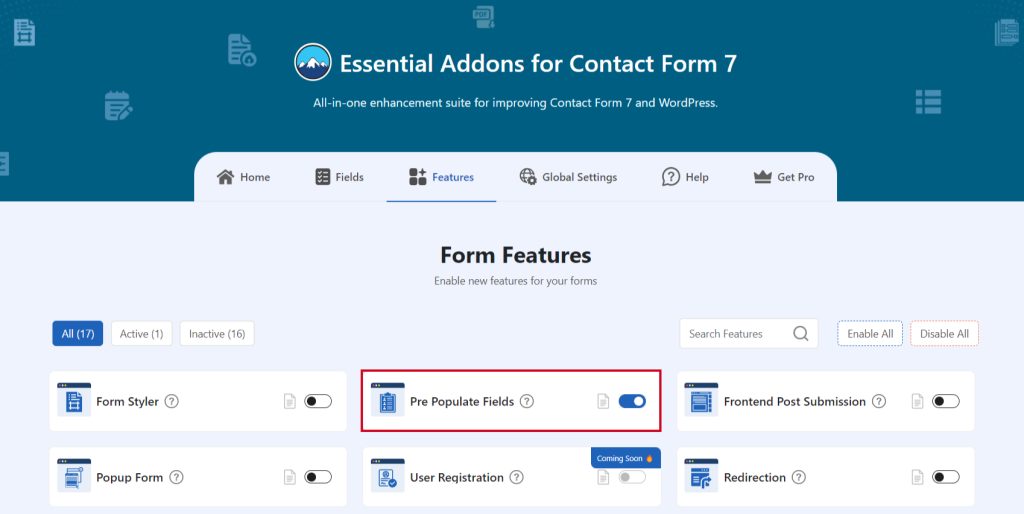
Customize Pre-populate Fields
To implement pre-populate fields first you have to customize the settings. Follow the below steps to set-populate field customization.
- Navigate to Pre-Populate Fields settings.
- Redirect URL: Redirect URL of the Pre-Populate field where the field will pre-populate after form submission.
- Select Pre-populate Form: Select the targeted prepopulate field.
- Select Pre-populate Field: Select the pre-populate field to populate after form submission.
- Add New Field: If you need to add more fields use the Add New Field button and select your new pre-populate field.
- Save Changes once customization is done.
Now, upon form submission selected fields & information will be pre-populated.
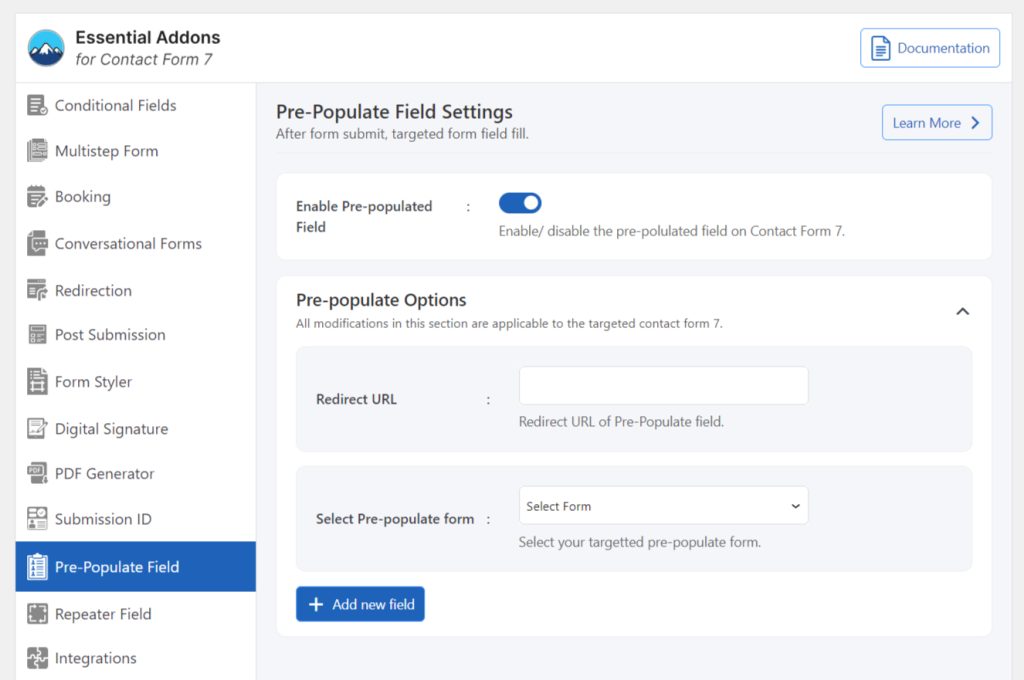
Video Tutorial
Conclusion
Pre-populating fields in Contact Form 7 is a simple yet powerful way to enhance user experience and increase form submissions.
With the help of a third-party plugin, you can save your visitors time, reduce errors, and make your forms feel more personalized.
Now that you know how to implement this feature, it’s time to take your forms to the next level and watch your conversion rates grow. Happy form building!