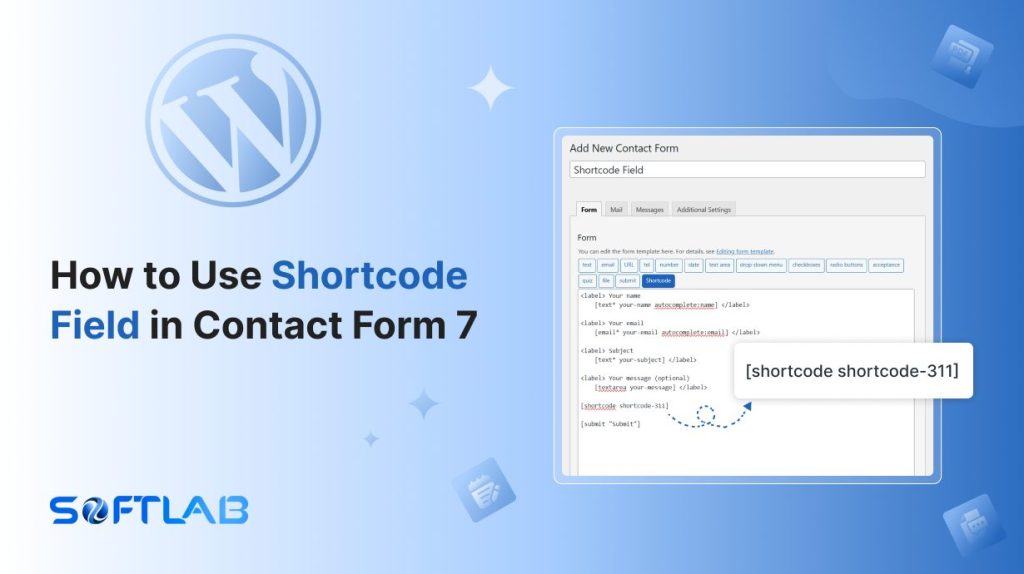Adding dynamic content to your forms can significantly enhance user experience and streamline communication. However, Contact Form 7, a popular WordPress plugin, doesn’t natively support shortcode functionality inside forms.
This limitation can be frustrating if you want to include custom content, such as product details, dynamic data, or personalized messages, directly within your form fields.
But don’t worry – there’s a solution!
By using a third-party plugin, you can easily enable shortcode support in Contact Form 7. Let’s explore how you can quickly integrate shortcodes and boost the functionality of your forms.
Table of Contents
What is a Shortcode Field?
A shortcode field is a simple piece of code that allows you to insert dynamic content into your forms, posts, or pages. In WordPress, shortcodes are used to add features like galleries, buttons, or special elements without the need for complex coding.
Shortcode fields make it possible to display dynamic content such as user names, custom messages, or even data from third-party services directly in your forms.
This feature greatly improves form customization and interaction, making forms more flexible and personalized. By using shortcode fields, you can enhance user engagement and create a more dynamic experience.
Why is Shortcode Field Important in Contact Form 7?
Shortcode fields in Contact Form 7 can transform your forms by allowing you to add dynamic content easily. They provide a way to integrate custom data and functionality that would otherwise require complex coding.
- Dynamic Content Integration: Shortcode fields allow you to embed dynamic content, such as user data, product details, or even custom messages, directly into your Contact Form 7 forms. This makes the form more flexible and personalized.
- Easy Customization: With shortcode fields, you can quickly adjust and enhance your forms without needing to dive into complex code. Simply inserting a shortcode can add features like dropdown lists, dynamic text fields, or data from other plugins.
- Improved User Interaction: Adding shortcodes to forms can make them more interactive. For example, you can display pre-filled information or show content based on the user’s selection, creating a more seamless and user-friendly experience.
- Better Integration with Other Plugins: Shortcode fields make it easier to pull data from other plugins and integrate it directly into your Contact Form 7 forms. This allows for more advanced functionality, like integrating payment systems, CRM tools, or marketing platforms.
- Enhanced Flexibility: By using shortcode fields, you unlock a new level of flexibility within your forms. You can modify form behavior, display data dynamically, and ensure your forms cater to different user scenarios without reworking the entire form structure.
Must-Have Plugins to Save Form Progress
How to Add Shortcode Field in Contact Form 7?
Adding a shortcode field in Contact Form 7 requires a third-party plugin to enable shortcode functionality. Once integrated, you can easily insert shortcodes into your forms to display dynamic content and enhance form customization.
Enable Shortcode
You must enable Shortcode before implementing the customized input field in Contact Form 7. To do that, follow the below steps:
- Navigate to the Contact Form 7 menu.
- Essential Addons.
- From the Fields tab enable the Shortcode.

Add Shortcode Field Tag
To implement the Shortcode in your contact form follow the below steps:
- Navigate to any existing form or create a new one.
- Add the Shortcode tag where you want to display it in your form.
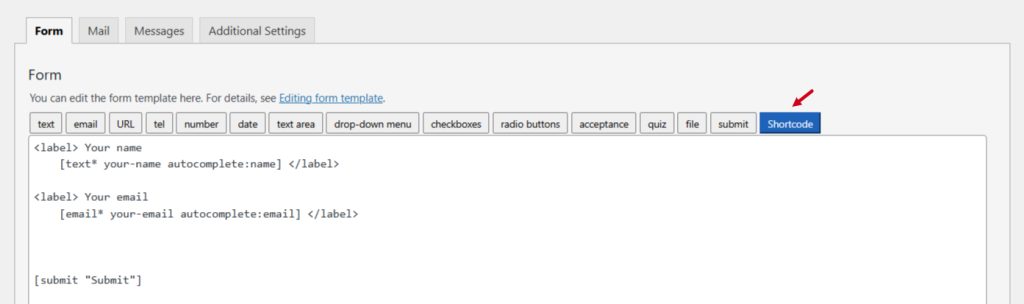
Configure Shortcode
After clicking the Shortcode tag a new popup window will appear. Here you can configure & customize the Shortcode settings.
- Field Type: Tick or untick whether you want to mark it as required or not.
- Field Name: Usually the name field is auto-generated. You can add custom value if required.
- Shortcode: Write your shortcode in this input field, which is rendered on the form.
- Class Attribute: Enter custom class attribute if needed.
Click the Insert Tag button once the configuration is done. The customized tag will be added to your form editing panel. Save Changes.
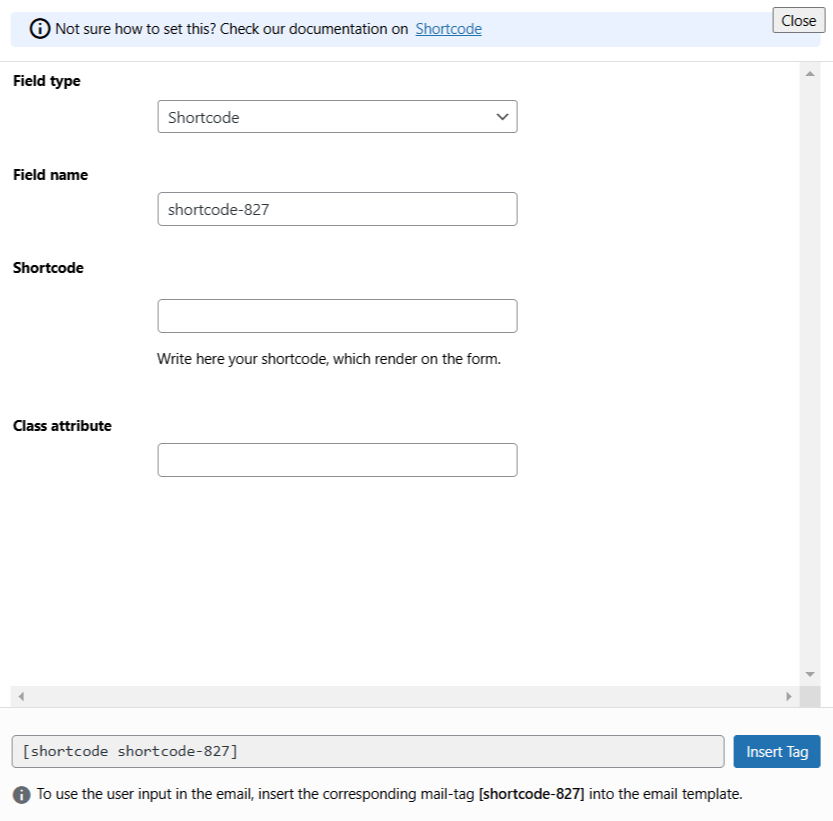
Embed the Shortcode
- Copy the Shortcode and paste it inside any page or post to display the Shortcode in your form.
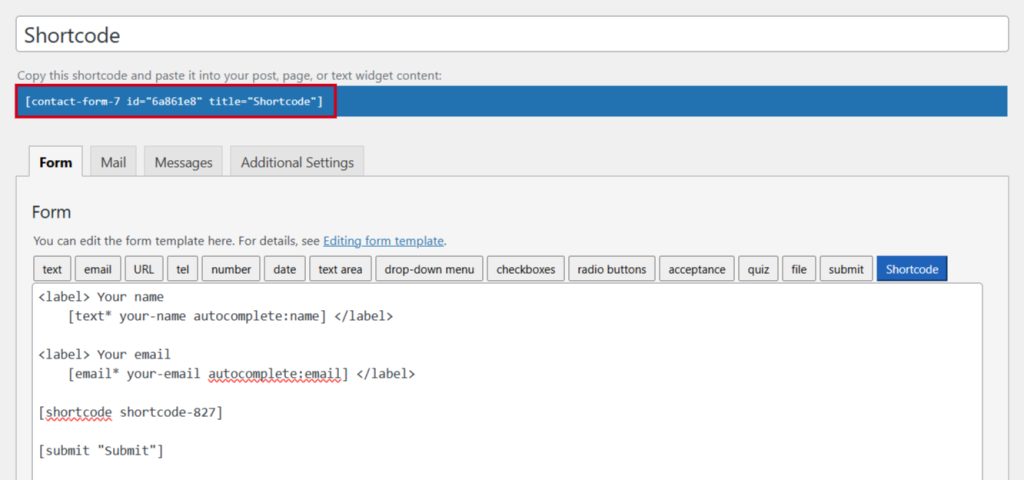
Conclusion
Incorporating shortcode fields in Contact Form 7 opens up a world of possibilities for creating dynamic, personalized forms. By using a simple third-party plugin, you can seamlessly integrate custom content and enhance user engagement.
Whether you’re looking to personalize user interactions or streamline form functionality, shortcodes offer a powerful solution.
With just a few steps, you can take your Contact Form 7 to the next level and provide a more tailored experience for your visitors.