In today’s digital age, e-commerce has become a dominant force in the world of retail. One of the most popular e-commerce platforms, WooCommerce, allows business owners to sell both physical and digital products.
However, when it comes to digital products, there can be concerns about unauthorized downloads and piracy. To combat this, businesses may want to implement read-only access for their customers, which allows them to view digital products but not download them.
Read Also: How to Sell Google Drive Digital Products on WooCommerce
This guide will explore the process of restricting file downloads in WooCommerce and implementing read-only access for customers. By following these steps, businesses can safeguard their digital products and protect their revenue streams.
Why Enable Read-Only Instead of Download Files?
Enabling read-only access to files in WooCommerce can be useful in certain situations. Here are a few reasons why you might want to consider using read-only access instead of allowing customers to download files:
Protecting Your Intellectual Property: If you’re selling digital products such as e-books, PDFs, music, or videos, you might want to protect your intellectual property by preventing customers from downloading the files. Enabling read-only access means customers can view the files online but cannot download them, which can help to prevent piracy and unauthorized distribution.
Limiting Access to Paid Resources: If you’re selling access to paid resources such as training materials or premium content, you might want to limit access to those resources to paying customers only. Enabling read-only access can help to prevent non-paying customers from downloading your resources and sharing them with others.
Reducing Bandwidth Usage: Allowing customers to download large files can put a strain on your server’s bandwidth and slow down your website. Enabling read-only access can reduce the amount of bandwidth used by your customers, which can help to improve website performance and reduce costs.
Overall, enabling read-only access to files in WooCommerce can be a useful way to protect your intellectual property, limit access to paid resources, reduce bandwidth usage, and many others. However, it’s important to consider the needs of your customers and the nature of your products before making a decision.
How to Restrict File Downloads in WooCommerce?
Restricting file downloads in WooCommerce means making the files read-only instead of downloaded. Let me directly take you a step-by-step guide on how you can implement it properly!
To restrict file downloads in WooCommerce & turn it read-only, navigate to WooCommerce > Settings > Products Tab > Downloadable Products > Select Read Only (Insecure) from the File download method > Save Changes.
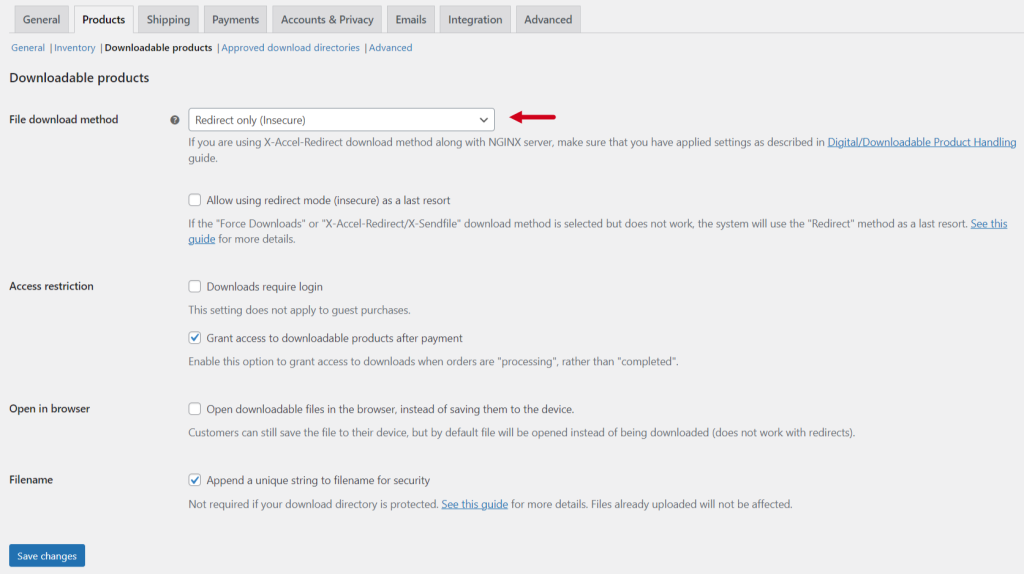
File Download Methods
Below we will talk about some of the different file-downloading methods used for different purposes.
Force Downloads: PHP can be used to enforce file downloads and prevent direct linking. To add an extra layer of protection, businesses can employ the Force Downloads technique. By serving files through PHP, companies can regulate access to their digital assets. However, downloading large files or using an underpowered server can lead to timeouts during the download process. If this issue arises, businesses can either assess their server capabilities or utilize the redirect method to avoid any disruptions.
X-Accel-Redirect/X-Sendfile: The server (nginx/apache) is responsible for managing downloads. To use this method, it’s necessary to have the X-Accel-Redirect/X-Sendfile module activated on the WooCommerce settings. Before implementing this method, businesses should verify with their web host that one of these modules is available. This method is the most dependable because it delivers the file directly to the customer, providing the best performance. A .htaccess file also protects files, enhancing their security.
Redirect only (Insecure): Selecting the link redirect method to download files may not be the best security practice as it leaves the files susceptible to unauthorized access. But the method grants access to anyone with the file view link, even those who are not authenticated. Hence, the files become unprotected and vulnerable to potential exploitation. It is advisable to consider alternative methods that provide better protection for digital assets.
Access Restriction
Here are some settings for access redirection. Mostly these settings work for redirecting regarding digital downloads/ digital products.
Downloads Require Login: If the box is checked, only logged-in purchasers will be able to download digital products. This setting does not apply to guest purchases.
Grant Access to Downloadable Products After Payment: Enable this option to grant access to downloads when orders are “processing”, rather than “completed”.
Open in Browser: Open downloadable files in the browser, instead of saving them to the device. Customers can still save the file to their device, but by default, the file will be opened instead of being downloaded (does not work with redirects).
Filename: Append a unique string to the filename for security. Not required if your download directory is protected. See this guide for more details. Files already uploaded will not be affected.
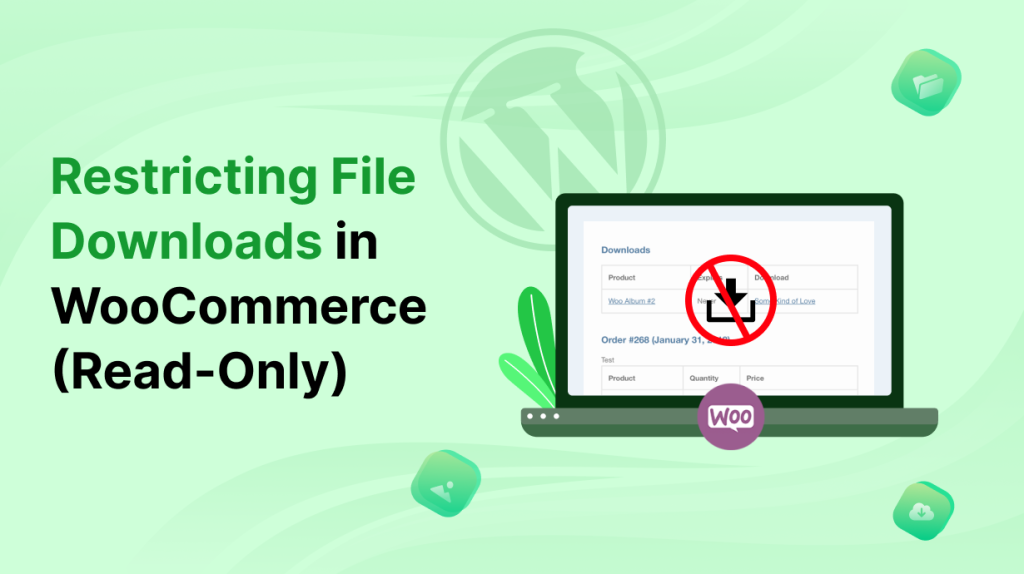
No Comments yet!
Leave a reply