If you’re a radio station owner, DJ, or podcaster looking to stream audio content online (especially on your WordPress website), you may have come across Icecast, a popular open-source streaming media server.
One of the great things about Icecast is that it’s easy to use and can be integrated with a variety of platforms, including WordPress websites. By adding an Icecast player to your WordPress site, you can allow your listeners to tune in to your (or others’) radio stream directly from your website.
In this article, we’ll guide you through the steps to play Icecast stream on your WordPress website, so you can provide your audience with a seamless listening experience. Whether you’re a seasoned or a beginner in blog handling, our step-by-step instructions will help you get your Icecast stream up and running on your WordPress site in no time.
How Can You Play Shoutcast Stream on WordPress Website?
If you’re looking to expand your reach, one way to do so is by streaming your content online via a WordPress website. Follow the steps below and start streaming right now.
Step-1: Install & Activate Radio Player Plugin
To install & activate the Radio Player plugin navigate to Plugins > Add New > Search for Radio Player > Install & Activate Radio Player plugin by SoftLab.
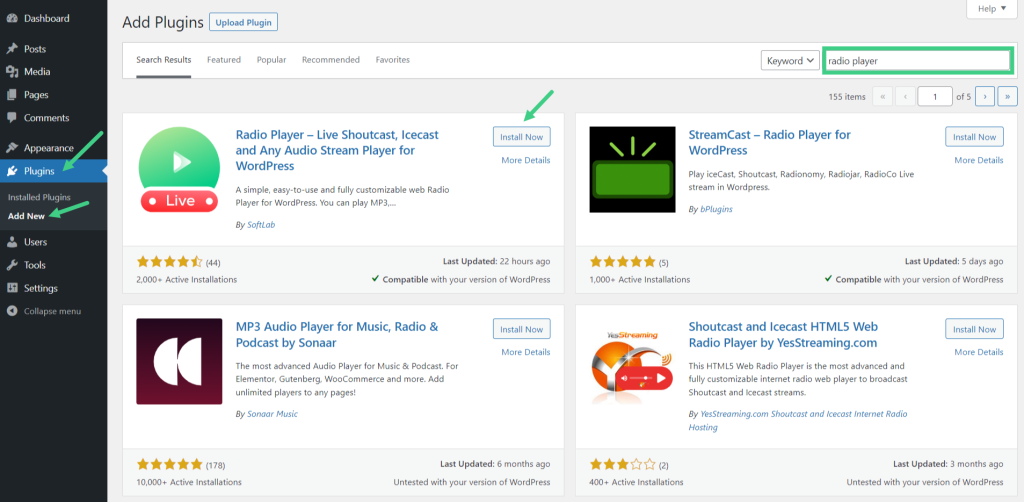
Step-2: Add New Player
Navigate to Radio Player > Add New Player. Enter the player title, station title, stream URL, and station thumbnail > Save Changes.
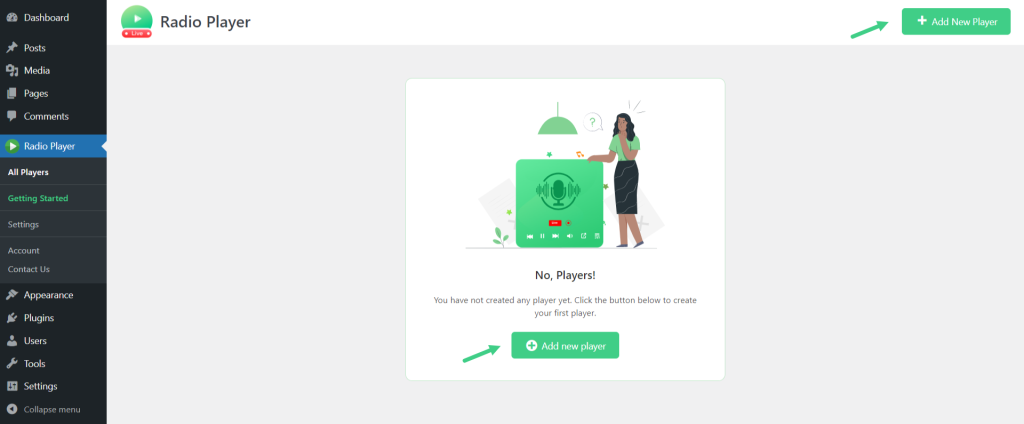
Step-3: Enter IceCast Stream URL
The main part is to enter the IceCast stream URL in the Stream URL section. You have to find a valid stream URL to enter there. For example, I am entering this URL as IceCast Stream URL: http://ec1.yesstreaming.net:3770/stream > Save Changes. Keep in mind at the end of the URL you should add “stream” if the URL is not working properly.
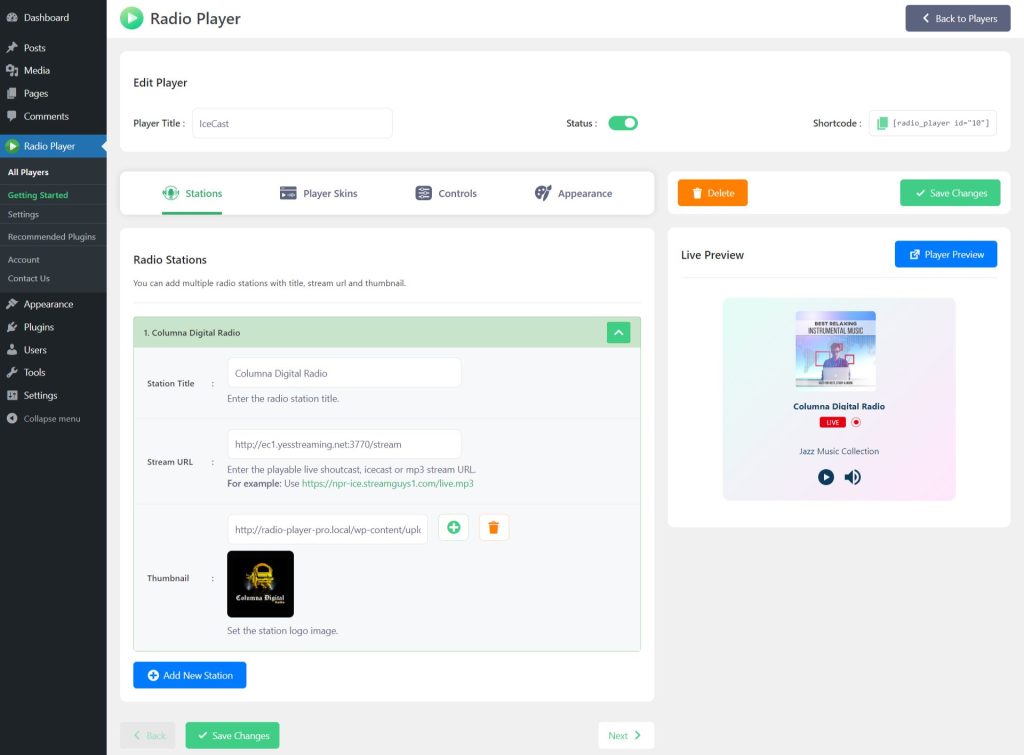
Step-4: Display/ Embed IceCast Stream
You can display/ embed the IceCast stream in any page/ post by using the shortcode generated while creating a new player. Copy the shortcode and paste where you want to display/ embed the Shoutcast radio stream.
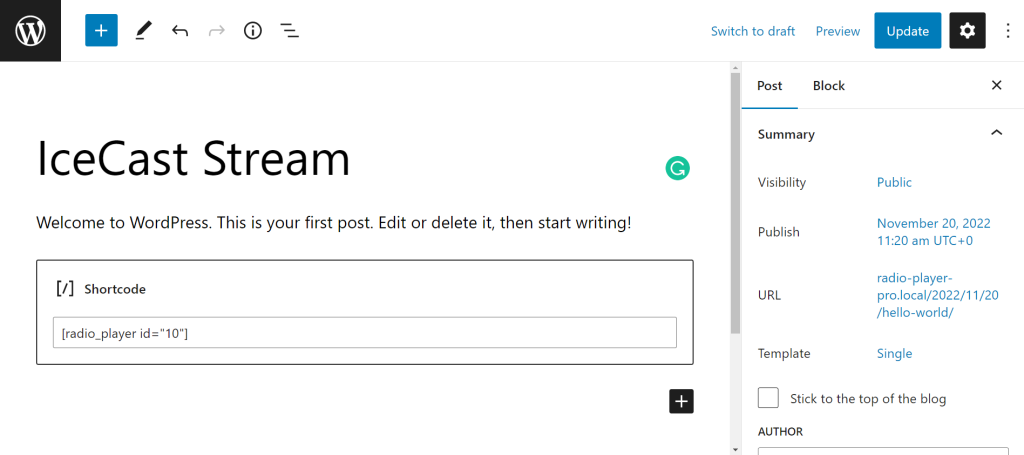
FAQ & Answers
Here are some of the most asked questions & answers while website owners are trying to play IceCast Stream on a WordPress website.
Do I need any technical knowledge to embed an Icecast stream on my WordPress website?
No, you don’t need any technical knowledge to embed an Icecast player on your WordPress website. The radio Player plugin lets you embed Icecast stream with user-friendly & easy interactions.
Do I need to have an Icecast server in order to play the IceCast stream on my WordPress website?
No, you don’t need to have an Icecast server in order to play Icecast radio stream on your WordPress website. However, you will need to have access to an Icecast stream URL in order to embed an Icecast player on your site.
Can I monetize my Icecast radio stream on my WordPress website?
Yes, you can monetize your Icecast radio stream on your WordPress website by running ads or sponsorships. However, you should be aware of any legal and ethical considerations when monetizing your content.
Can I embed multiple Icecast streams on my WordPress website?
Yes, you can embed multiple Icecast streams on your WordPress website by using a plugin called Radio Player. However, you should be aware of any potential performance issues related to multiple players on a single page.
Video Tutorial
Conclusion
Integrating the Icecast radio stream into your WordPress website is a great way to enhance the listening experience for your audience. By following the steps outlined in this article, you can easily embed an Icecast stream on your site in no time. Now your listeners can tune in to your radio stream without having to leave your website.
So why wait? Follow the steps outlined in this article and start playing your Icecast radio stream on your WordPress website today!
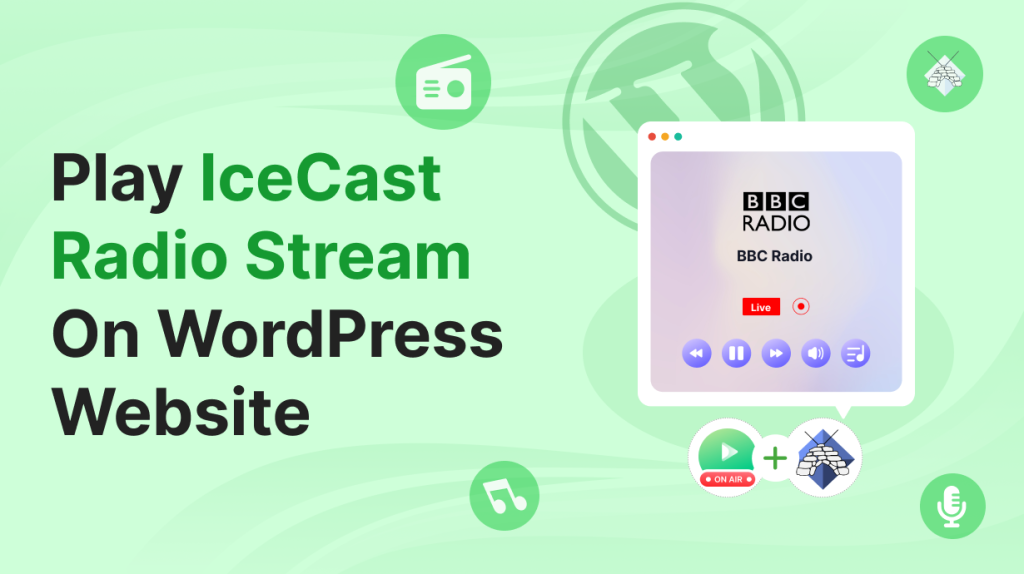

No Comments yet!
Leave a reply