Google Drive is a powerful cloud storage service that offers users the ability to store and share various types of files, including videos. By combining the features of both Google Drive and WordPress, website owners can create an impressive video gallery on their website that can showcase their videos in a professional and organized manner.
In this guide, we will walk you through the step-by-step process of creating a Google Drive Video Gallery directly on your WordPress website that will not only help you promote your videos but also engage your audience.
Read Also: Seamlessly Secure Google Drive File Sharing in WordPress
Why Creating Video Gallery is Essential?
Videos have become an increasingly popular way of consuming content with better understanding & user-friendly benefits. An estimated stat shows that online videos will make up more than 82% of all consumers to have a clear picture of your service or products. If you have the option to showcase all of your videos in a professional gallery that will draw better attention to them.
As a result, video galleries can help businesses and individuals create an engaging and interactive way of displaying content that can increase user engagement.
But you might be thinking can I create a Google Drive video gallery on the WordPress website?
Yes, you absolutely can do that by using some gallery plugins. To save your hosting space, creating a Google Drive video gallery can be a useful & wise decision.
How to Create Google Drive Video Gallery on WordPress Website?
Creating Google Drive Video Gallery is super easy. If you are a beginner, even you can create a Google Drive video gallery in a matter of time.
Step-1: Install & Activate Integrate Google Drive Plugin
To create a stunning video gallery on your WordPress website you have to take help from a plugin called Integrate Google Drive. To install the plugin, navigate to Plugins > Add New > Type Integrate Google Drive > Install & Activate the plugin.
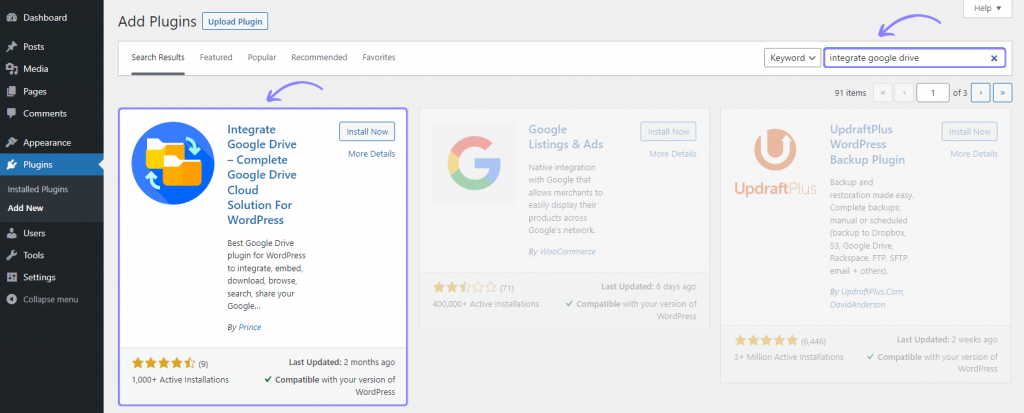
Step-2: Link Google Account
You must need to link your Google Account to create a video gallery. To link a Google Drive account, click Google Drive > Settings > Add Account > Click Google Account You want to Add > Allow necessary permissions.
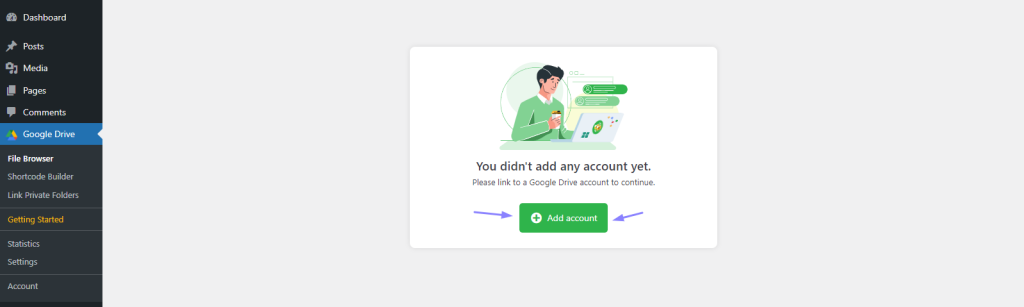
Step-3: Create Gallery Module
By using the Gallery Module you can create & display a video gallery on your website. To create a gallery module navigate to Google Drive (from WordPress Dashboard Menu) > Settings > Shortcode Builder > Add New Shortcode > Select Gallery Module.
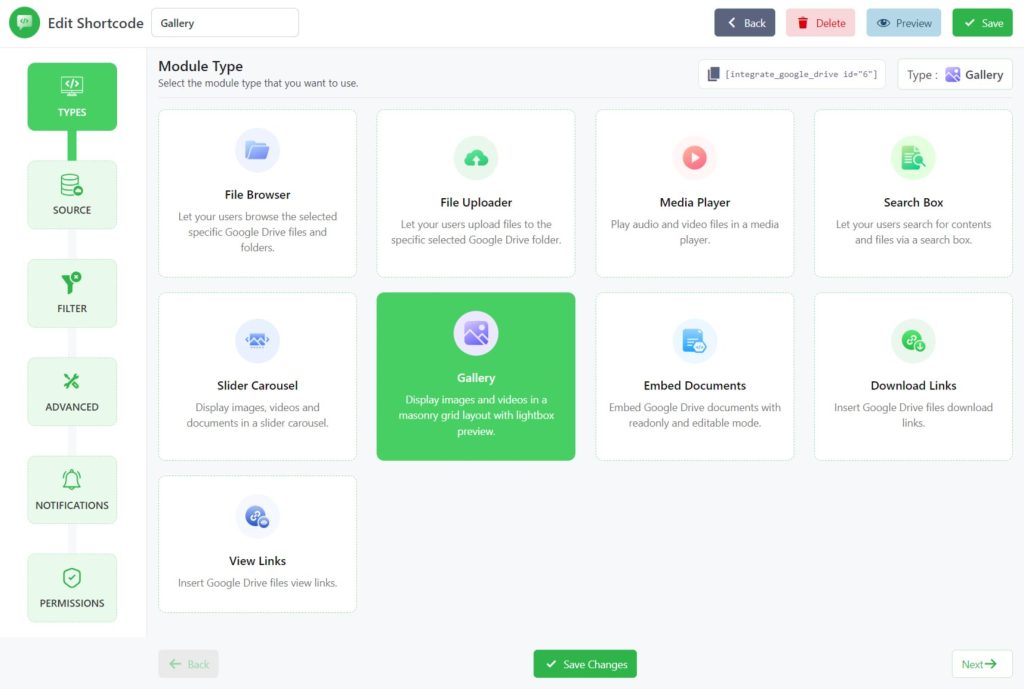
Step-4: Select the Videos
From the Sources Tab, Select any type of Google Drive Video File (.mp4, .mkv, .avi) you want to display as a gallery on your WordPress website. You can also embed Folders and groups of folders in the video gallery.
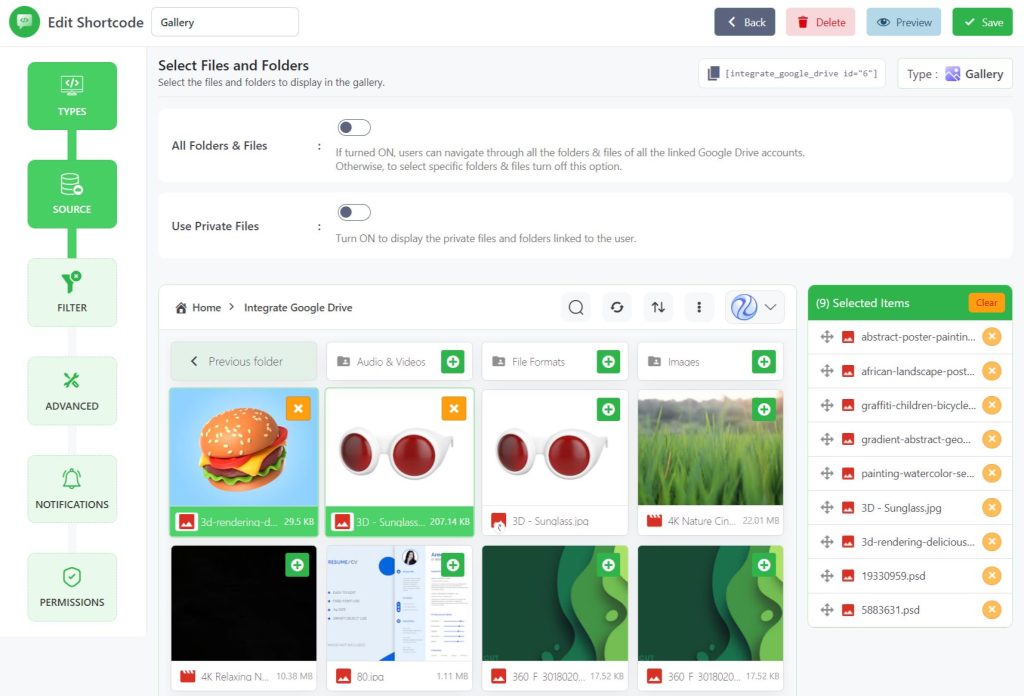
Filter Tab: From the filter tab you can filter files, folders, video extensions, and video names.
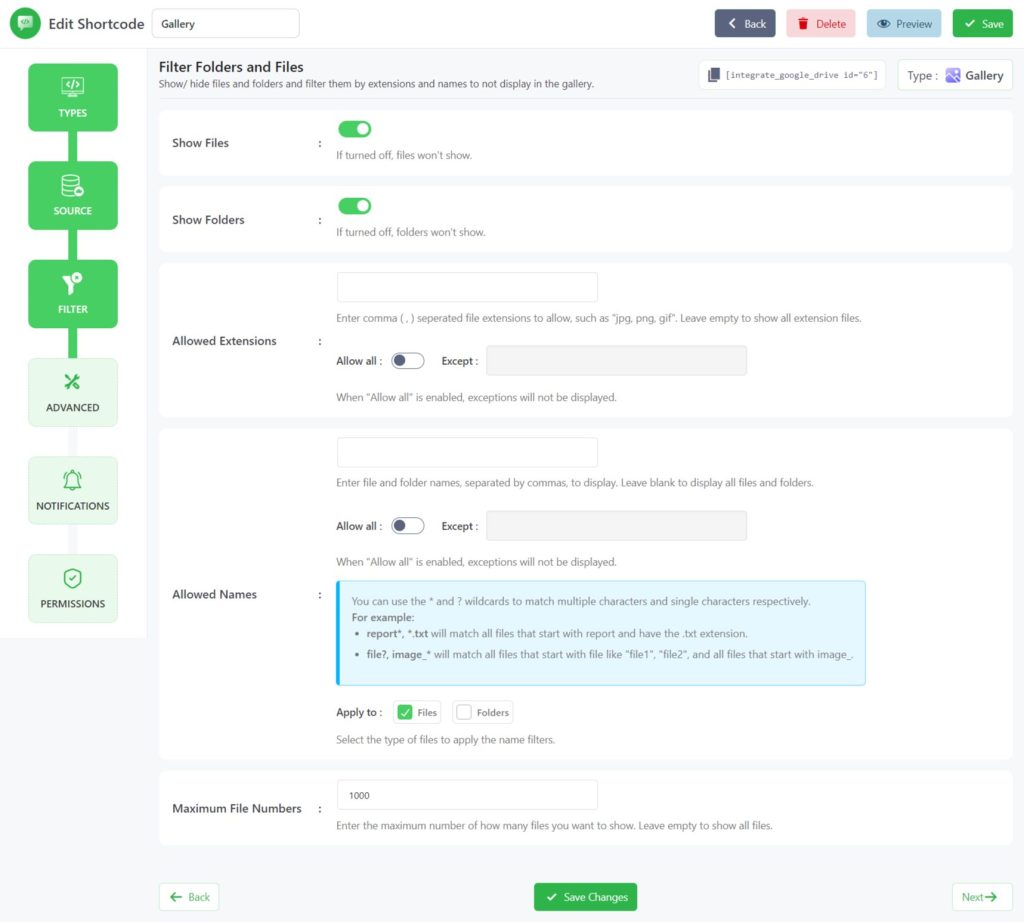
Advanced Tab: From advanced settings module width, height, gallery row height, show caption, show header, and others can be customized.
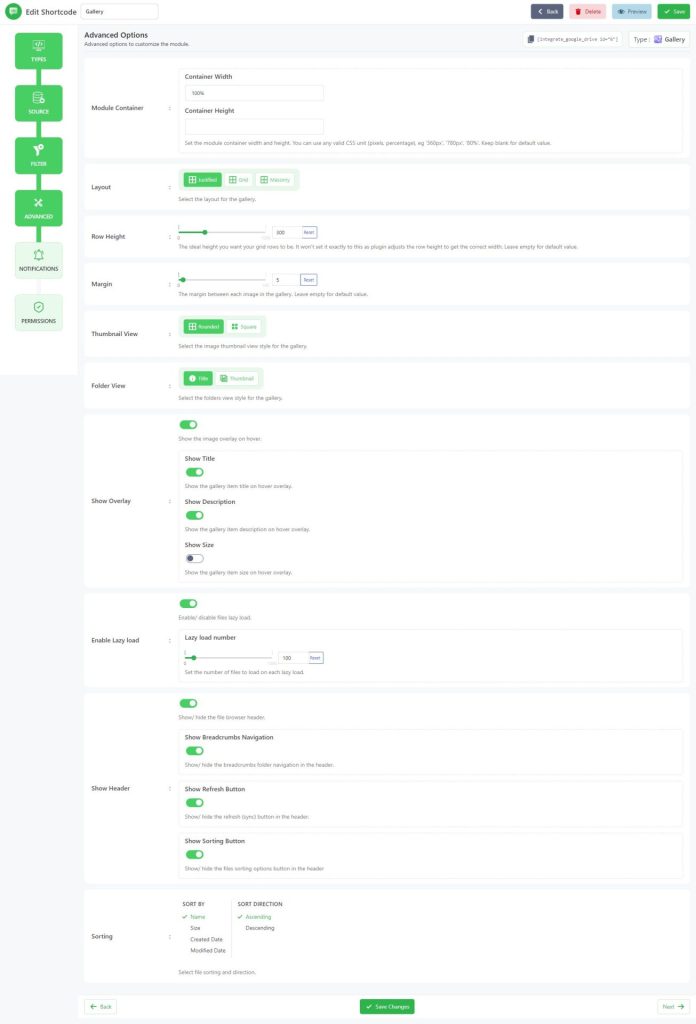
Notifications Tab: From the Notifications Tab, you will mostly work on notification-related tasks. Ex: Email Notification, Upload Notification, and others.
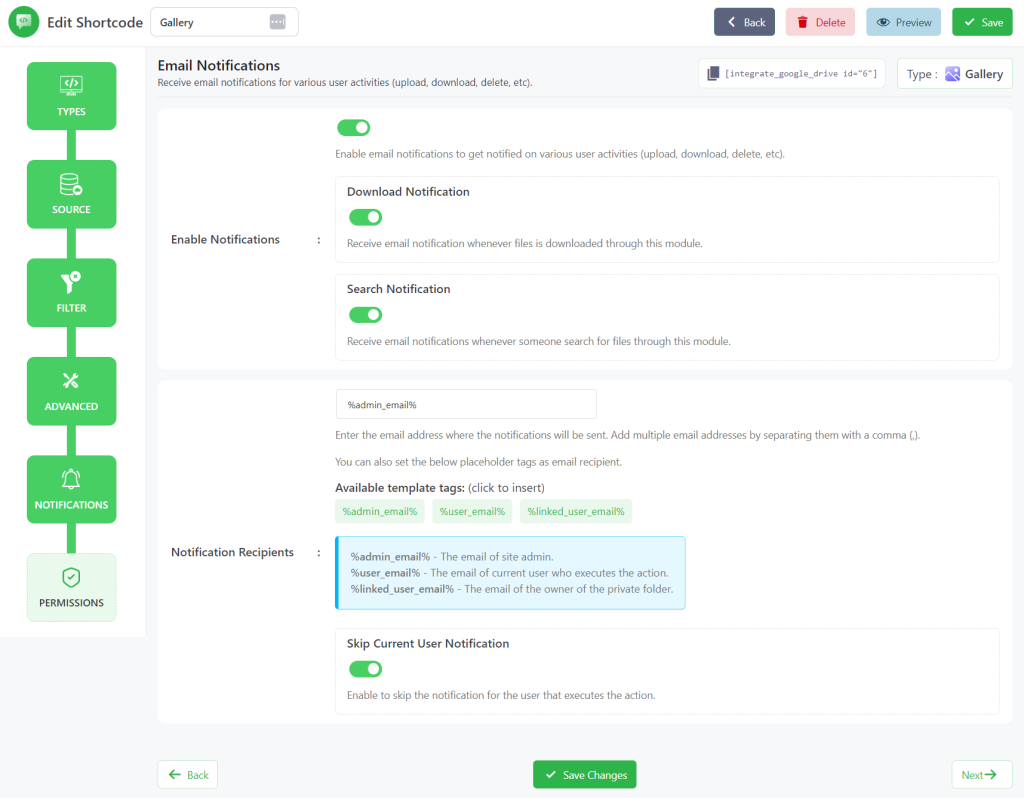
Permissions Tab: From permissions settings, you can allow search, and visibility of your video gallery.
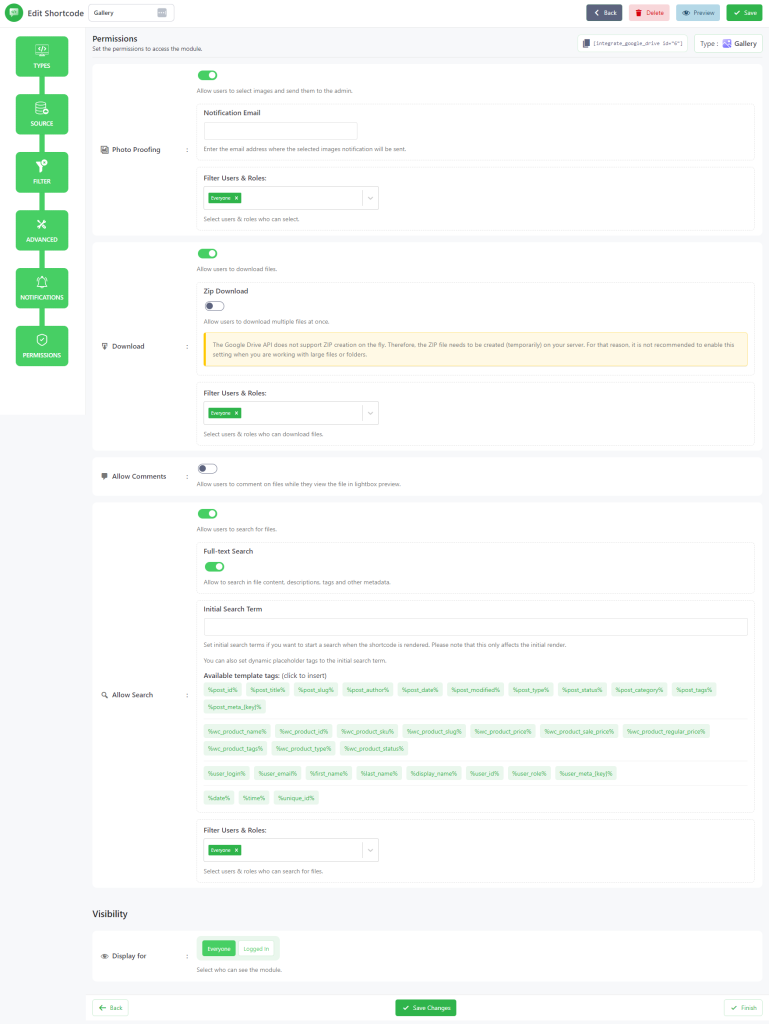
Step-5: Display Video Gallery on any Page or Post
To display the video gallery inside any page or post, copy the Shortcode from the Shortcode Builder page > Paste it to your preferred page or post. Now your users can view and interact with the stunning video gallery.
Read Also: How to Create Google Drive Photo Gallery on WordPress Website
Conclusion
Creating a Google Drive Video Gallery on your WordPress website is an easy and effective way to showcase your videos in an organized and professional manner. It can help businesses and individuals engage with their audience and build trust with potential customers. By following the step-by-step tutorial, you can create a video gallery that not only looks great but is also user-friendly.
So, start creating your own video gallery today and enhance the user experience on your website.
FAQ & Answers
Here are some of the most asked questions & answers while creating a Google Drive video gallery on your WordPress website.
Can I use any type of video file in the Google Drive Video Gallery?
No, you can only use video files that are compatible with Google Drive, such as .mp4, .mkv, and .avi.
Do I need to have a Google Drive account to create a video gallery on my WordPress website?
Yes, you need to link your Google Drive account with the Integrate Google Drive plugin to create a video gallery.
Will creating a video gallery affect my website’s loading speed?
No, creating a video gallery on Google Drive and embedding it on your WordPress website will not affect your website’s loading speed since the videos will be hosted on Google Drive servers.
Is it possible to exclude certain videos or folders from the video gallery?
Yes, you can exclude files, folders, video extensions, and video names using the Exclude Tab on the Shortcode Builder page.
Can I embed a video gallery in multiple pages or posts?
Yes, you can embed the video gallery shortcode in as many pages or posts as you want, and the same gallery will be displayed on all of them.
Will my video gallery be visible to everyone on the internet?
It depends on the permission settings you choose. You can allow search and visibility of your video gallery using the Permission Tab in the Shortcode Builder page, or you can restrict access to only those with the direct link.
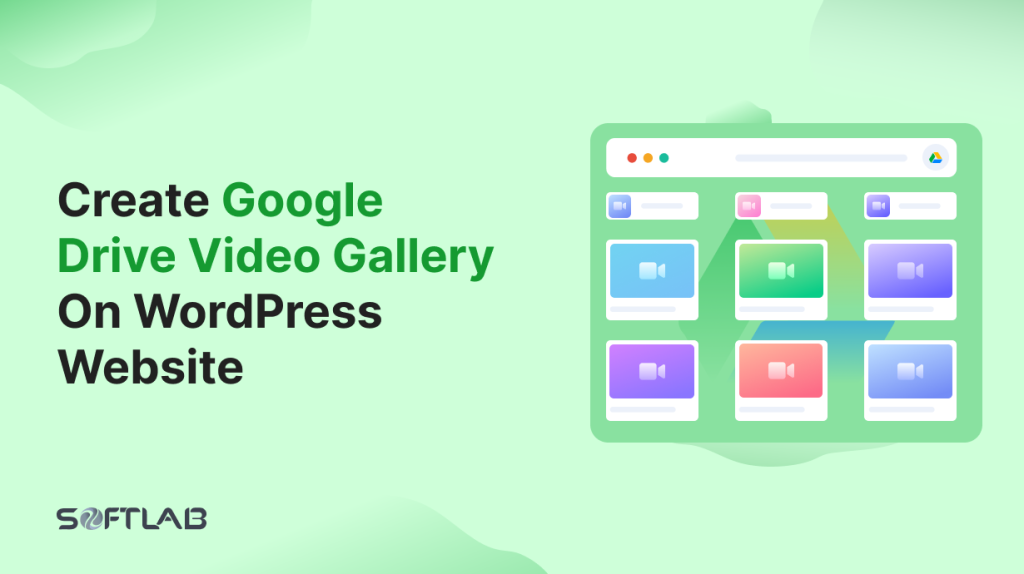

No Comments yet!
Leave a reply