Don’t worry if you need to translate the Radio Player plugin into another language – it’s a straightforward process that you can easily learn by following the documentation. There’s no need to feel overwhelmed or intimidated, as the steps are simple and easy to follow. So go ahead and tackle this task with confidence!
Step-1: Install & Activate Loco Translate
Navigate to Plugins > Add New > Search for Loco Translate > Install & Activate the plugin.

Manual Process
When using In Loco Translate, you have the option to manually translate your preferred language (one after another). However, it’s important to note that this method may take some time to set up as each translation needs to be inputted individually.
To set up manual translation, navigate to Loco Translate > Plugins > Select Radio Player > New Language > Choose your preferred language > Click Start Translating > Select Source Text > Type the translated text in the translation input field > Save.
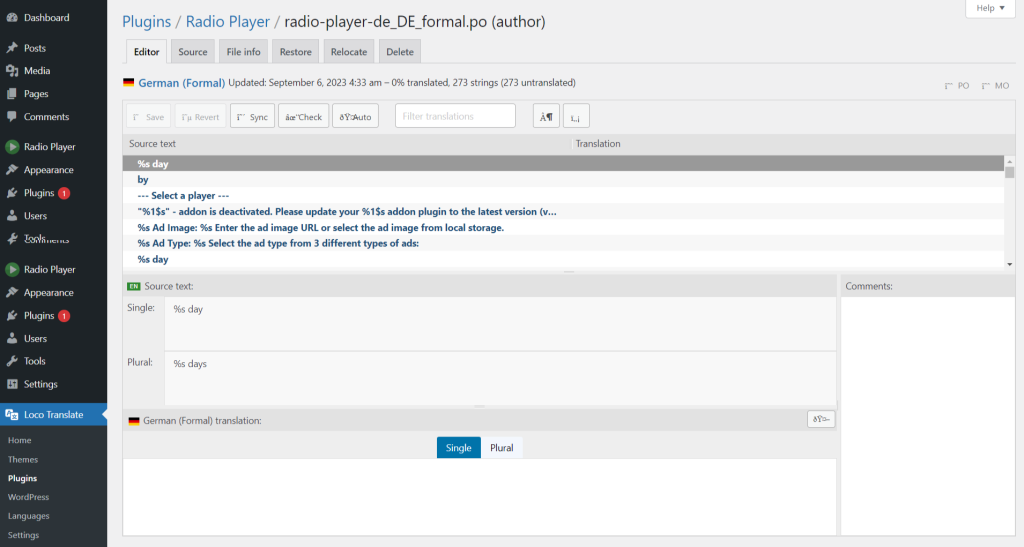
Automatic Process
If you don’t want to go through the time-consuming process of manually translating each piece of content using In Loco Translate, there’s an easier option available. By following the steps for the automatic process, you can translate everything with just one click. For this process, we use Google Translate, but you can also opt for other translation services such as DeepL Translator, Lecto AI, or Microsoft Translator.
To use Google Translate for the automatic translation process, you’ll need to have access to the Google Translate API. Follow the steps below carefully to ensure the successful completion of the translation process.
Step-1: Create a Project on Google Cloud
To create a project navigate to IAM & Admin > Create a Project > Type Project Name, Organization, and Locations > Click Create.

Step-2: Enable Cloud Translation API
Navigate to APIs & Services > Enabled APIs & Services > Enable APIs & Services > Search for Translate > Click Cloud Translation API > Click Enable button.
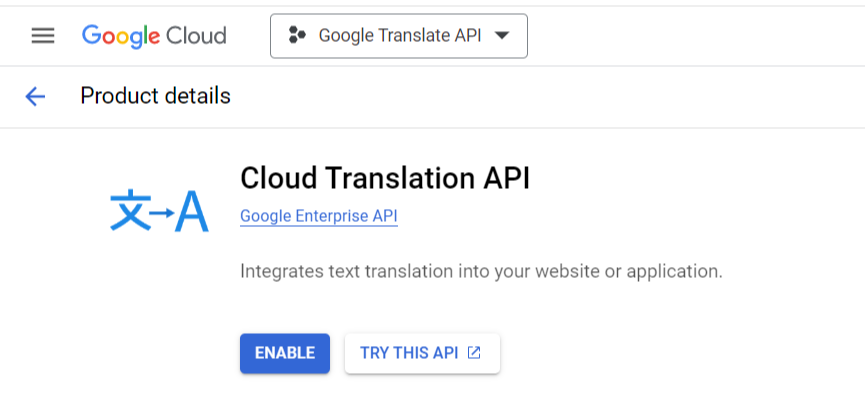
Step-3: Create API Key
Navigate to Credentials > Create Credentials > API Key > Copy the API key just created.

Step-4: Setup API Key in Loco Translate
Navigate to Loco Translate > Settings > API Keys > Paste the API key in Google Translate API Key input field > Save Changes.
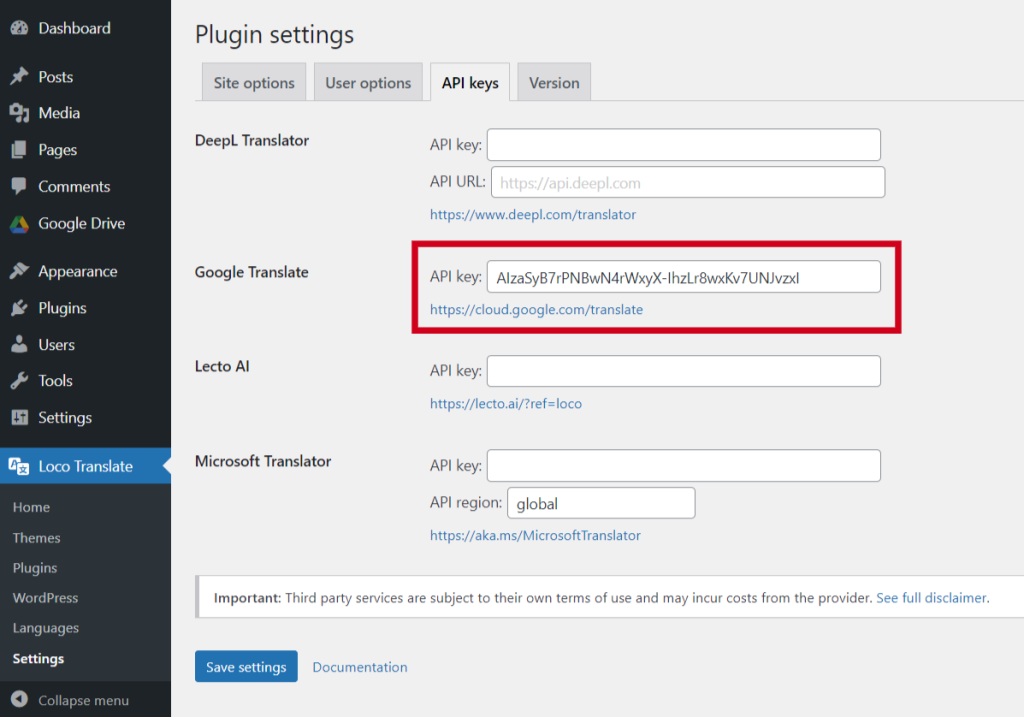
Navigate to Loco Translate > Plugins > Radio Player > From Overview Tab click New Language > Choose preferred language > Click Start Translating > Click Auto button > Select Google Translate > Click Translate button > Save.
Congratulations! The Radio Player plugin has now been translated into your selected language. You can now fully enjoy and understand our plugin in your local language.