The Metadata Refresh Frequency feature in our music player system is designed to keep track and artist information up-to-date by periodically fetching the latest metadata. Such as track name, track art, artist name, and others.
Problems Can Happen on Constant Metadata Fetching Request
- Server Shutdown: Excessive metadata requests can overload networks and potentially lead to server shutdowns.
- Network Congestion: A high frequency of metadata requests may consume substantial bandwidth, slowing down network speeds and affecting data loading and buffering for all users.
- Delayed Server Response: Frequent metadata updates can increase server response times, causing delays in metadata display and affecting application real-time usability.
- Resource Exhaustion: Constant metadata requests can deplete server resources like CPU and memory, decreasing server efficiency and impacting other operations.
This document guides how to customize the frequency of metadata requests to optimize system performance and prevent server overload.
How to Customize the Metadata Fetching Request Frequency?
To customize the metadata fetching request follow the below steps accordingly:
Step-1: Navigate to Radio Player
Locate and click the Radio Player from the WordPress sidebar (make sure the Radio Player plugin is installed & activated).
Step-2: Access Settings
In the Radio Player, go to the Settings menu
Step-3: Navigate to General Settings
Inside Settings, click on the General Settings sub-menu.
Step-4: Adjust the Metadata Refresh Frequency
Select your desired Metadata Refresh Frequency from the options provided.
Here are the Metadata Refresh Frequency you can set:
- Never (set the metadata refresh frequency to turn off)
- 30 Seconds (requests to fetch & update metadata every 30 seconds)
- 1 Minute (requests to fetch & update metadata every 1 minute)
- 5 Minutes (requests to fetch & update metadata every 5 minutes)
- 10 Minutes (requests to fetch & update metadata every 10 minutes)
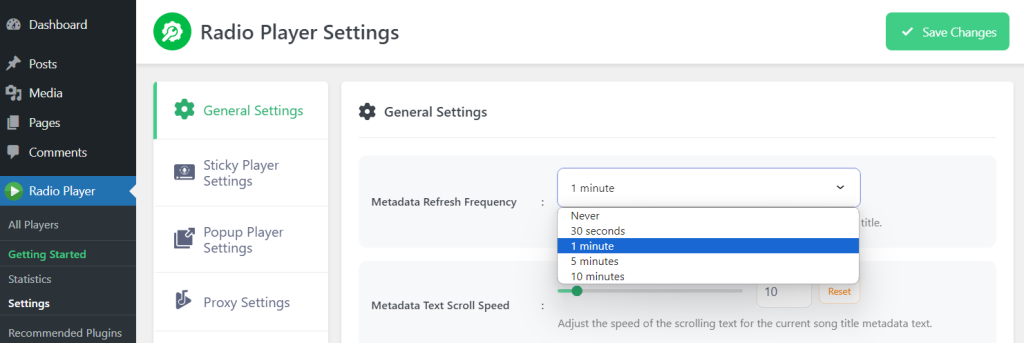
Step-6: Save Your Settings
Save the changes while the Metadata Refresh Frequency is set.
Step-7: Test the Settings
Play a track to ensure the metadata updates according to your new settings.
This is how you can set the Metadata Fetching Request Frequency and fix the metadata problem if you are facing it.