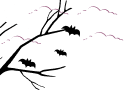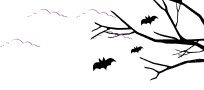What if your website theme is dark mode by default and want to have light mode? Can you actually turn dark mode to light mode?
Yes, you can do that by using the Dracula Dark Mode plugin. To do that navigate to Dark Mode > Settings > Color Settings > Enable Dark to Light. By enabling this option, you can offer a light mode version if your website has a dark theme.
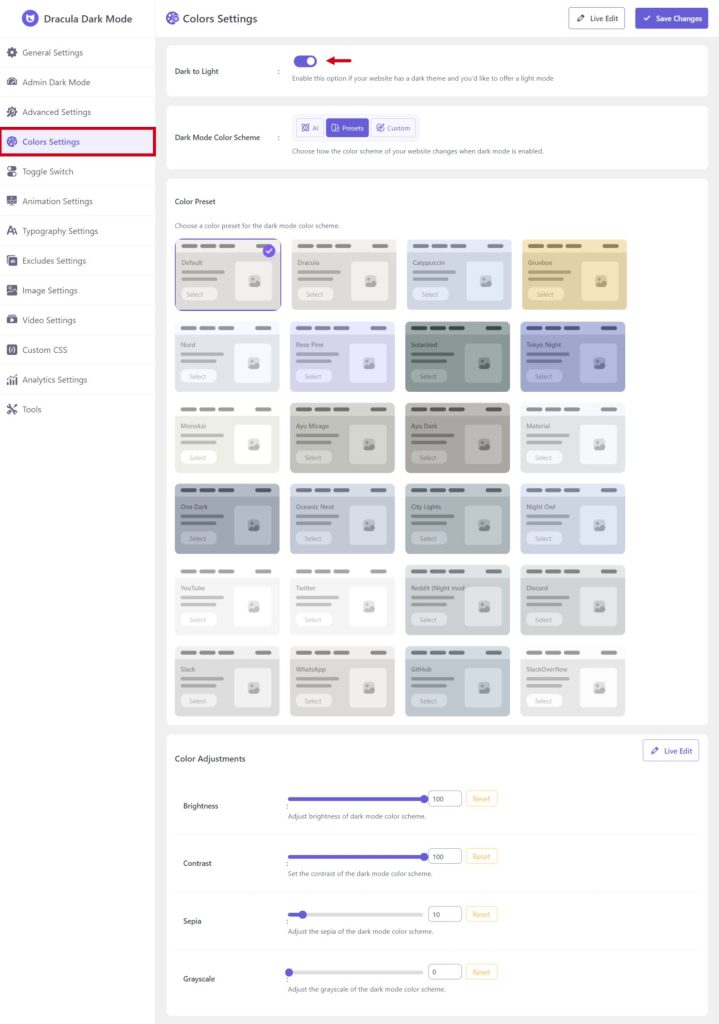
You will also discover some more options to play with. Let us explain to you about them.
- Dark Mode Color Scheme: Choose how the color scheme of your website changes when dark mode is enabled. You can choose AI, Presets, and custom as you need.
- AI: Dracula Dark Mode presents AI mode to enable dark to light mode. This is a unique invention and for the first time by any dark mode plugin.
- Presets: Choose a color preset for the light mode color scheme. You will get 24+ rebuild color presets to be applied.
- Custom: Customize the color in more accurate by implementing custom colors for the light mode.
- Background Color: Select the background color for light mode.
- Text Color: Select text color for dark mode.
- Color Adjustments: You can adjust the color by implementing the settings provided with the plugin. It can be sometimes necessary if you need a customized color scheme. You can customize the Brightness, Contrast, Sepia, and Grayscale.
Dark Mode to Light Mode Output
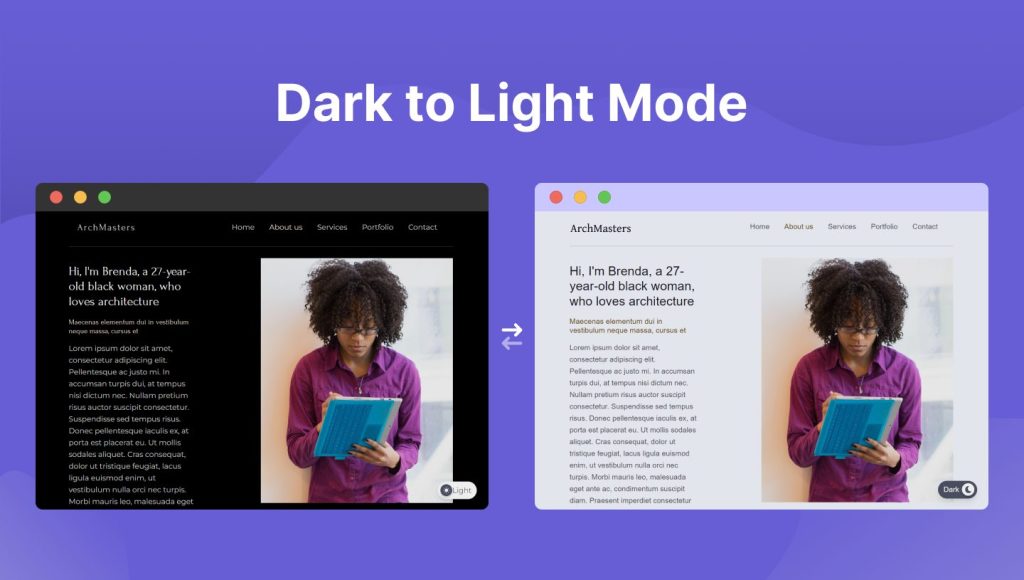
Video Tutorial