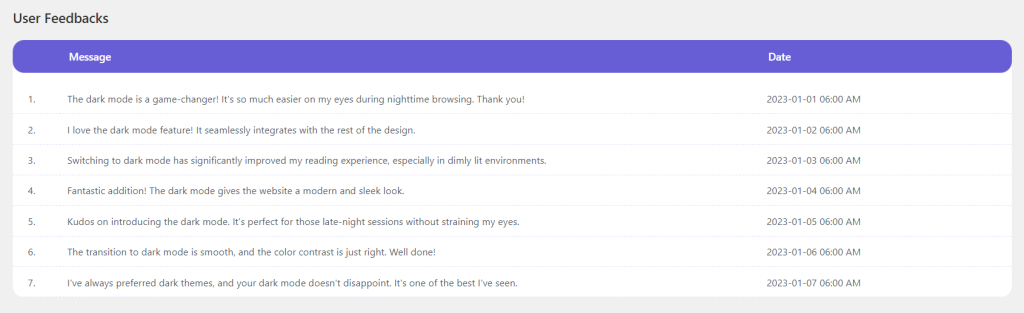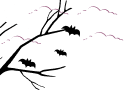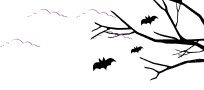As a website owner, you might need to have dark mode usage data. Ex: how many people using it. This feature will surely help you understand usage analytics and furthermore.
To enable Dracula Dark Mode usage analytics navigate to Dark Mode > Settings > Analytics Settings > Enable Analytics. You can also enable User Feedback to know what users think about the dark mode feature.
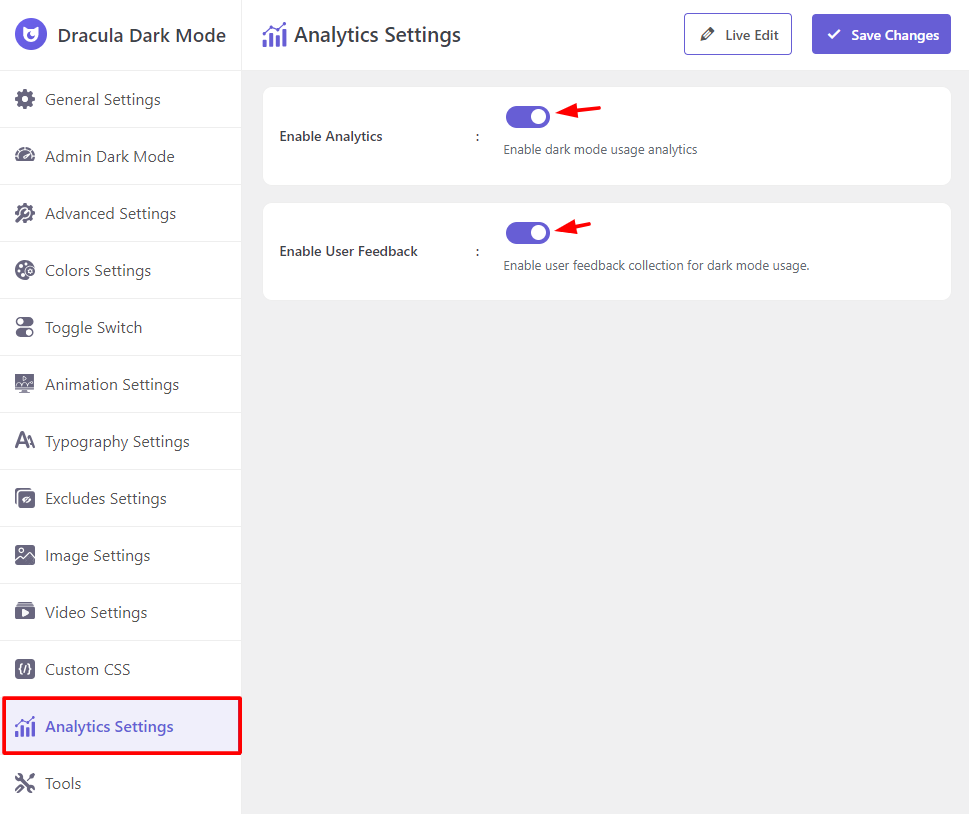
To see the analytics data navigate to the Analytics tab. Where you will get an overview of user behaviors and actions.
- Usage Summary: Check the Dracula Dark Mode usage summary. Ex: Total Users, Dark Mode Users, and Percentage of Dark Mode Users.
- Total Users: Total number of users who visited the site.
- Dark Mode Users: Total number of users who used dark mode.
- Percentage of Dark Mode Users: Percentage of users who used dark mode.

- Page View Summary: Check the Dracula Dark Mode page view summary. Ex: Total Page Views, Dark Mode Page Views, Percentage of Dark Mode Page Views.
- Total Page Views: Total number of page views.
- Dark Mode Page Views: Total number of page views in dark mode.
- Percentage of Dark Mode Page Views: Percentage of page views in dark mode.

- Dark Mode Activation & Deactivation Summary: Check the Dracula Dark Mode activation & deactivation summary. Ex: Total Activation, Total Deactivation
- Total Activation: Total number of dark mode activation.
- Total Deactivation: Total number of dark mode deactivation.

- Daily Dark Mode Activation Chart: Discover the total number of daily dark mode activations in the chart view.
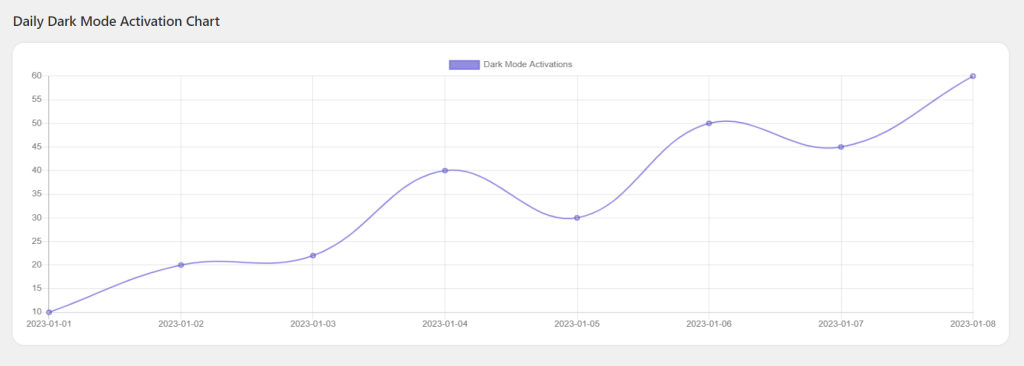
- User Feedback: Check user feedback on how they think about the dark mode feature of your website.