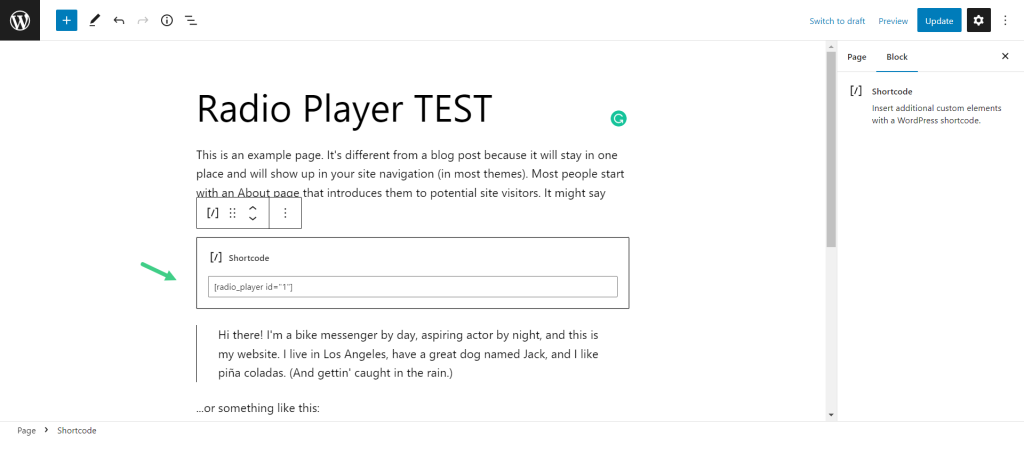Creating Radio Player
- To create a new Radio Player, Click All Players > Add New Player.
- Give your Radio Player a suitable name.
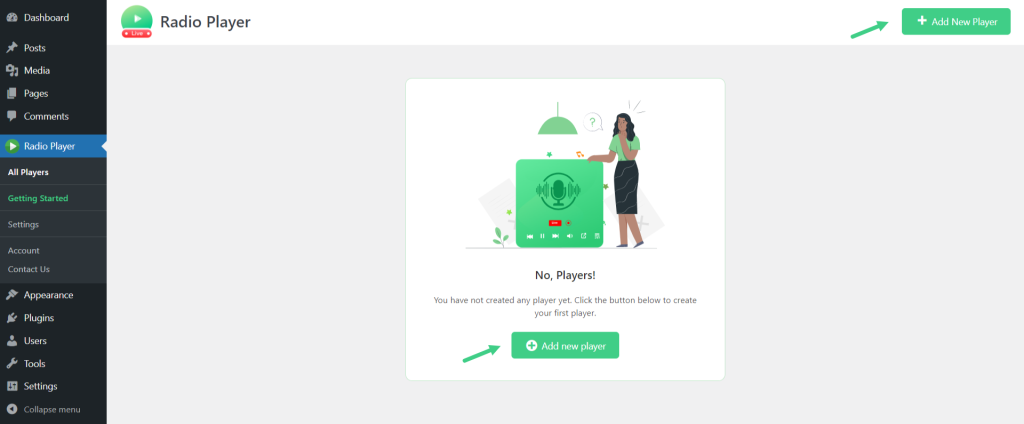
How to Add Station?
- Enter the Radio Station Title, Stream URL, and Station Logo. To add multiple Stations Click Add New Station.
- Click Next.
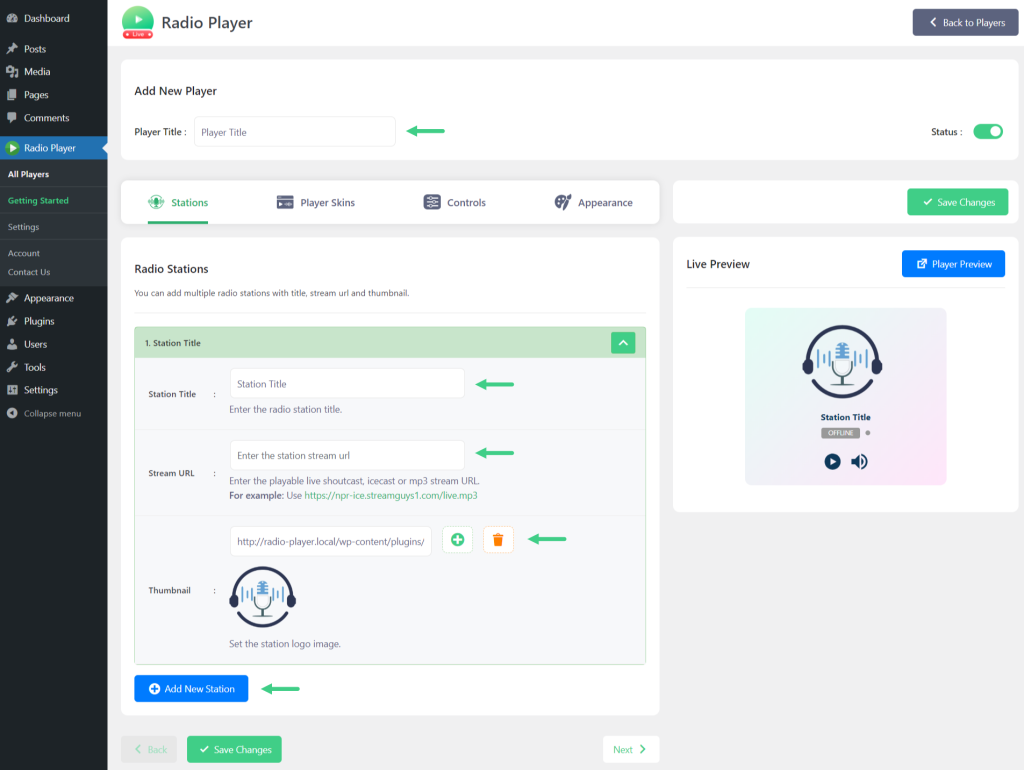
How to Select or Change Player Skins?
- From the Player Skins Tab, you can select or change player skins from our 10+ unique & attractive skins.
- Select Any Skin > Click Next.
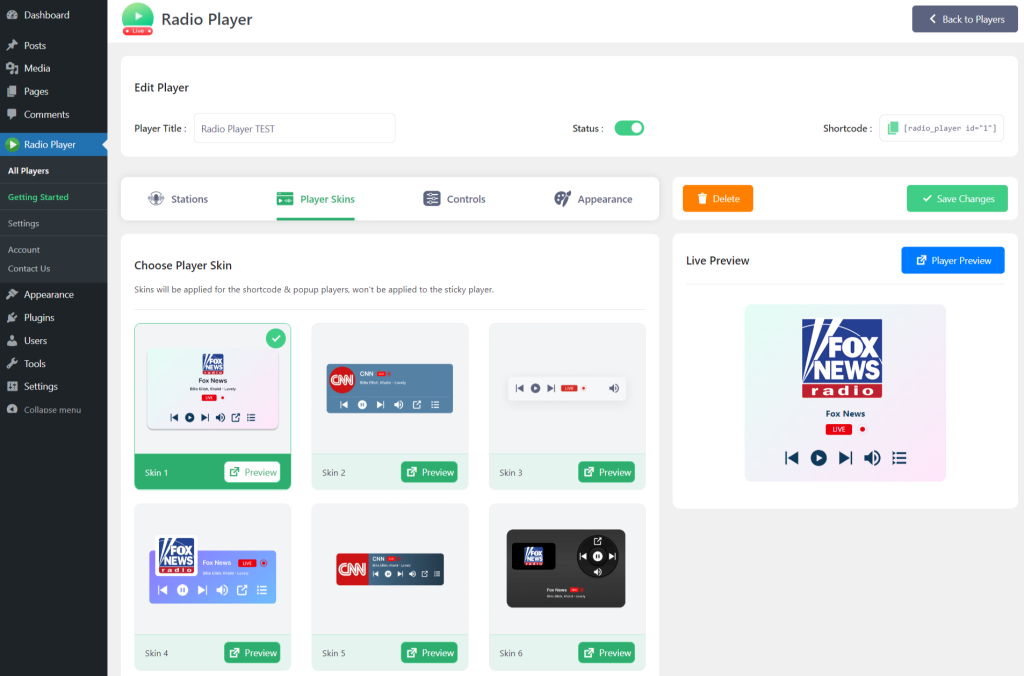
Player Control Settings
- From the Controls Tab, you can control some basic player control settings. Such as displaying or hiding Popup Icon, Playlist Icon, Volume Control, and Player Status.
- Click Next.
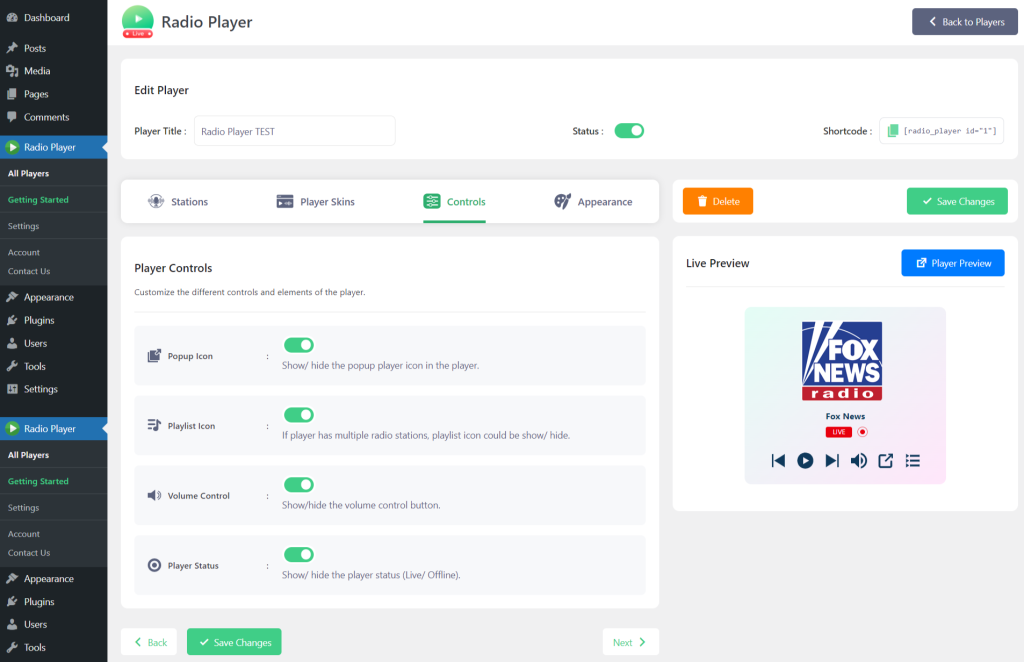
How to Customize Player Appearance?
- From the Appearance Tab, you can easily customize Radio Player’s Appearance.
- You can set the player’s background type as an Image and Solid or Gradient Color, Text & Button Color, Player width, Border Radius, and Box Shadow.
- Click Save Changes.
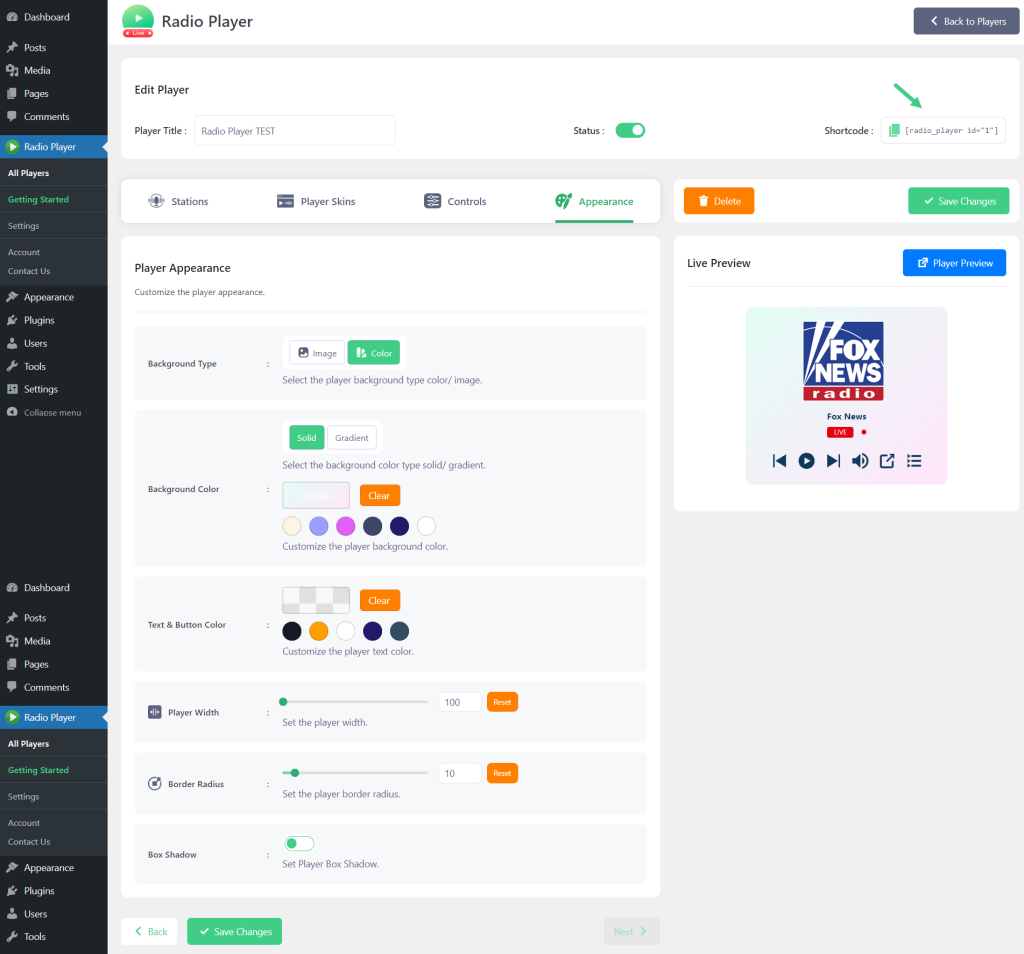
Display Radio Player
- Copy the Shortcode > and paste it inside any of your pages or posts.