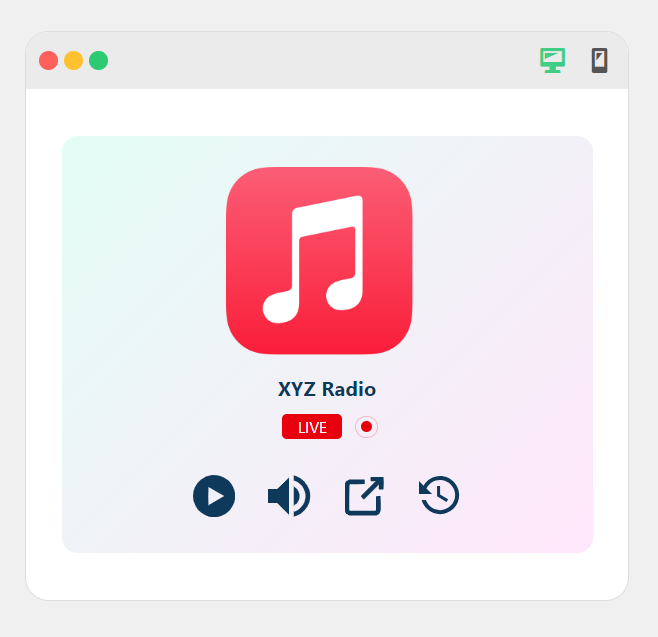In order to play an online radio stream on your website you will need to use the media stream URL of a station in the radio player plugin. Many users encounter challenges in finding this radio stream URL. This documentation is designed to help you navigate the process easily.
With clear steps and helpful tips, you’ll be able to find the radio stream URL in no time and utilize in Radio Player plugin to play. Let’s get started on bringing your favorite radio station to your website!
How to Find Direct Media Stream URLs?
You can easily find direct media stream URLs by using the Network tab in your browser’s developer tools. This method works for most web pages that host radio stations.
Follow the below steps to discover Radio Stream URLs from the network tab:
- Open the Radio Station Page: Go to any webpage where the station stream is available (e.g. http://192.144.82.203:9302/index.html).
- Access Developer Tools: Right-click anywhere on the page and select Inspect (or press Ctrl + Shift + I / Cmd + Option + I on Mac) to open the developer tools.
- Navigate to the Network Tab: Click on the Network tab in the developer tools. This will display all the network requests made by the page.
- Filter by Media: In the filter options, select Media to show only media files. This helps you focus on audio streams.
- Play the Stream: Start the radio stream by clicking the play button on the station’s web player.
- Locate the Stream URL: Look for the stream URL that appears in the list. It will usually appear under the Name column and will often end with extensions like .mp3, .aac, or similar.
- Copy the Stream URL: Right-click on the desired stream URL and select Copy URL to use it in the Radio Player plugin.
Note: This method will work for any audio stream platform that does offer stream URLs (Ex: Shoutcast, Icecast, Radionomy, etc.).
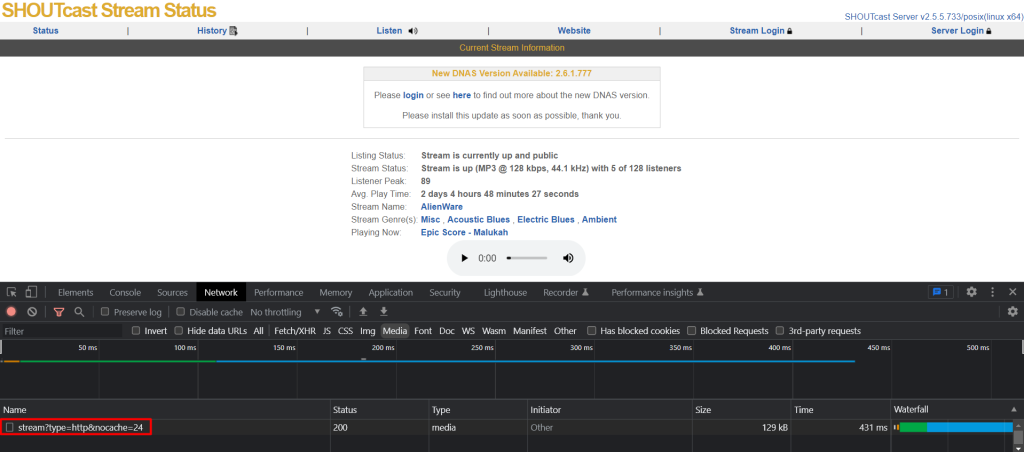
How to Play the Station on Radio Player Plugin?
Radio Player plugin allows to play any online radio stream by using their stream URL. This process turns your basic website into an entertaining platform for users. Follow the below steps to play any station with the Radio Player WordPress plugin:
Step-1: Create a Player
- Navigate to Radio Player
- Go to the Radio Player section in your dashboard.
- Add New Player
- Click on the “Add New Player” option.
- Enter Player Details
- Player Title: Enter a name for your player.
- Station Title: Input the name of the radio station.
- Station Stream URL: Paste the station stream URL you copied earlier.
- Station Logo: Upload the station’s logo.
Discover other tabs (Skins, Controls, Appearance, and Schedules) to customize the player as you prefer.
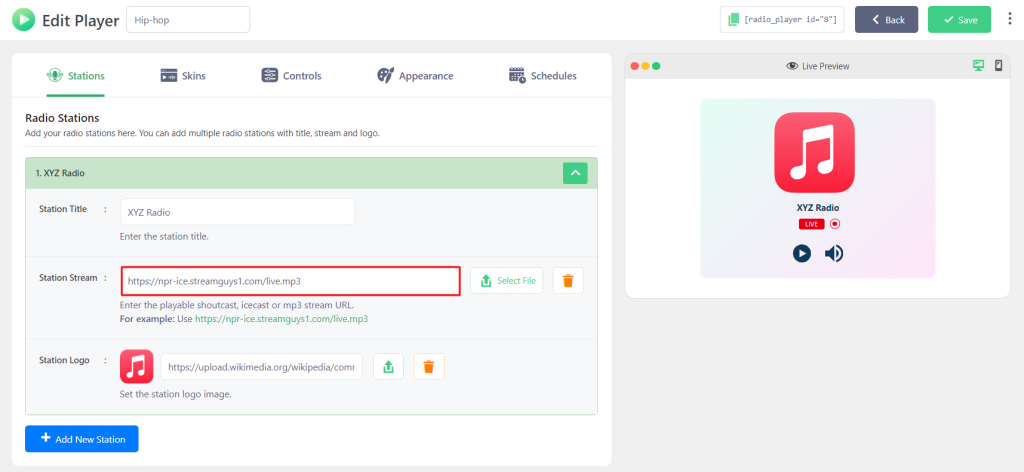
Step-2: Embed the Player
- Copy the Shortcode: Locate and copy the shortcode for your new radio player.
- Navigate to a Page or Post: Go to the page or post where you want to add the player.
- Paste the Shortcode: Place the cursor where you want the player to appear and paste the shortcode.
- Update the Page or Post: Update the page or post to make your changes live.
The created station will now be playing inside the page or post you embedded the player.
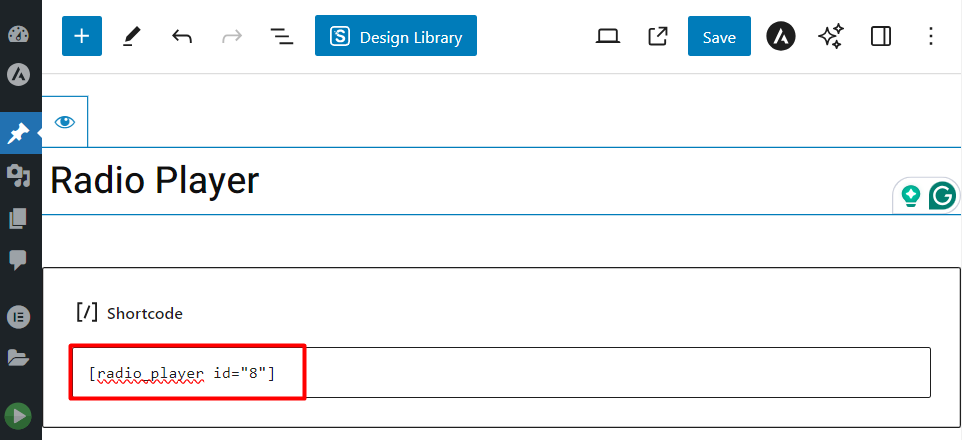
Output