Ensuring accurate metadata display on your player is essential for providing listeners with a seamless and enjoyable audio experience. Metadata, including song titles, artist names, artwork, and recent play history, enhances user engagement and navigation. When metadata is incorrect or missing, it can lead to confusion and dissatisfaction among your audience.
To troubleshoot the metadata not displaying issue, you can try the following steps:
- Verify Stream Metadata: Ensure that the streaming service is sending metadata, including the current song title. If the stream doesn’t include this information, the player won’t be able to display it. You may need to check the service’s documentation or contact their support to confirm metadata availability.
- Enable Track Title Display: Access the settings of your media player and confirm that the “Show Track Title” is enabled. Sometimes this feature might be turned off by default or inadvertently disabled, preventing the display of the song title.
- Check Server Configuration: Make sure that “allow_url_fopen” is enabled in your server’s PHP configuration. This setting allows the server to retrieve data from remote URLs, which is necessary for fetching metadata. If this option is disabled, the player won’t be able to access and display the song title. Contact your web hosting provider to enable this setting or update the server configuration if you have administrative access.
If the stream metadata is still not displaying, you have to enable Metadata Proxy from the player settings page. Follow the following steps to configure it properly:
Navigate to Radio Player > Settings > Proxy Settings > Enable Metadata Proxy.
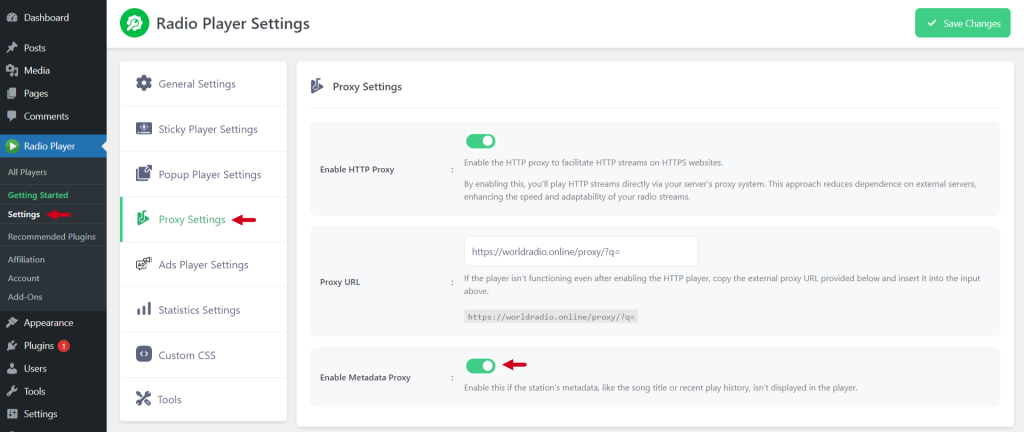
After enabling this option metadata including song titles, artist names, artwork, and recent play history will keep starting displaying while you play. If the metadata is still not displaying, feel free to contact our dedicated support team for further assistance.