Modern Browsers no longer accept mixed requests. It means you can’t play an HTTP stream on an HTTPS website. Keep in mind, Fetching stream data from a radio stream can be impacted by several factors.
- Bandwidth Limitations: The available network bandwidth might be limited, leading to slower data retrieval and potential buffering issues, especially during peak usage times. Specially in shared hosting platforms.
- Server Load: High server load can result in slower response times for fetching radio stream data, affecting the overall user experience.
- Network Congestion: Network congestion, often caused by heavy internet traffic, can lead to delays and interruptions in fetching radio stream data.
- Firewall and Security Settings: Strict firewall rules or security settings on the server or client side can prevent the proper retrieval of radio stream data.
- Streaming Protocol Issues: Incompatibility or issues with the streaming protocol being used (e.g., HTTP, RTSP, HLS) can result in difficulties fetching the radio stream data.
- Content Delivery Network (CDN) Issues: If a CDN is used to distribute radio stream data, issues with the CDN’s infrastructure can affect data retrieval and playback.
- Internet Service Provider (ISP) Throttling: Some ISPs might throttle streaming traffic, affecting the quality and consistency of fetching radio stream data.
- Buffering Challenges: Inadequate buffering on the client side can result in interruptions while fetching the radio stream data, especially during network fluctuations.
But, no worries! Radio Player plugin provides a proxy system that allows you to play most of the HTTP streams on your HTTPS website.
To play HTTP streams, you need to enable the proxy system from the Radio Player settings.
Before going to the main step, make sure you have successfully installed both Radio Player and Radio Player Proxy Add-on inside your WordPress dashboard.
Navigate to Radio Player > Settings > Proxy Settings > Enable HTTP Proxy. Try now to play the Player.
If the player does not work even after enabling the HTTP Player, Copy the below URL in the Proxy URL Settings.
URL: https://worldradio.online/proxy/?q=
If the station is not displaying the track/ song title Enable Metadata Proxy. Click Save Changes.
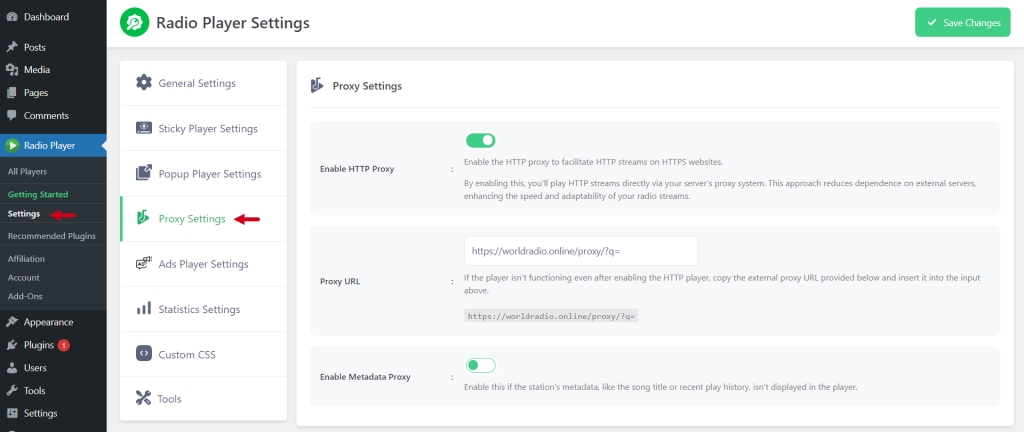
Sometimes, the proxy system may not work for some HTTP streams like .m3u8 HTTP streams.
In that case, You have to use the Popup player feature of the plugin to play the HTTP streams. The popup player will try to open the player in HTTP mode. For that, the HTTP to HTTPS redirection must be disabled on your website.
HTTP to HTTPS redirection can be enabled in various ways such as using the .htaccess file, using any SSL WordPress plugin if you are using Cloudflare, or also from the cPanel server settings. You have to disable the HTTP to HTTPS redirection for all the options.